Outlook is one of the popular choices in businesses & enterprises for interchanging messages or maintaining contacts & meetings comfortably. There can be many mails that can fill your inbox shortly.
You can save essential emails as PDF files to keep free space in the mailbox.
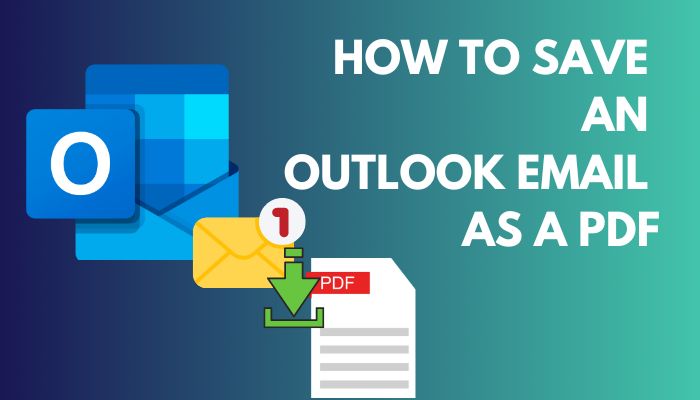
If you don’t know how to convert email to PDF, don’t worry. In this article, I will show the ways for all gadgets. Let’s dive in.
How to Save an Outlook Email as a PDF Document
In working, you may need to send an email as an attachment. You can save Outlook mail as a Word document or in PDF format. Outlook is missing PDF in save as type while saving an email; you may wonder, how the Outlook email to PDF conversion works.
Find the email folder location & select your mail. Then use the print option, copy-paste, or convert the HTML file to the Doc file method for PDF conversion. While the print option automatically converts email to PDF, the other options require extra manual touch.
As the process will require you to select your desired message to convert, you can delete duplicate emails in Outlook during the process. Below, I will show you how to convert email to PDF for all possible devices.
1. Save an Email as a PDF in Outlook Online on the Web
If you use Outlook on a web browser, there is a print option, which we will use to save an email as PDF. To do so,
- Open Outlook on the web browser & Sign in.
- Click on the mail you want to convert, which will preview on the right side.
- Left-click on the three dots icon (More actions) in the top right corner of the mail.
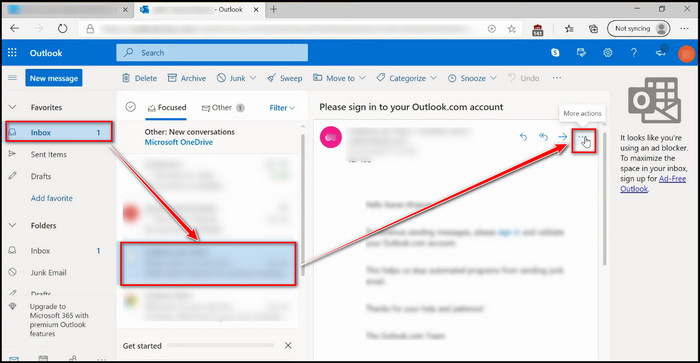
- Select Print from the list.
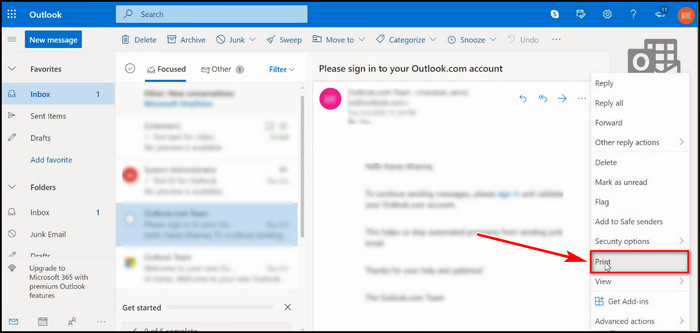
- Click on Print once again from the top left side.
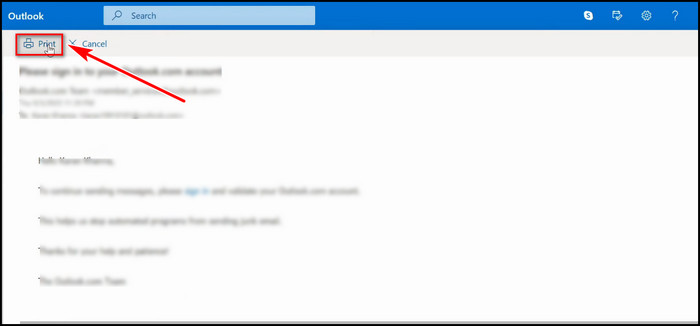
- Pick Save as PDF from the Printer dropdown menu & hit on Save at the bottom.
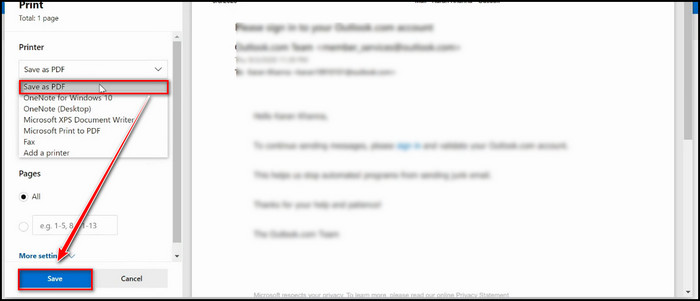
- Name the file & click on Save.
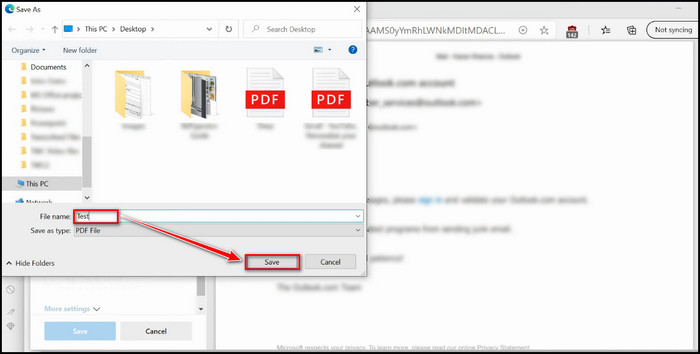
2. Export a Mail as a PDF file in Outlook App
If you use the Outlook app on Windows desktop PC, you must use the Print option to save Outlook messages in PDF format. As Outlook doesn’t natively support saving files in PDF format, the Print option is the only choice for automatic & quick conversion for this.
Follow the steps below to export an Outlook email in PDF format with the Outlook app:
- Open the Outlook desktop client & log in with the proper credentials.
- Select the mail you want to save as PDF.
- Go to File from the navigation ribbon.
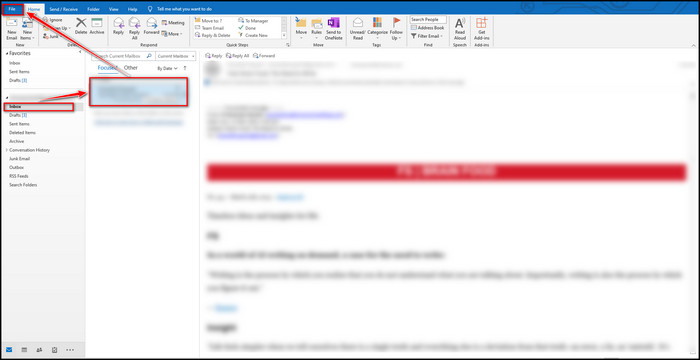
- Click on Print.
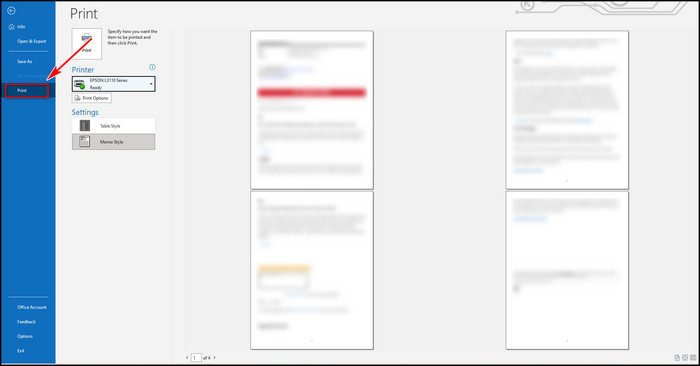
- Select Microsoft Print to PDF from the Printer dropdown menu.
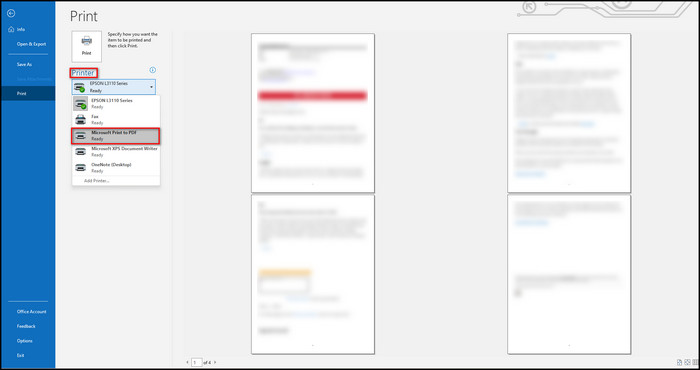
- Click on Print Options & from the popped-up window, click on Print.
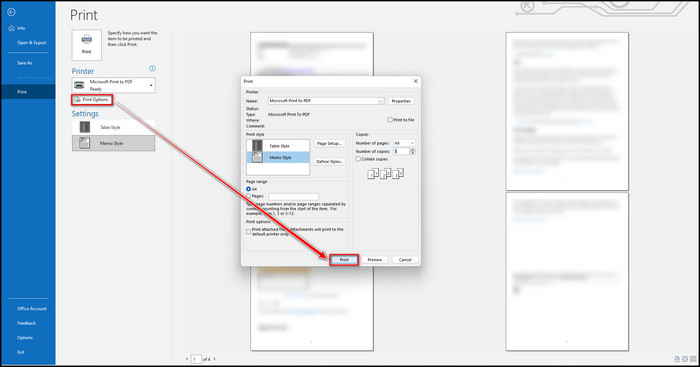
- Select location & give a name to your file & then click on Save.
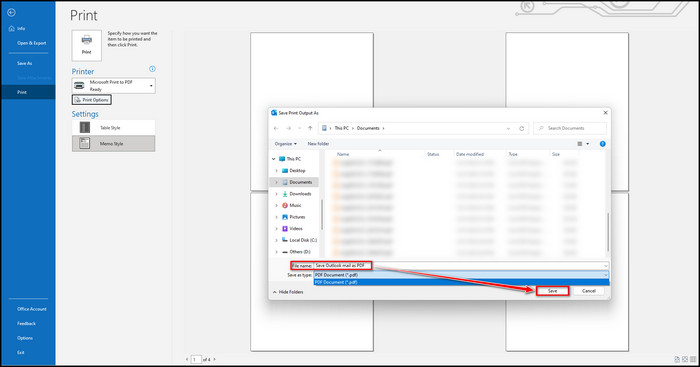
From the Save as type, you already notice that it is selected as PDF format. So you will get your Outlook mail in a PDF document with these steps.
Now, if you are an Apple user, don’t worry. I have covered the steps for Mac & iPhone too. Continue reading to know about details.
Follow our guide to add signature to Outlook 365.
3. Save an Outlook Message as PDF on Mac
Like Windows OS, macOS has an Outlook app too. You will also require the print option’s help here, but the interface is slightly different. Follow the methods below to do the PDF conversion properly.
- Run the Outlook app & log in.
- Select the email from the inbox you want as PDF.
- Press command+P key to open up the print window.
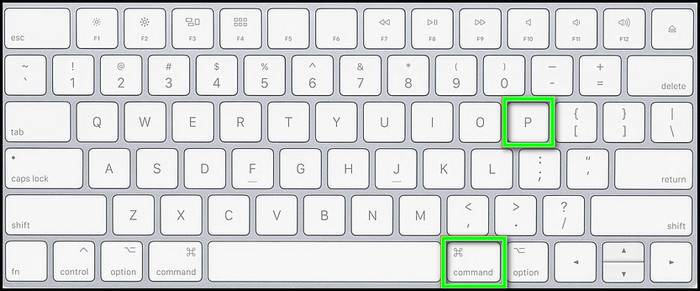
- Select Save as PDF from the PDF dropdown.
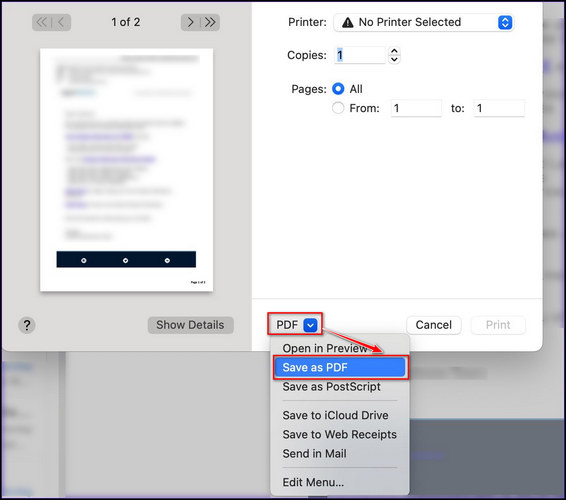
- Give a name to the file & choose the location where you want to save the file.
- Click on Save to complete the operation.
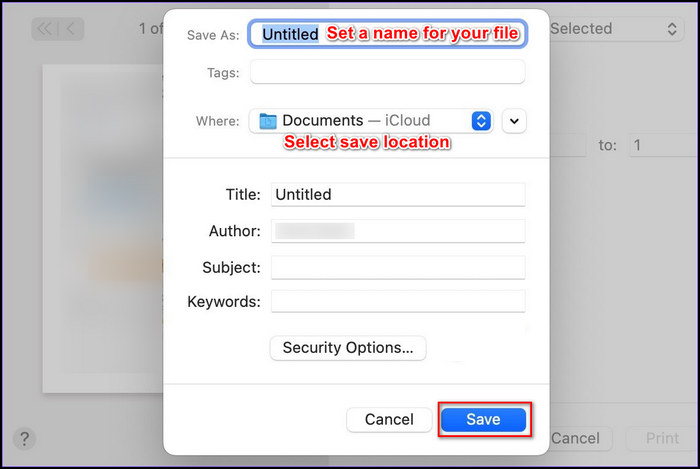
4. Store an Outlook mail as a PDF on iPhone
If you have an iPhone, you can save Outlook messages as PDFs with the phone too. Do as follows,
- Launch the Outlook app on the phone & sign in with your credentials.
- Select the mail you want as PDF.
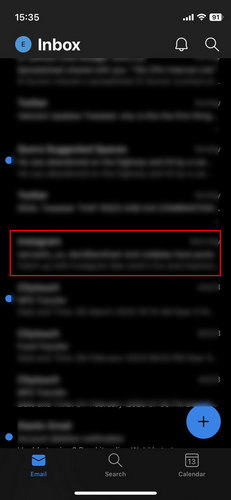
- Tap on the three dots icon at the top.
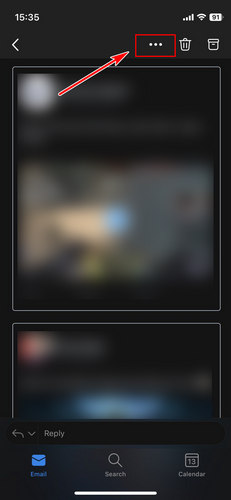
- Choose Print Conversation.
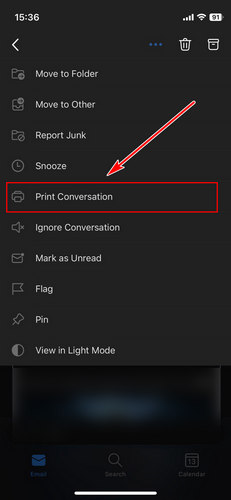
- Tap on the share icon from the top right corner.
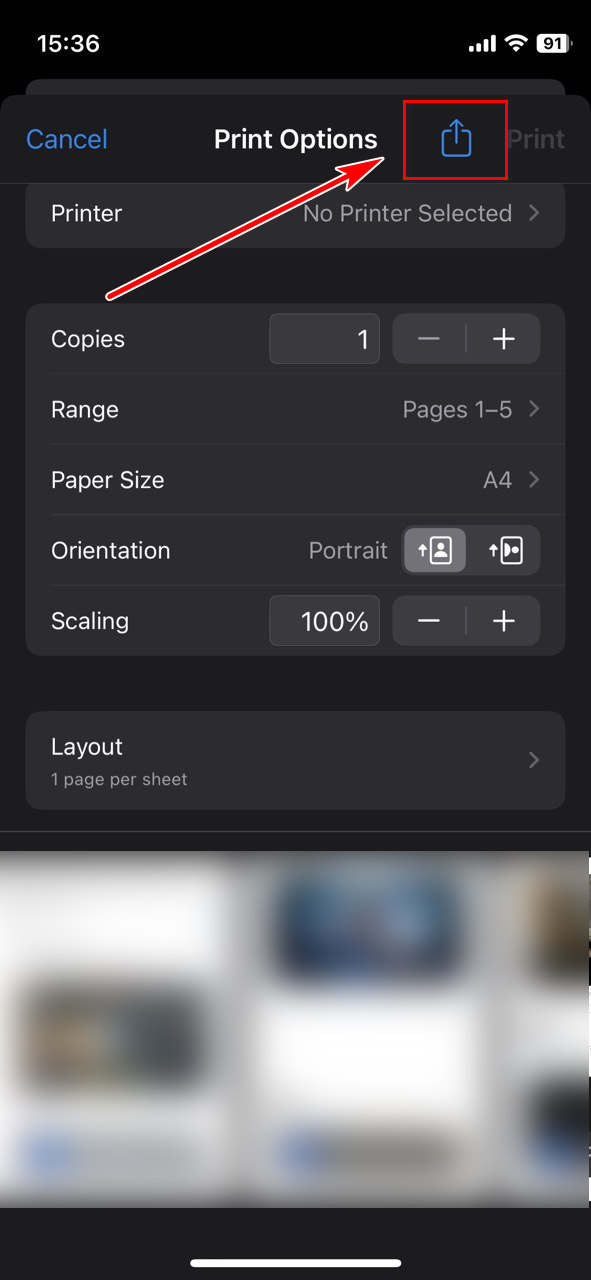
- Select Save to Files to store the mail as a PDF file on your phone.
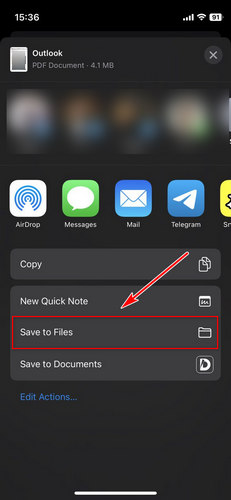
Now, as the Outlook save as PDF is missing & you don’t have the print option for using old Windows OS or Outlook version, fear not. In the next section, you will learn how to save Outlook email in a PDF document without the printing option.
5. Save Outlook Email as PDF Without Printing
I will demonstrate two methods to save an Outlook mail as PDF, if you are missing the print option or don’t want to use that approach. For both procedures, you will require Microsoft Word. Now, for the first technique,
- Run your Outlook app & ensure you have signed in.
- Open your desired mail.
- Click on the mail body & press Ctrl+A.
- Right-click & select Copy.
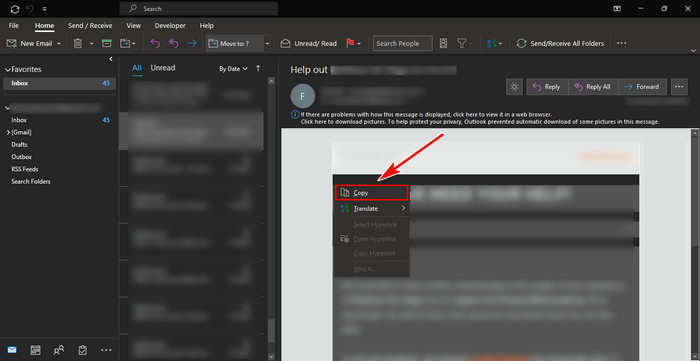
- Open a new blank document page on Microsoft Word.
- Right-click on the blank page & select the 1st or 2nd Paste option as you like.
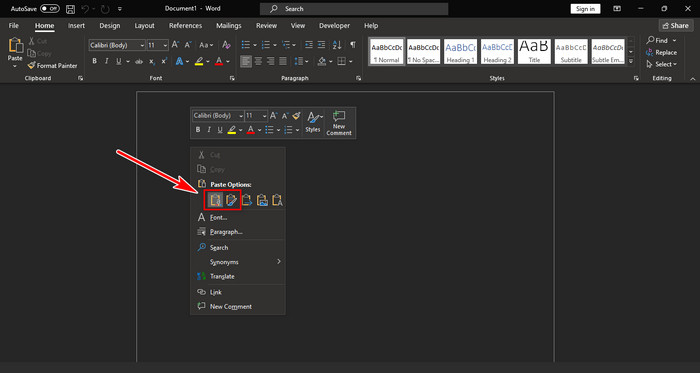
- Click on the File tab from the top ribbon.
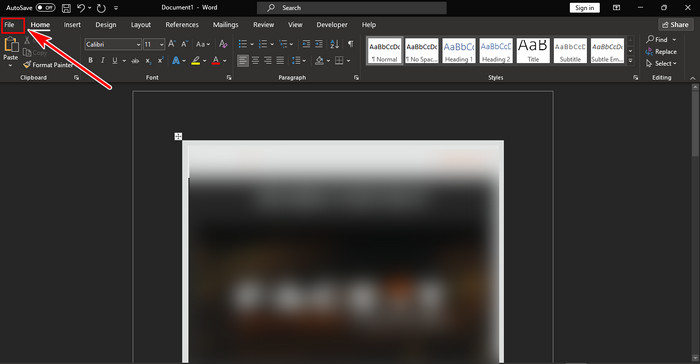
- Select Save As & choose your location to save.
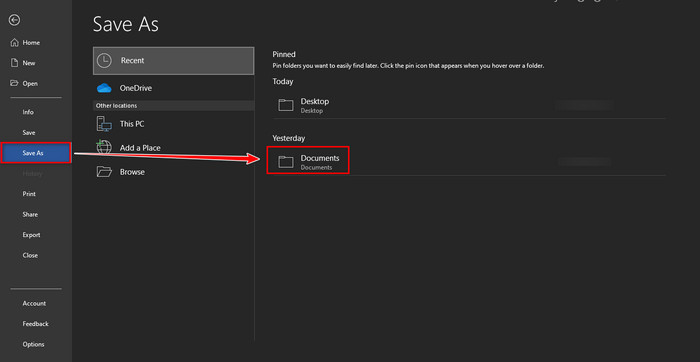
- Pick PDF from the Save as type, rename the file as you wish & hit on Save.
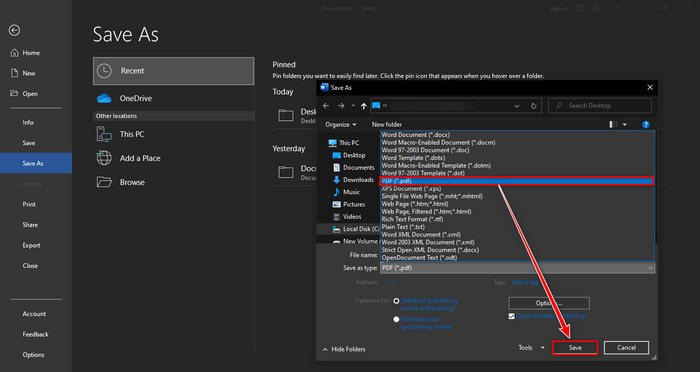
Congrats, you have successfully converted Outlook mail to PDF format. Now for the second approach,
- Go to the File after selecting the email from the Outlook app.
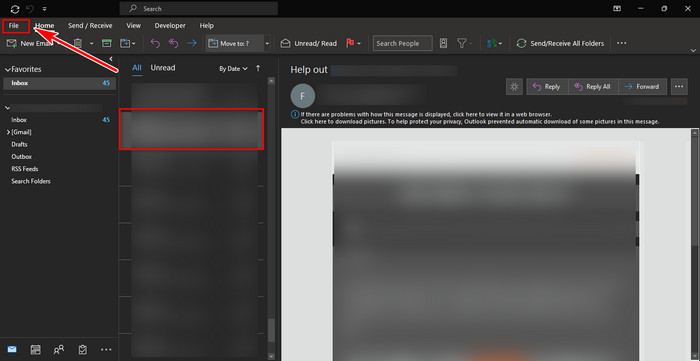
- Pick Save As.
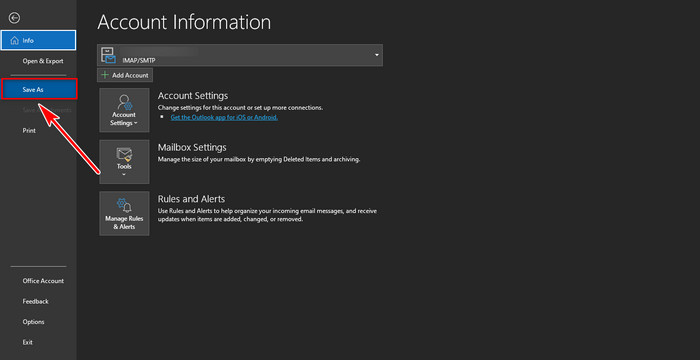
- Choose HTML from Save as type & rename your file & finally, hit Save button.
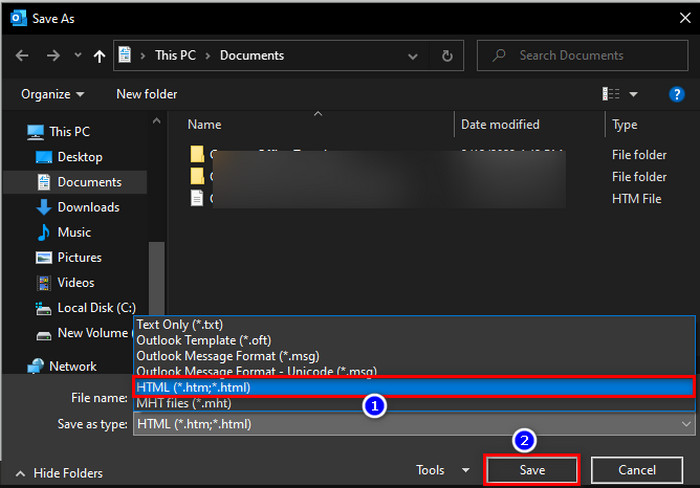
- Open the HTML file with Microsoft Word & click on File from the top ribbon.
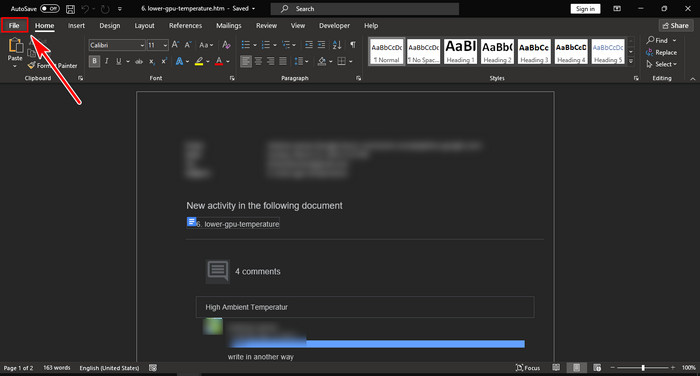
- Click on Save As & choose the location to save the file.
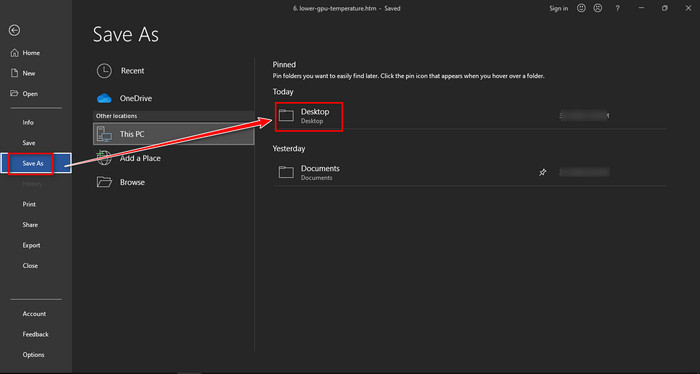
- Rename the file as you desire & pick PDF from the Save as type.
- Click on Save.
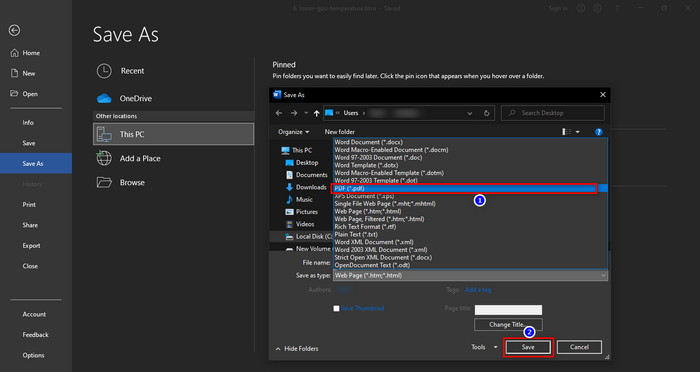
These two methods allow you to easily save any Outlook mail as a PDF file without touching the print option.
FAQs
Why are my PDF files showing as Chrome files?
As Chrome browser can work as a PDF viewer & as it is set as the default browser, that’s the reason your PDF files are showing as Chrome files.
Can I save Outlook calendar in PDF?
To convert Outlook calendar, select the calendar & then click on File from the top ribbon. After that, select Print, choose Microsoft Print to PDF, choose Print options & finally Save.
Can I save emails in PDF on all devices?
Generally, every email provider has the option to print & by which option we can save an email in PDF format. Alternatively, you can copy an email & paste it into a Word doc, then convert it into PDF format.
Final Thought
Storing mails on a hard disk in PDF can save you a lot of hassle. The mail can stay unaltered & free up your Outlook inbox.
The printing method, which allows saving an email as PDF, is a popular choice. In addition, you can save a message in HTML & then convert the file to PDF on Word.
In this article, I explained all the possible ways to convert Outlook emails into PDF format. If you face any difficulties, please leave a comment.