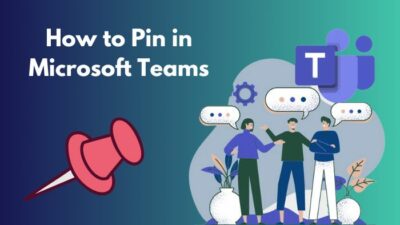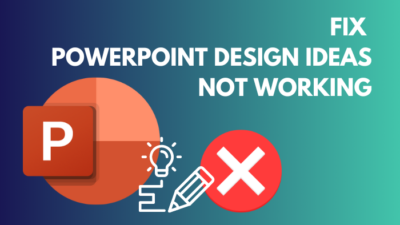When the necessity of your current Outlook account is at the edge, you may want to remove or delete the account from Outlook apps.
Deleting the account permanently can be risky as you will lose all the data connected to this email, including Xbox, Skype, and OneDrive accounts.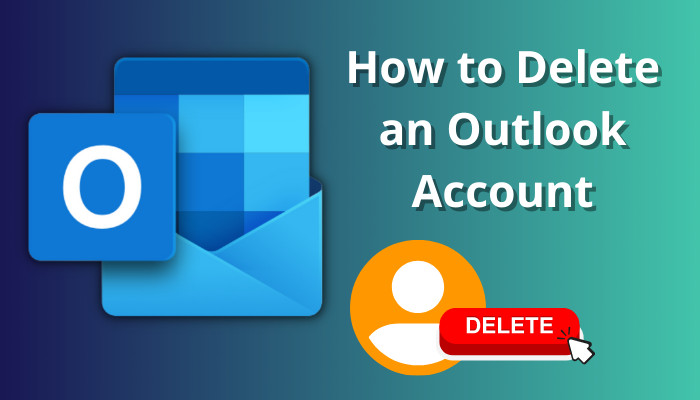
This article will show you how to securely remove the old account from Outlook without losing your crucial data.
Let’s begin!
How to Remove an Outlook Account
The process of removing an email account from Outlook is straightforward. Open Outlook on your device and navigate to File > Account Settings > Account Settings. Select your email account under the E-mail tab and click the Remove button to delete your account.
When you remove the email account from the Outlook app, it doesn’t permanently deactivate your account. Instead, the account is only removed from the Outlook application, and you can still use the account for other services.
Before removing your account from Outlook, you should back up your Outlook emails and export contacts to vCard files to store the essential data.
After removing an email from Outlook, you will no longer receive emails from that account in Outlook.
Here are the methods to remove or delete your email account from Outlook:
1. On Windows
If you are using the Outlook desktop client on your Windows 11 or 11 devices, you can quickly disable the account for Outlook 365, Outlook 2010, 2013, 2016, 2019, and 2021.
Have a look at the following procedure to remove your Outlook account on Windows:
- Launch Outlook on your computer.
- Navigate to File > Account Settings > Account Settings.
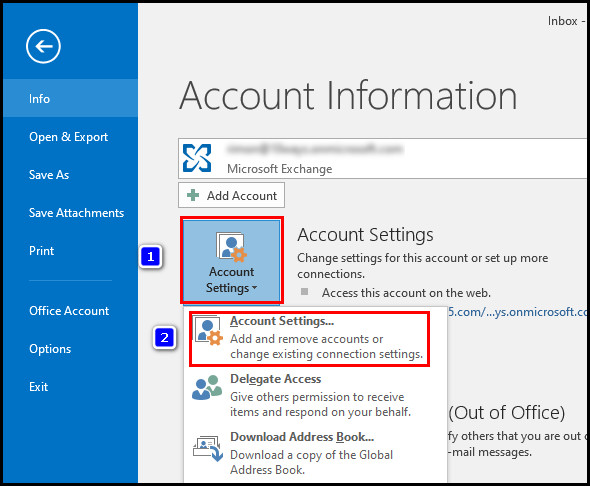
- Click on the E-mail tab, select your account, and click Remove.
- Select Yes when prompted.
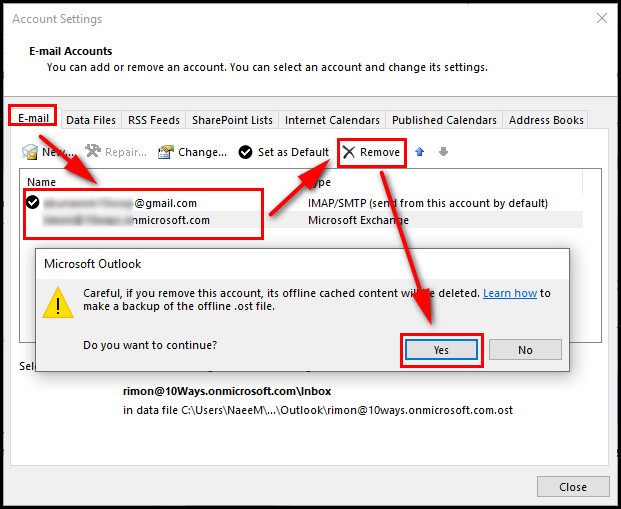
If you have only one default account added to Outlook, you must create a new data file. To do so, switch to the Data Files tab and click Add. Set a name for the data file and click OK to save the changes.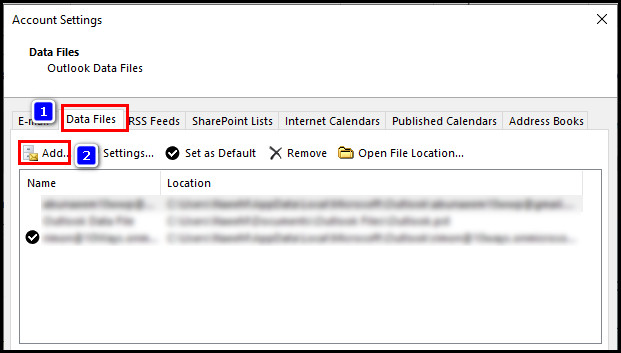
2. On Mac
Using Outlook on your Mac, you can effortlessly delete your account using the Outlook Preferences menu. Go through the subsequent process to remove the Outlook account on Mac.
Here are the steps to delete an Outlook email account on MacBook:
- Launch Outlook on your Mac.
- Click on Outlook from the top menu.
- Navigate to Preferences > Accounts.
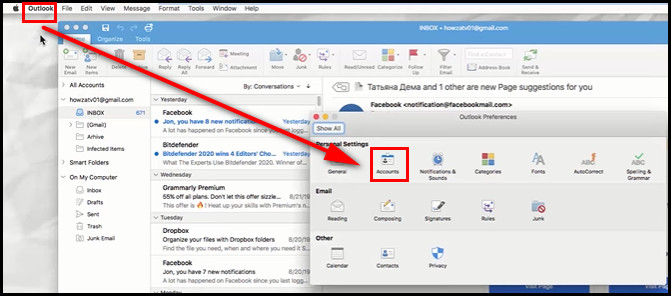
- Select the email account and click the minus (-) button in the bottom-left corner.
- Click on Delete to remove the account from Outlook.
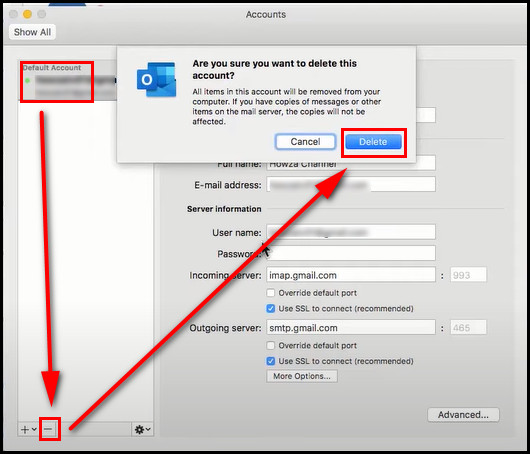
After deleting the account from Outlook, sign in using another account to use Outlook on your Mac.
3. On Outlook Web
There is no direct option to remove or delete the account on Outlook web. However, users can remove the account by signing out from the device. Have a look at the following procedure to remove the account from Outlook web.
Here’s how to remove the account from Outlook web:
- Open your browser and go to Outlook.
- Locate and click on the Account Manager in the top right corner.
- Click on Sign out.
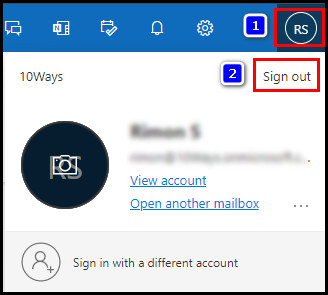
You can free up some space by deleting duplicate emails and deleting calendar items in Outlook.
If you are using Outlook on your mobile devices, move on to the next section to remove your account from Outlook on your mobile.
4. On Android
Android users can remove their Outlook accounts without difficulty. Consider the following ways to delete your Outlook account on Android.
Check the steps below to delete the Outlook account on Android:
- Launch Outlook on your mobile.
- Click on the profile icon.
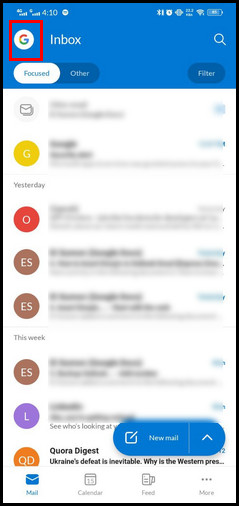
- Select the Gear icon to open Settings.
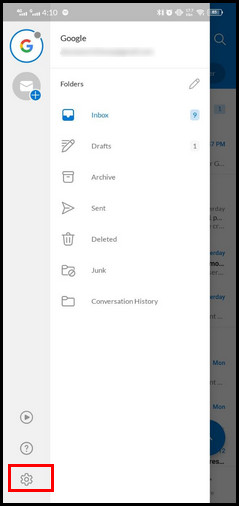
- Tap on your account.
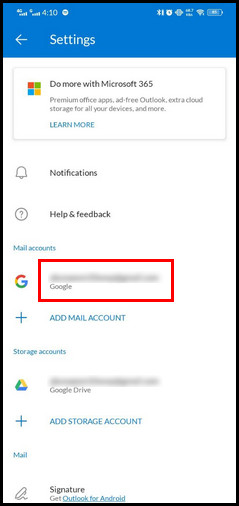
- Touch the DELETE ACCOUNT icon.
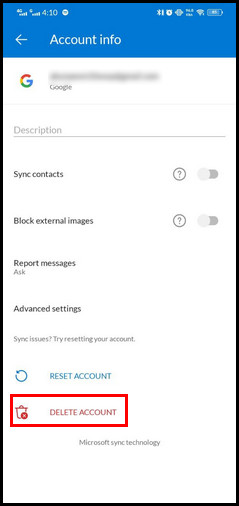
- Select DELETE when prompted.
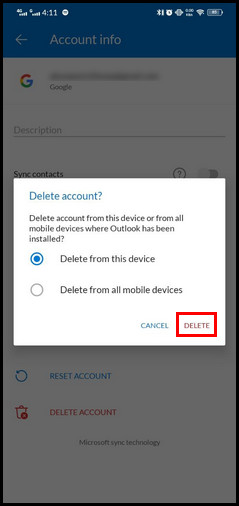
You can select Delete from all mobile devices to remove the account from every connected mobile device.
5. On iOS
iPhone users can quickly remove the account from the Outlook application. Go through the subsequent procedure to delete the Outlook account on iOS.
Here’s how to remove your Outlook account on your iPhone:
- Launch Outlook on your iPhone.
- Tap on the profile icon.
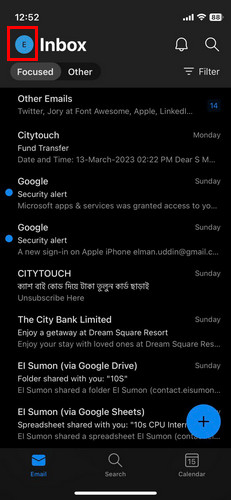
- Touch the Gear icon to open Outlook Settings.
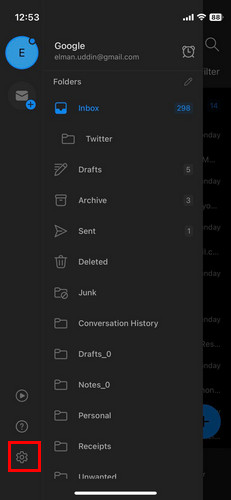
- Tap on the email account.
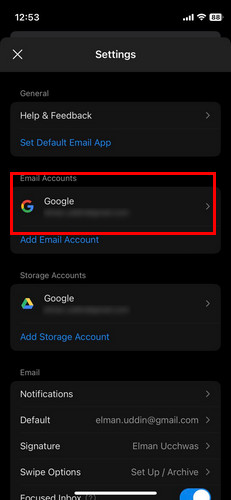
- Select Delete Account.
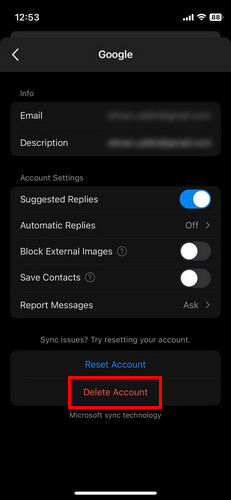
- Choose Delete From This Device.
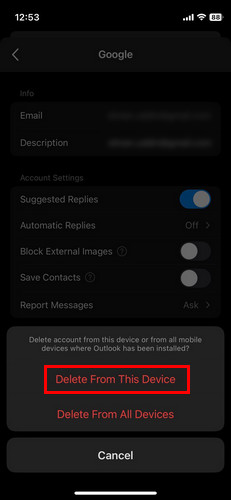
By selecting Delete From All Devices, you can remove the account from all connected mobile devices.
How to Delete Your Outlook Account Permanently
If you are using a Microsoft account as your Outlook account, you have to close your Microsoft account to delete the account permanently. However, deleting a Microsoft account permanently will erase all your information, including emails, purchases, and other items.
Before permanently deleting your Outlook account, you should transfer the contacts to Gmail to prevent losing your important contacts.
Consider the subsequent instructions to delete your Microsoft account from Outlook permanently.
Here is the way to permanently delete your Outlook account:
- Open your browser and go to this page.
- Scroll down and locate the Close your account option.
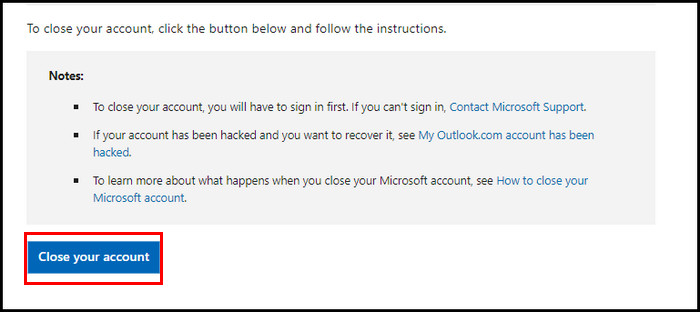
- Click on Close your account and follow the on-screen instructions to disable your account.
Following the above steps, you can permanently disable the account. However, this process can take 30–60 days to delete the account completely.
Why do you need to delete an Outlook account?
In different circumstances, you may want to remove your old Outlook account from the device, such as when you want to use another account instead of the current one. Besides, you may need to remove the account when you change your email address for personal or work purposes.
Furthermore, if you get numerous spam emails in your Outlook inbox, you just need to change or remove the account to eliminate those annoying emails.
So, what does a deleted account mean on the Outlook app?
Deleting an account from Outlook only removes the account from the Mail and Calendar apps. However, it will not affect your entire mail account. Furthermore, you can still use the removed or deleted email accounts for other services.
For instance, after deducting your account from Outlook, you can still use the same account for other email clients or on the web.
Frequently Asked Questions
Can you permanently delete an email address?
Yes, you can permanently delete any email address by contacting your service provider. Microsoft and Google have different methods for deleting their email account from servers.
Why can’t I delete my Outlook email?
Several reasons, such as corrupted data files and faulty cache files, can restrict deleting the Outlook email. Clear the Bin/Deleted Folder, sign out from the device, and restart Outlook to resolve the issue.
How long does it take to delete an Outlook account?
After verifying your identity and the reasons for deleting the account, Microsoft will take steps to remove the account from their servers. Usually, this process can take up to 60 days to permanently close the account.
Final Thoughts
Before deleting your Outlook account, you should back up your important files, contacts, emails, and calendar events to reduce the losses.
If you delete the account permanently, ensure to turn off every service that is linked to this account.
For further assistance, don’t hesitate to mention your queries in the comment section below.