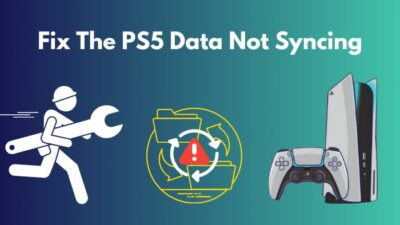The taboo of a Macbook being a worthless gaming device is slowly fading. As it turns out, more games are ported on modern Apple Silicon machines. But to savor a proper gaming experience, pairing a PS4 controller with a Mac is worth your time.
But how do you connect the Dualshock 4 controller to the Macbook?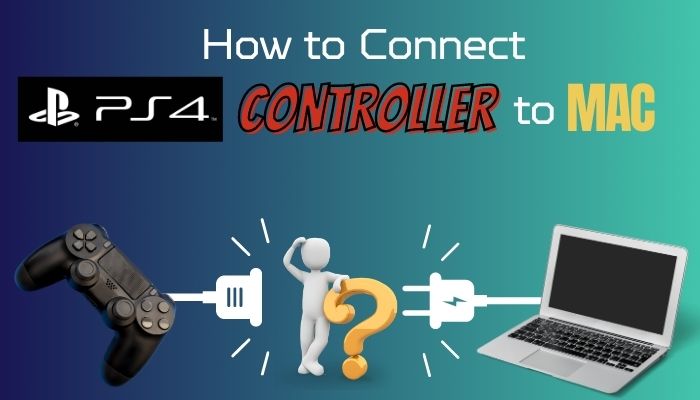
In this guide, I will walk you through the process step by step. Let’s begin.
How to Connect PS4 Controller to Macbook
You can connect the PlayStation 4 controller to a Macbook, iMac, or any other Apple device wirelessly or via a USB cable. Simply put the Dualshock4 controller in the pairing mode and connect it to the Macbook. Or plug the PS4 controller in with a micro USB cable. Use a USB dongle for Macbooks.
Here are the methods to connect the PS4 controller to a Macbook:
Method 1: Connect PS4 Controller Wirelessly
- Press the Apple icon at the top left corner of the screen.
- Select System Preference/System Settings.
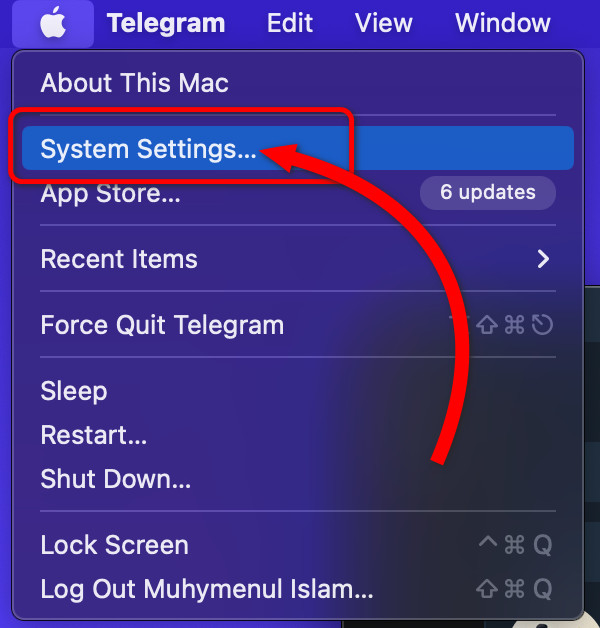
- Click on Bluetooth from the sidebar.
- Toggle on the Bluetooth switch.
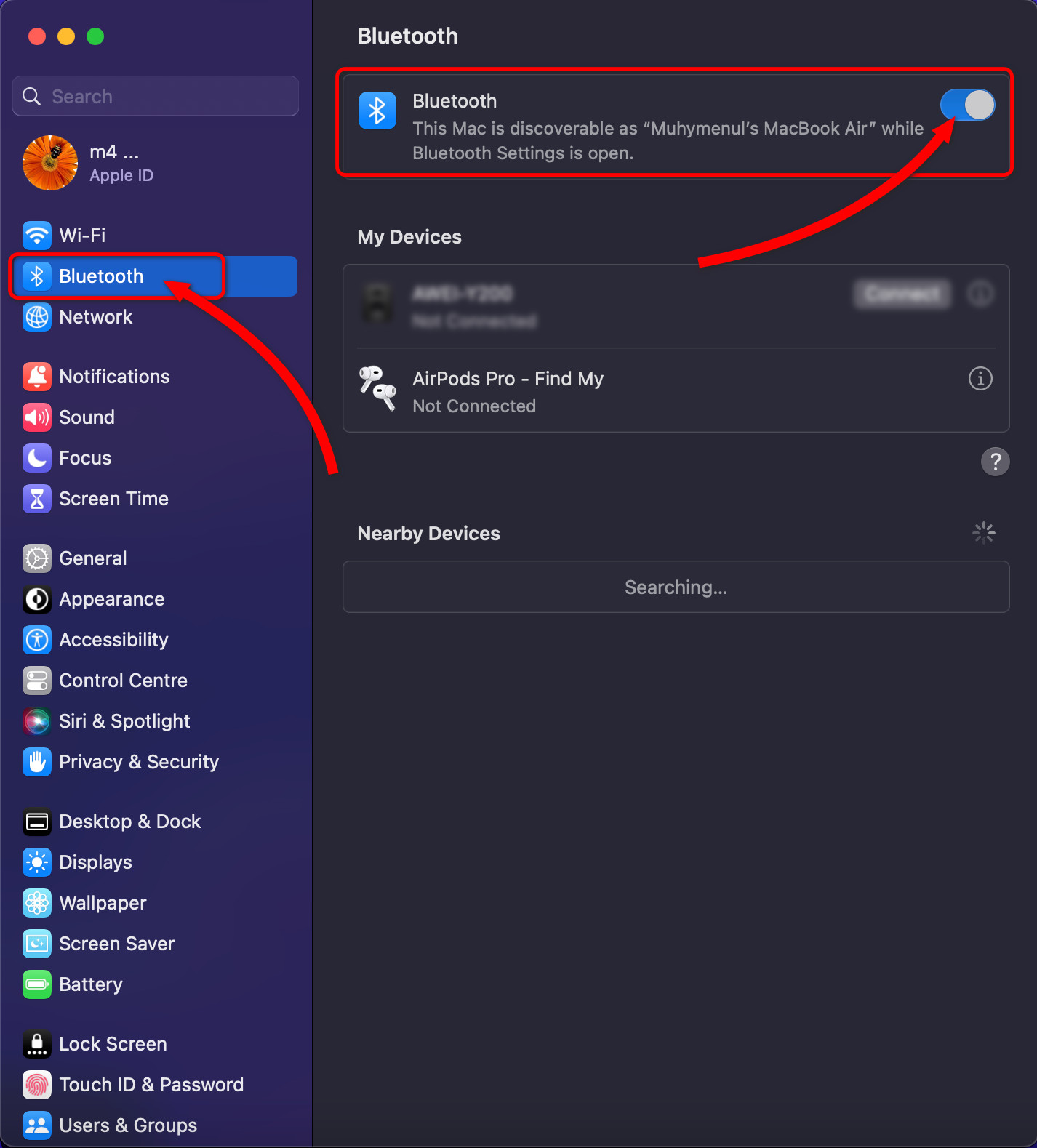
- Press and hold the PS and Share buttons together on the controller to enable pairing mode. The lightbar will start flashing to indicate it’s ready to be connected.
- Click on the Connect or Pair button next to Dualshock 4 Wireless Controller.
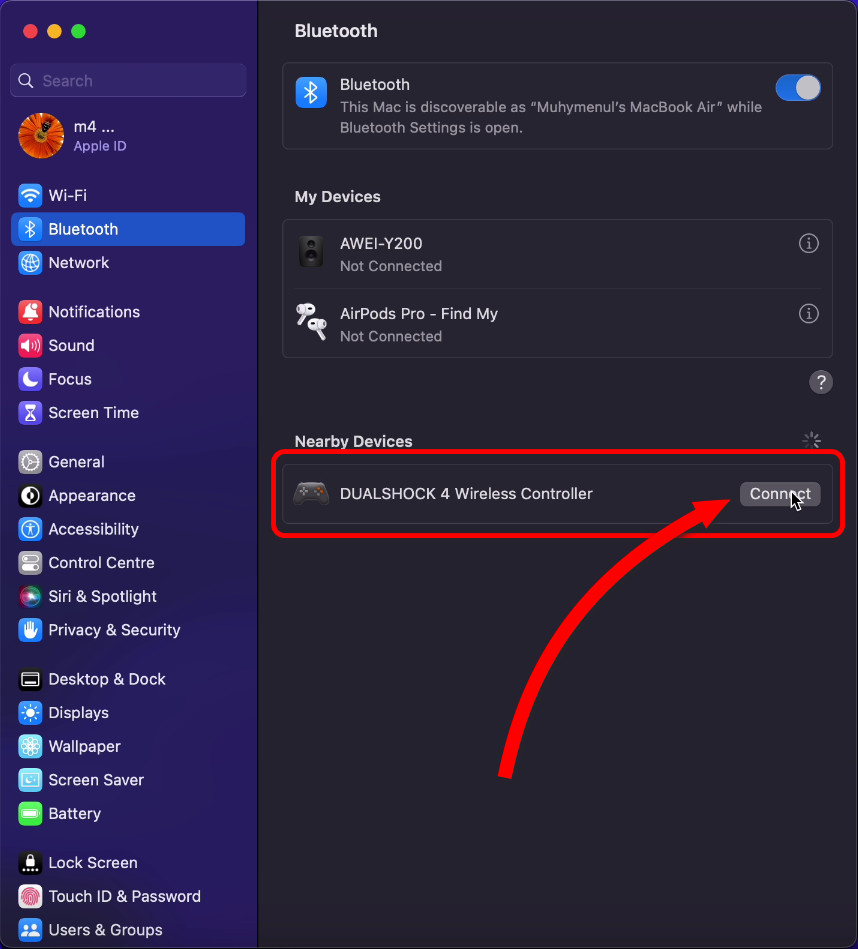
The lightbar on the DS4 controller will glow in a static blue color, confirming it is connected to the Macbook.
Method 2: Connect PS4 Controller via USB Cable
- Attach a USB-C to USB-A adapter to the Macbook.
- Plug the micro USB end to the PS4 controller and USB-A to the adapter. The controller will glow orange, indicating it’s charging.
- Click on the PlayStation button.
- Press the Apple icon on your Mac or Macbook.
- Select About This Mac.
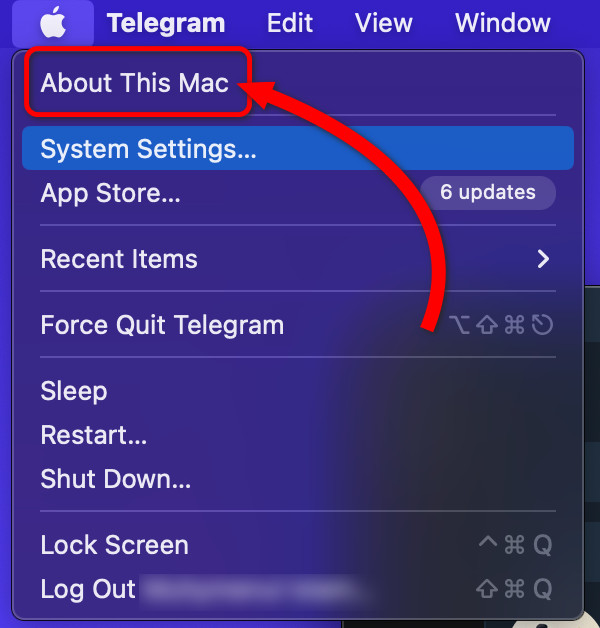
- Click on More Info.
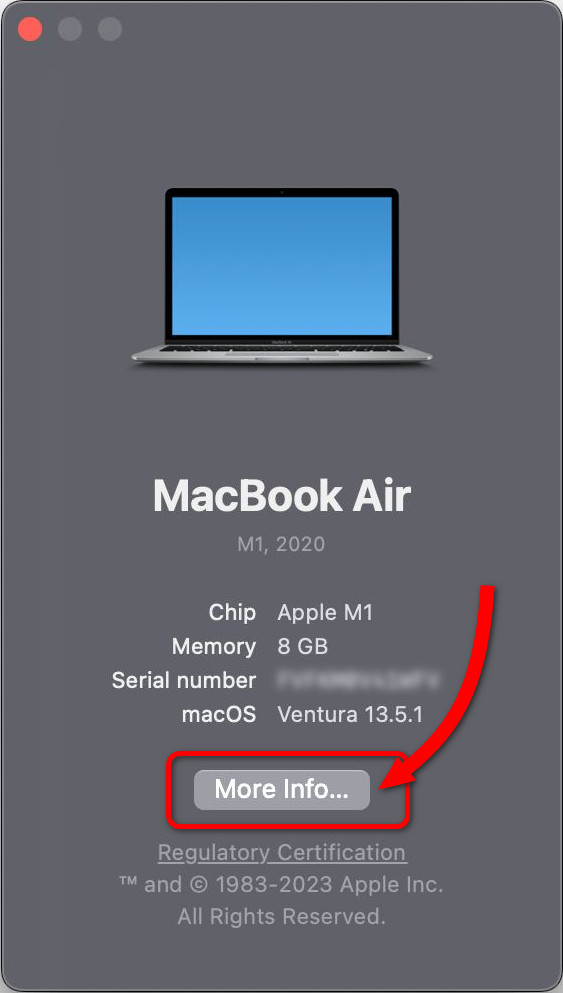
- Go to System Report > USB.
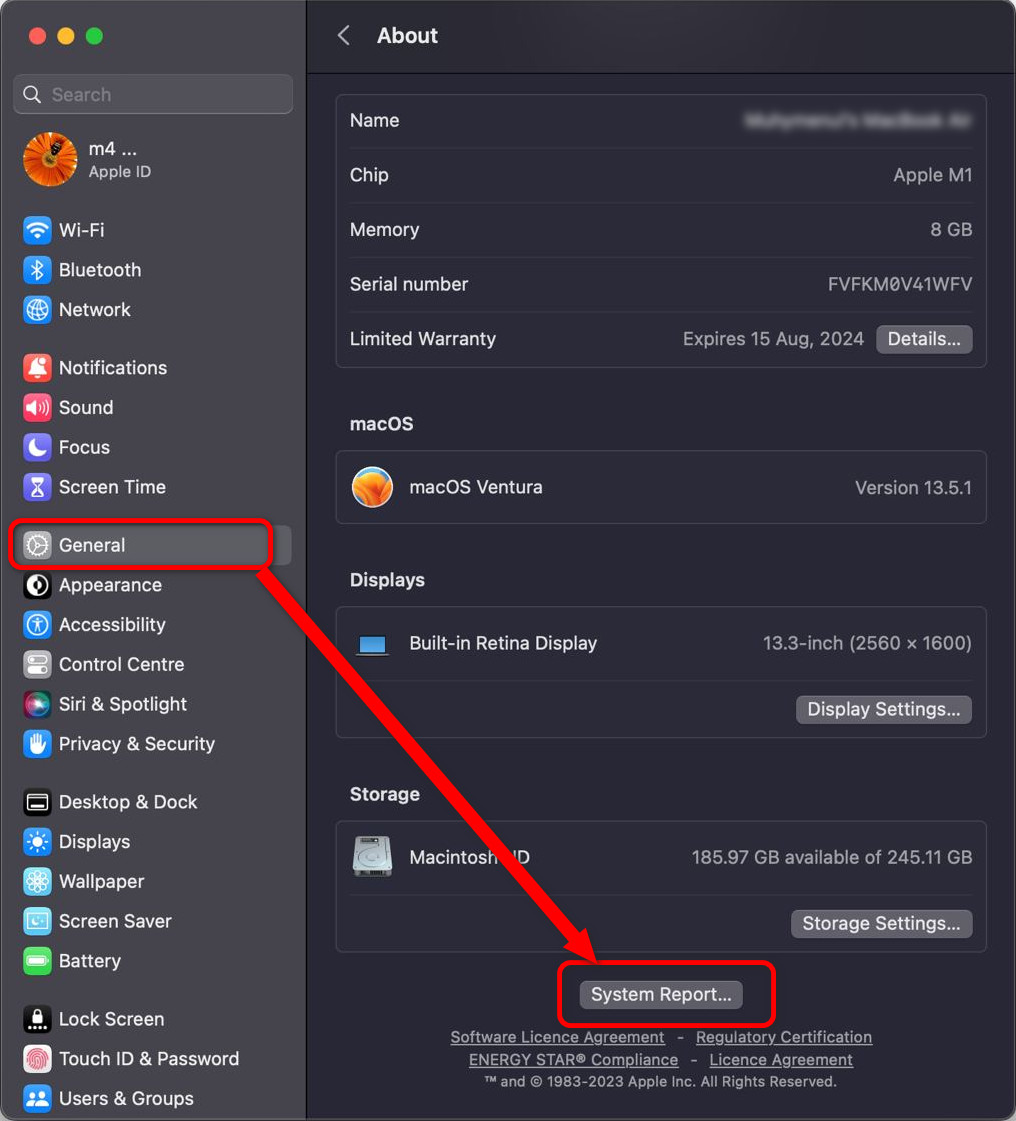
If you notice Wireless Controller in the USB device list, it means the connection is successful. Jump into any game and play with the PS4 controller.
FAQs
How Do You Put PS4 Controller in Pairing Mode?
Press and hold the PlayStation and Share button on the PS4 controller. When the lightbar starts to flash, that indicates the controller is in pairing mode.
How Do You Connect Dualshock 4 to a Computer?
Plug the Dualshock 4 into the computer via a USB cable. Press the PS button. Now, to make it work in games, install the DS4Windows software. Besides, connect the DS4 controller wirelessly via Bluetooth connection.
Why Won’t PS4 Controller Connect to Computer?
If the computer has a defective or older version of the Bluetooth module, that can cause the PS4 controller not to connect. Moreover, damaged system files can restrict Bluetooth functionality; hence, no wireless connection is hindered.
Last Bit
Connecting the PS4 controller to the Macbook wirelessly is a better and more convenient approach. For anyone playing games on a Mac, the PS4 controller works really well.
However, if you encounter issues with a wireless connection due to interference, go for a wired connection. And comment below for further assistance.