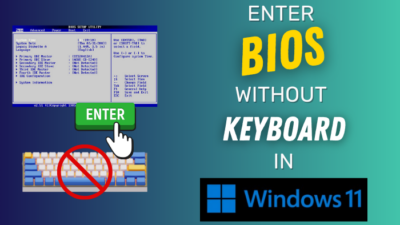Windows 10 is the ultimate choice as an operating system.
It is highly accessible across computers from different brands and has a massive collection of free and paid softwares catering to all needs.
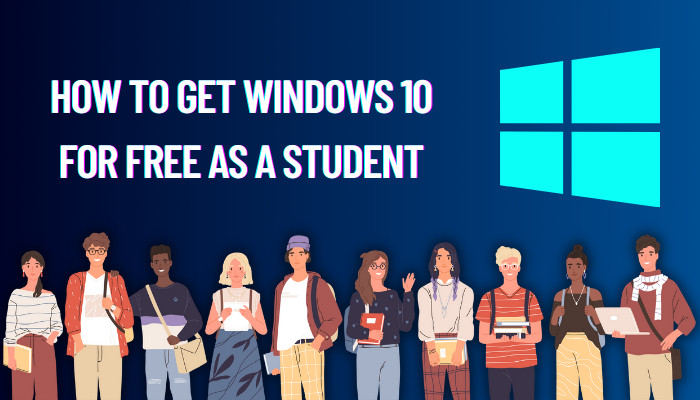
You can rely on Windows 10 to meet your daily needs as a student. Taking notes, arranging documents, attending classes, doing project work, using creative or AutoCAD softwares, coding – Windows 10 can do it all.
But Windows 10 is quite expensive, and as a student, it might break your bank.
In this post, I’ll go through some ways to get Windows 10 for free as a student.
I’ll also discuss how to get it for a low price (compared to the actual retail price).
So stick to the post till the end.
How To Get Windows 10 For Free As A Student
There are many free ways to get Windows 10 or Windows 11 as a student. You can make use of the affiliation of your educational institution with Microsoft to get a free copy of Windows.
You can also use earlier versions of Windows to get a free upgrade or use Windows without activation.
Follow the methods below to get Windows 10 for free as a student:
1. Through affiliate programs
Microsoft has some affiliate programs that give students free access to Windows 10 (and 11). Using this method, you can get Windows 10 Education free from the Microsoft website.
Basically, your educational institution strikes a deal with the Microsoft Education team to give students Microsoft products for free, including Windows 10.
Many educational institutions also take part in the affiliate program through OnTheHub. OnTheHub works as a platform between academic institutions and software companies to give students and faculties access to softwares for free/cheap rates.
OnTheHub currently works with over 20 thousand educational institutions to give its students free softwares. And that includes Windows 10. If your educational institution is tied with the OnTheHub platform, you will likely get Windows 10 Education for free.
But, not all students of the institute might get the benefit. Usually, STEM students have a higher chance of getting free access to softwares as it helps them directly to build the required skills.
Also, check out our separate post on what are the disadvantages of not activating Windows 10.
Talk with your institution regarding the matter if they have access to free Windows 10 for students.
Colleges and universities usually charge students for such benefits during admission. So when you’re going to avail the benefits (like downloading Windows 10 through the affiliation), you would not be charged for it.
You’d be getting the Windows 10 Education, which is roughly similar to the Windows 10 Enterprise with some changes to cater to the students and faculties.
Windows 10 Education has device control and management features and additional security parameters, which make it worthwhile for educational institutions.
Depending on your educational institution, the process will vary. But in general, you’d go to the software section of your institute website (or your institute page on the OnTheHub site) and look for Windows 10. Once you find it, use your institute ID and password to log in and get the Windows 10 Education installation files and product key for free.
Here is a more specific procedure:
- Go to your institute page on the OnTheHub site.
- Find Windows 10 Education under the Student section.
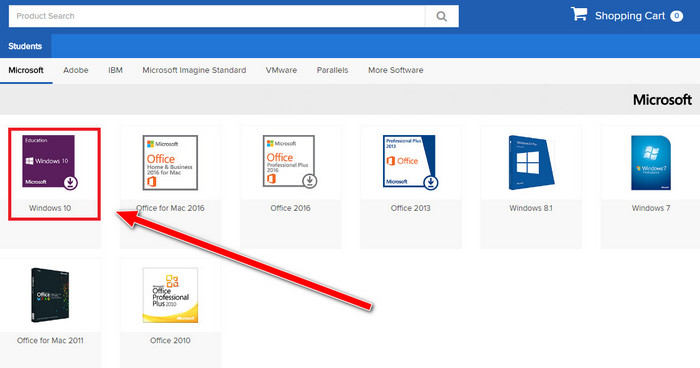
- Enter your institution’s email ID and password to sign in. Here you’ll be using the credentials from your institution to get access to free Windows 10 Education.
- Add Windows 10 Education to the cart.
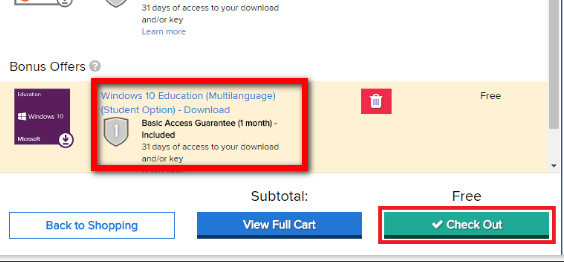
- Select Extended Access if you want free Windows 10 Education access for 24 months. Without Extended Access, you’d be getting it for only 30 days. Depending on the deal between Microsoft and your institution, you might need to pay an additional amount for it.
- Select Check Out.
- Accept the User Acceptance Form by providing your username and name.
- Verify your information and select Proceed With Order.
- Scroll down the receipt and take note of the product key.
- Go through the rest of the steps detailing the installation.
You need to download the Windows 10 Education product and take note of the product key before expiration. The product and the product key don’t expire. So you can use them later.
Also read why won’t Windows 10 install from usb.
2. Upgrade from an older version of Windows
If you have a retail license of Windows 7, 8, and 8.1, you can use it to get a free upgrade to Windows 10.
The same applies to Windows 11. You can use a retail license of Windows 7, 8, 8.1, or 10 to get a free Windows 11 upgrade.
You can find the retail key inside the box the Windows retail version came in.
If you can’t access the retail key but have the Windows 7, 8, or 8.1 computer running with the retail key, there are softwares available to extract the Windows product key. For example, ProduKey by Nirsoft.
You can upgrade to the new version of the operating system within the same category (Home, Pro, Enterprise, etc.). It means you can upgrade from Windows 7 Home to Windows 10 Home, not the Pro version.
Windows 10 and 11 installation files are free to download through the Microsoft website using Media Creation Tool (more on that below). Once you have the Windows installation files, you can use the retail product keys of older Windows versions to activate the new one.
In case the older product key doesn’t work right away, don’t worry. Contact Microsoft support, and they’ll help you activate the license.
Also, you can assign the retail product key to your Microsoft account. This way, when you log in to a new Windows computer using the same Microsoft account, it will get activated using the retail key stored on the account.
However, you cannot simultaneously use the same retail key on two or more computers.
If you have an OEM key, it’s meant to apply only to a particular computer or motherboard and will not work on another computer.
So here’s a summary of what you should do:
- Go to the Windows 10 Media Creation Tool webpage.
- Download and run the Windows 10 Installation Media.
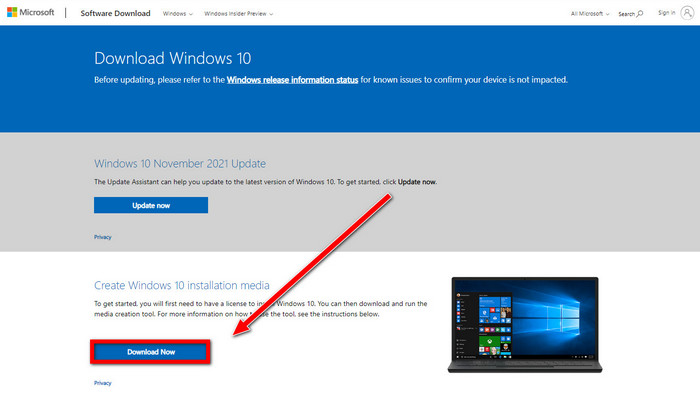
- Follow the on-screen instructions to create a bootable USB for Windows 10 installation. You’d be asked to connect a pendrive where the tool will download the Windows installation files and make it bootable.
- Install Windows 10 to the computer by booting on the pendrive. There are numerous online guides on installing Windows using a bootable pendrive.
- Enter the old retail key during the setup process.
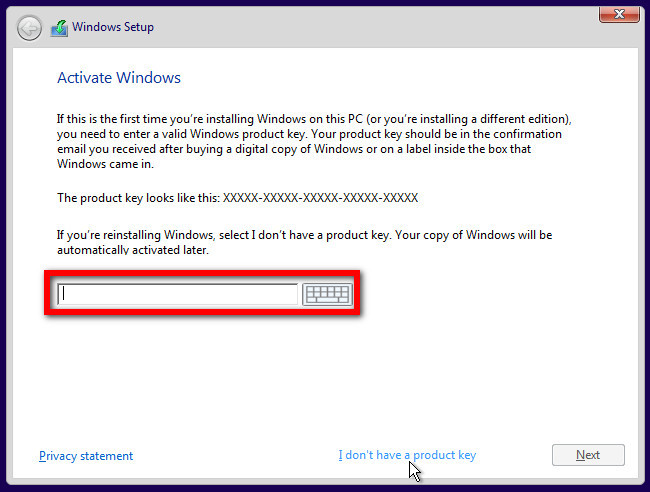
When the setup completes, you’ll have a fully activated fresh copy of Windows 10.
3. Use Windows without activation
Having a Windows product key or license is not mandatory to use Windows. You can download Windows 10 free from Microsoft website (either the ISO file or the Media Creation Tool) and install it on your computer.
During setup, it will ask for a product key. You can skip it and install Windows without issues.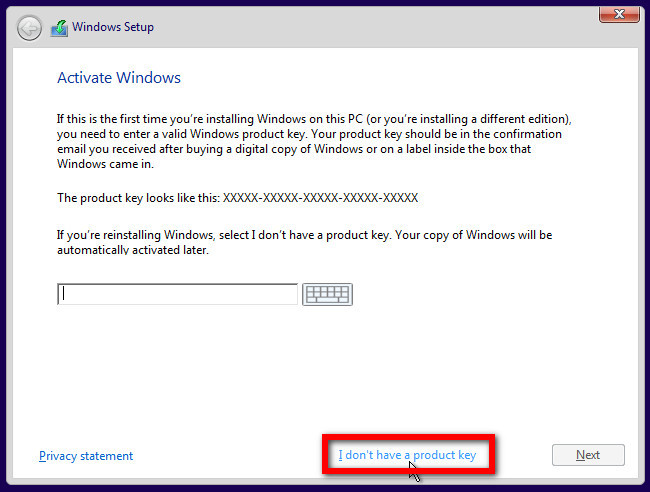
As long as you don’t provide the product key, Windows will not be activated. It will have some limitations, but mostly cosmetic. Hence Windows is more than usable in this manner.
The limitations include an Active Windows watermark at the screen’s lower-right corner that appears time-to-time.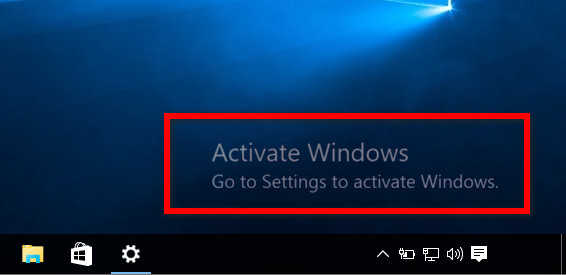
Personalization settings are unavailable in inactive Windows. It means you would not be able to change the taskbar position, change the desktop background (though there’s a workaround), and change the accent color of Windows, among others.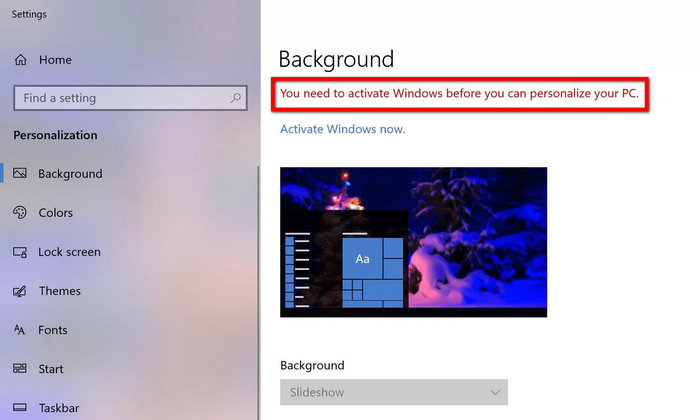
You can keep using Windows without activation if you’re okay with these limitations.
Quickly check our epic post how to use password instead of a PIN to log into Windows 10.
How To Get Windows 10 For Cheap
The price of a retail key on Windows 10 is around 100 bucks. That’s very expensive for a lot of people, especially students.
With limited or no income and a student loan to pay off, you’d rather spend the 100 bucks elsewhere. So you should try one of the above methods to get Windows 10 for free.
However, if you’d instead buy Windows 10 for a lower price, there are some options. You can find reliable third-party vendors selling Windows product keys for around 10 bucks.
Some vendors are reliable and have a vast customer base; others do not. But either way, they’ll sell OEM keys for around 10 bucks.
If you’re wondering how they can sell a Windows license cheaper than the original price, it’s because they buy extra OEM keys from different sources.
OEM keys are sold to brands like Dell, HP, and Asus that make laptops and pre-built computers. These laptops and pre-built PC come with OEM windows keys tied to the computer’s motherboard.
Extra unused keys are obtained by some vendors, which are sold online at low prices. Since these are OEM keys, they will only work with a single computer and is not transferrable.
Also, there is a slight chance of getting a used product key, though you should get a replacement if bought from a reputed store.
A new laptop almost always comes with the latest Windows OS. So if you buy a laptop sooner, you should wait for the free Windows on that computer.
Here’s a complete guide on how to reduce RAM usage in Windows 10.
FAQ
Question: Can you get Windows 10 for free if you’re a student?
Answer: You can get Windows 10 for free if you’re a student. There are also ways to get a student discount on Windows 10 purchases. General users can also use Windows 10 for free without activation.
Question: How can a student get Windows for free?
Answer: A student can get Windows for free through their respective institute’s affiliate programs, OnTheHub platform, upgrading from an older Windows version, or using Windows without activation.
Question: Is Windows 10 Good for Students?
Answer: Windows 10 is more than good enough for students as it offers the best flexibility. Windows has a massive collection of free/paid softwares catering to all needs and devices of all budgets run Windows 10.
Final Thoughts
Windows 10 is a great operating system for most users, particularly students. It offers the best flexibility through its rich collection of softwares and devices it runs on.
But Windows 10 is quite expensive to buy. So a student can use the affiliate programs and student discounts to get Windows 10 for free.
Which method do you think is the best to use Windows 10 for free? I like the last method, running Windows without activation, as anyone can use Windows for free with virtually no limitation.