OneDrive is a file hosting service that stores the users’ files and lets the user access the files anytime, anywhere, on any device.
Several users reported that they are getting an email saying, “Your OneDrive is about to be deleted.”
This article will discuss all the reasons and resolutions for this annoying OneDrive deletion issue.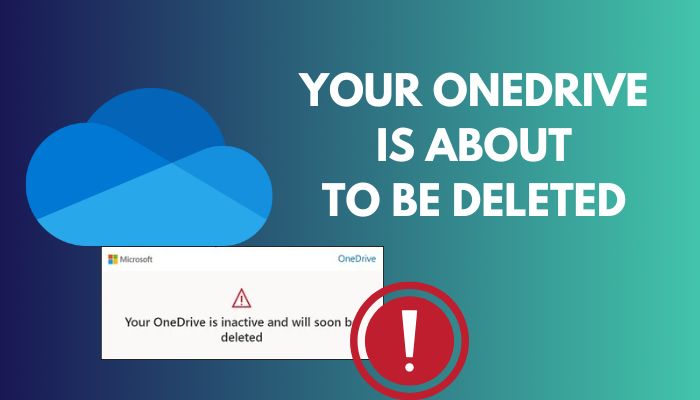
So, let’s get started!
Why Did You Receive “Your Account will be Deleted” Email?
OneDrive for Business users often receives an email saying your account will be deleted. Microsoft sent this email primarily for two reasons: when the account has not been used in the last two years or the account storage limit has been exceeded for over 12 months.
When OneDrive account users don’t access their account for longer than two years, they may receive the OneDrive deletion warning email.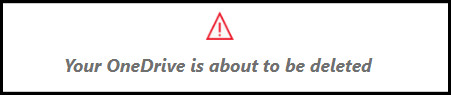
Besides, if the storage limit of the OneDrive account exceeds longer than twelve months, Microsoft can email you to inform you about the status of your OneDrive account.
Furthermore, creating a Microsoft account using the work or school account can also lead to several issues, including the OneDrive deletion email. For instance, If you create your Microsoft account using your work or school account a few years ago, it can receive a warning email.
Read our latest article to know about how to use OneDrive files On-Demand?
The Prerequisite of Closing Your OneDrive Account
Microsoft closes a OneDrive account under some severe circumstances. For instance, if you don’t access or signed in to your account for over two years, Microsoft automatically detects the account. And it takes initial steps to close the account by sending a warning email to that account.
There are also some other cases when Microsoft will close your OneDrive account. Consider the following list to understand the reasons for terminating a OneDrive account.
Here is the list of prerequisites for closing a OneDrive account:
- Violating the Code of Conduct or Terms of Use from Microsoft.
- Frozen Microsoft account for a long time.
- Request from the user to Microsoft to close the account.
- Unused accounts for longer than a year.
If you don’t use your account for one year, you will get a notice about the account closing one month earlier. And when you don’t use the account for two years, the account will be permanently closed.
Quick Note: If you use your Microsoft account for Office 365 subscription, your account will not be closed even after two years of inactivity.
Read our simple guide to fix OneDrive not syncing.
How to Restore Your OneDrive Account
When you receive a warning about the deletion procedure of your OneDrive email and data, you can effortlessly eliminate the deletion process by signing in to your OneDrive account. This procedure will also ensure you activate your account, so you don’t lose the account and data.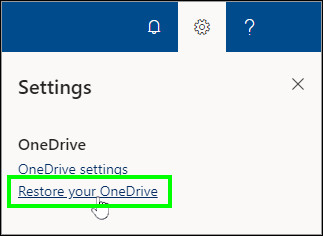
Let’s take a look at the following process to restore your account:
- Launch your browser and go to OneDrive.
- Sign in using your login credentials.
- Activate the account.
If you cannot remember the account credentials, use the forgot username or password option and follow on-screen instructions to reset your password.
Otherwise, you can also follow the instructions from the email message to activate your OneDrive account. However, beware of scam emails in order to keep your account safe from the scammer. For brief instructions, move on to the next section.
Read our another latest guide for how to access OneDrive settings easily?
How to Identify and Protect Your OneDrive Account from a Scam
Using the original OneDrive deletion issue, some scammers recreate a phishing email that almost resembles the actual email. However, there are a few ways to quickly identify a malicious email. Besides, you can also protect yourself from this scam by following the methods below.
Here’s how to identify suspicious mail and protect your account from a scam:
Identify Malicious Email
Scammers always create the best copy of a page or email to make it trustworthy. However, the following are some tips to consider while identifying malicious emails.
Here are the ways to identify malicious or spam emails:
Look at the address
Big organizations like Microsoft always use their legit email address while contacting users. Closely look at the “from” address and hover your mouse on top of it to ensure it’s legitimate.
For instance, Microsoft uses the following address to communicate with personal OneDrive accounts.
- [email protected]
- OneDrive <[email protected]>
If you find a warning email from any unauthorized email address, you should not open the email to keep your account safe from the scammer.
Also read, OneDrive files On-Demand missing.
Check the links inside the email
A spam email must contain some phishing links to lead the targeted user to these links. When you notice any link inside the suspicious email, hover your mouse over the link to view the actual link.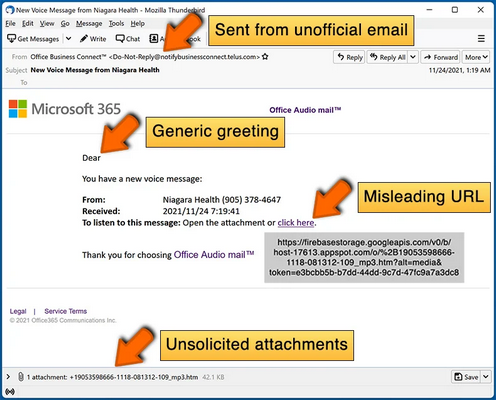
If you see the link consists of random numbers and letters, you should avoid the link to keep your device safe from possible malware attacks.
Check attachments
Cybercriminals nowadays widely use attachments with phishing emails to increase the possibility of phishing success.
Legal companies usually ask you to log in to your account to access any vital document. However, scammers often add an attachment to the email. Never open any suspicious attachment unless it is from a trusted source.
You may also like to read about OneDrive backup photos.
Protect Your Account
If you mistakenly click on any phishing link or open any malicious attachment on your device, you must take some quick steps to protect your device from cybercriminals.
Following is the process to secure your account from scammers:
Change Password
Once you click on a suspicious link, change your account password as soon as possible. Usually, cybercriminals collect the credentials and sell them to a third-party scamming group.
Changing the password in time can save your account from third-party scammers. Also, update your password every month for better and more stable security.
Update Account Information
If you entered your bank account information, contact the bank immediately and explain the situation.
Bank authority can hold the account instantly from making any payment or purchase. You can collect a new card anytime by visiting the bank.
Use an Antivirus
If you open any malicious attachments, your device is probably infected by some virus or malware. You must use an antivirus to prevent the malware from causing any damage.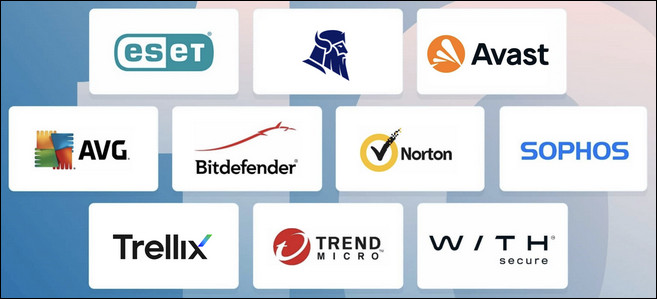
Contact with Federal Trade Commission
When the situation is already out of your control, you must contact the Federal Trade Commission and inform them about the event.
The organization will collect all data regarding this issue and create a recovery plan to overcome the situation.
Frequently Asked Questions
What does your OneDrive is about to be deleted mean?
Your OneDrive is about to be deleted is a context of an email that usually arrives if the user doesn’t use the account for two years. It means if you don’t reactivate the account, it will be permanently deleted from the server.
Does Microsoft send emails about OneDrive?
Yes, Microsoft often sends emails about OneDrive from [email protected] address. Be aware if you receive any email about OneDrive not being sent from that address! It can be a scam.
What happens if I delete my OneDrive account?
Deleting your OneDrive account will move the account to the site collection recycle bin within seven days. Microsoft will keep the deleted files in the bin for 93 days.
Wrap Up
Microsoft usually deletes OneDrive accounts that are no longer used for over two years or when the storage limit was exceeded more than twelve months ago.
Some spammers are sending phishing emails to numerous accounts using this opportunity. If you also receive such an email in your inbox about OneDrive deletion, just ignore it.
Did this article assist you in recovering your OneDrive account? Let me know in the comment below.