There are hardly any computer users who haven’t heard of Microsoft Office. As there are more users, the problems faced are also more significant. Windows cannot find Integratedoffice as such an error.
Users tend to encounter this error when they try to install Office but already have an older version of office installed. Sometimes, a particular corrupted folder is responsible for this. It is mainly seen in versions older than Office 2021.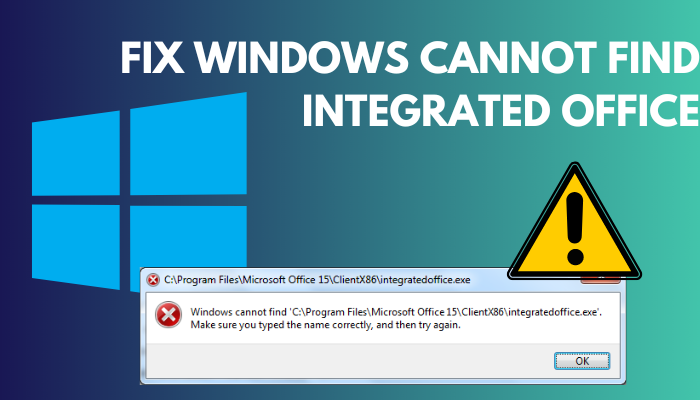
Whatever the reason, the problem with Integratedoffice can be fixed after a bit of effort. It might be easier to solve the problem if the user knows the specific cause but no worries.
Here I will go through the causes and possible fixes so you can easily find your solution.
So, what are you waiting for? Let’s get rolling.
Why am I Getting Windows Cannot Find Integratedoffice Error?
You might be getting Windows cannot find Integratedoffice error because of a corrupted registry entry, corrupted or deleted integratedoffice.exe file or folder containing this file. Additionally, Viruses and malware often tend to disguise themselves as integratedoffice.exe and cause the said error.
The most common reason is a corrupted registry key. So, if your registry key is corrupted, simply deleting a specific registry key will solve the problem once and for all.
Sometimes viruses and malware are the culprits behind the error. If this is the case for you, you will need to remove the virus and malware before installing again.
Users have also reported that their Office suddenly showed this error. It might be caused due to malware infecting Integratedoffice.exe. Resulting in Windows defender or antivirus quarantining the specified file. Whatever the reason is, I will help you solve them.
Related contents you should read Windows update cleaning up.
How to Fix Windows Cannot Find Integratedoffice Error
Windows cannot find Integratedoffice is a problem encountered by the older versions of Office. So, if your office version is older than office 2021, you can solve this issue using the following methods.
Here are the methods to fix Windows cannot find Integratedoffice Error:
1. Use Registry Editor
Using the Registry editor to fix the corrupted registry key responsible for the error is the fastest and surefire way to do things. Be careful not to miss any steps, as it might be hard for your PC.
Follow the steps to use Registry Editor:
- Press the Windows key + R and press enter. The Run box will appear.
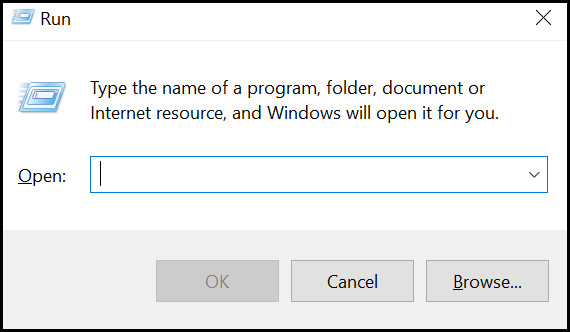
- Type regedit and click on OK. A User Access Control window will pop up.
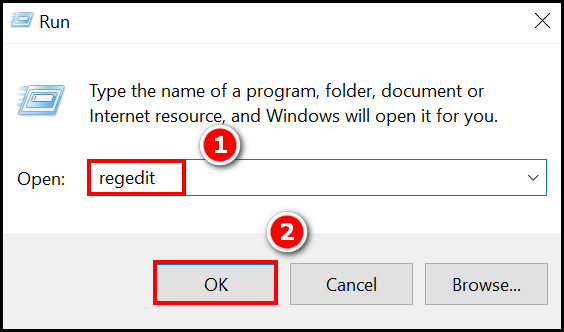
- Select Yes in the User Access Control It will open the Registry editor.
- Navigate to the following location HKEY_LOCAL_MACHINE\SOFTWARE\Microsoft\Office\15.0\ClickToRun and Delete the Registry key named ClickToRun.
- Try opening your Office Installation, and you will not see the office integration error.
Most users have found this solution helpful; hopefully, it just might be the one you’re looking for.
2. Uninstall the Existing Office Version
The error might also occur due to an existing version of Office on your device. When you try installing another one, you will encounter this error. So, it is best to uninstall the existing one before trying to install the newer version.
Follow the steps to uninstall the existing Office version completely:
- Press the Windows key on your keyboard and type Control panel. Press enter, it will open the Control panel.
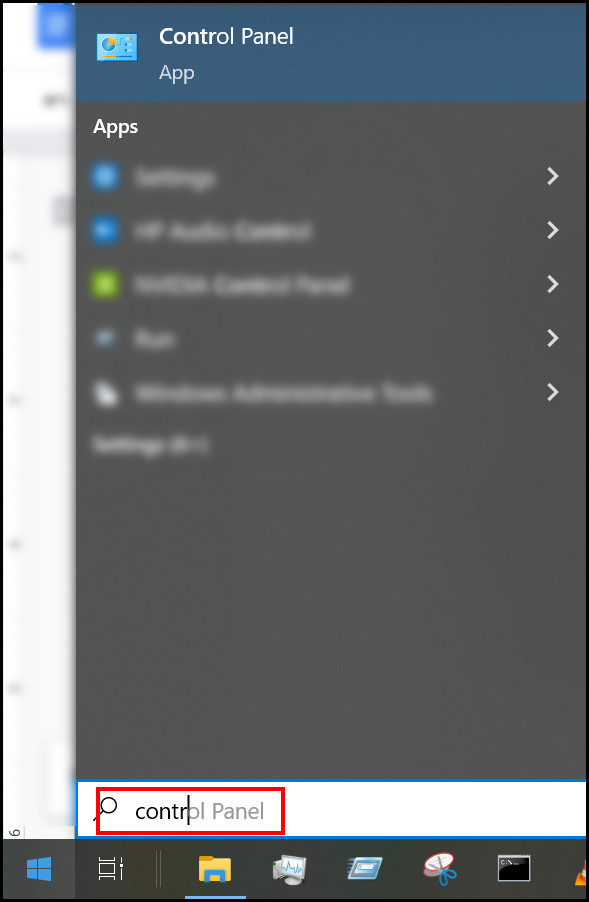
- Select Uninstall a program from the options, and a list of the currently installed programs will be opened.
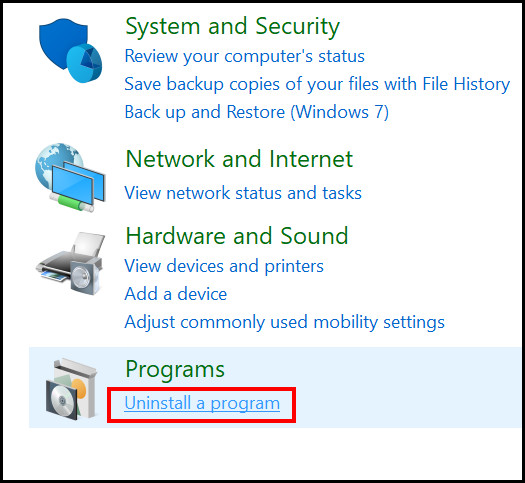
- Find the Office and click on uninstall.
After the uninstallation, try installing the new version, and it should be okay. But if you still see the same problem, try the next solution.
Note: It is advised to use 3rd party uninstallers as regular uninstall leaves some residual files behind.
3. Run a Virus Scan
Sometimes viruses and malware disguise themselves as the Integratedoffice file. It causes your Office to show errors as the original file seems missing or cannot be recognized. Running a good virus scan might be able to help you.
There is a built-in Virus scanner, Windows Security, in all Windows versions. It should be enough for most viruses. But when it fails to protect you and the device has become virus infected, I recommend you to use a paid antivirus.
Especially Avast, Avira, Kaspersky, AVG, Malwarebytes, etc., work well in removing and keeping your device virus free. If that is not possible, then at least perform the Windows security virus scan periodically.
Check out the easiest way to Access Windows 8 startup folder and make changes
4. Clear Corrupted Cache
Clearing the cache has solved some of the users’ problems. It is helpful if your problem stems from a corrupted cache.
Follow the steps to clear the corrupted cache:
- Click on the Windows icon and type Run. Select the best match.
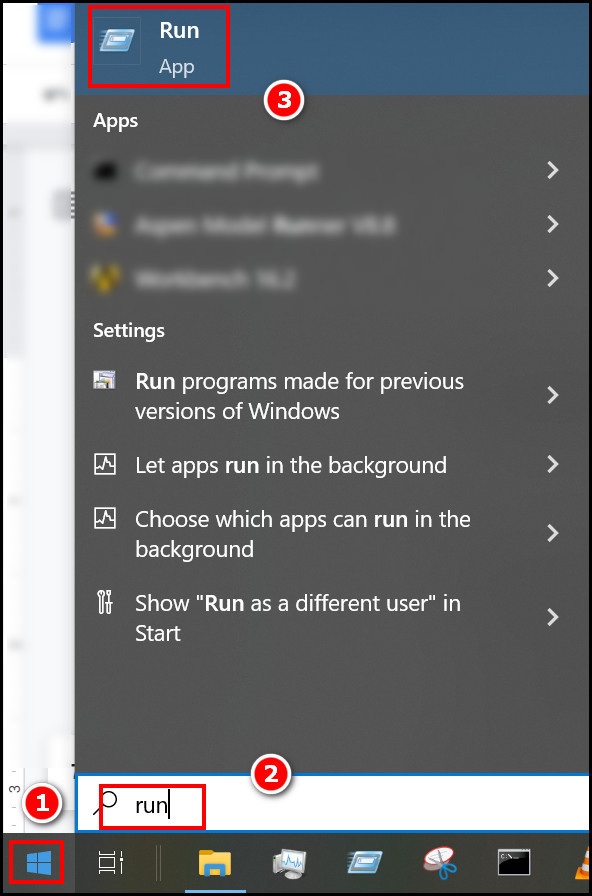
- Type temp and press enter. A location in File Explorer will open.
- Press Ctrl + A, and then all the files in that folder will be selected. Now, press delete.
- Confirm the deletion by clicking ok.
- Type %temp% in the Run box this time and follow the previous steps.
Now the problem should be gone, and you will be able to use the office as usual.
But before that, go through our epic guide on how long does startup repair take in Windows 7?
5. Update Office
The said error only happens in some older versions of the office. So, the best solution is to use the latest office.
To update the office, you need to go to the Microsoft Store. Or if you’re buying from other sources, make sure your Office copy is genuine. You will be provided with a License key to activate your office copy.
Using an authentic copy of any software is free from malware and other glitches. So, updating your Office to a genuine copy is highly recommended.
6. Restart Your Computer
Restarting your computer might be helpful in some particular cases. Mainly because restarting refers to the process of rebooting your windows and clearing unwanted files, delivery optimization files, etc.
So, if you are encountering the Integratedoffice problem, make sure you do a restart and then check whether your problem is solved or not. You might be lucky enough to get rid of this annoying problem from just that.
7. Download Office from a Trusted Site
Some of the users download offices from suspicious websites. These websites are not to be trusted, and the files often contain viruses.
Your unregistered copy of Office might cause your problem. In that case, you need to register your office as soon as possible. When you cannot find any trusted place to download from, check Microsoft Store.
Also, check out our separate post on Windows 8.1 won’t shut down.
FAQs
How do I fix Microsoft Office installation errors?
You need to do a restart first. If it does not help, try uninstalling the previous Office through 3rd-party uninstallers. After that, proceed with the installation. It will fix the Office installation error.
Why can’t I install 64-bit Office?
There might be two reasons why you cannot install the 64-bit Office. The first one might be that your device does not support 64-bit programs. The second is that you already have 32-bit Office products installed.
Do I need to uninstall old Microsoft Office before installing 365?
Yes, you need to uninstall any old Microsoft Office before installing a new one. If they are not completely uninstalled, you might encounter errors.
Final Thoughts
In most cases, the annoying Windows cannot find Integratedoffice error will be solved by following the registry editor method or by uninstalling the Existing Office Version. You might be lucky enough to solve it through the first or second methods.
I tried to elaborate on the methods in more straightforward terms. But if you still have problems, feel free to contact me and write in the comment box about your issue.