Windows operating system on your computer usually may face the “Unable to reach Windows activation servers” problem when you are trying to activate the operating system. This happens, as the error message says, when the servers are unavailable for whatever reason and is generally fixed when they come back online.
Although, there are some cases when this issue persists with some copies of Windows 10 or 11 and there are various reasons for it.
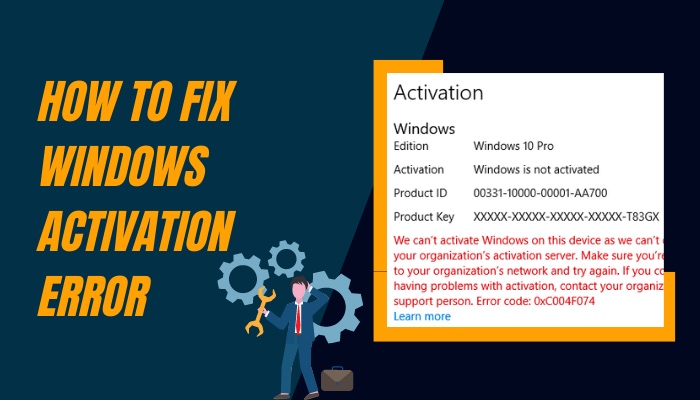
This issue has been reported by a lot of Windows users and in these cases, you generally have to activate Windows in some other way. If you are one of those users then you must be looking for a fix for this problem.
Well, you do not have to look anymore because the methods in which you can activate Windows on your computer are presented in this guide for you to try out.
Go through the processes to successfully activate your copy of Windows 10 or 11.
Why should you activate Windows?
If you do not have Windows activated, you can still use it but cannot use certain features as mentioned before.
There will be a watermark message on the bottom-right corner of your screen at all times that says “Go to Settings to activate Windows.” This message will be displayed over any app that you use on your copy of Windows, which might be obstructing to your work. 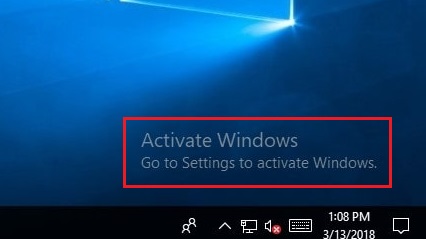
When you attempt to activate Windows, you may run into the issue of servers not being reached or being unavailable.
Other than the servers actually being down, there are also a few other reasons why this issue is occurring in your case while trying to activate Windows on your computer. The reasons have been mentioned in brief on the following section.
Read through it to know why your Windows activation error might be happening.
Follow our guide to fix blue screen on Windows 11.
Why does Windows activation server error occur?
There are a few reasons that have been detected as the cause of Windows activation error occurring and displaying unable to reach servers error message. These might be because of the servers actually being down, connectivity issues, firewall or antivirus, or issues with your copy of Windows. 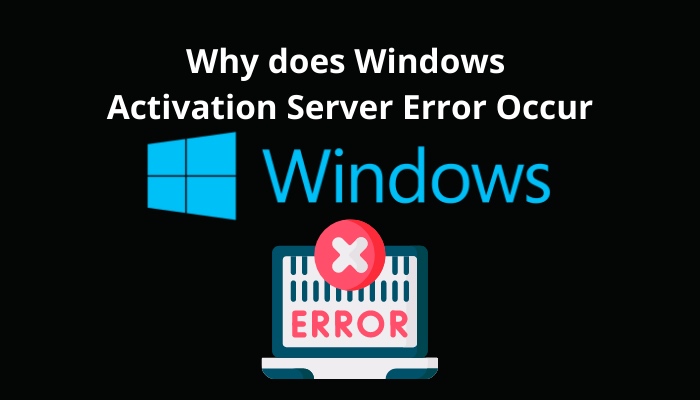
Here are the reasons for Windows unable to reach activation server error:
- Unsteady or slow internet connection
- Connecting to Wi-Fi instead of wired internet connection
- Using VPN
- Activation servers being overwhelmed or busy
- Windows activation servers being under maintenance
- Firewall or antivirus preventing the activation of your copy of Windows
- Hardware changes being made after installing Windows
- Updated from a previous version of Windows that was pirated and not activated as genuine copy of Windows
If you have been faced with the error message saying that Windows cannot be activated due to servers not being reached, these are the probable reasons why it is happening.
In these cases, you will have to fix the reasons or activate your Windows in an alternative way.
The methods of activating Windows 10 or 11 on your computer if you have run into server error are discussed in the next section of this guide. Going through those processes will allow you to fix Windows activation server error easily.
So stick to the guide to know about these steps of fixing the activation server error.
How to fix Windows activation server error?
If your copy of Windows is not being activated due to server error, there are a few other ways you could activate it or fix the causes of this error occurring. These methods are simply explained here in this section so that it is easy for you to understand and apply them.
Follow these steps to fix Windows activation error server:
1. Try activating at a later time
If you have been shown the server not reached error message while trying to activate Windows, the most obvious thing would be to wait for a later time for the servers to be available again. Then you can attempt to activate Windows and see if the error still persists.
2. Use a generic product key to activate Windows
If the first process doesn’t work, you can then move on to the alternative methods of activating Windows on your computer. Using a generic product to activate Windows is one of the more commonly used and successful processes.
To activate Windows using a generic product key, follow these steps:
- Press Win + R to open Run window.
- Type in Slui and click on OK or press Enter.
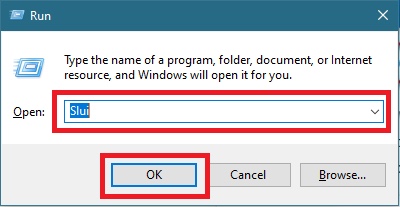
- Select Change Product key.
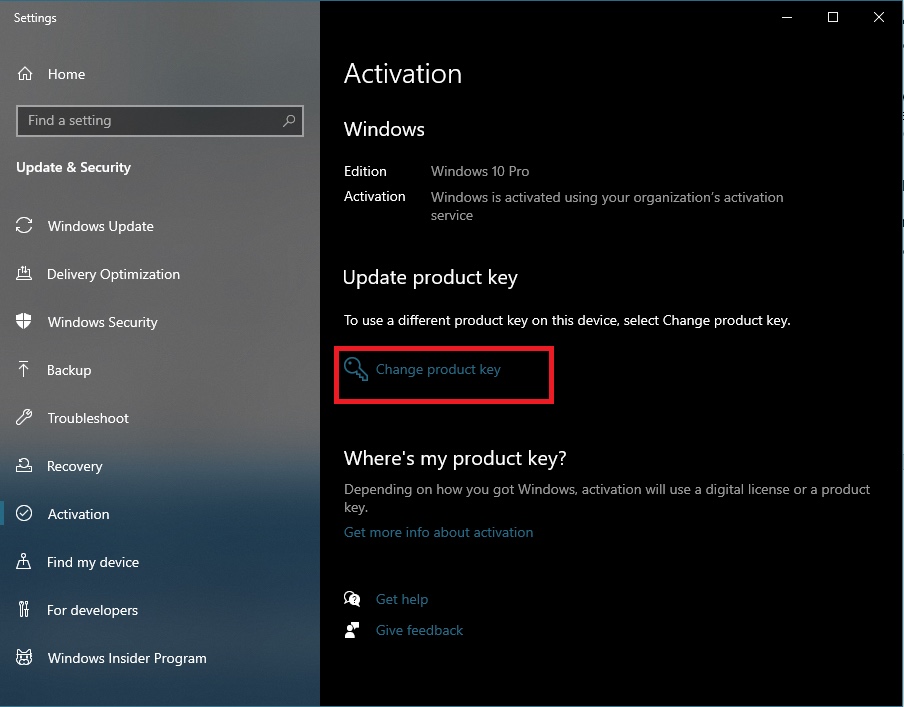
- Enter the appropriate key from the list of keys given at the end of the process.
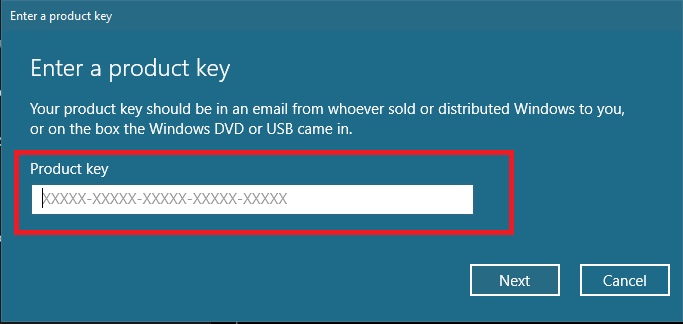
- Click on Next.
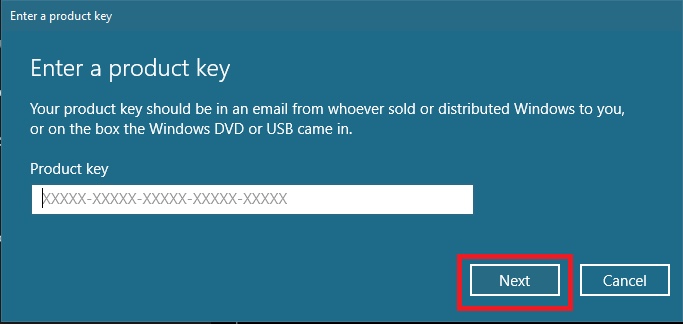
- Restart your computer.
3. Download and use Media Creation Tool to install Windows
If you have updated to Windows 10 or 11 from a pirated version of Windows, you won’t be able to activate it normally. In this case you can download the Media Creation Tool from Microsoft website and install your version of Windows.
To install Windows using Media Creation Tool, go through this process:
- Visit Microsoft webpage on your browser.
- Download Media Creation Tool.
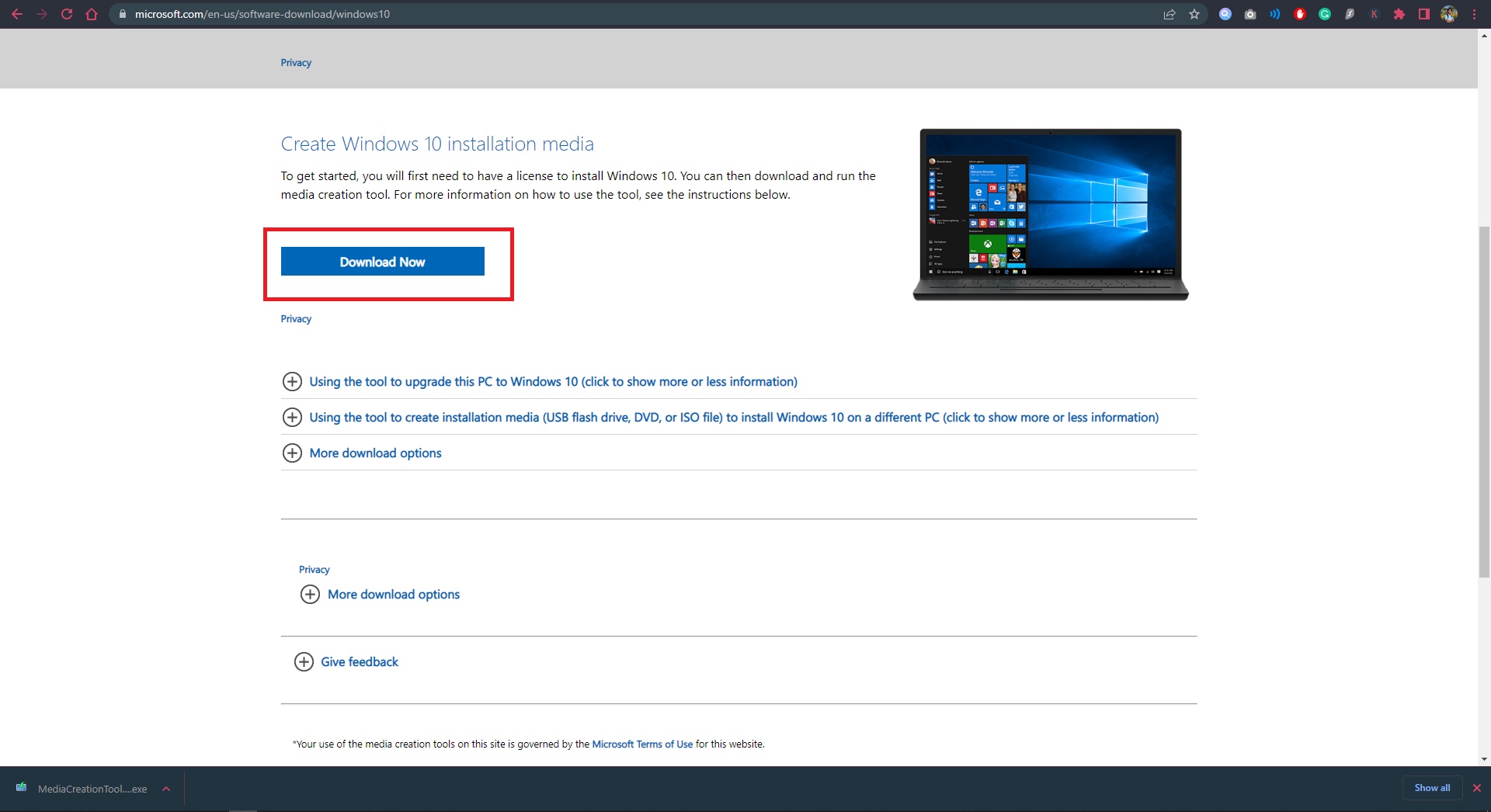
- Run Media Creation Tool.
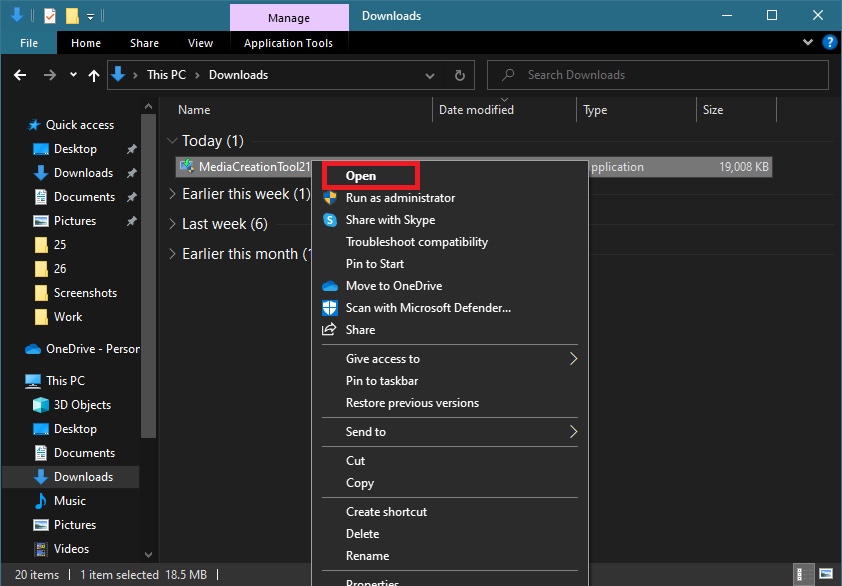
- Click on Upgrade this PC now.
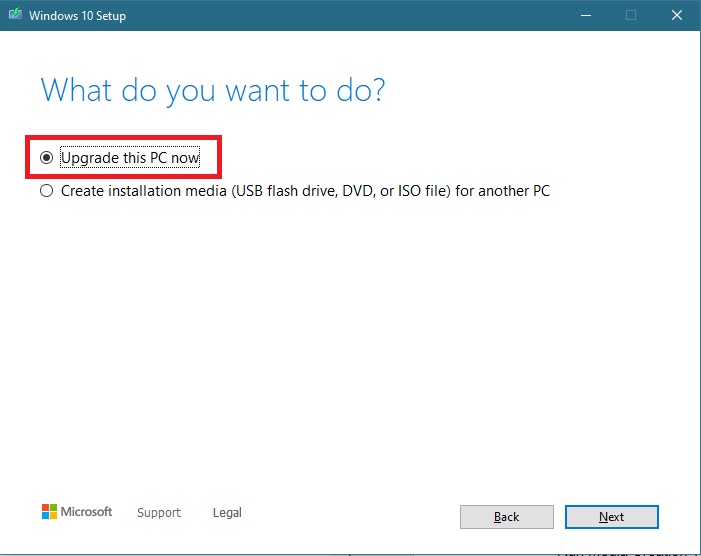
- Select Next.
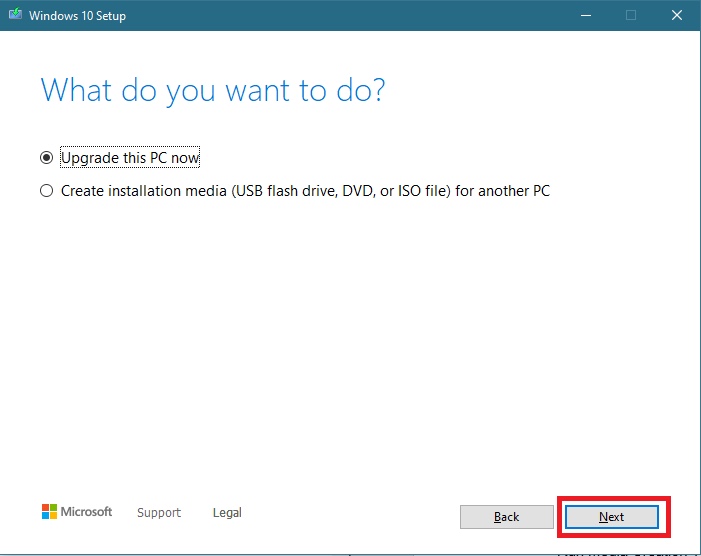
- Choose Download and install updates.
- Let the download finish.
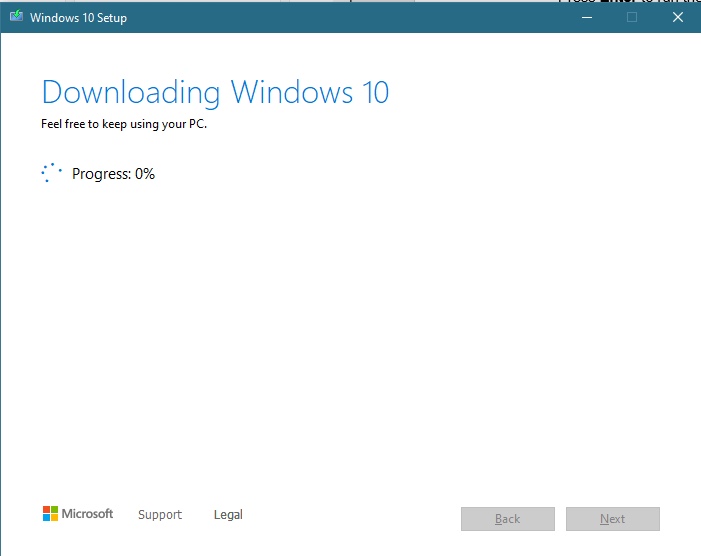
- Keep your files safe by selecting Change what to keep.
- Click on Next.
After this you will have to wait for the installation process to complete which will take quite some time. After it has finished, you can then check if this version of Windows activates or not.
Also read how to update drivers on Windows 11.
4. Update latest Windows patches
If you have not updated Windows recently, it may mean that you don’t have the latest fixes that have been released for you version of Windows. You have to update Windows for that.
This is how you can update Windows:
- Press Win + R to launch Run.
- Type in control update and click on OK or press Enter.
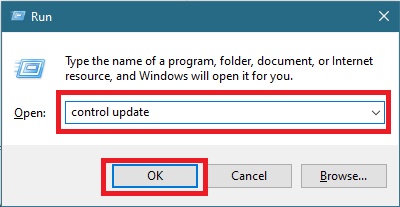
- Select Check for updates.
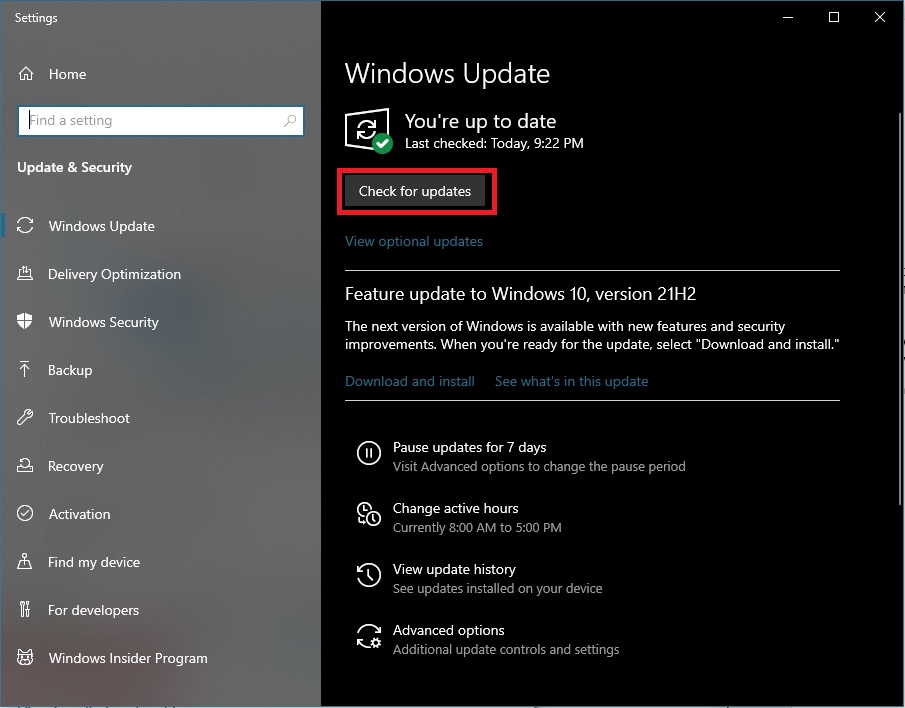
- Install the available updates.
- Wait till the installation process is complete and Restart your computer.
Windows updates will then be installed successfully you reboot the system and you can try activating it.
5. Run slmgr.vbs on Command Prompt
You can apply this method to see if it solves your problem of Windows not activating.
To run slmgr.vbs command, follow these steps:
- Search for cmd.
- Click on Run as administrator to open Command Prompt.
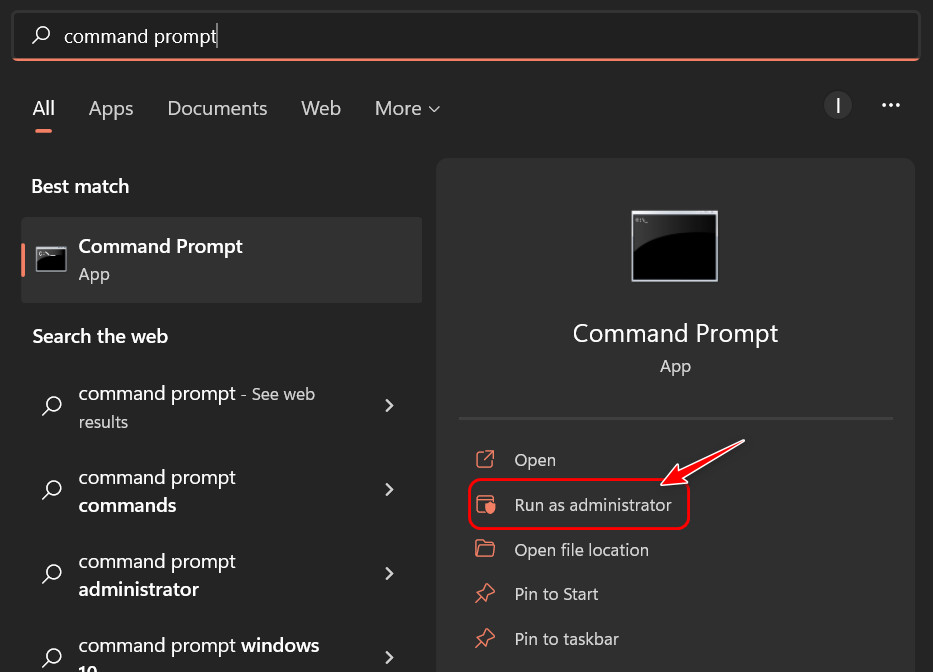
- Type in vbs–rearm and press Enter.
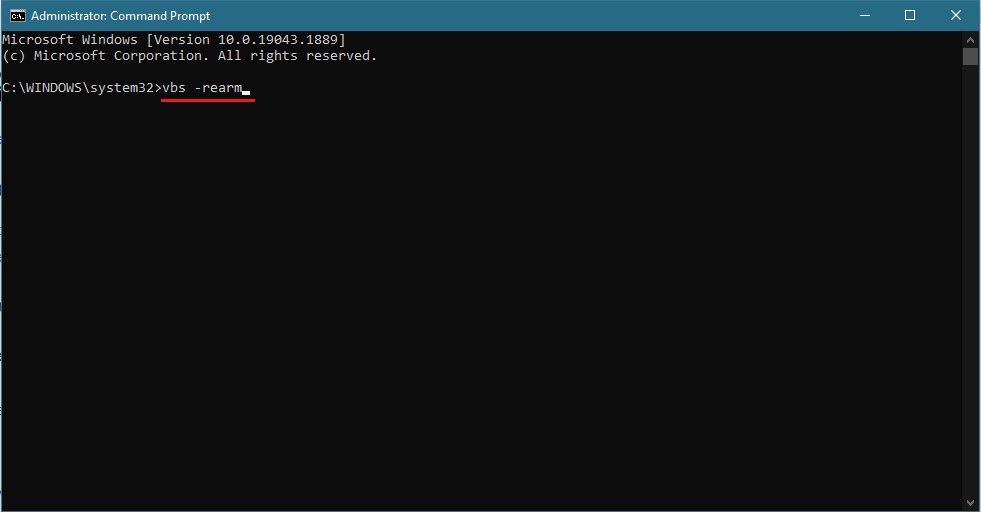
- Wait for it to complete and then press OK.
After this process, you now have to try activating your Windows from Settings.
6. Execute scannow command
Sometimes running the System File checker on Command Prompt may solve your problem and allow you to activate Windows normally.
Here’s how you can run the scannow command:
- Search for cmd.
- Click on Run as administrator to open Command Prompt.
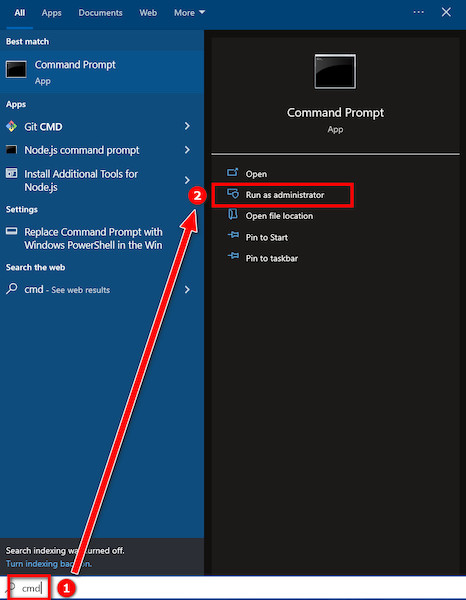
- Type in sfc/scannow and press Enter.
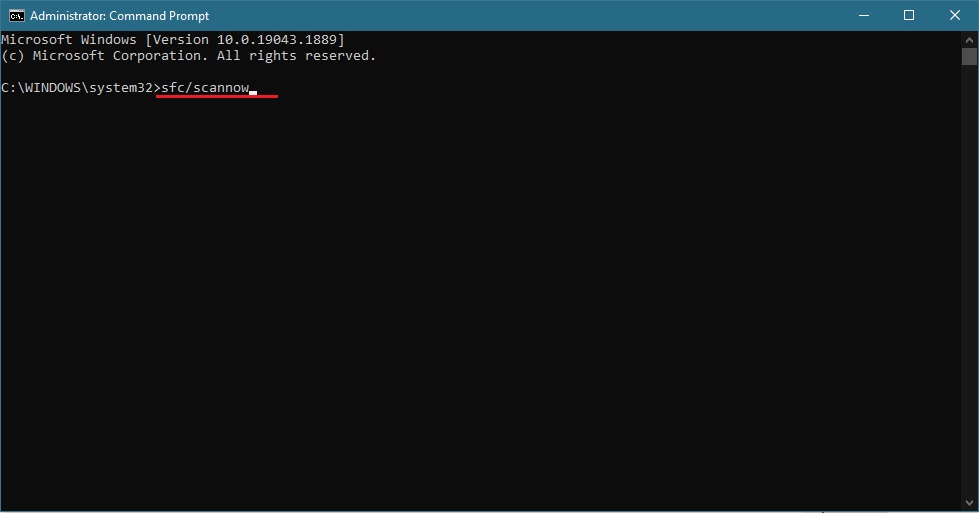
- Wait for it to complete and then Restart
After you run this System File checker, this may have possibly fixed your Windows activation server error and let you activate Windows.
7. Disable Firewall temporarily and uninstall any third-party antivirus
Your Windows Defender Firewall or any other third-party app may have blocked Windows activation process by considering it as harmful process. You can disable them temporarily to allow your Windows to activate.
Go through this process to disable Windows Defender Firewall:
- Search for and open Windows Defender Firewall.
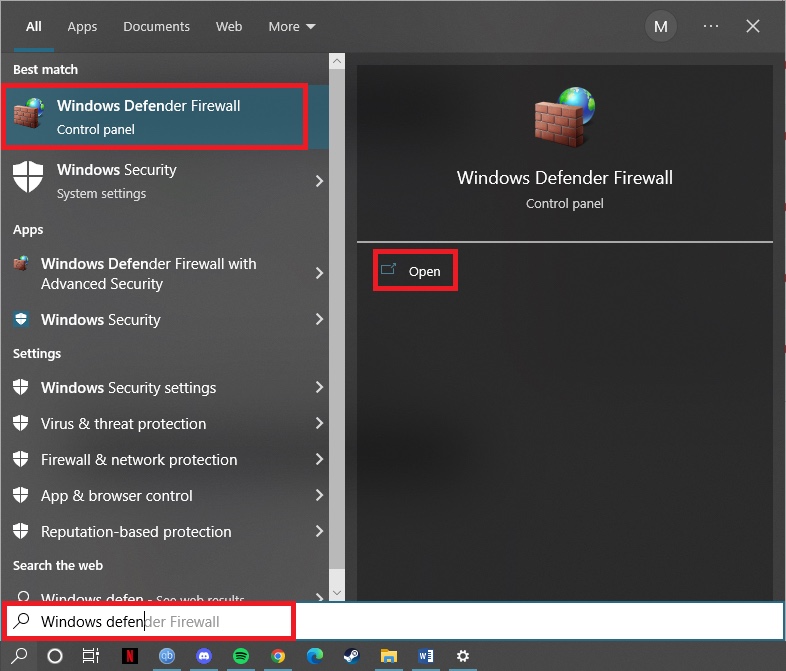
- Go to Turn Windows Defender Firewall on or off.
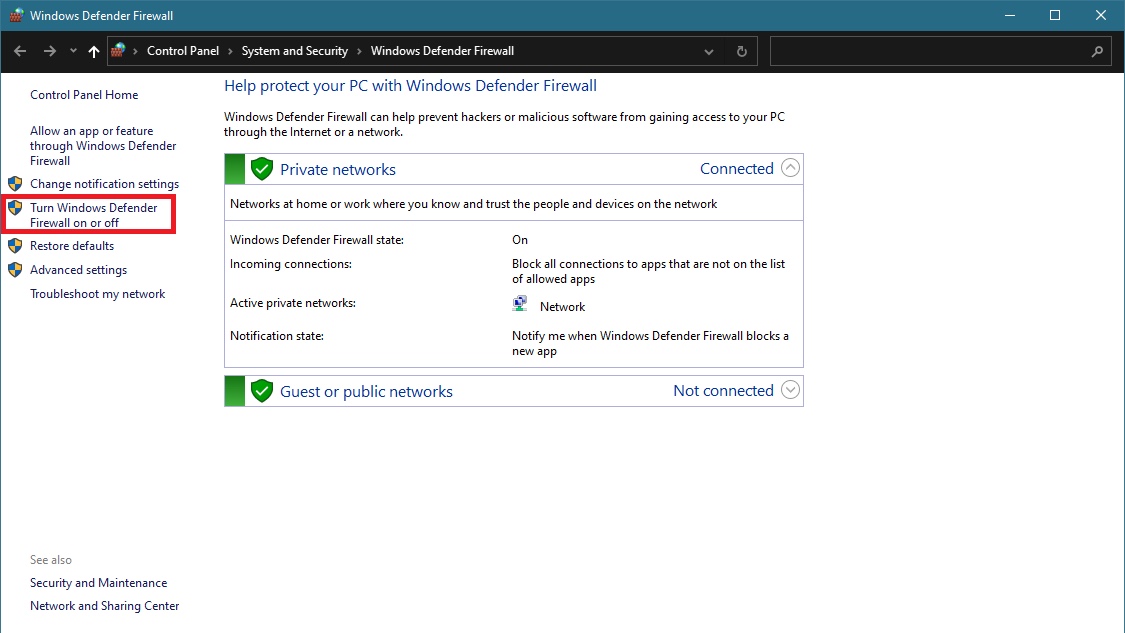
- Check the circles that turns off Firewall.
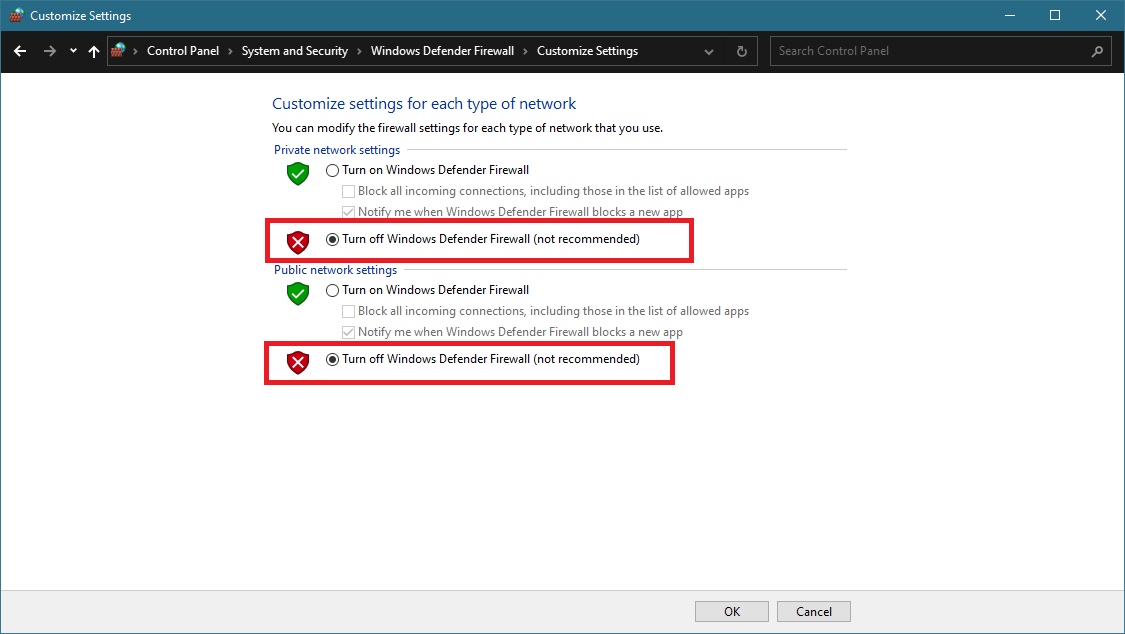
- Click on OK.
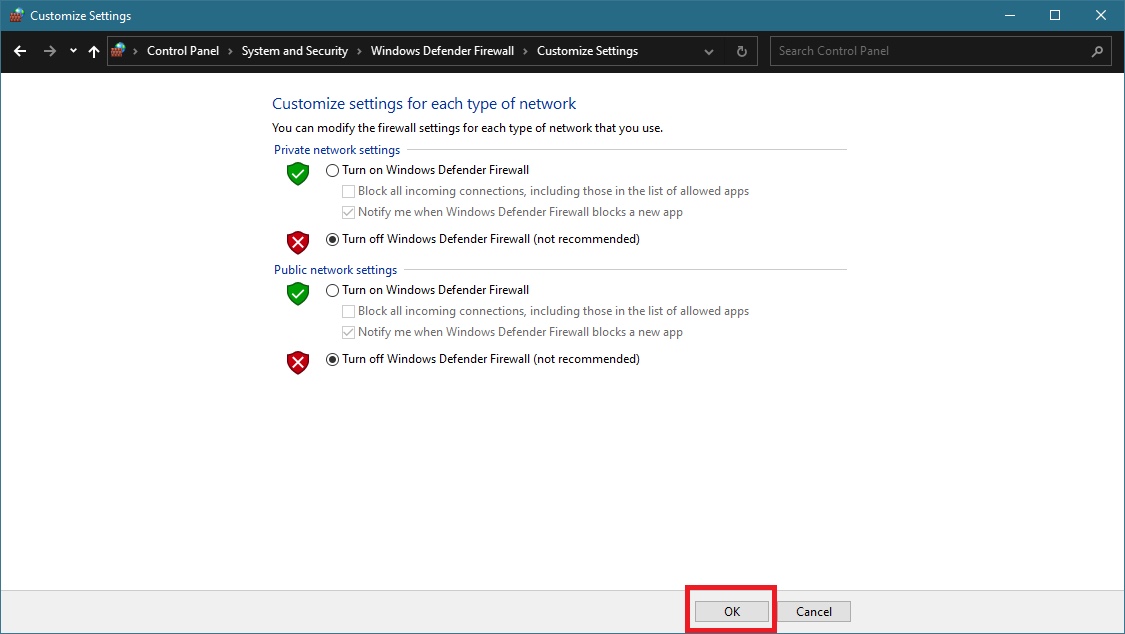
To uninstall you antivirus software, take these steps:
- Search for Add or remove programs and open it.
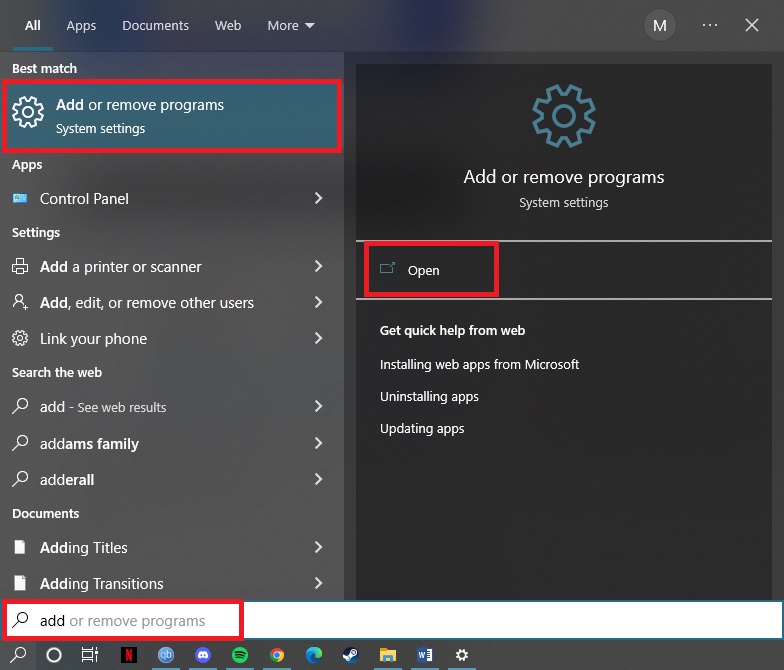
- Look for your antivirus from this list.
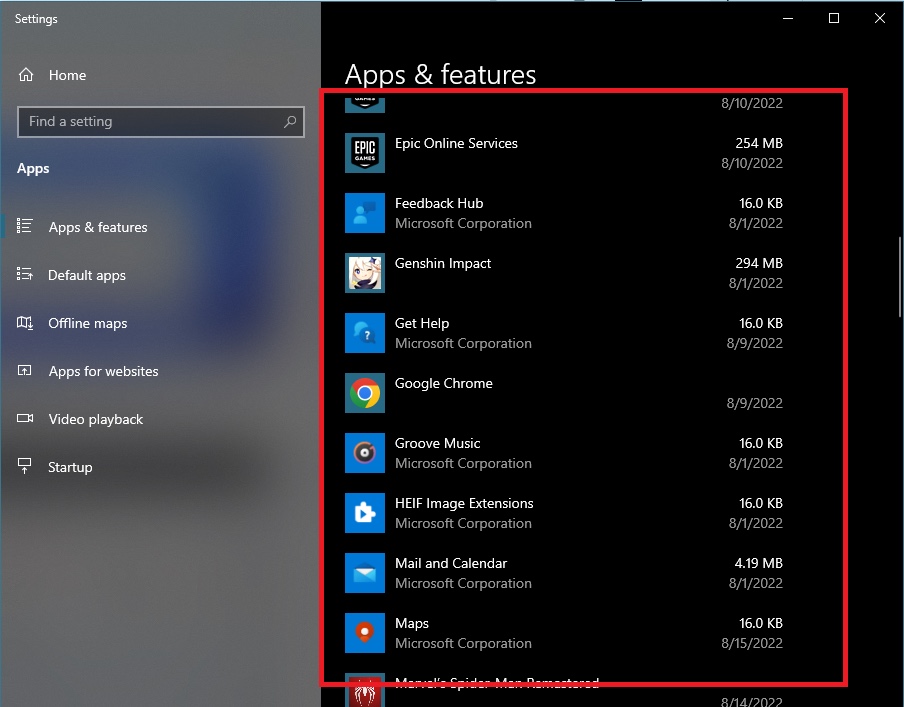
- Uninstall the antivirus by clicking on it and choosing Uninstall.
After you have disabled these programs, you have to reboot your computer and then you can try activating your Windows. If they were indeed blocking the process, Windows will activate properly now.
8. Run the Windows activation troubleshooter
If none of the earlier methods have worked, you can try running the built-in troubleshooter within Windows to resolve problems regarding activation.
Here’s how you can run Windows activation troubleshooter:
- Open Settings.
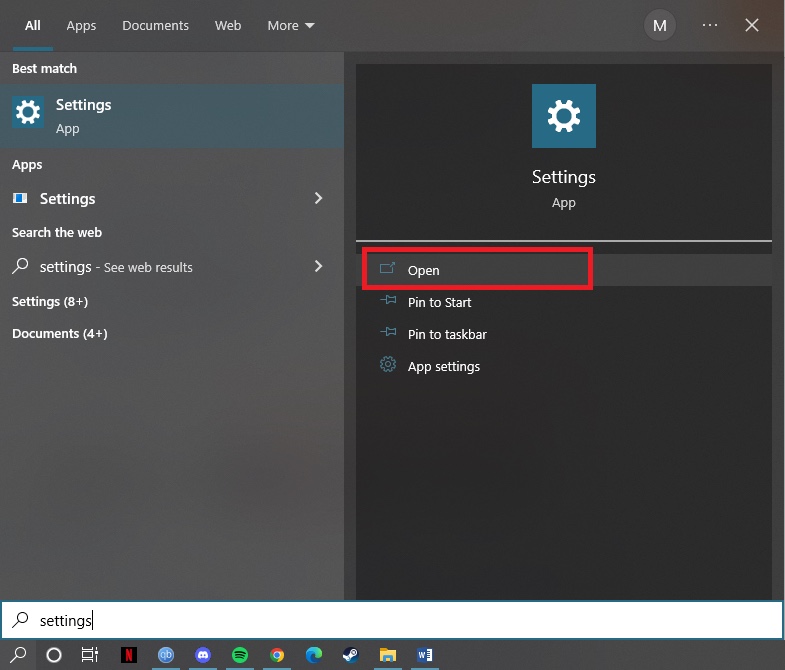
- Go to Update & Security.
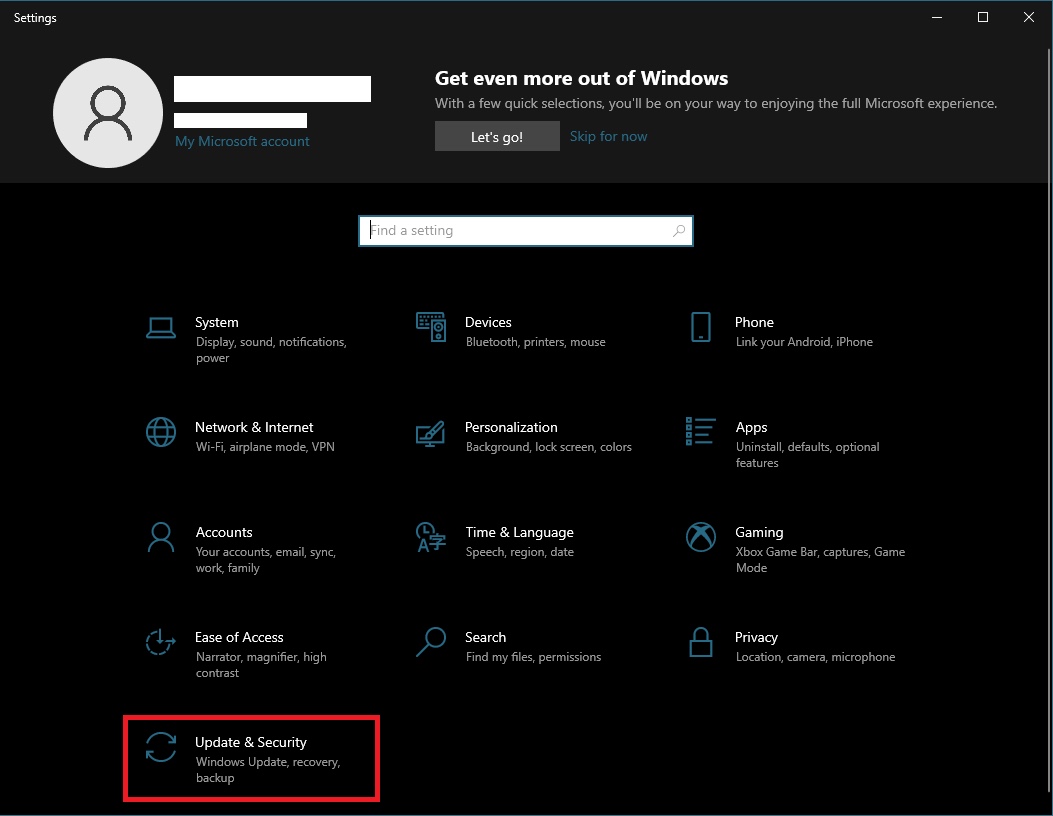
- Click on Troubleshoot from the left.
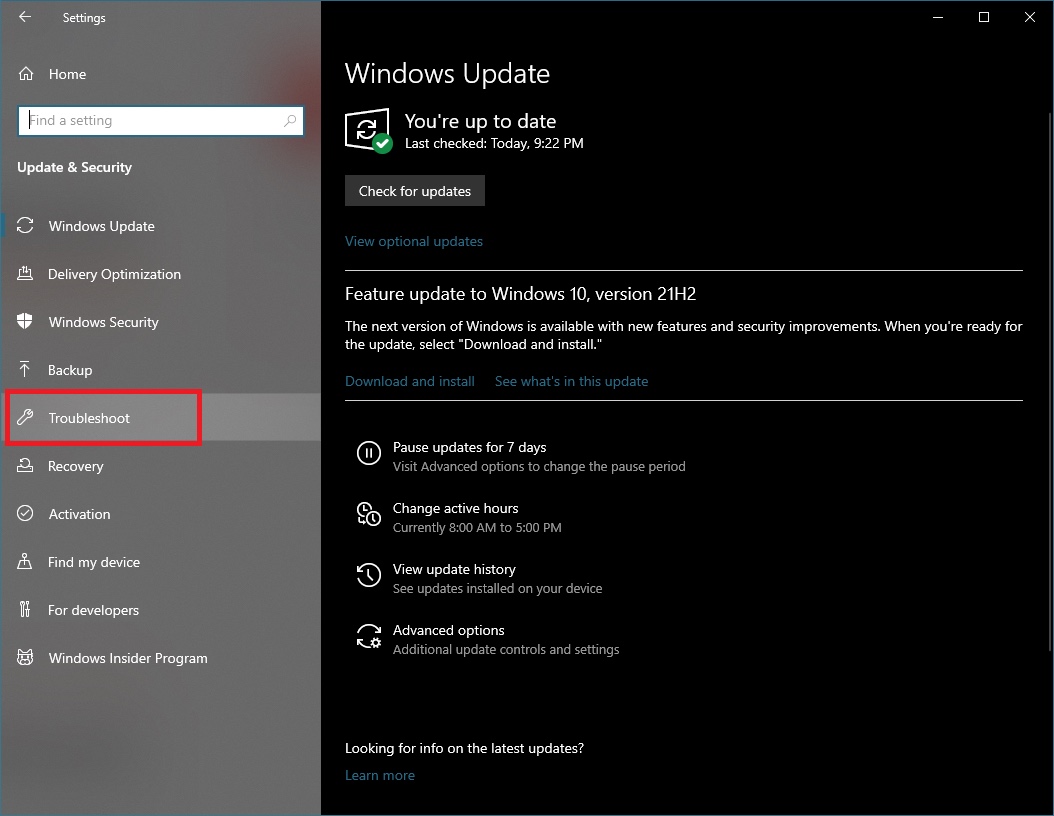
- Select Additional troubleshooters.
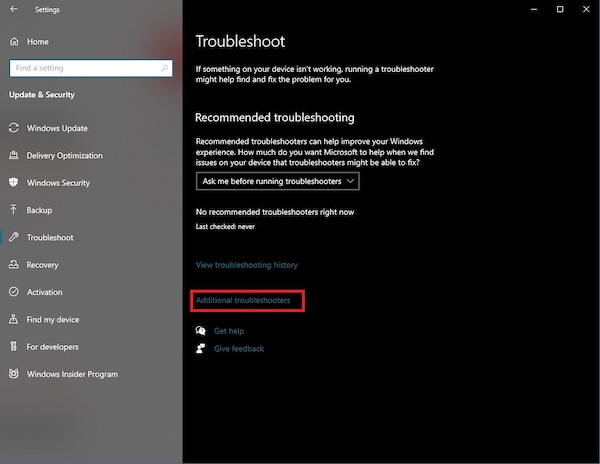
- Click on Windows Update and then click on Run the Troubleshooter.
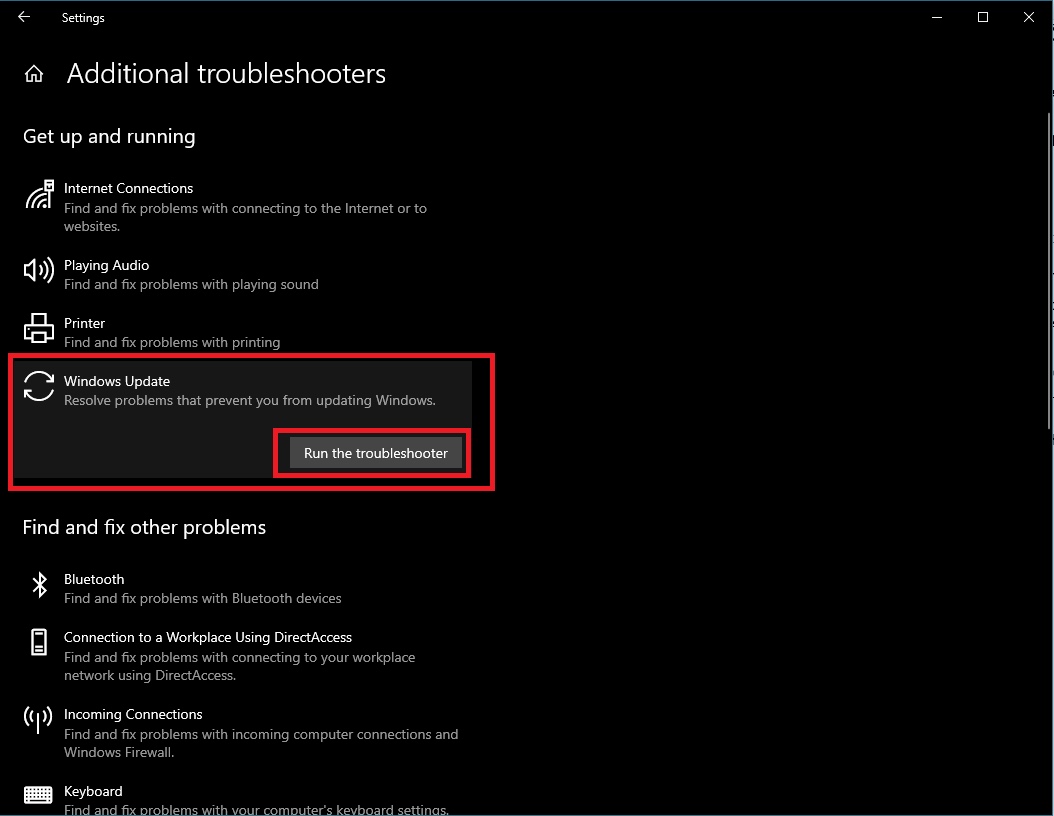
When the troubleshooter runs, you have to wait till the process finishes. After that, restart your computer and then Windows will have detected and solved any problem regarding update and activation.
Conclusion
Windows has some features that are unusable and cannot be customized if you do not activate it. Then there is the annoying watermark that appears on, possibly impairing your visibility of the screen. For these reasons, you should use activated Windows.
If you face the activation server error while trying to do it, going through this guide will certainly let you fix Windows activation server error that you have so unfortunately come across.