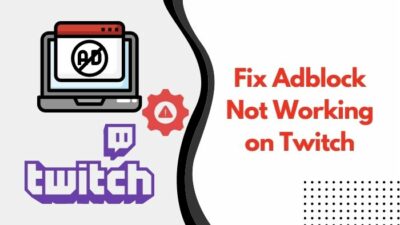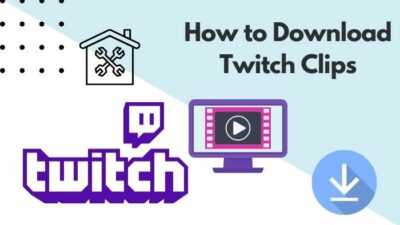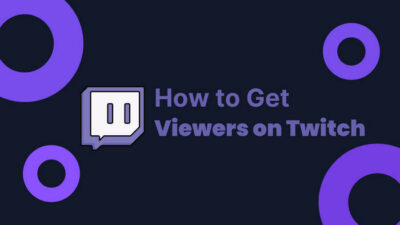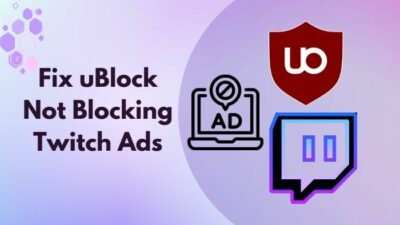When something interrupts us while we’re doing things we like, we don’t feel happy. This is especially true when we’re in the middle of enjoying quality time.
For instance, you had a long day at work, and now you’re in your home peacefully watching Twitch streams. But suddenly, you’re greeted with a black screen and a text saying error code 6000.
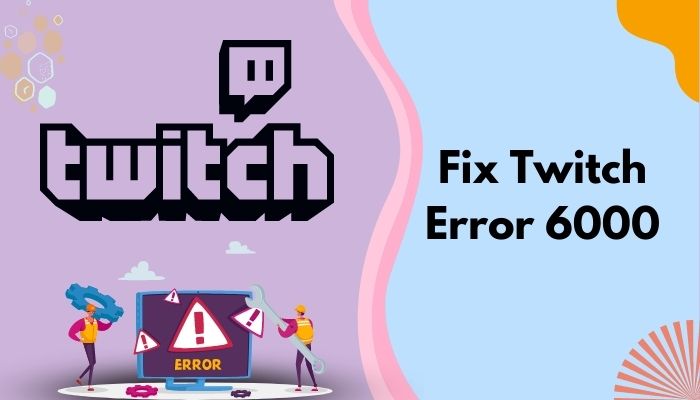
So the first thing you would do is search for a way to solve this problem. Since this error is rare nowadays, it is highly unlikely that you’ve faced it in the past. But have no fear as I have compiled everything there’s is to know about error 6000.
Why Do I see error 6000 on Twitch?
The main reason for error code 6000 on Twitch is using older and less optimized browser versions. Additionally, It could also show up if you don’t have the required codecs installed for Twitch playback. Other possibilities include unstable connections, outdated drivers, and corrupt browsing data.
If you don’t want to miss out on your streams, then follow my guide to the end.
What causes Twitch error 6000?
There’s a saying If you understand the problem, you have already discovered the solution.
Now your first priority would be to identify why you’ve encountered error 6000 in the first place.
According to experts, outdated browsers don’t have the required features to run streams smoothly, as Twitch has updated its policy. Another problem with old browsers is that they lack certain codecs to support seamless streams.
These claims have been supported by many Redditors, particularly by those who used to watch Twitch on Opera in Ubuntu. So, your twitch following list is not working? Find out the cause and solutions to your problem real quick by checking our epic guide.
Typically the error messages that come with 6000 may vary depending on your system. You will see one of the following messages:
- Your browser does not support playback of this video (Error #6000).
- The Twitch Machine got unplugged. Try again in a moment (Error Code #6000).
- Error #6000. Renderer is not available.
It doesn’t matter which one appears on your screen because all of them originate from the same source. Hence, they are grouped together as error 6000.
How to Fix Twitch error 6000
Twitch error 6000 is related to your browser. With that in mind, there are multiple methods available for you to fix it. Also, check out the easiest ways to link ea prime gaming with twitch.
Here’s how you can fix Twitch error 6000:
1. Use a Different Browser
Twitch error 6000 is frequently seen among Opera users. But that doesn’t mean it is exclusive to Opera. Chrome users were also reported to encounter this issue.
So, if you’re using either one and come across this problem, it would be wise to switch to another browser. People nowadays have multiple browsers installed on their PC. Therefore, it would only take a minute to apply this solution.
You might be hesitant to switch your default browser as you might be more comfortable using it, but this is the most effective and efficient method.
2. Download the Media feature pack for Windows N versions
You may or may not know, but the N version of Windows has all the features of normal versions except for Media-related functions. Meaning it doesn’t have apps like Windows Media player, Groove, Skype, etc.
So, if you want to use these features, you have to download them separately from Microsoft Support.
Now, you should first check if you’re using the N version of Windows. If you are, then download and install the necessary media packs to fix error 6000.
Follow these steps to check your Windows version:
- Click on the Start button and go to Settings.
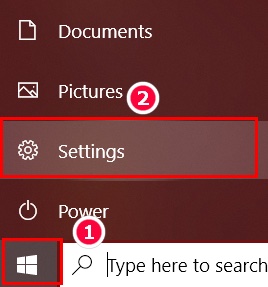
- Navigate to System.
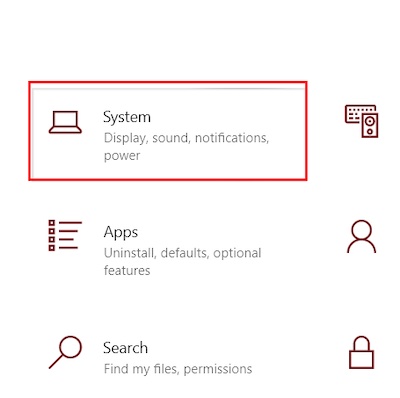
- Select About from the left sidebar, and you’ll find all relevant info under Windows Specification.
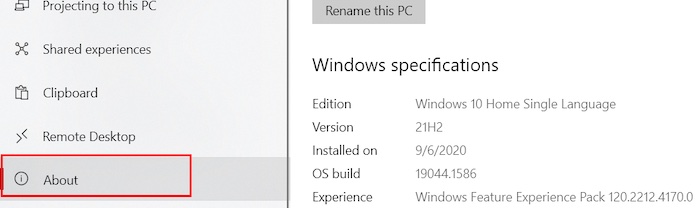
- Now download the correct media pack according to your version from here.
3. Update Graphics Drivers
Since you’re facing issues with watching streams, your graphics drivers might have a hand in it. Follow our guide to get the easiest hack for getting free twitch bits.
Manufacturers release updates to fix relatively known issues, introduce new features and boost the overall performance of your rig. So, it is always advisable to use the latest drivers.
Here’s how you can update your Graphics Driver:
- In the Windows Search bar, type Device Manager.
- Click on Display Adapter and double-click on your GPU.
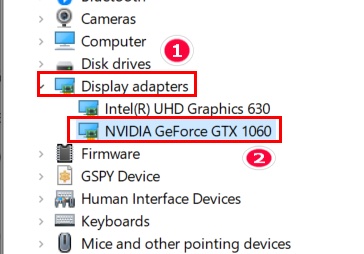
- Under the Driver tab, select Update Driver.
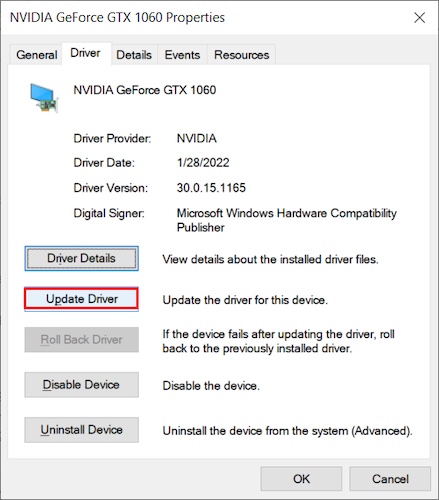
AMD and Nvidia regularly release updates for their cards so that you can keep up with all the latest features and functions. If you want to update your drivers manually, you can go to your GPU manufacturer’s website.
For Nvidia GPU holders, go to Nvidia’s Download Driver page.
For AMD GPU holders, go to AMD’s Support Page.
4. Clear out Browsing Data
Streaming sites like Twitch rely on your browser’s cache files and cookies to load faster. But if these files get damaged somehow, you’ll have to come up against error codes such as 6000.
Therefore, you should clear your cache files and cookies periodically to minimize the risk of encountering error codes.
Here’s how to do it:
- Open Chrome and press ctrl+shift+del.
- Set Time range>All time and tick all boxes as shown in the image.
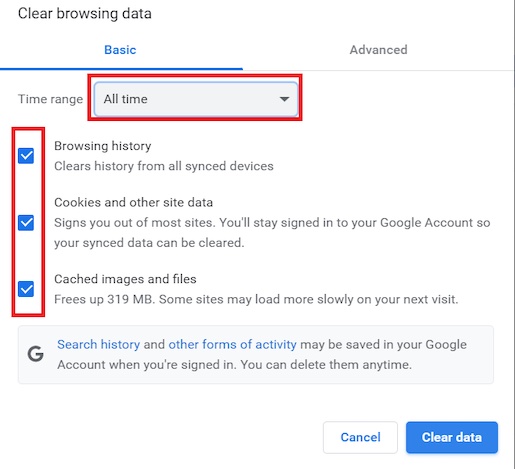
- Select Clear Data and relaunch the browser.
Now go to Twitch, enter your credentials to log in and you should be able to watch streams without any hassle.
5. Use the Twitch app
If you’ve encountered error codes while using a browser, a safe alternative would be to use the Twitch desktop app. Are you a fan of the Halo infinite game? Then you better check ping and enable fps counter in halo infinite real quick.
Since error 6000 is mostly seen on browsers, it should be able to avoid it by watching streams on the app.
6. Update Windows
If you haven’t updated your Windows in a long time, your PC might have missed some important features. If there are media-related resources in the missed updates, then you’re very likely to face errors while watching Twitch streams.
Updates exist to keep your system competent. In addition, it also fixes security loops so that your system doesn’t become vulnerable. Enable or disable CD burning capability in Windows 11 with this registry hack our experts provided.
Follow these procedures to update Windows:
- Click on the Windows Start
- Select Settings.
- Navigate to Update and Security.
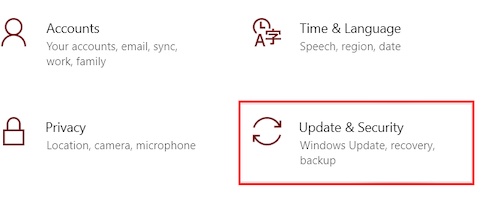
- Click Check for Updates.
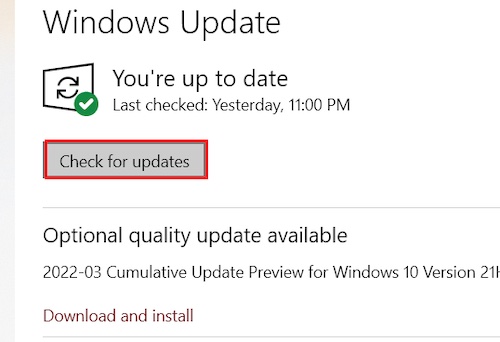
If you have any optional quality updates available, you should also install them.
7. Restart your PC
Sometimes all you need is a good ol’ restart to fix any minor bugs. When you restart your PC, it clears out temporary data stored in the system, which might be the reason behind this problem. Tired of origin not loading on Windows 11? Follow our 2-minutes epic guide to fix this issue.
Here’s how to do it:
- Click on the Windows Start
- Select Power>Restart.
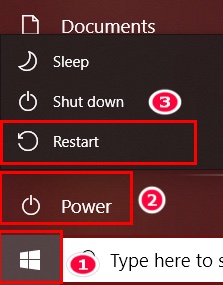
8. Access Twitch in Private Mode
Twitch errors are often associated with browser scripts and 3rd party extensions. So, if you watch streams Incognito or in Private browsing mode, you might not see any error codes at all.
Almost every browser comes with private-browsing functions. You just need to know the shortcut keys to activate it.
If you’re using Chrome, press and hold ctrl+shift+n. And if you prefer Firefox, press ctrl+shift+p.
9. Install PepperFlash Plugin for Ubuntu
This solution is unique for Ubuntu OS users. Since each operating system has its own structure, you wouldn’t be able to use the same methods as you did in other OS.
You might be unfamiliar with Pepper Flash Player, but it is an excellent alternative to Adobe. A large number of people in both Ubuntu and Reddit forums claimed that installing this plugin instantly fixed error 6000.
You have to remember that this plugin only works with chromium-based browsers like Chrome, Edge, Opera, etc.
The installation process for Pepper Flash Player is a bit tricky. But you can find the detailed guide here.
Note: Google ended Pepper Flash Player’s support in 2020. So, you will not receive any updates for this plugin in the future.
10. Check Internet Connectivity
Watching Twitch streams require more bandwidth than browsing. On the other hand, if your network connection is unstable and disconnects randomly, then you might face errors while watching streams.
If you’re not sure about your Internet connection, go to Internet Internet SpeedTest. A quick test there will reveal the condition of your connectivity.
If it’s not up to standard, then contact your Internet Service Provider for more details.
Final Thoughts
If anyone comes to love watching streams, it would be for Twitch. It is currently dominating the world of live streams. But even then, you will occasionally face error codes on Twitch.
Error 6000 can happen for various reasons. But if you apply my fixes, you can get rid of them within moments.