Is your PS5 not downloading games? I think that’s a major but manageable issue.
Some people were lucky enough to get one of the new PlayStation 5 consoles after its release in late 2020. Everyone perceives that owning a PS5 will allow a smoother gameplay experience.
But not actually. For some people, the PS5 is still a buggy disaster as difficulties arise while updating firmware and downloading games. It has drastically affected gamers’ playability.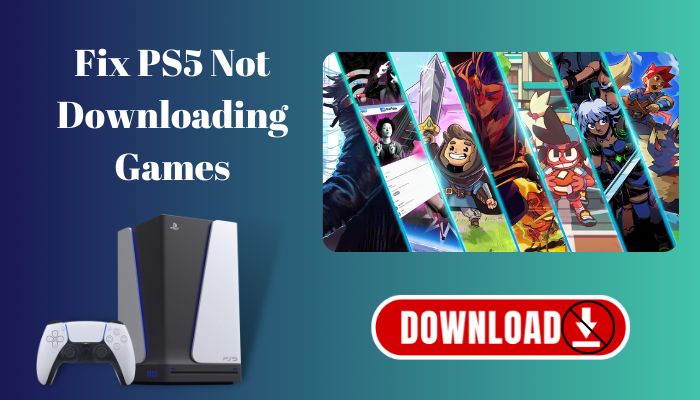
Being a PlayStation enthusiast, I’ll let you know how to easily make your PS5 download games again.
Without further delay, Let’s begin!
What is the PS5 Queued for Download Error?
PS5 Queued for download error means that the game you are trying to download from the PlayStore didn’t download successfully. And when you are about to download something, your download progress will be stuck in a cycle for an extended time depending on your network condition.
Whenever a download error occurs, either the game or the file will display as Queued for Download or reported as Not Available for Download.
As a result of the above activity, users will receive a prompt window to check the download menu. Once their download has begun, it will not be able to stop or reload because it has already been added to the queue.
How to Fix PS5 Not Downloading Games
It is annoying when you cannot download your favorite game onto your PlayStation 5, and this issue needs to be solved immediately.
Fixing up PS5 not downloading any games is not challenging. But there still have some steps to settle this down. In this article, I will propose 6 simple methods to resolve this issue.
Read along to know more about them and how you can fix this issue.
Here are the methods to fix PS5 not downloading games:
1. Fix Internet Connection
You must be connected to a Wi-Fi network at all times to download any game.
If your internet connection is comparatively slower than the average speed, there is a risk that your game will not begin to download correctly until the connection bumps up.
Hence, before trying anything, check your internet connection.
Here are the steps to fix the internet connection:
- Choose Settings from the drop-down list on the home screen menu.
- Select the Networking option.
- Choose Internet Connection Testing to begin from the drop-down menu.
- Please wait for some time while the findings are gathered and summarized.
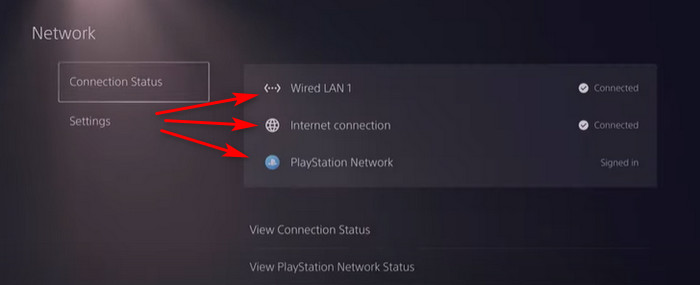
You can fix your internet connection just by simply following the above steps. But if the method doesn’t clear up your problem, it would be ideal if you contact your ISP about the issue you’re facing.
But before that, go through our epic guide on fix PS5 can’t obtain IP address.
2. Check PlayStation Server Status
Your PS5 won’t download any game if the PlayStation Network server is unavailable in writing privilege mode. Besides, download and upload speeds must be sufficient on both the server and client sides.
Once you have identified your PSN server is up to date and running, you must move to the next steps.
These are the steps to check PlayStation server status:
- Go to PlayStation.
- Enter your PlayStation Network ID and password to access your account.
- Enter the geographical location where your PlayStation Network account is active.
- Wait for a few minutes to ensure that the website loads correctly.
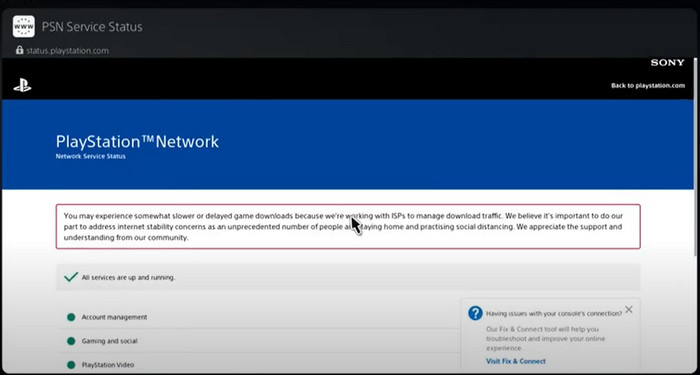
If you follow all the steps correctly, a green tick will appear next to a notice that expresses all services are up and running. However, if you notice any red or yellow lights, the PSN service is unavailable.
If the PlayStation Network server is offline, please wait some time and start the processes again.
3. Update Your PlayStation 5
You should update your PlayStation 5 because each update fixes the prior firmware faults.
You will not be able to connect to the PlayStation Network and download games if your PS5 is not updated
So, update your PlayStation 5 to fix the prior firmware faults.
Here are the steps to update your PlayStation 5:
- Turn off your PS5.
- Hold the power button for some time, then let go after two beeps.
- Connect your Dual Sense controller via USB-C.
- Head towards the Menu option using Dual Sense.
- Click on the Update System Software.
- Select the internet update option.
- Wait for the PS5 update to download and install.
- Turn on the PS5 after the update.
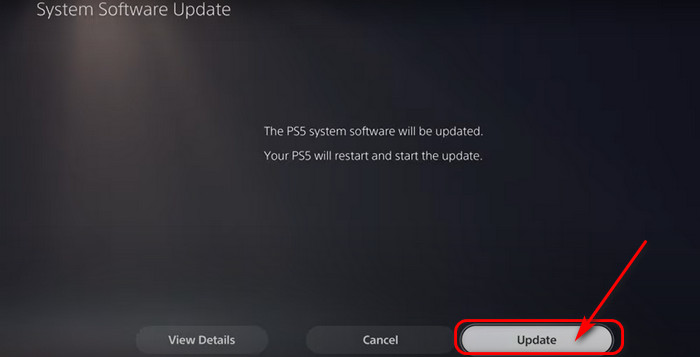
By following the steps carefully, you’ll be able to update your PlayStation 5 without hassle.
Related contents you should read on fix PS5 triangle button not working.
4. Disable Auto Sync
Auto sync creates a parsing error that causes your PS5 to start/stop games for a while. Usually, it stuck the downloading process for a while.
So, I recommend you disable Auto sync in your PS5.
Here are the steps to disable auto sync:
- Open Settings.
- Go to Saved Data and Game/App Settings.
- Save Data(PS5).
- Sync Saved Data.
- Turn it off.
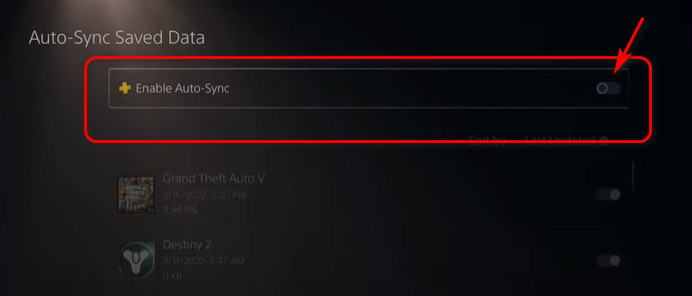
If you follow the steps carefully, you can disable auto sync in your PS5.
5. Rebuild The Database
Rebuilding the database in any PS5 takes approximately 20 minutes. But to do so, you will have to activate Safe Mode on your machine.
As it is a lengthy process, I suggest you stick with the procedures with patience.
Here are the steps to rebuild the database:
- Turn off your console.
- Connect your Dual Sense to the Console using the USB wire that came with the device.
- Hold the power button until the Console beeps twice, then release it to turn off the Console. The PlayStation 5 will boot into a safe mode when turned on.
- Select the option to Rebuild the Database from the drop-down menu. It can take between 10 and 15 minutes to complete the operation.
- Please do not turn off the Console. While your PlayStation 5 is rebuilding its database.
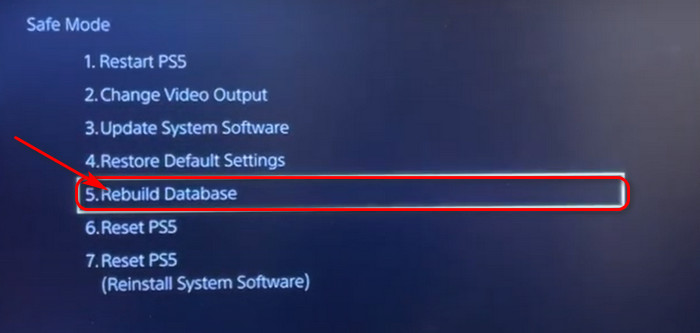
By following the above steps carefully, you can rebuild the database anytime.
Follow our guide to fix PS5 headset not working.
6. Check PS5 Storage
PS5 has around 700 GB of usable memory to play with. Though it has the fastest SSDs available, the storage space is limited.
The user’s SSD can run out of reach and cause the download queue error.
Follow the path to check your PS5 storage:
- Go to Settings.
- Navigate to Storage.
- Pick Console Storage.
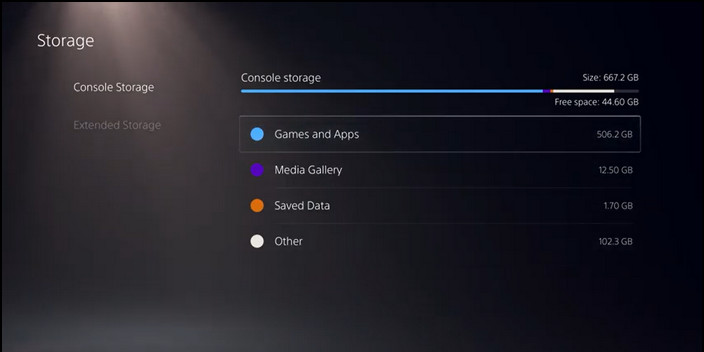
If your storage capacity is smaller than the game you’re downloading, your game will not download. You can use an external hard drive, and your PS5 will never run out of storage.
But, before that, do check our latest post on Spotify on PS5 not working.
FAQs
How do I fix my PS5 download error?
You can fix your PS5 download error by updating the system software. Additionally, you can solve the issue by rebuilding the database.
Why won’t my PS5 games download?
Your PS5 games won’t download because there is no space left on your storage device. You must delete some files before downloading anything.
How many games can PS5 download at once?
A single PlayStation can store 10-15 games on the drive at a time. After that, you’ll need to delete games and redownload them if you ever want to play them again.
A Final Thought
To sum up, you can quickly solve PS5 not downloading games by fixing the internet connection, checking the PlayStation Server status, updating PlayStation 5, disabling auto sync, rebuilding the database and clearing the PS5 storage.
I am sure this article has answered all your queries and helped you to fix your problem without difficulties.
Don’t forget to comment below on which one solves your problem.
Peace out!