PS5 has been a fantastic console for decades. Eventually, online gaming has become popular exponentially. PS5 didn’t deprive it’s fanbase; it adopted online multiplayer gaming splendidly.
But the joy of playing online games is wrecked if you can’t play with your friends. Many players around the globe often run into the issue of their friends list not showing up on their PS5.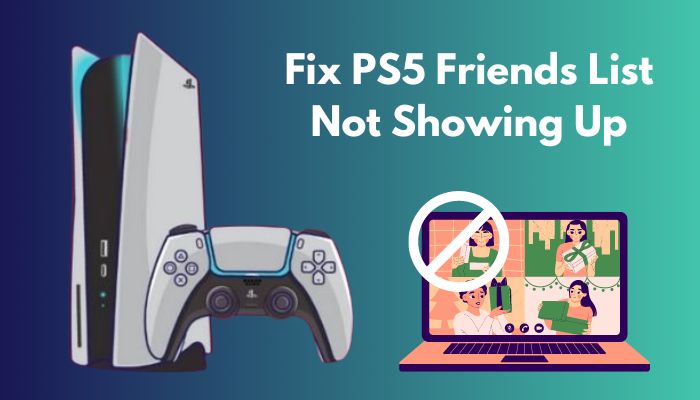
In this article, I will propose 6 proven methods to fix the friends list not showing up issue once and for all.
Without further a due, let’s jump into the action.
Why is PS5 Friends List Not Showing Up?
The friends list does not show up on PS5 predominantly due to Playstation’s internal server error. The Absence of updated system software on PS5 could lead to a blank friends list. A Slow or unstable connection at the user end could be a driving factor.
PS5 server handles millions of user requests every second. It requires constant maintenance to serve every user correctly. While optimizing the server, some time is needed. Any user request made in that period will not receive a response from the server.
Many users accuse PS5 server of the friends list not loading issue, but the problem lies within the user end. Weak or slow connection prevents the console from displaying online features.
Check out our separate post on how to fix PS5 controller R1 button sticking.
How to Fix PS5 Friends List Not Showing Up
Usually, fixing the PS5 friend list show-up problem is relatively easy. A Basic understanding of the PS UI is enough to get around the issue.
Nevertheless, if you are still scared, just follow my instruction.
Here are the tested methods to fix ps5 friends list not showing up:
1. Make Sure PlayStation Network is Active
Sometimes, for maintenance and server optimization PlayStation server might be unavailable for a brief time. Any service that depends on the server may not respond properly, such as friends list.
One simple and effective solution is ensuring the PlayStation server is up and running.
Here is how you can check PlayStation Network (PSN) server status:
- Navigate to Settings on your PS5.
- Choose the Network option.
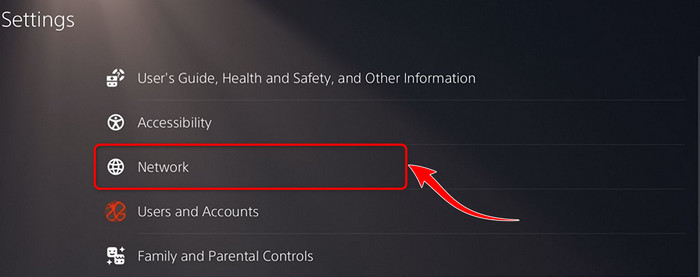
- Select View PlayStation Network Status.
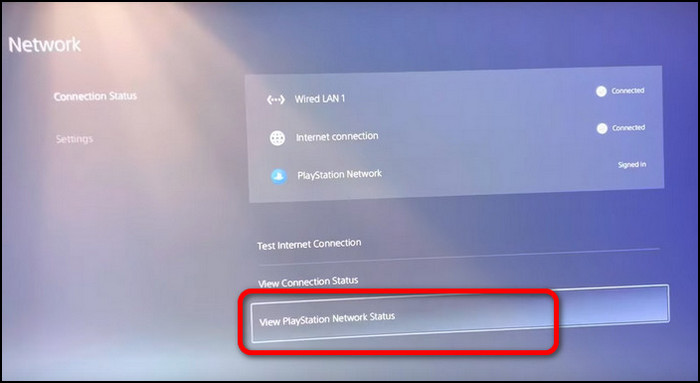
- Wait for a moment. All the services regarding the PSN server will come up. The server is running fine if all the services are marked as green. However, yellow or red indicates the server is not responding correctly.
When you see yellow or red marks, wait for the PSN server to come back on. And you will see your friends list again.
2. Restart Your Console
Any system UI can get dicey at any moment. You may not be able to see the friends list on PS5 due to a UI bug. A simple restart of the system can fix the issue quickly.
Here is a way to restart your PS5:
- Click the PS button on your controller.
- Navigate to the Power icon. It’s in the bottom right corner.
- Choose Restart PS5 from the floating menu window. The Restart process is pretty quick.
- Make sure your console is connected to the internet.
- Press the PS button again. The Control center will come up.
You can now see the PS5 game base and the friend list once again.
But before that, go through our epic guide on fix PS5 can’t obtain IP address.
3. Log out and Log in Again
Your PlayStation account can malfunction due to persistent usage for a long time. Therefore your friends list does not show up.
Re-login to your PSN account can fix the issue.
Here is the process to log out PlayStation Network account:
- Access Settings on your PS5.
- Select Users and Accounts.
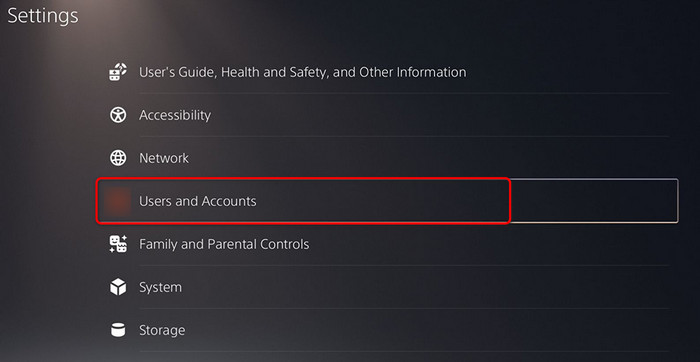
- Choose Other.
- Click on Sign Out.
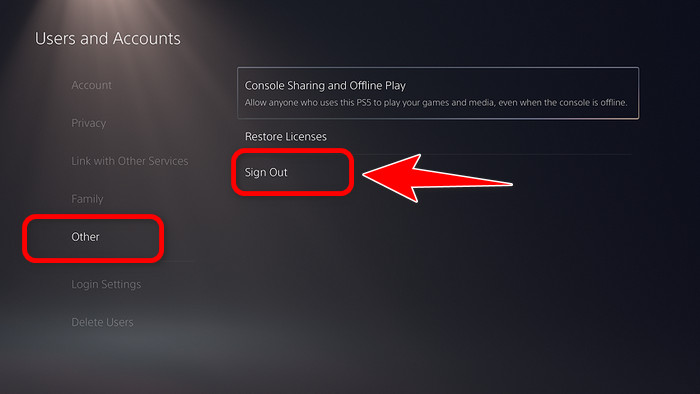
You are successfully logged out of your PSN account.
Logging into the PSN account is fairly simple. PS5 asks you to sign in when accessing any online feature. Providing the necessary credentials in the respective form will log you in.
There is also a manual method that you can follow.
Here are the steps to log in to PSN account:
- Go to Settings.
- Navigate to Users and Accounts.
- Choose Account.
- Click on Sign in.
- Fill up the form with the required info.
You can now access all the online features. Get to the game base and friends list. Everything is visible now.
4. Send Friend Request to Random Account
Many users reported that sending out requests to random people solved their friend list not showing up problem.
Here is the procedure to send requests to random people on PS5:
- Go to Control Center > Game Base by pressing the PS button.
- Navigate to Friends from your PS5 home screen.
- Click on Add Friend.
- Search for a player or write a random name. Don’t worry; you’ll always find some people.
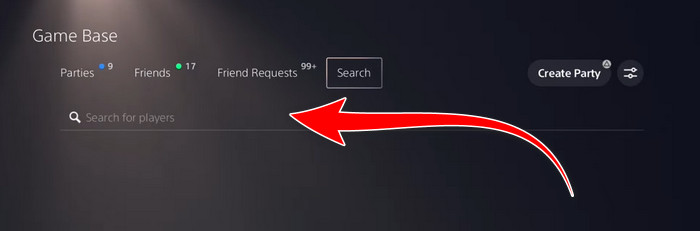
- Choose a user and click on the name.
- Click on Add.
- Click on Send Request button.
You don’t have to wait for the response. Simply access your friend list, and now all the friends in your list are visible. It’s simply a UI bug. Sending out a new request somehow fixes the glitch.
5. Software Update on PlayStation 5
Outdated PS5 system software glitches online features. Friends list is one of them.
You should always keep your system updated.
Here are the steps to update the software on PS5:
- Go to Settings.
- Choose System after scrolling down a bit.
- Click on System Software Update.
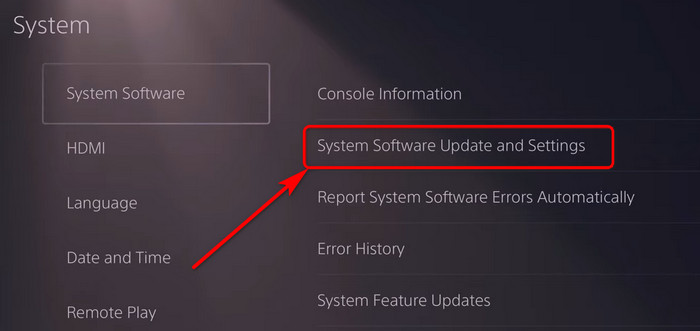
- Choose Update Using Internet.
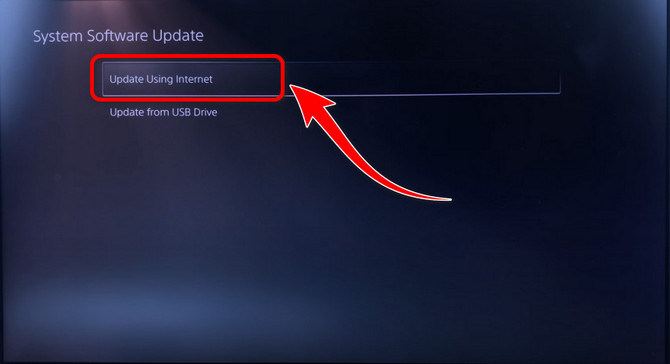
- Click on Download and Install.
You can also update software using a USB drive.
Here is how you can update software using a USB drive:
- Go to the PlayStation software download webpage.
- Scroll down and click on the PS5 console update file button highlighted in blue color.
- Copy the downloaded file on your USB drive.
- Connect the USB to the back of your PS5.
- Get to the System Software Update menu from your PS5.
- Choose Update from USB Drive.
There may be a prompt for confirmation; simply click Ok/Yes. The Update will start installing. PS5 will reboot automatically after it finishes the operation. Now, Check whether your issue is sorted out.
You may also like to read fastest DNS server for PS5.
6. Contact PlayStation Support
After trying out all the ways to fix the friend list not showing the issue, you need to contact the PlayStation support center.
PlayStation has robust phone-based customer service. PlayStation encourages it’s customers to call them directly if they face any kind of technical, web-based or product-related issues.
Call 1-800-345-7669 number to contact PS support. Different regions get support from different support hubs.
Go here to find more support for different regions.
How To Add Friends on PS5
You can add friends on PS5 by sending out or accepting an incoming friend request. The technique is straightforward.
Here is the process of adding friends on PS5:
For Outgoing Request
- Click the PS button on your dual sense controller.
- Go to the Control Center.
- Choose Game Base.
- Navigate to the Friends tab and search for the friend with ID or name. You can send a request to a player you played with recently.
- Search/Choose a player and click on the name.
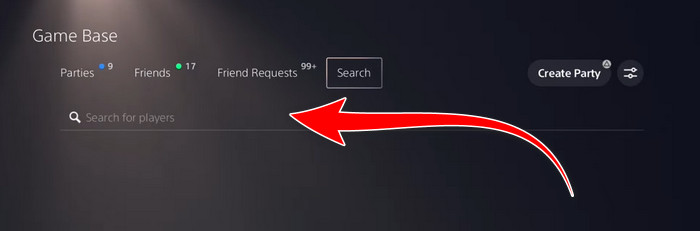
- Choose Add Friend.
A request will be sent to the user. When accepted, you will see the player in your friends list.
For Incoming Request
- Access Control Center and choose Game Base.
- Click on Friends and Choose View All Friends.
- Navigate to the Friends Requests You can see all the incoming friend request.
- Choose the ID which you want to add as your game friend. Click on Accept to add the user as your friend.
You’ll have one more friend in your gaming world.
How to Fix PS5 Not Showing Online
PlayStation 5 does not show online when the Online Status is set to Appear Offline. Unstable or slow internet connection might be the reason as well. PS5 system perceives the user as offline when the user does not make data request to the PSN server.
Users can easily appear online. A stable connection and a small tweak in the settings will do the trick.
Here’s a method to show online status on PS5:
- Power on the PS5 and get to the home screen.
- Click the PS button on the controller.
- Navigate to the avatar icon on your PS5 and click on it.
- Select Online Status from the floating window.
- Choose Online.
You are now online. Team up with your friends and enjoy an amazing gaming session.
But, before that, do check our latest post on Spotify on PS5 not working.
Final Note
PS5 added a new dimension in terms of console gaming. It embraced online multiplayer gaming as it became popular. However, PS5 can often fail to show friends list due to glitches.
I explained every possible reason why it happens and provide you with tested solutions to fix the issue. I hope you will know what to do in the future once you finish reading the article.
Peace!