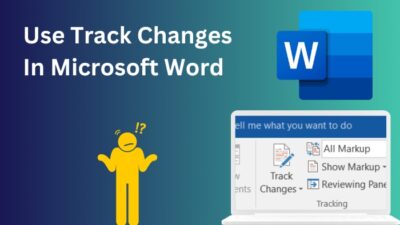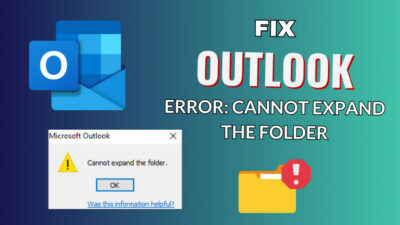People play games as a form of entertainment and relaxation. Nobody likes it when your pc shuts down or restarts in the middle of gaming, right?
It is especially true if you were in the middle of grinding and the progress was unsaved.
Since there are multiple variables involved, it’s quite difficult to pinpoint a single cause for a pc crash. But the most common reasons include your rig not having sufficient firepower and damaged files.
Now, if your pc repeatedly crashes, do you give up on gaming? Obviously Not.
So for you to enjoy hassle-free gameplay, I’ve listed some reasons as well as the methods to stop your pc from crashing.
Without further ado, let’s get started.
Why is my PC Crashing while Gaming?
Your PC might be crashing due to overclocking and minimum specifications not being met. Sometimes incorrect game settings, as well as incompatible driver versions, can be the reason. Furthermore, outdated OS, corrupted installation files, and other third-party apps are speculated to crash your pc.

Before doing anything, you should first check if your pc meets the minimum requirements for the game.
Here are some reasons for pc crashing while gaming:
● Unsupported Game Settings
A PC must meet many system requirements for a game to run smoothly, especially in the graphics part. Newer games that are developed using platforms like Unreal Engine require a decent amount of resources to run.
You might be thinking- Hey, I’ve run AAA-titled games before, so why can’t I do it now?
Most games have an optimum running setting for PCs. But sometimes, they do not work out as intended. You should know what your PC can handle and set the settings accordingly.
● Incompatible Driver Version
Drivers are a special type of software that controls the working process of your pc. Whenever new games are released, manufacturers like Nvidia or AMD will launch driver updates tailored for the game.
Normally, Nvidia’s GeForce Experience and AMD’s Adrenaline update drivers automatically according to your system. But if somehow you downloaded the beta or test versions, your pc might face abnormalities.
● Operating System not Updated
Updating your operating system is essential since these updates contain both major and minor fixes. Among them, bug fixes are the most common in these updates. So if the updates include any new feature that helps the game run, you should try it.
● System File Corruption
Sometimes the system files can get corrupted. It mainly happens when you shut down your pc during installation or update. In most cases, the damage done is minor, so you might not notice it. But there’s always an exception.
I’ll show you how to fix it later in the article.
How to Prevent PC Crash While Gaming
Multiple third-party apps can keep causing problems while gaming. Antivirus, VPN or even the installation file itself can cause this if it’s corrupted.
When your pc freezes during gameplay, it might not be restricted to a single reason. Oftentimes many variables are involved. You might not be able to control all of them, but you can watch out for the common ones.
Here are the steps to Prevent PC Crash While Gaming:
1. Exempt Game Files in AntiVirus
Antivirus is there to protect your PC from harm. It sometimes takes too much precaution and flags necessary game files as malware. These files might not necessarily be corrupted.
If the game is bought from legitimate sources, it should be safe from being mistaken as malware.
NOTE: You can add the game directory to the excluded list in your antivirus to avoid future trouble.
2. Limit VPN Usage
Gamers often use VPN to get a stable ping and reduce packet loss. It’s also there to offer you privacy and safety from prying eyes. For online games it’s almost a necessity.
Contrary to popular belief, VPN can slow down your internet connection and can sometimes crash your game. For low-end pc users, VPNs can take a lot of resources. So don’t use it unless necessary.
Remember, if the VPN server is brought down or if it isn’t able to maintain the connection, your game will undeniably crash.
3. Install Games from Fresh Copy
It’s possible that your PC is not at fault here. If the game installation files are corrupted, no matter what method you use, it’s not going to prevent crashing. Some games come with an automatic file checker function. You can use it as well.
These are the most variables that prevent a user from having smooth gameplay. If you’re able to maintain them, your pc should run smoothly.
How to Fix PC Crashes While Gaming
These are the fixes to the above-mentioned problems. It includes fixing game settings, updating drivers, or turning off specific softwares and functions working in the background.
Here’s what you have to do to fix PC crashes while gaming:
1. Upgrade your PC Hardware
This is the most basic answer to your minimum requirements not being met. I know it will cost you. But if your PC doesn’t fit the criteria, you should not force it to run more than it can bear.
It isn’t realistic to upgrade your rig at will unless you have a fortune. So, try out the following methods as an alternative.
2. Set Game Settings Correctly
You should access your game settings after starting it. It’s even better if you can configure it before starting.
Set the Graphics Settings to a level that your PC can handle. It will vary according to your PC specifications, and it will probably cause graphics to be lowered. But you can get stable gameplay.
Tip: If your game keeps crashing in default settings, try lower them.
3. Stop Overclocking
Overclocking is suitable for a performance boost, but personally, I’m against it. It’s less popular now as it pressures your device. If proper cooling systems aren’t installed, it can cause significant damage in place of a performance boost.
Remember, never overclock unless you’re confident about the risks.
4. Update your Drivers
It’s possible that you haven’t updated your drivers after buying your PC. Whenever new features are introduced, manufacturers will release updates. It lets your system adapt to new functions.
Here are the steps to update your graphics driver:
- Right-click on the Start Menu and select Device Manager.
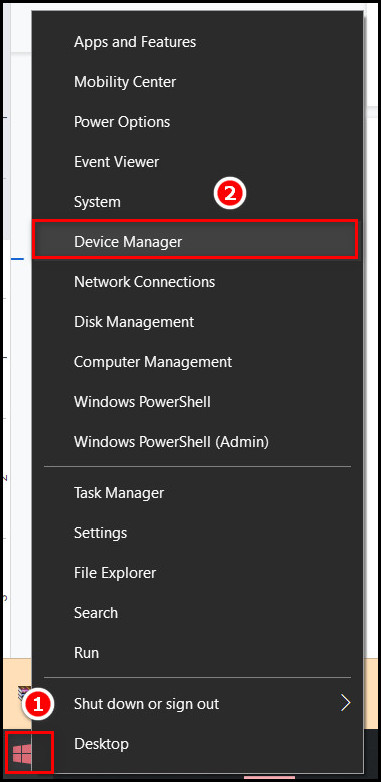
- Find and expand Display Adapters.
- Find your graphics device and RIght-click on it.
- Press on Update Driver.
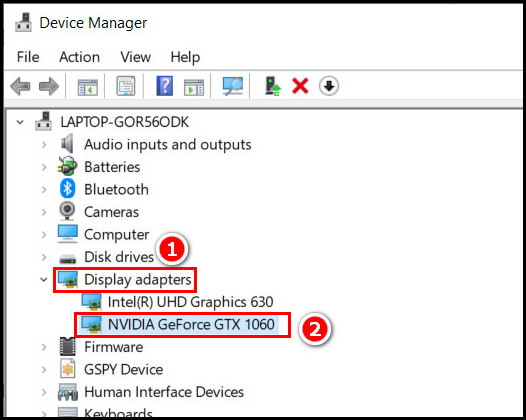
- Tap on Search automatically for drivers.
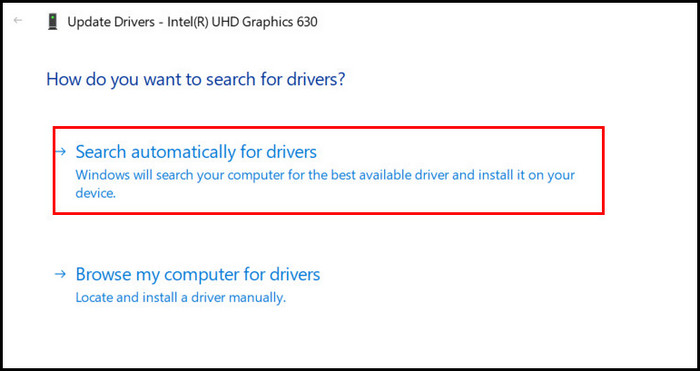
- Select and install your driver update.
Here you can update all of your drivers for certain devices on your PCs. Updating files is necessary for optimum use. If this doesn’t work, refer to the next fix.
5. Update your OS
According to a survey, almost 75% of desktops run on windows. Whether you’re in Windows or Mac, updating OS is a must as it has new features and bug fixes.
Here’s how you can do it:
- Press Windows + I to open
- Press on Update and Security.
- Press on Check for Updates to check and install updates.
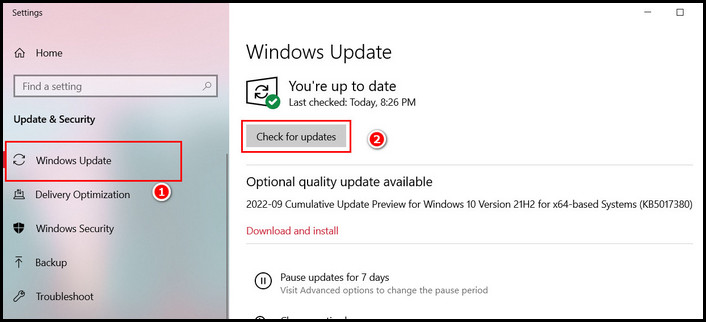
Note: You can always choose not to get quality updates but never skip the necessary ones.
6. Reinstall the Game
Reinstalling might sound like a generic suggestion but don’t underestimate this method. Often the game files get corrupted by malware resulting in your antivirus quarantining them.
Furthermore, third-party softwares might change the files, which causes games to crash upon opening.
So the best option to tackle such an issue would be to reinstall the game.
Note: Use third-party uninstallers rather than the Windows uninstaller to eradicate residual files.
7. Turn off Antivirus
Frequently antiviruses deem regular, unaffected files to be risky and delete them. You can turn off your antivirus in the software’s settings menu to prevent such a scene. Or you can turn off real-time protection and start the game and see if it works.
Note: If you want, you can also put some files or folders in the exclusion.
8. Close VPN
Closing the VPN can help with the connection and speed of your internet connection. Since it can hamper your gaming experience, you should start the game without enabling your VPN connection.
Tip: If you must use a VPN, buy a subscription. Don’t go for free ones.
9. Fix System Files
System files can become corrupted. And it’s easy to fix them. There are codes for the command prompt to resolve these issues automatically.
Follow these steps to fix corrupted system files:
- Type Command prompt in the Windows search bar.
- Right-click>run as administrator.
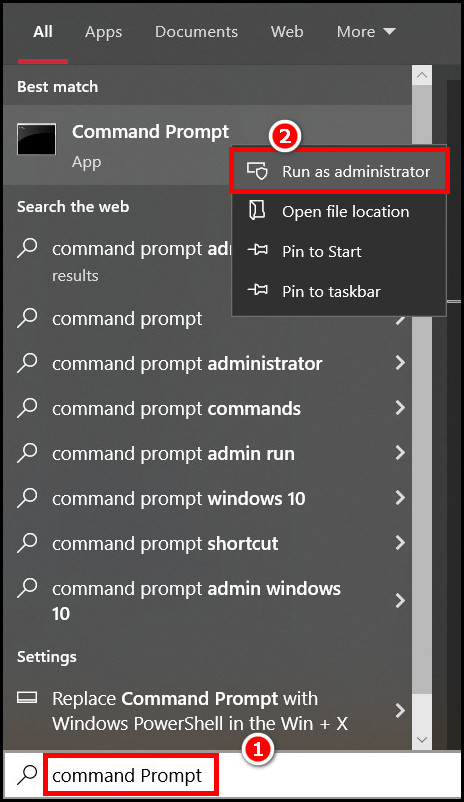
- Type sfc/ scannow.
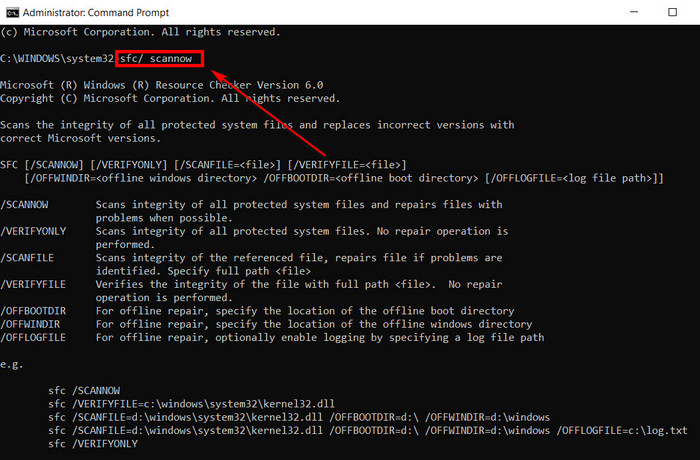
It will give a signal to Windows to scan and fix corrupted files.
10. Close Background Apps
Your PC is also like a living creature. It has a limit to how much pressure it can take. So giving it job after job and many at the same time will only lead to sudden collapses. Therefore, closing background apps and tabs on the browser will undoubtedly help improve your gaming experience.
Just press Ctrl+Shift+Escape to open the task manager, then proceed to terminate unnecessary apps.
I hope these fixes helped you with playing your favorite game.
FAQs
1. Is it necessary to update drivers?
Drivers are software dedicated to certain parts of your device. It basically tells a device or hardware how to run. So yes, it is necessary.
2. Is overclocking bad for your device?
Overclocking can lead to heating and damaging your device. It puts excess strain on more performance. So it is not recommended. Only do it when you’re confident about the risks.
3. Should I demand a refund for the corrupted game I bought?
If it really is corrupted, Yes, you should. Every major company has support personnel. You can contact them for the detailed procedure.
Final Words
Gaming is a passion for many and myself. It lets off steam. But it’s almost traumatic when the PC suddenly crashes before you can save your progress. Updating your drivers and reinstalling a fresh copy usually works for most people.
Let us know which method worked out for you in the comments below.