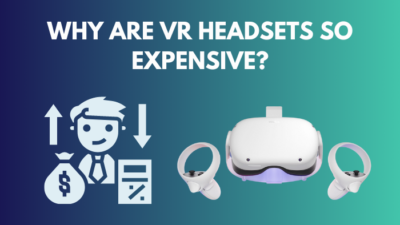The oculus is by far the easiest way to get into VR. It’s cheap and affordable, and it costs even less than an iPhone. It’s mostly an independent device with it’s own memory, which lets you experience virtual reality with games, movies, and a bunch of other VR apps.
Now you’ve bought your first oculus with enough savings, and you’re trying to install it on your PC. But whatever you do, it’s just not working.

Based on the error codes and messages shown, you can deduce the cause for this blunder.
Only then can you proceed to apply fixes. On that note, try to relax because the solution to your problems is here. I’ve compiled all the possible error codes and their solutions.
So what are you waiting for? Let’s get started.
Possible Error Messages during Oculus Installation
Here are the possible error messages that can occur while installing. Do not panic if you see these messages pop up during the installation process.
- Check Connection: Sorry, we encountered an error during installation. Please check your connection and try running Oculus Setup again.
This is a very common issue while installing. Poor connection or no connection can cause this message to appear.
- Can’t reach Oculus service.
It shows up when you have an internet connection, but your pc can’t connect to the oculus service for some reason. This may also be due to a low network connection or any server issue.
- Restart Computer: Sorry, we encountered an error during installation. Please check your connection and try running Oculus Setup again.
This message usually occurs during installation when a certain part of the setup is already installed. The restart portion is needed to reset your PC from the changes the installation process made. It is done so that no extra files are left of Oculus on your PC.
See our most recent piece on AirPods not working with Oculus Quest 2.
Why is my oculus facing an error during installation?
There are multiple reasons for errors to show during the installation process. Any PC should be able to install Oculus as long as it has the necessary requirements. If not, it’s probably because your firewall or antivirus is rejecting it for safety reasons. It might also be an update issue.
I’ve listed some of the common reasons for the errors, and they are as follows:
1. Firewall enabled
Your firewall is a network security system that monitors and manages incoming and outgoing network traffic based on your predetermined rules. It is possible that your firewall is blocking the download portion in the installation of your oculus.
It is most probable, especially if the file your using is from an untrustworthy site.
2. Antivirus Blocking your download
Antivirus is software that protects your PC from malicious software and network threats. It could be that your antivirus is deeming the installation of oculus as a potential threat and blocking the installation.
The antivirus that usually causes an issue is McAfee. But other antiviruses can deem it malicious as well.
3. Windows is not compatible
Your oculus might not be compatible with your current version of windows. It is not compatible with Windows 11 yet. It needs a fix to run on your Windows 11.
4. Leftover Oculus files on your PC
If you’ve already tried installing once and it didn’t work. It probably has some files leftover on your PC. They are files that are potentially interfering in nature with your new installation. That’s why it’s always important to run clean installations.
5. Headset is plugged in
It was reported by many oculus users that installing while a headset was connected resulted in failure for oculus. The reason for that is probably just a bug, though.
6. Connected USBs
USBs that are not needed might interfere with the installation of oculus software.
7. Not enough Disk Space
Any software needs space to be installed. Oculus is no different. If you’re trying to install it on a disk that has no space, surely errors will appear, and you’ll not be able to install the software.
Note: Oculus needs around 9GB of free disk space to install.
Check out the easiest way to fix Oculus won’t connect to Wi-Fi.
How do I fix errors during Oculus installation
Here are easy potential fixes for your oculus and any other application. These will help you install and overcome those errors.
Here are the steps to fix errors during Oculus installation:
1. Turn off Windows Firewall
As your antivirus off firewall can be the potential program that is blocking the installation of your oculus, turning them off might help install it.
Here’s how you can turn them off:
- Open your Run command by pressing Windows + R.
- Type control firewall.cpl and press Enter to open Windows Defender Firewall.
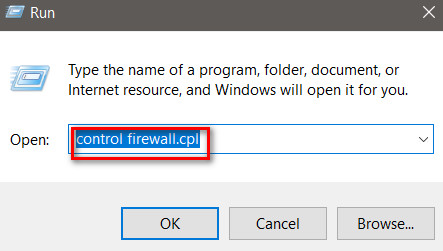 Click on Turn Windows Defender Firewall on or off.
Click on Turn Windows Defender Firewall on or off.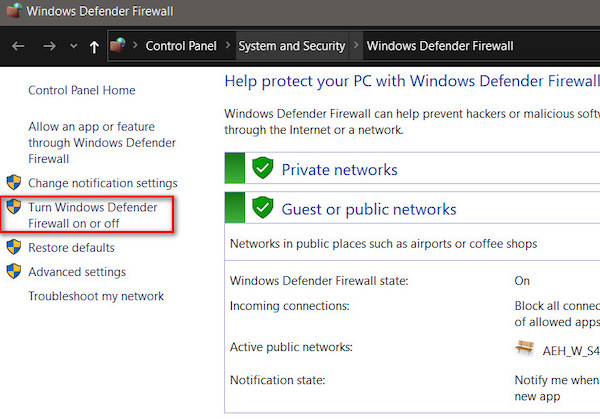
- Check these boxes to turn off the windows firewall.
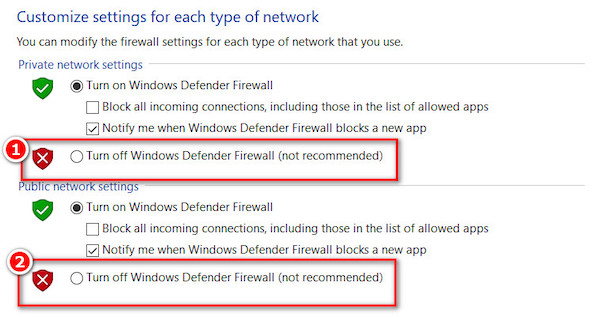
Remember that the Windows firewall is a necessary tool for your PC. Disabling it will make your PC more vulnerable.
Note: Careful not to go to malicious sites while it’s disabled.
2. Turn Windows Defender off
All Windows 10 users have access to Windows Defender. It may cause problems while installing the oculus. You should therefore disable it and check if the installation process works or not.
Here’s how to turn Windows Defender off:
- Go to your Start menu on the bottom left of your screen.
- Click on Settings.

- Go to Update & Security.
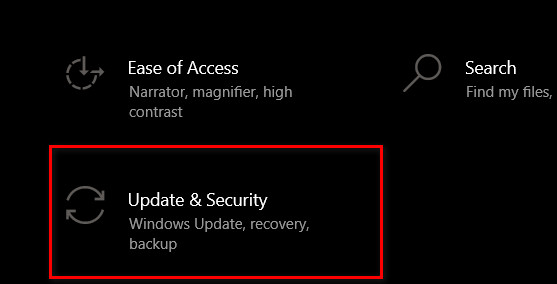
- Click on Windows Security.
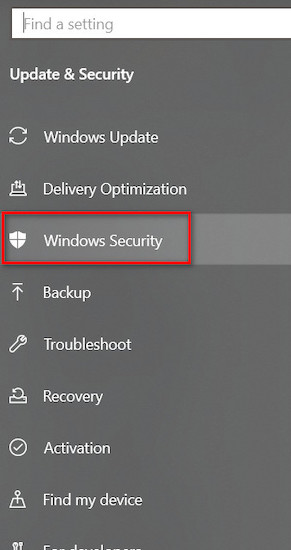
- Double click on Virus & Threat Protection.
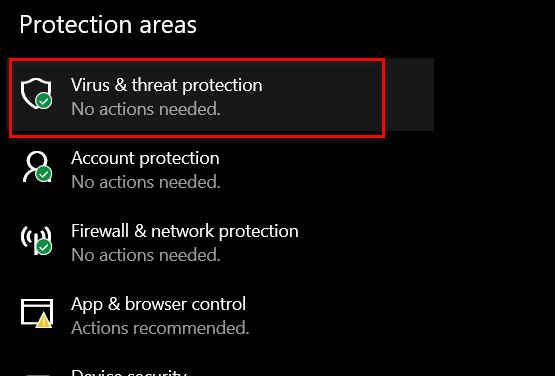
- Click on Manage Settings under Virus & Threat Protection Settings.
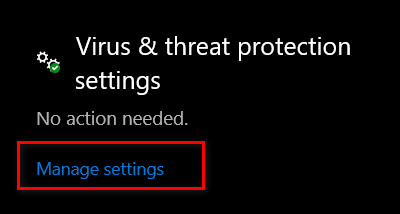
- Switch Real-time protection off.
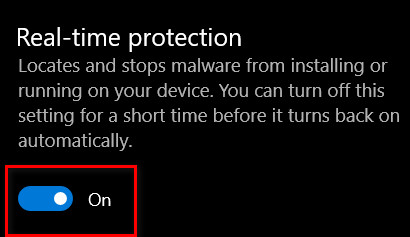
- Press Yes when asked for administrator permissions.
This is how you can turn off Windows Defender. It is like a built-in antivirus, though. So disabling it will make your security weak and your PC vulnerable.
Note: Be careful about the files you’ll be using while your defender is turned off. Enable these functions again after installation is completed.
Here’s an epic guide to Oculus Quest 2: what is passthrough in VR.
3. Remove plugged-in devices
Plugged-in devices can cause problems while oculus is being installed. So be sure to remove all USB devices while installing, including the oculus headset.
Start installing again after all devices have been removed.
4. Update Windows
Backdated windows may cause issues with different file installations. Windows releases updates on a regular basis. Several important updates, bug fixes, and new features are available in Windows updates. Always keep your Windows updated.
To check if your windows are updated or not, follow these steps:
- Click on Settings from the Start menu.

- Go to Update & Security.
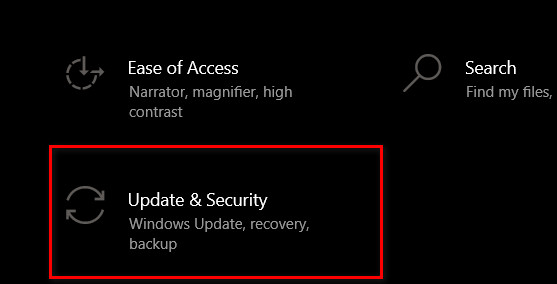
- Click on Check for updates to see if you’re up to date.
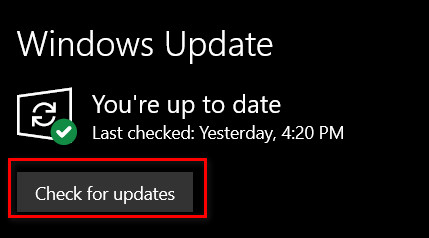
It’ll show a message saying that you’re up to date if you have already updated to the latest version.
5. Update Drivers
Many components of your device have certain drivers. These drivers are updated when bugs need fixes, new features are to be added, etc. Make sure your devices are updated to install oculus without issue.
Here’s how you can do it
- Right-click on your Start Menu and select Device Manager.
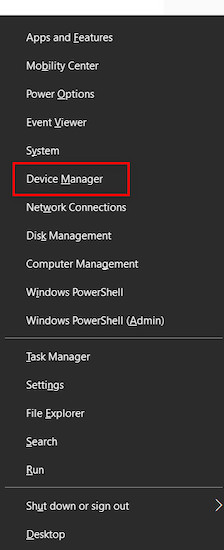
- Expand your devices.
- Righ-click on them and choose Update driver.
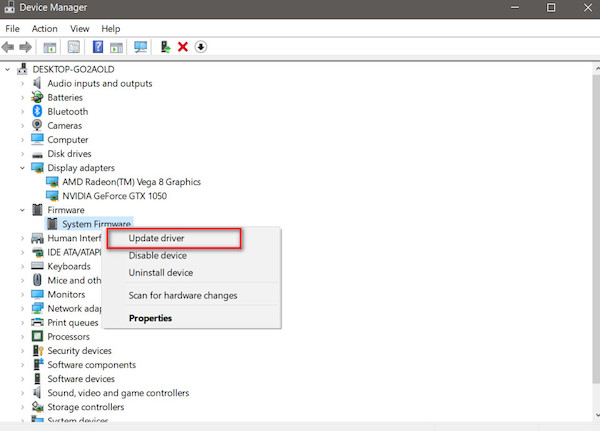
6. Complete a clean uninstall and reinstall
Residual files from the previously failed installation are potential problems while installing again. You should completely uninstall your previous installation and try again.
Here’s how you can do it:
- Open run command by pressing Windows + R.
- Type appwiz.cpl and click on OK.
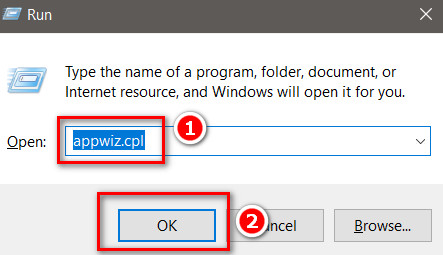
- Find oculus and right-click on it to choose Uninstall to confirm.
- Delete Oculus from C:/ProgramFIles as well.
- Restart your PC.
Now that it’s been uninstalled, you should download it again from here and install it again.
7. Free Disk Space
Disk space is a necessity for any file or application. If you don’t have disk space, you won’t be able to install your application. After choosing which disk you’ll be installing it in, at least keep 10GB free to install oculus.
8. Check internet connection
Internet connection issue is one of the most common issues any user faces. Low connection to no connection means not enough internet. And after that, errors occur while downloading.
It’s very common to forget to connect to the internet. This will not enable users to download and connect to the software driver. These are the main differences.
Also, check out our epic post to find out how to pair Oculus Quest 2 controller.
FAQs
1. Can you Oculus without a Facebook account?
Yes, you can. It is now possible to open oculus without having a Facebook account. It was first launched in 2020.
2. Does oculus have a monthly fee?
Oculus is one of the easiest and most affordable to experience 3D technology at the moment. It’s not free, though. Oculus has a 17$ fee a month for the customers. They can pay for more months as well.
3. Are oculus games free?
Like most other applications and VR headsets, the oculus is the most affordable. They have free games well as paid ones.
Final Thoughts
Errors are issues we do not want to deal with. Especially when you just got a new VR set. I hope that this article has helped you in ways and let you install the oculus software without issue.