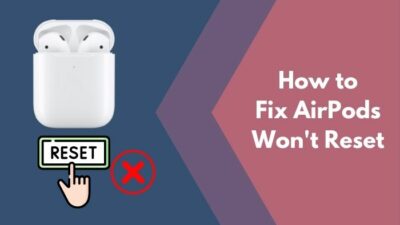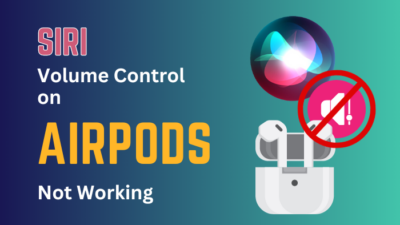Have you ever been in a situation where you were looking for an application on your iPhone and could not find it? Or you were, in particular, looking for Youtube, and you cannot locate it anywhere.
Well, I have been there, and it is amusing to think how hard it is at times to find the application you were looking for.![]()
But things are different when you are looking for Youtube in general on your iOS phone because many people say there is a weird glitch that takes place when you are looking for Youtube.
And to ease up the situation, I am here to assist you with the fixes so that you can find the Youtube Application on your iPhone.
So keep reading till the end to get your desired fix.
Why Did YouTube Disappear From My iPhone?
Your iPhone is not showing icons because of a software glitch. Also, you might have mistakenly deleted the application from your app library or not downloaded the application in the first place. Or, you have put your application under a restriction which is probably why the icon is not showing.
This issue has been circulating around the internet for some time now. And I was always wondering if it was just me or if people actually could not find their application.
Until it happened to me, once I was looking forward to hearing a podcast on youtube, and I was unable to find the application anywhere. I felt like my Youtube Icon just disappeared from the app drawer. I checked all the folders for the missing Youtube application and couldn’t find the icon anywhere on my iPhone.
After then, it dawned on me that people had been discussing the matter for a considerable amount of time at this point. Then I researched a bit about it and landed on a solution. This issue doesn’t have one particular thing to blame for. The missing icons on your phone can be a result of many things.
So, I have lined up a few reasons why this is happening. And if you can figure out the reason, you will be able to fix it without any hassle.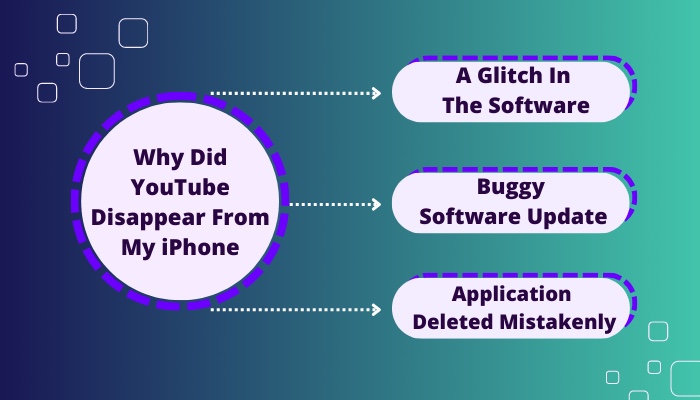
Here are the reasons why the YouTube icon is missing on iPhone:
A Glitch In The Software
This is one of the main reasons why the Youtube icon on your iPhone has disappeared. Many people on Reddit commented that all of a sudden, they were having the same issue.
When you are having a system glitch, you will also notice some applications are not launching. To add to the misery, you might experience sound issues on your phone as well as in your phone not ringing while another person is making a call.
Buggy Software Update
A buggy software update is another reason why your Phone might be missing some icons. This happened to many users who have updated to the newest version of the iPhone.
Fortunately, You can solve this issue by updating to the next update released by Apple.
Application Deleted Mistakenly
If you accidentally deleted the application, you wouldn’t be able to find the application in the application tray.
But this can also occur when the apple store is trying to update the application, and if something goes wrong, your application can be deleted or go missing on your own.
These are the main reason why an application icon on your iPhone can go missing.
Check out our recent article on why can’t I skip ads on Youtube?
How To Fix Youtube Icon Missing On iOS
You can fix the iOS youtube icon missing by checking if the application is installed or not. If the application is installed, then you can restart the phone to resolve the issue. Sometimes Updating the iPhone also helps if you have installed a buggy software update.
At the end of the day, it is very annoying when you don’t find your desired application and you have to play hide and seek to retrieve the application.
I mean, this should be a basic feature that you should be able to open up or find your application with ease on any smartphone. And if you are paying over 1000$ on a phone, then there is no room for an error.
But it is what it is. Although the issue itself is pretty annoying, but you can easily fix the issue by following the steps down below.
Follow the steps down below to the youtube icon not showing on iOS:
1. Check If Youtube Is Installed
You can look everywhere and still cannot find the application if the application is not installed on your phone in the first place. So you should first check if the youtube application is installed on your iOS phone or not.
Follow the steps to check if youtube is installed:
- Go to the Apple store.
- Search for YouTube.
- Launch the Youtube Application.
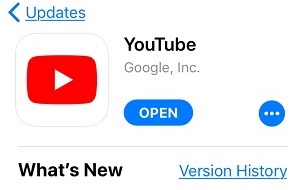
If Youtube is installed and you are able to launch the application, that means there is no issue with the application itself. So go back and look for the application on your home menu. But if the application is not installed or updated, then you have to install the application or update it to be able to use it and locate it in the home menu.
See our most recent post on why YouTube won’t let me sign in.
2. Restart Your iPhone
If you see that your Youtube Application is installed and the application is launching, and you still cannot see the icon on your Home menu, then you should restart it because there is a system glitch in your iPhone.
Follow the steps to restart your iPhone:
- Go to settings.
- Navigate to general.
- Scroll down and tap on shut down.
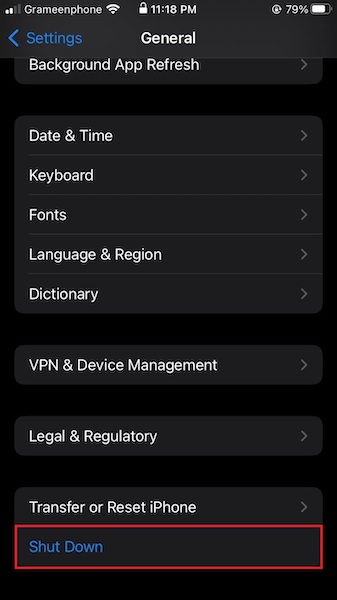
- Hold the power button again after the phone is turned off completely.
Holding down the power button after the shutdown will reboot the phone. After the restart, look for the youtube application on your iPhone. Hopefully, it will be there.
3. Search in the App library
If you are having issues finding the youtube icon, then you should search for the application in the app library.
Follow the steps to search youtube in-app library:
- Left swipe on your iPhone home screen to access the app library.
- Type in Youtube.
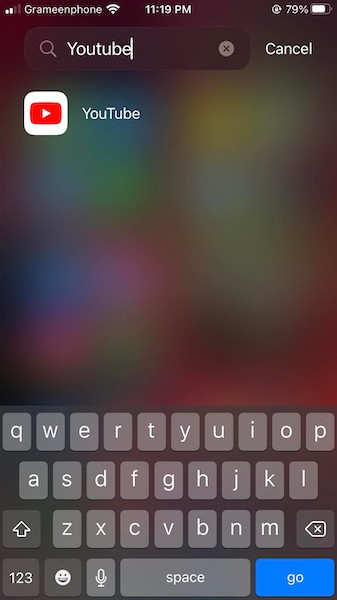
- Press and hold the application and add it to the home screen.
You should be able to locate the Youtube icon by following this method. The iPhone’s Spotlight search is another option for locating missing applications. Just slide down from the top of the Home Screen and start typing the app’s name. So, when you type in youtube, the application icon pops up if the application is already installed.
Also, check out our separate post on why is Youtube so slow?
4. Turn Off Screen Time Settings
With the use of screen time settings, you can hide the applications that you don’t want to use. Maybe, you have mistakenly put youtube there to reduce your on-screen time wastage. So check the screen time settings and turn it off.
Follow the steps to unhide youtube from screen time settings:
- Go to settings.
- Select Screen Time.
- Turn screen time off.
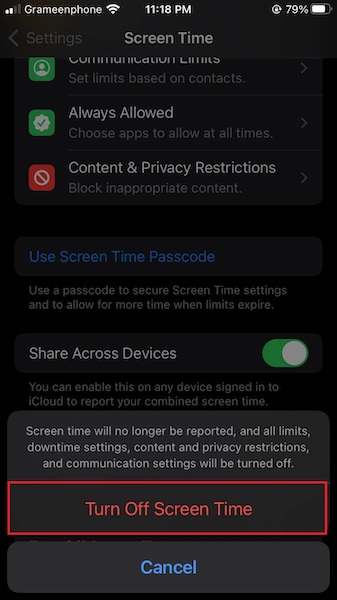
Go to your home screen, and now you should be able to see the Youtube icon on your homepage if you have turned on screen time previously.
5. Unhide Home Page
iPhone has a feature that way you can hide the whole home page. So you might have mistakenly put the youtube icon on a home page and then ticked it off to hide.
Follow the steps to unhide the home page on your iPhone:
- Go to your Home screen.
- Press and hold on to an empty position.
- Tap on the three dots to locate the hidden home page.
- Tick all the home pages.

Now you will be able to see all the home pages that may have been hidden. So find your Youtube icon there.
Follow our guide to fix Youtube comments not showing up.
Final Thoughts
If you are in a hurry and want to launch the Youtube Application as soon as possible, then go to the App store and locate the application from there. On the other hand, if you are unable to locate it, then search the application in the app library, and you will find the youtube icon, then add the icon to your home screen.
Hopefully, by reading this guideline, you will be able to fix your issue, and for more future queries, do reach us out.