You might want to text or join a channel on Discord but cannot find it, or you could access it before but it has disappeared now.
This issue is faced by many Discord users and there are a few reasons for it.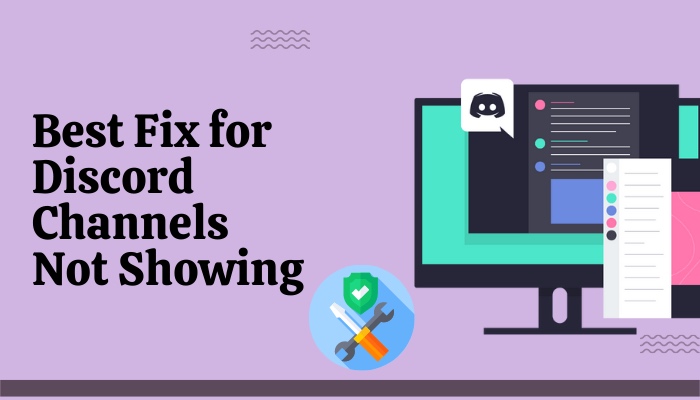
If you have been facing trouble with Discord channels not appearing and are looking to fix it, then you’re in luck because the process of restoring Discord channels if they are not showing are presented here in simple wording.
Keep reading to solve your problem of channels in Discord not showing.
What are Discord channels?
Discord text and voice channels can be created within a server to chat with members (text channel) or for voice/video call (voice channel). A server’s channels are created by moderators and their access permissions are also controlled by them.
Channels appear on the left panel when you get into a server. 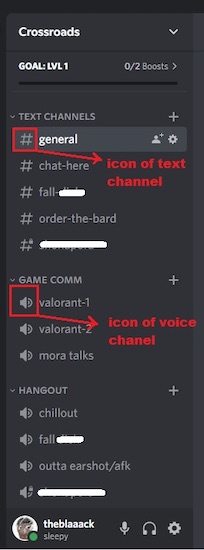
Discord is specially designed for gamers. It allows you to chat, talk, stream and share files with your gaming friends easily and efficiently. A Discord server is the ultimate hangout place for a group of friends who love to game. It is the best option for communication with minimum latency during a game. This is all done within the text and voice channels in a server.
Anyone can create a server and invite their friends to it. You can create text channels for certain topics on your server so it is easy for you and your friends to communicate with each other about those topics.
You can also create multiple voice channels and your server members can join them for voice communication.
Now, if you have joined another server, you may be looking for a certain voice or text channel but cannot find it.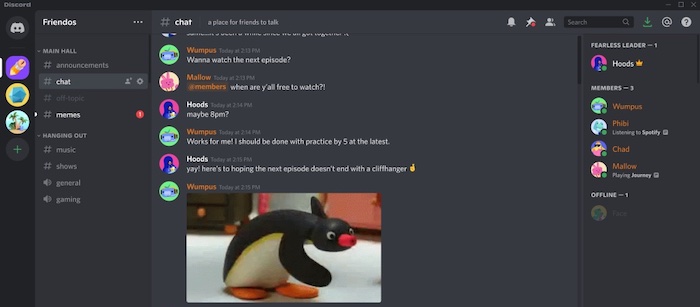
This issue of Discord server channel not showing happens due to a few reasons. If you have been facing this, you should at first figure out the reason for it before you can fix it.
Check out the reasons why it might be happening on the next section.
Also read how to report Discord server.
Why are Discord channels not showing?
Discord channels are where people communicate within servers. At times, it is possible that the servers do not appear for you or that you cannot access the servers. This happens for a few reasons like not having required roles or the channels being hidden.
You might have joined a server and want to get into a certain channel that you know about but it doesn’t even appear on that server screen.
This issue is quite troublesome for anyone who doesn’t know why this is happening. 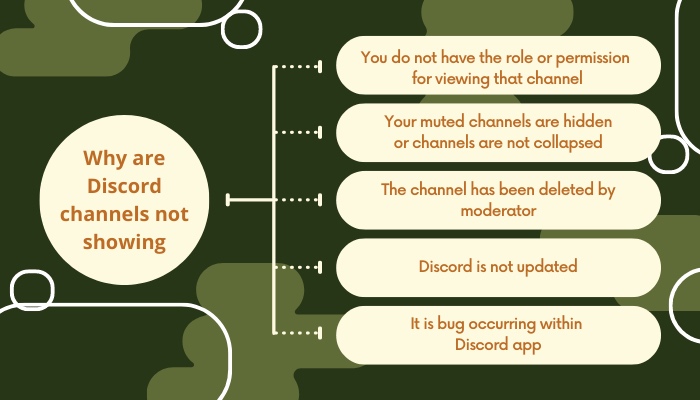
If you are faced with this hitch and need to solve it, you should firstly find out why it is happening. Understanding the reason will help you decide the perfect way to fix your problem of channels in Discord not showing.
Here are the reasons why Discord server doesn’t show you channels:
- You do not have the role or permission for viewing that channel.
- Your muted channels are hidden or channels are not collapsed.
- The channel has been deleted by moderator.
- Discord is not updated.
- It is bug occurring within Discord app.
One of these reasons might be what’s causing you not being able to view a Discord channel.
The solution to this problem requires that you follow some simple processes to ultimately fix it. If the issue of Discord channels not appearing has come up for you, you can easily solve it by following these methods.
Go through the steps of resolving Discord not showing channels issue discussed in the next section.
How to fix Discord channels not appearing?
When you join a server, the channels on that server might not appear for you which will result in your inaccessibility. There are reasons for this which you have already gone through in the previous section.
In this case, you have to follow some methods to fix this so that you can access the channels.
There are a few different ways of fixing Discord server not showing channels. Which process you should follow depends on the reason for your problem. So it will be easier for you to if you know why you are facing trouble with Discord not showing channels.
If you don’t know the cause, you can always try out all these fixes until your problem is resolved.
Follow these steps to fix Discord channels not showing:
1. Ask the admin/moderator for permission
When you join a Discord server, you are usually assigned some roles which let you access the channels allowed by that role. You may have to get a role to view the channels on the server, or there might be specific roles for specific servers, which are all set by the server moderators. 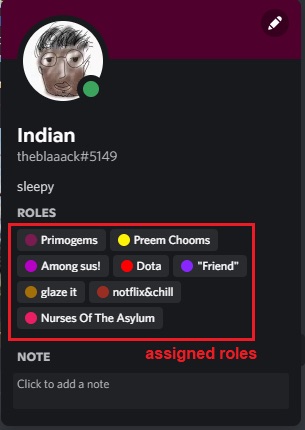
So, if you cannot see a channel on Discord, it is possible that you haven’t been assigned the required role to view it.
To fix this, you have to contact the server admin or moderator to assign you the role for viewing and accessing your desired channel. When the moderator accepts this and gives you the role, only then can you gain access to the Discord channel that was not showing before.
Here’s a complete guide on how to Appear Offline Discord.
If you’re looking for a channel on your or any other server but cannot find it, chances are you have muted that channel and hidden your muted channels on that server.
Here’s how you can unhide muted channels on Discord server:
- Launch Discord.
- Go to your desired server.
- Click on the down-facing arrow beside the server name on the top-left.
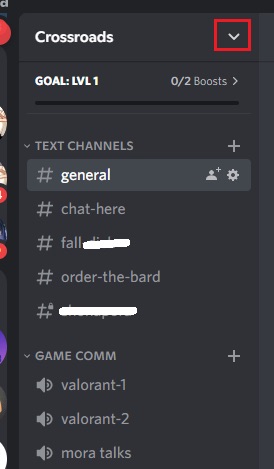
- Uncheck hide muted channels.
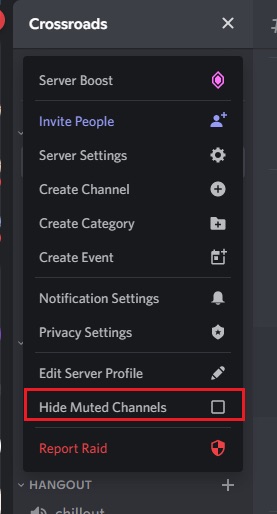
After you have gone through these steps, your muted servers will appear if they were hidden before and you can then easily access them.
3. Collapse the channel categories
Channels on a Discord server are listed under categories. Categories can be contracted and collapsed to hide and show the list of channels respectively. If you cannot see the channel you are looking for on any server, you may have contracted the category it is listed under.
You have collapse the list of channels under that category to fix this.
Go through these steps to collapse channel list under Discord server category:
- Launch Discord.
- Go to the server.
- Check if the arrow to the left of a category is facing downwards or sideways.
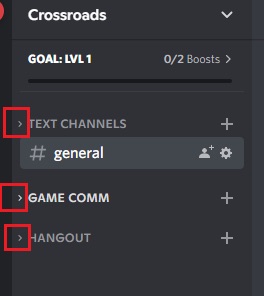
- Click on the category name if the arrow was facing sideways.
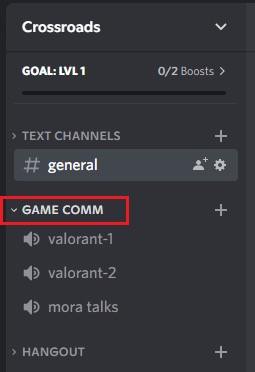
A sideways facing arrow beside the category means that the list of channels under it is contracted. When you click on the category name, the list is collapsed and the channels under it appears.
You can then find out the channel you have been looking for.
Also, check out our separate post on what does Idle mean Discord.
4. Log out and log in again
Discord channels on server not showing might be caused due to a bug within the app. To fix this, you simply have to log out of the app, restart it and log in again. This will possibly reset the bug that had previously occurred.
Follow this process to log out of Discord:
- Click on Settings icon on the bottom-left beside your name (cog icon).
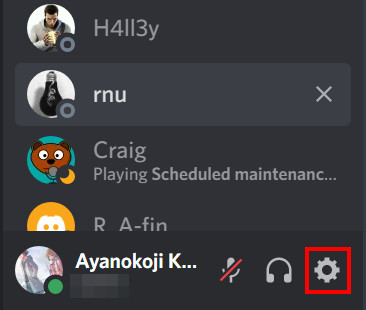
- Scroll down the list on the left.
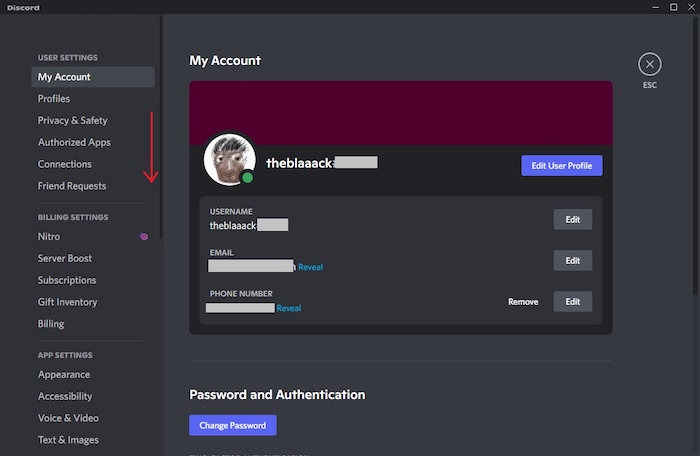
- Press on Log Out.
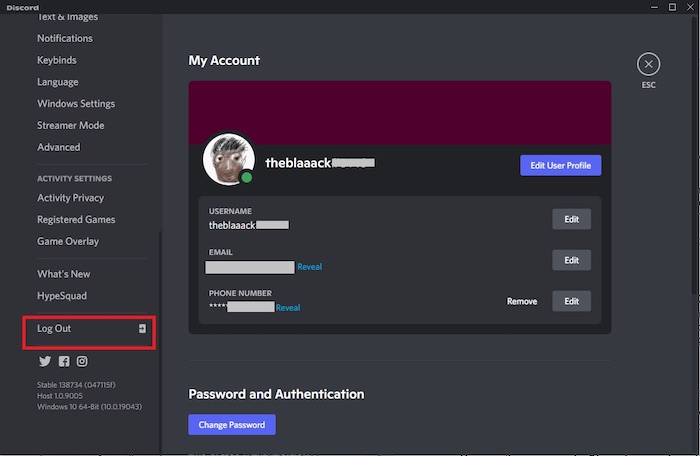
After you have successfully logged out, restart the Discord app and enter your log in credentials. Then you can check if you can view the channel that you need to access.
5. Use Discord on web browser
If none the above methods work for you, then the only option left is to use Discord on a web browser, like Chrome. It works just like the native app. You go into Discord’s website, enter your log in credentials and use it as you would normally use the Discord app.
After logging in to Discord web, you can check if the channel that was not showing before has appeared.
Also read how to clear Discord chat.
Conclusion
Discord is an app that lets gamers do so much in one place. Communicating and sharing with your gamer friends was never more well-organized than this.
Even if you are not a gamer, you can use Discord for a lot of other things as well.
In general, Discord can also be used as a communication app for organizations with a large number of members.
Although Discord allows direct messages and calls, most of the communication is done within the channels in a Discord server.
So it can be quite frustrating if you want to join your friends but cannot find the channel that they are in. It is crucial to know how to solve this problem when it happens.
If you have gone through the solutions that have been given here, you can effortlessly fix the issue of Discord channels not appearing in server.