We have left behind the days of those lightning cable Apple’s EarPods. And I am glad we did! Because one of the biggest issues was the cable. Which would be tangled every time you put it in the pocket and then spend a couple of minutes untangling it.
Another reason is their longevity. The lightning port will break if you switch over to your devices multiple times. It doesn’t even last 30 days if you use it under heavy use.
So Apple Airpods came as a savior. You can use it on multiple devices. The longevity is good. One good pair of Airpods can be used for years. And the connectivity among apple devices is amazing!
But I was this close to throwing away my Airpods when I figured out my AirPods were not connecting to my iPhone automatically. Then I did some research on it and found it was my fault entirely.
I am sure some of you are making the same mistake as I did. And to help you, folks, out, I will be writing this guide to lead you to the right path.
So buckle up and follow the guide to get your desired fix.
Why do my AirPods not automatically connect to my phone?
Airpods will not connect automatically to your iPhone if your iPhone software version is outdated. Or Automatic switching is not available in your version of Airpods. Also, if you have disabled Automatic switching, it won’t connect.
Apple Airpods are famous for their form factor. Everybody is chipping on a good pair of Airpods because of how handy they are, and almost everyone who is using an Apple device either already invested in an Airpods or will buy it in the near future.
One of the biggest reasons people are inclined to buy an Apple product is the reason of ecosystem. When you are in an already owned ecosystem, it is highly unlikely you will switch on another one.
The selling company will always push to be in their ecosystem rather than jumping into a new one even if you want to. I mean, just think about it this way.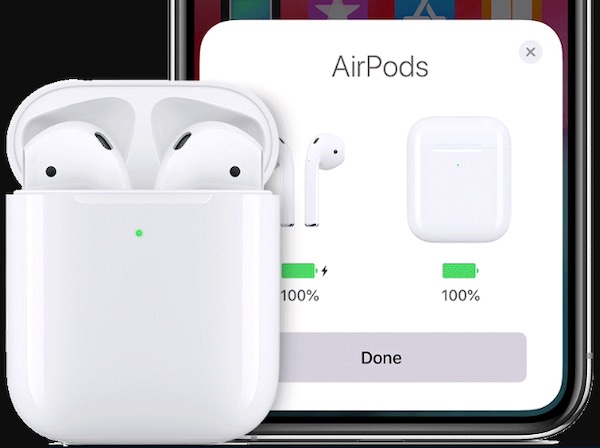
Apple offers great automatic sharing in its products. One of the reasons Airdrop is a massive thing among Apple users. Even if you buy an application that does the same job as Airdrop still won’t be faster than Apple Airdrop, at least when you are sharing files with an Apple user!
And it is not just Apple; Microsoft and every other tech company do the same. It is just that Apple does it way better than everyone else. And that is exactly why they are sitting on the top of the chain. Selling a premium product at a premium price.
Because of the ecosystem, Apple users invest in Airpods rather than buying one that is probably better than the Airpods or at least cheaper than the Airpods.
The answer will always be Airpods simply because of the connectivity. And there is no other way another product that is not certified by Apple will deliver the same connectivity as Apple Airpods.
Follow our guide step-by-step to fix AirPods won’t reset.
I bought my Airpods simply because of how efficiently it works on all of my Apple products. I can just switch from my one iPhone to another iPhone or merely switching to MacBook in a zip. I am pretty evident that if Apple didn’t assure this connectivity, then I wouldn’t have bothered to buy it. At the end of the day, 250$ is a lot to me.
But then again, you would be pissed if the Automatic switch doesn’t work on your Airpods, right? I mean, you would be super pissed if that is the only reason you invested in Airpods. Well, it can happen. I will tell you why.
Apple automatic switching will only work in the 2nd,3rd, or later gen Airpods. So if you have bought yourself an older gen Airpods, then my friend, there is very little you can do about this issue. You simply have to upgrade your Airpods to a version that is suitable for Automatic switching.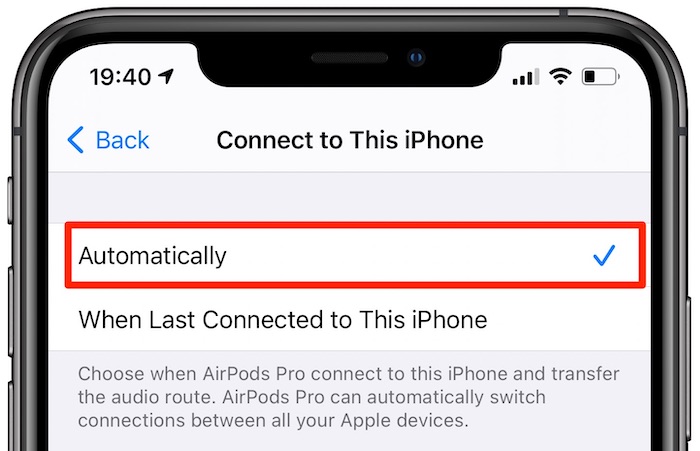
So if you want to go further ahead in the troubleshooting steps, then I would suggest you look up and see your Airpods model. If you have any Airpods than gen one, then continue reading.
Another reason your Airpods won’t automatically switch is if you don’t have the latest version of the software provided by Apple on your device. As the older gen iOS doesn’t support automatic switching. So if you want to use automatic switching, you have to update your software to the latest version of Airpods. And suppose you want the Airpods to work efficiently while switching devices. In that case, it is better to update all the Apple devices to the latest version because software mismatch can break the connection or take a lot of time while switching over to the new Bluetooth device.
Another reason might be that you have disabled or never really turned on the Automatic device switching in your Airpods. If you have that disabled, then there is no way you will be able to use your Airpods and connect automatically with your iPhone.
Also, if you have low power mode on your Airpods, automatic switching won’t work. As it heavily restricts the use of wifi and Bluetooth under low power mode. Not having a good enough charge in your Airpods can be another issue.
Don’t worry about all the details; I will walk you through all the steps down below.
How to fix AirPods won’t automatically connect to iPhone
I have already discussed what reasons behind your Airpods won’t connect automatically with your iPhone. And one thing that is detrimental here is that if you have the older gen Airpods like the generation 1, then it won’t connect by default as they can’t switch over automatically. So if you have the generation 1 Airpods, then the only solution is to buy a new one or just switch over manually.
Now, let’s move on to troubleshooting. But before that, I want to clarify that you need to have a good amount of charge in order to establish an automatic connection. If you are low on charge, an automatic connection won’t work. So charge your Airpods and try to connect them with your iPhone. It will work, and you might not have to go through the methods down below.
Here are the steps to fix Airpods won’t automatically connect to iPhone:
1. Turn on Bluetooth
The first thing you have to do is keep your Bluetooth turned on. If your Bluetooth is disabled, then it won’t connect automatically.
Here are the steps to turn on Bluetooth on iPhone:
- Go to settings.
- Tap on Bluetooth.
- Enable Bluetooth.
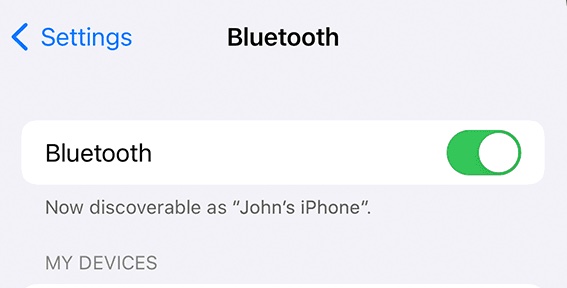
Now your Airpods will connect automatically if you have previously paired them with the same iPhone. Also, if you are wondering about power consumption, then if you don’t use Bluetooth for a longer period of time, it will go idle. It will eat up little to 0 battery percentage.
Read more on AirPods not working with Apple Music.
2. Enable Automatic switching
If you have disabled Automatic switching from your Bluetooth settings, then your iPhone won’t connect automatically to your Airpods. Enable it, and you should be good to go.
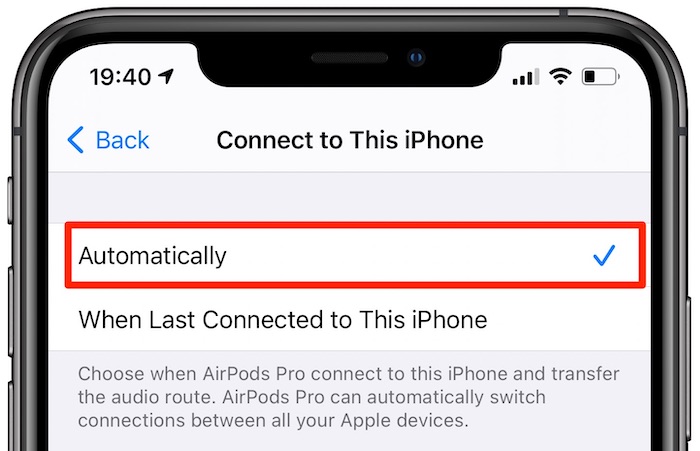
Here are the steps to enable automatic switching iPhone:
- Navigate to settings.
- Go to Bluetooth.
- Look for your AirPods.
- Tap on the (i) button.
- Select Automatically in last connect to this iPhone.
There you go; your iPhone will now connect automatically with your Airpods.
3. Update your iOS
Your iPhone needs to be updated to the latest version of the system software in order to use the Automatic switching. As it is available on iOS 12.2 and later.
Here are the steps to update your iPhone:
- Go to settings.
- Navigate to general settings.
- Tap on the software version.
- Search for the latest software.
- Download and install the latest software version.
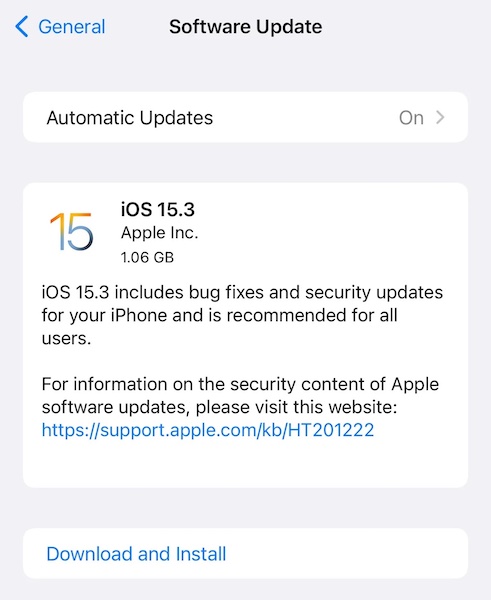
After the update, open your Airpods case and see if the AirPods connect automatically or not. Hopefully, it will work!
Also check our exclusive tutorial on how to fix AirPods won’t Flash Amber.
4. Disable low power mode
If you have a battery saver on or, in this case, a built-in battery saver like low power mode, then it will restrict the use of Bluetooth and wifi settings. All the advanced features of Bluetooth will be disabled. As a result, you will not be able to use to automatic switch feature.
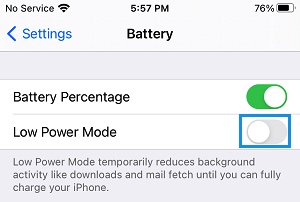
Here are the steps to disable low power mode:
- Navigate to settings.
- Select battery.
- Disable low power mode.
All the advanced features should be available for use. Open your Airpods case, and hopefully, it will connect automatically with your Airpods. If you still face any issues, try to reset it and re-pair your Airpods. But if problems are still not faced, then go to the nearest Apple care and seek help from the Apple officials as things are more likely hardware-related in this scenario.
Final Thoughts
AirPods are one of Apple best selling products. I am always using them as my go-to daily driver. I understand how big of a hassle it can be if you cannot use the AirPods to their fullest.
Hopefully, this guideline helped you to fix your issues. And if you still have any queries, do reach out to us.