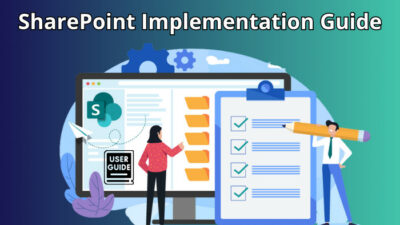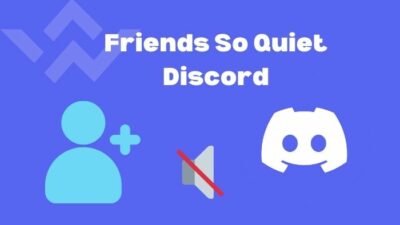Trying to view a new post your favorite celebrity made on Instagram but it just won’t load on the android app or your browser?
If the answer is yes then you are facing the 5xx server error on Instagram. You can understand that when you cannot load a post and Instagram keeps telling you to try again on the phone app. Or you may have come across the 5xx Server Error message on your browser trying to access Instagram.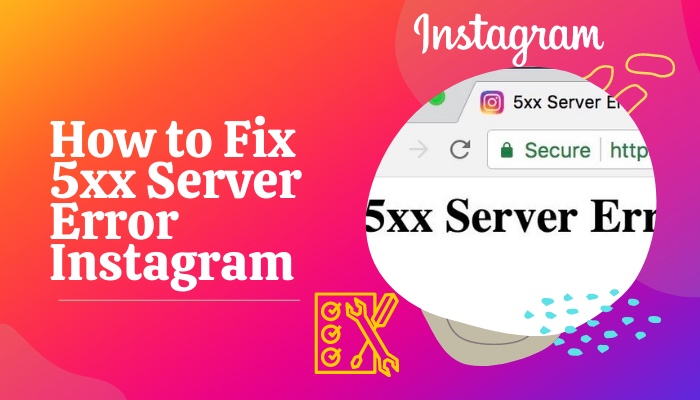
In any case, this error is not favorable to users. This guide presents the ways of fixing this problem to let you overcome this issue on your own. So stick to it to know how to troubleshoot the 5xx server error on Instagram.
What is Instagram 5xx server error?
So, basically the 5xx server error is a server or network related issue on Instagram. The cause of it can be different based on which 5xx error it is.
There are 12 types of 5xx server errors on Instagram:
- 500 Internal Server Error
- 501 Not Implemented
- 502 Bad Gateway
- 503 Service Unavailable
- 504 Gateway Timeout
- 505 HTTP Version Not Supported
- 506 Variant Also Negotiates
- 507 Insufficient Storage
- 508 Loop Detected
- 509 Bandwidth Limit Exceeded
- 510 Not Extended
- 511 Network Authentication Required
These 5xx error codes are pretty much self-explanatory on their own. If you are faced with any 5xx server error on Instagram, it is basically because of one of these error codes that you cannot seem to load the post or reels that you want to see.
You should be looking for an immediate fix if you have run into the Instagram 5xx server error.
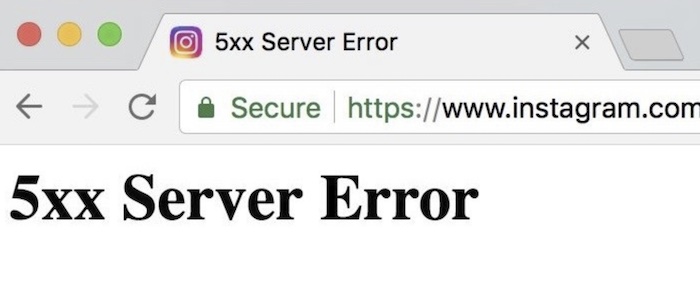
There are some methods that you can try out in order to resolve this issue happening on your Instagram and they are discussed in the next section of this guide in a very simple and easily understandable way.
So, if you want to relieve yourself from 5xx server error code, then you can apply these methods to fix your problem.
Move on to the following section to know how to get rid of 5xx server error on Instagram.
How to fix 5xx Server Error on Instagram?
The 5xx server error occurring on Instagram can be quite annoying because your feed or any profile you want to view will not load if the problem persists. In this case, you have to apply fixes to your Instagram app, your phone or your network connection to solve the error.
The 5xx error on Instagram can confuse any regular user as to why it is happening. You may keep on trying to load the page or post without even realizing you are facing server errors.
If Instagram does not load anything even after you have continuously swiped down on a page to reload it, you have to solve this problem by applying the fixes that are mentioned simply in this guide.
They are easy to understand and anyone who has run into the server error on Instagram can easily apply these to resolve the issue.
Follow these steps to solve 5xx Server Error Instagram:
1. Wait and try loading at a later time
If your Instagram is not loading due to server error, it is most probable that the servers are actually down or under maintenance. There isn’t anything you can do to fix this until and unless Instagram’s servers are fixed and come back online.
In this case, you will have to wait it out and try again later when the servers are fixed.
2. Restart network devices
If the first method does not solve your problem, it means there are some other reasons causing your server error on Instagram and you have to solve them. The reason 5xx server error is happening to you might be because of some problem with your network connection or network device, probably caused by a bug.
To fix this, you can try resetting your network connection by turning off your network device (router) and turning it back on again.
3. Log out and log in again
If the server error is still there, there might be something wrong with the Instagram account that you are logged into. This problem usually arises if you use multiple accounts in your Instagram app.
To fix this, you have to log out of all your accounts in Instagram and then log in to your account again.
This is how you can log out of Instagram:
- Open your Instagram profile.
- Select the three lines icon on top-right.
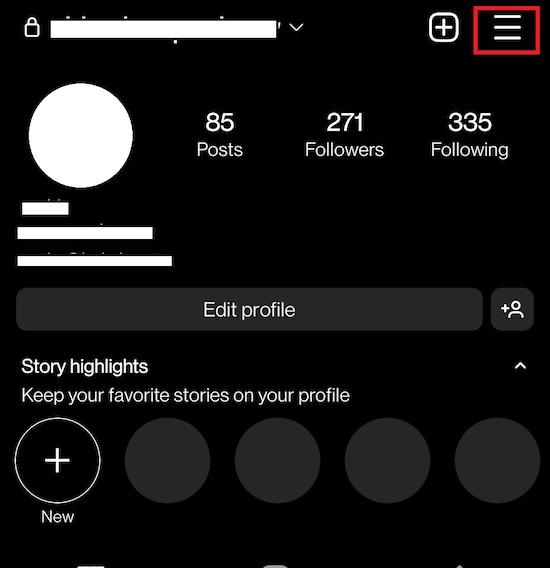
- Click on Settings.
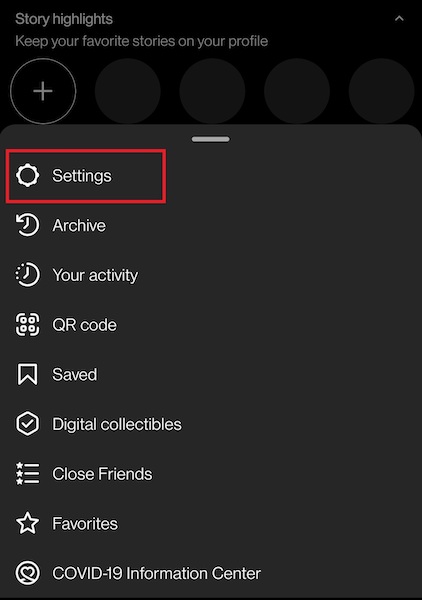
- Choose Log out of all accounts.
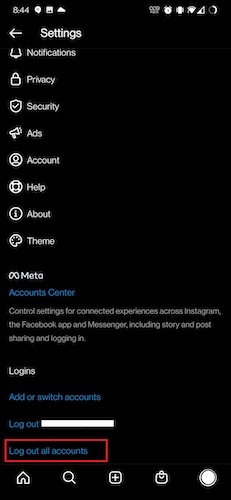
Finish logging out of the accounts and then enter your credentials to log in to your Instagram account again. If the error was caused by any underlying issue with your account, it should be fixed now.
4. Restart Instagram app
Instagram app might be malfunctioning due to a bug appearing while the app has been running in the background on your phone for a long time. You have to stop Instagram running in the background in this case and then try to use it again to see if it solves your problem.
When you use the Instagram app and just go to Home on your phone to close Instagram afterwards, the app actually stays on in the background.
On your phone, open Recent Apps and then choose to close Instagram or all the apps that are running. After you have done so, open Instagram again and try loading your post now to check if the server error is still there.
5. Clear the app cache
Your 5xx server error on Instagram might be happening due to bloated cache data and so you have to clean and free up the space in order to solve the problem.
Here’s how you can clear Instagram cache data:
- Go to Settings on your phone.
- Click on Apps.
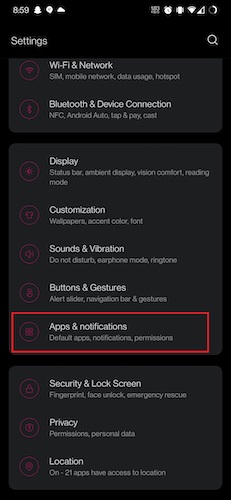
- Select Instagram.
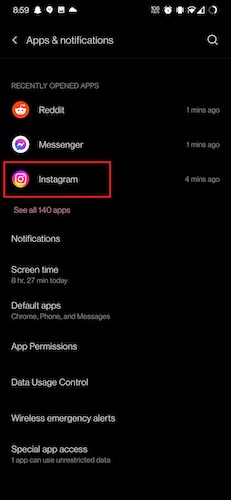
- Go into cache/storage & cache.
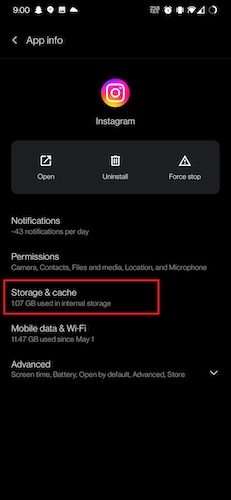
- Click on Clear cache.
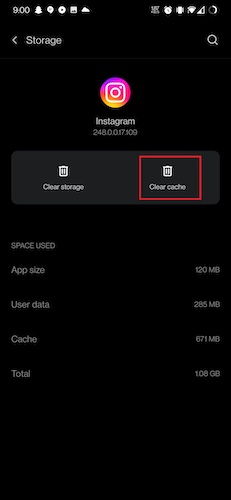
When you have cleaned the unnecessary data in your Instagram app’s cache, the server error should be fixed now if it was being caused by that bloat.
6. Update Instagram
The reason why 5xx server error is occurring on your Instagram can be because your version of the app is outdated. You have to update your app so that you can use Instagram properly.
To update Instagram app, go through these steps:
- Open Play Store on your phone.
- Search and go to Instagram.
- Click on Update. (Update button will be available only if a new update is available)
Following this process will then initiate downloading and installing updates for Instagram. When it completes, you can then open Instagram and check whether the server error is gone or not.
7. Reinstall Instagram
If you still have issues with loading in Instagram due to server error, you can always try uninstalling the app and installing it again on your phone. This is a general troubleshooting process which can be the solution to a lot of issues.
To uninstall Instagram, follow these steps:
- Go to Settings on your phone.
- Click on Apps.
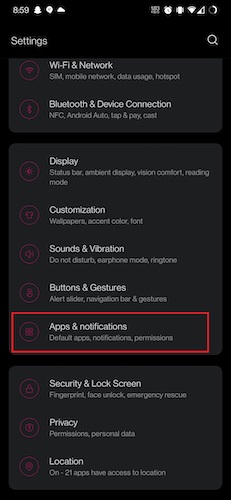
- Select Instagram.
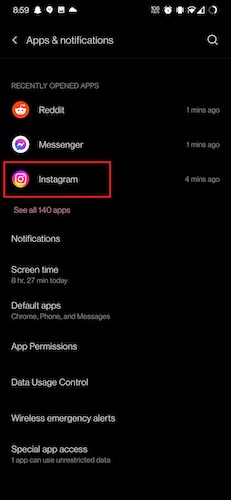
- Choose Uninstall.
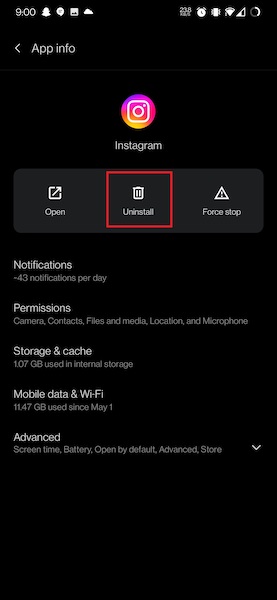
Uninstalling Instagram will remove the app and all its data from your phone. You can then go to Play Store and install Instagram. The app will then be fresh as new, eliminating any issues that might have caused 5xx server error before.
8. Reboot your phone
The server error that is occurring in your Instagram might be because of a bug in your phone’s system and restarting your phone might help to solve it. The bug causing the issue would then be removed when you restart the system.
To restart your phone, hold down the power button and click on Restart to reboot your device anew.
9. Turn off mobile data and turn on again
Resetting your data connection may possibly fix 5xx server error on Instagram because your posts may not be loading due network error if you are using mobile data on your phone.
Go through this process to restart mobile data:
- Drag down your notification panel.
- Click on the mobile data icon to turn it off.
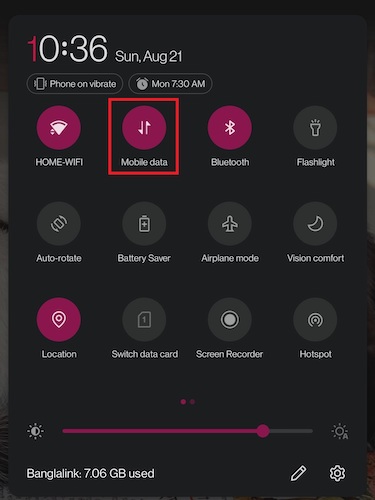
- Click on it again to turn it on.
This will reset your internet connection and once it has been restored, you can open Instagram and try loading your feed.
Conclusion
Instagram has gained much popularity since its advent and most people can be found scrolling their Instagram feed more than any other social media in their leisure time. If you are one of those people, then the 5xx server error should have made you quite worried.
Well, you don’t have to worry anymore because the methods of fixing this issue are clearly given in this guide for you to apply and solve your problem of 5xx server error on Instagram.