Zoom Meetings is a communication software program that provides different features like team chat, phone, whiteboard, meetings, and more. Zoom online meetings help to manage teams and clients more efficiently.
Basic (free) users of Zoom can host a meeting for free limited to 40 minutes. Though it may seem like enough time for many users, for some users, it may not be enough to discuss their presentation or ideas in 40 minutes.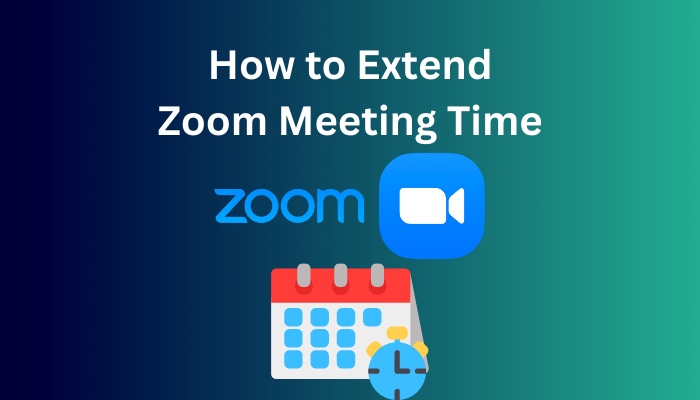
In that case, you must upgrade your account to Zoom Pro to continue your meeting for more than 40 minutes. Besides, this article will show you other methods to extend your meeting time for free.
Let’s get started!
Here is the easiest guide to quickly merge Microsoft Accounts.
How to Extend Zoom Meeting Time
By default, Zoom allows users to host a meeting for up to 40 minutes for each session. You can upgrade to Zoom Pro if you need to extend the meeting time beyond 40 minutes. Besides, you can use the Leave Meeting button and restart the meeting to bypass the meeting time limit.
You can also use different video conferencing applications like Goole Meets and Microsoft Teams if you are unwilling to try the workaround solutions.
Here are the methods to extend meeting time in Zoom:
1. Use a Quick Workaround
This quick workaround only works for scheduled meetings, so don’t start an instant meeting for this method. To perform this method, you don’t need to have a subscription. Follow the procedures below to schedule a Zoom meeting with the Zoom client.
Here are the steps to bypass the 40 minutes time limit on Zoom:
- Click on the Schedule icon.
- Enter the meeting information in the Schedule Meeting pop-up.
- Click on the Schedule button.
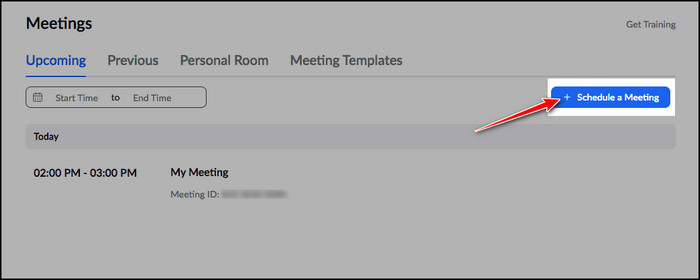
- Send an invite to all participants.
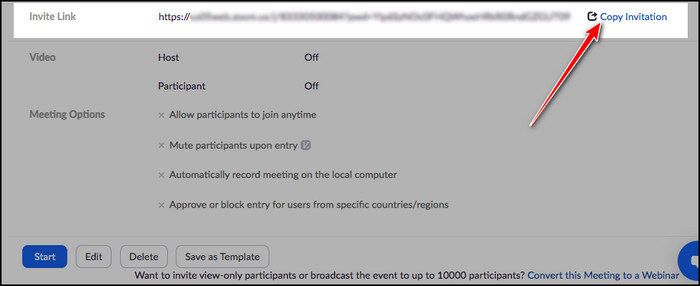
- Click on the Leave Meeting button when you see a timer indicating the discussion is about to end. Everyone else also should leave the meeting.
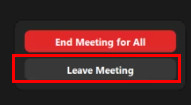
- Restart the meeting using the same Meeting ID. All attendees can now join the meeting by clicking on the same Meeting ID. And you will again get a 40 minutes time limit.
- Repeat the process until the meeting is finished.
The above procedures allow you to extend the meeting time as long as you want. Additionally, you can add short breaks in between these sessions. To do so, select the Leave Meeting icon and restart the meeting after the short breaks.
Quick Note: Don’t click on the End Meeting for All button. You will not be able to extend the meeting time if you click the End Meeting for All button.
You can upgrade your Zoom account to continue your meeting without interruptions. To upgrade your account, move on to the next section.
Also read Microsoft Word not pasting correctly.
2. Upgrade to Pro Account
If the 40 minutes limit doesn’t meet your meeting purpose or does not seem enough to complete your meeting, you can upgrade to a Pro account anytime. Follow the instructions below to upgrade to Pro.
Here are the procedures to upgrade to Zoom Pro:
- Sign in to Zoom Web Portal.
- Navigate to Account Management > Billing > Current Plans.
- Check the plans and click Upgrade Account.
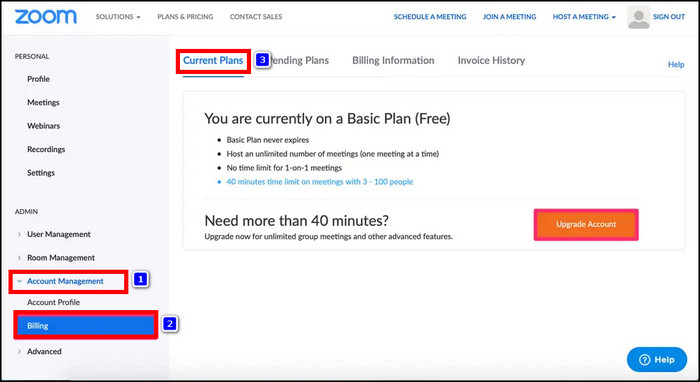
- Customize the plan according to your needs.
- Click Save & Continue.
- Purchase additional products from the Interested in Other available products If you are not interested, select Skip This Step and Go to Checkout to continue.
- Insert the Sold To and Bill To contact information.
- Select your payment method.
- Agree to the Terms of Service and select Confirm.
- Click on Upgrade Now to complete the purchase.
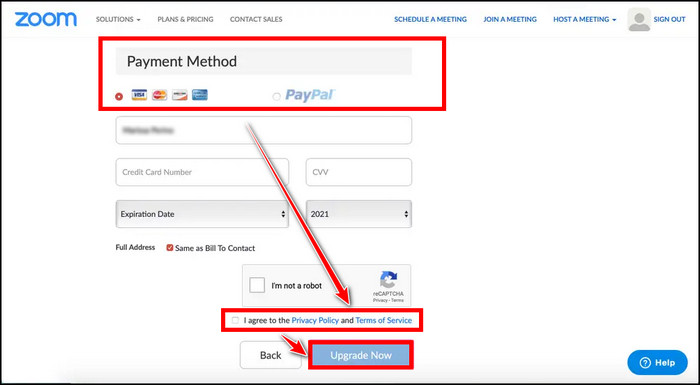
Upgrading to the Pro account costs $14.99 /license per month, which can be quite expensive. But it also allows you to conduct a large meeting with more capacity.
Follow our guide to fix Microsoft Word quotation marks not working.
3. Use Zoom Alternatives
You can use alternative applications for our meetings if you are not willing to spend money to upgrade your Zoom account or the extra steps to extend the meeting time. Check the alternatives below to find out which suits your demand.
Here are the Zoom alternative applications:
1. Google Meet

Google Meet is a video conferencing application from Google that allows users to create a video meeting for free using any Google account. This meeting can allow 100 participants with a duration of up to 60 minutes per meeting. In addition, you can also record your meetings.
2. Microsoft Teams
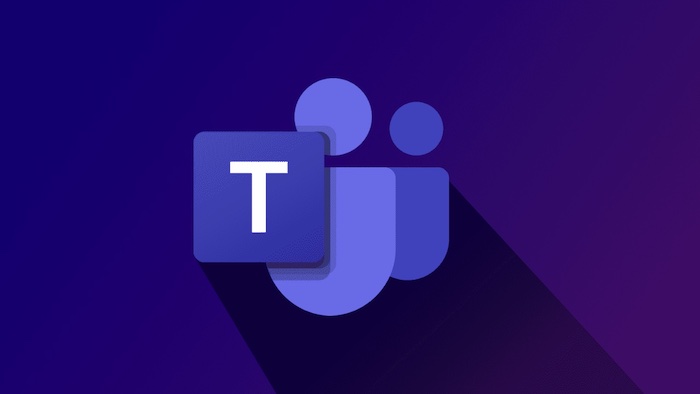
Using Microsoft Teams, you can create group meetings for free with 100 participants for up to 60 minutes per meeting. Moreover, you will be able to use MS Teams’ several excellent features, such as system audio and screen sharing.
Quickly check out our separate post to find out Microsoft Word paste function not working.
How Long is a Zoom Free Meeting?
Zoom’s free meeting used to allow two individuals to attend a meeting for up to 24 hours. Though in May 2022, Zoom announced that they would now limit the time to 40 minutes for each call. After 40 minutes, it will automatically kick everyone out of the meeting.
All group meetings hosted by Basic (free) users are restricted to 40 minutes, regardless of the number of participants, including 1 host and 1 or more participants.
This new addition to the Zoom meeting is the most frustrating thing about Zoom calls. However, it helps Zoom to force users to update their account to Zoom’s paid subscriptions.
Once you are updated to Zoom Pro, you can extend the time limit to 30 hours for up to 100 people for the cheapest subscription. And if you go for more expensive subscriptions, you can continue Zoom meetings for unlimited time with a maximum of 50,000 view-only attendees.
Find out how to fix Microsoft Word Ctrl+Z not working.
Frequently Asked Questions
Why is Zoom suddenly limited to 40 minutes?
In May 2022, Zoom announced that a meeting hosted by a Basic user would have a 40-minute restriction. Zoom takes this decision to force the users to upgrade to the Pro account.
Can a Zoom meeting run longer than scheduled?
No, Zoom meeting created by Basic (free) users is limited to 40 minutes. The meeting will end after 40 minutes, whether you create a scheduled or instant meeting.
What happens if you go over 40 minutes on Zoom?
If your video meetings go over 40 minutes on Zoom, it will kick everyone out of the meeting. However, you can upgrade to a Pro account to avoid this unexpected situation.
Final Thoughts
Extending Zoom meetings can be necessary as Zoom Basic users can only host a meeting for 40 minutes for free.
If 40 minutes is not sufficient to complete your meeting, you can extend the meeting time in different ways. I have shown the step-by-step guide to extending meeting times for free easily.
Upgrading to Zoom Pro is worth your money as it allows you to host a meeting for an unlimited time, depending on your license.
Did you have any additional queries? Let us know in the comment below.