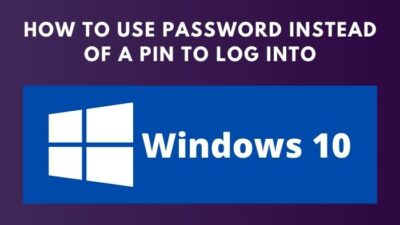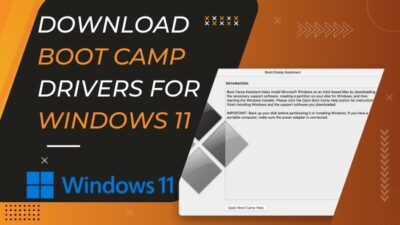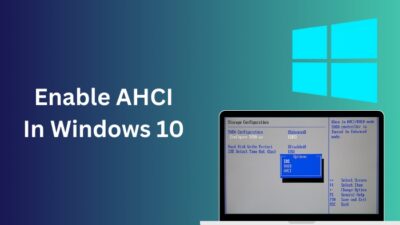If you are a fan of watching movies on your PC/Laptop, you must have already heard of Dolby Vision. It’s a technology developed by Dolby Laboratories, the king of audio/video, that enhances the entertainment experience on any device.
As long as you have Dolby Vision, you won’t have to worry about washed-out colors or details ever again.
There’s no doubt that macOS supports Dolby Vision since it’s clearly mentioned, but things are not so straightforward for Windows users. That’s what I hope to correct in this article.
So, if you can spare five minutes, I suggest grabbing a cup of coffee and heading to the next section.
Does Dolby Vision Work on Windows 10?
Yes, Dolby Vision works on both Windows 10 and 11. However, it is crucial to keep in mind that it won’t work with all monitors or devices. For example, if you install Dolby Vision on some laptops or monitors, the option will be grayed out, indicating that it’s unsupported.
So, why is this happening?
This happens because Dolby Vision only works flawlessly with PCs or laptops that own a Dolby Vision license. After you can confirm that your device is appropriately licensed, you shouldn’t face any issues playing games or watching movies in Dolby Vision. 
Dolby Vision now powers some of the most powerful displays, whether it’s a PC/Laptop or even a smartphone, but there are very few people who truly understand it. Let’s take a look at how it works.
Dolby Vision was primarily developed in 2014 as the first HDR format. HDR (High Dynamic Range) videos are different from the videos you frequently watch because they store more color and details between the highlights and shadows.
In order to interpret these details and improve the video colors, you need a device with proper Dolby Vision support.
Now that you know what’s going on behind the scenes, move to the next section.
Also, read how to update drivers on Windows 11.
How To Install Dolby Vision on My PC
In order to enable Dolby Vision on any Windows device, regardless of whether it’s a laptop or PC, you need to download an app that’s only available via the Microsoft Store.
But will this app work on all Windows devices? Sadly, the answer is no. As I mentioned earlier, Dolby Vision works only on devices that have the proper license. I suggest giving it a try anyway and seeing what happens.
Before doing that, it’s also essential to check whether your PC hardware is capable of processing Dolby Vision HDR content information.
Here are the minimum requirements to run Dolby Vision:
| Operating System | Windows 10 version 17763.0 or higher |
|---|---|
| Architecture | ARM X64 arm64 |
| DirectX | Version 11 / Not specified |
Follow these steps to install Dolby Vision on your PC:
- Launch your favorite browser from your desktop.
- Create a new tab and navigate to the Dolby Vision Extensions app’s Microsoft Store page by clicking this link.
- Scroll to the Description section and make sure you have read and understood this part correctly.
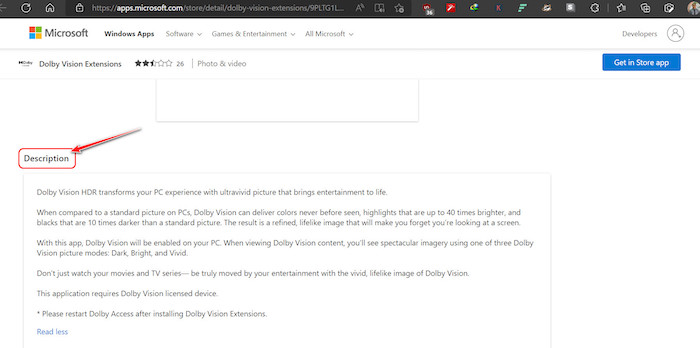
- Once you are done, click on the Get in Store app button at the top right corner.
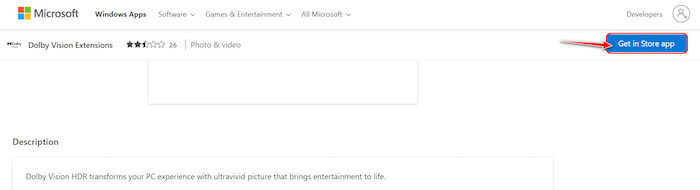
- Wait for a mini–Microsoft Store window to launch. Click on More details to expand the window.
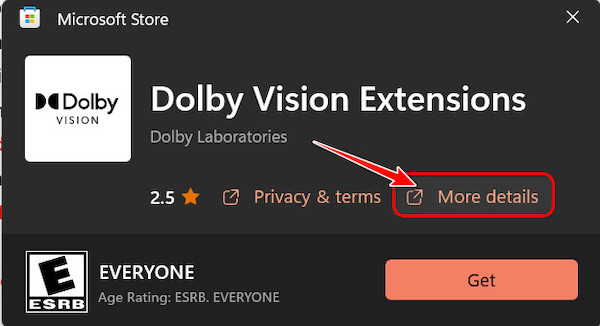
- Click on the Get button next to Dolby Vision Extensions to start downloading the program.
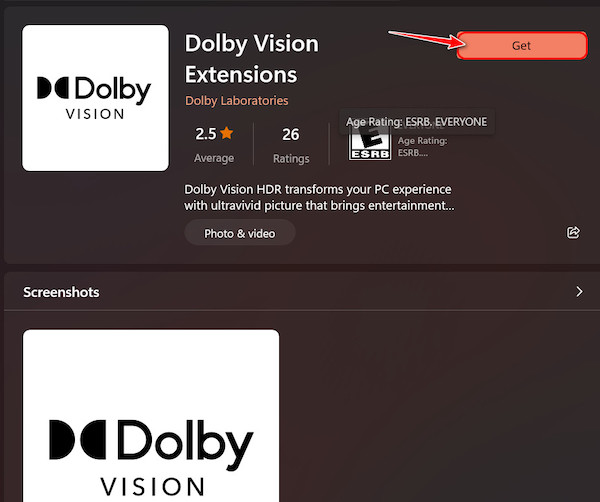
- Wait patiently for the app to finish downloading and install automatically. Once it’s completed, you will notice that there won’t be any Open button. That’s because this cannot be launched usually.
If you followed all these steps correctly, Dolby Vision should be perfectly set up now.
Check out the easiest way to install active directory users & computers on Windows 11.
Does Windows 11 Support HDR10+?
HDR10 and HDR10+ can both improve the colors and details of any video or game, similar to Dolby Vision, but the difference is that HDR10 doesn’t require any license or additional software.
All you need is a capable display.
Follow these steps to enable HDR10 support in Windows 11:
- Press the Windows, and I keys at the same time to launch the Settings
- Switch to the System menu from the navigation bar at the left corner.
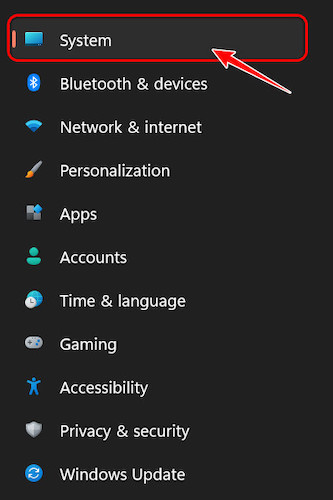
- Look for the Display option on the right side and click on it.
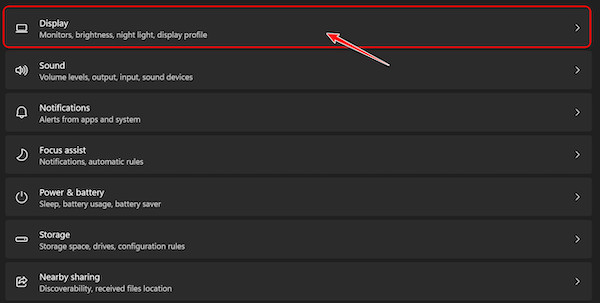
- Navigate to the Brightness & Color section and click on HDR.
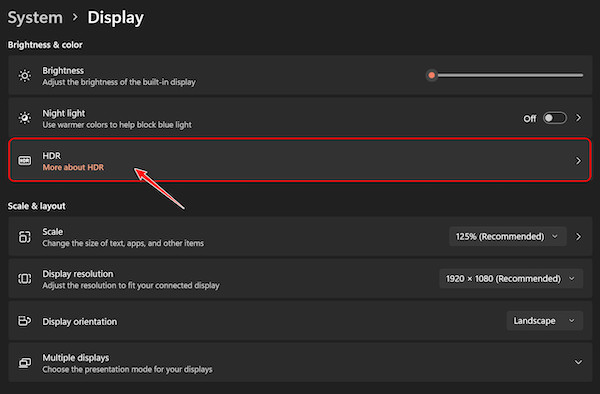
- Scroll to the Display Capabilities section to check whether ‘Play streaming HDR video’ and ‘Use HDR’ are supported.
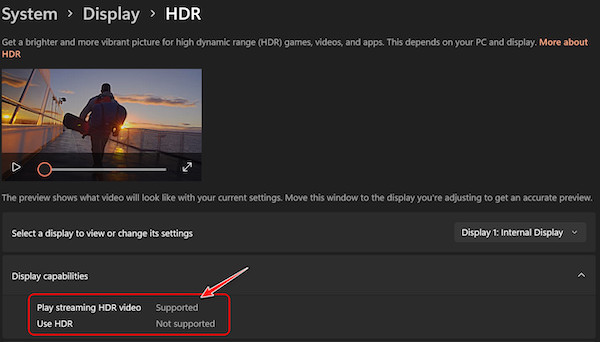
- Enable the toggles for those settings that are ‘supported’ for your display.
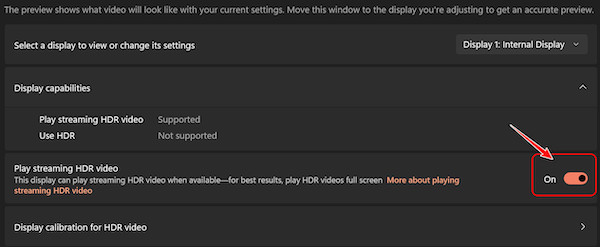
See? It’s much quicker to set up your PC for HDR playback than for Dolby Vision.
Now, you might be wondering:
Follow our guide to fix blue screen on Windows 11.
Is Dolby Vision better than HDR10?
The answer is easy. Dolby Vision provides a much superior video experience compared to HDR, thanks to its use of dynamic metadata (SMPTE 2094-10, Dolby Format).
Apart from this, Dolby Vision also incorporates 12-bit color depth, along with 10,000 nits of maximum brightness for its 8K videos. HDR10 only supports 10-bit colors and uses static metadata.
However, if you are a fan of realistic videos, HDR10 is the way to go since Dolby Vision changes the entire video drastically.
Follow our guide to fixing Windows can’t access network drive on Windows 11.
FAQ
Question: Does spatial audio work on Windows 11?
Answer: Yes, spatial audio works on Windows 11. You can enable any number of spatial audio effects by downloading related apps like Dolby Access from the Microsoft Store. However, you can also enable Windows Sonic for Headphones from settings for free.
Question: Is there Dolby Atmos for PC?
Answer: Yes, there is Dolby Atmos for PC. However, it’s not available or supported on all laptops or devices. You can get Dolby Access from Microsoft Store as an alternative, but it’s not the same quality.
Question: Is Dolby Vision the same as Atmos?
Answer: No, Dolby Vision is not the same as Atmos. Dolby Atmos enhances the audio experience on select laptops or devices, whereas Dolby Vision enhances the video experience by providing superior image quality and colors.
Question: Do laptops have Dolby Vision?
Answer: Yes, laptops have Dolby Vision, just like desktop PCs. However, the low and mid-range laptops typically miss out on advanced features like this. You need a laptop with a good display and hardware to run Dolby Vision.
Question: How do you activate Dolby Vision?
Answer: You can activate Dolby Vision by downloading and installing the Dolby Vision Extensions application from the Microsoft Store. Once you have done this, Dolby Vision will automatically process the videos.
Question: Do games use Dolby Vision?
Answer: Yes, games use Dolby Vision. However, there are still a few games that don’t support it yet. As a result, you will find that some of your favorite games will not change in any way after turning on Dolby Vision.
Question: Does PS5 have Dolby Vision?
Answer: Yes, PS5 has Dolby Vision. However, PS5 only supports Dolby Vision when you are streaming it on Netflix or other similar apps. If you are hoping to watch optical media with Dolby Vision, you are out of luck.
Question: Is Windows 11 better at HDR?
Answer: Yes, Windows 11 is better at HDR. This is because it introduced a feature known as Auto HDR that was previously exclusive to XBOX series X/S consoles. This enables older titles to look as vibrant and bright as the newer titles.
Question: Why does HDR keep turning off Windows 11?
Answer: HDR keeps turning off Windows 11 because your laptop is running on battery-saving mode. Windows automatically disables HDR temporarily to save battery in this mode. You can choose to keep using HDR in power-saving mode in Settings.
Final Thoughts
To sum up, anyone who enjoys watching superior video content would love to use Dolby Vision on their laptops or desktops. After reading the first section of this article, you won’t have any more doubts about its concept.
If you kept reading after that, you must have followed all the steps to install and set up Dolby Vision on your Windows PC. I also included a guide to set up HDR10, but that’s for the people who don’t have Dolby Vision support.
Dolby Vision is my favorite out of the two. What about you? Let me know in the comments.