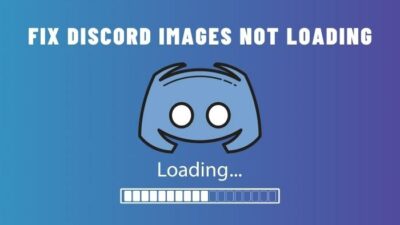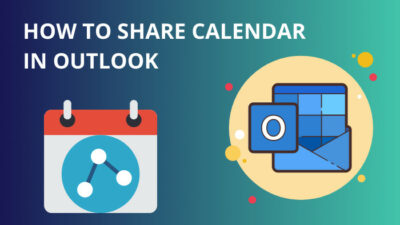Removing Google Docs files can be a tedious task when you need to get rid of hundreds of them. But you can complete the whole task in only a few minutes.
Wondering how?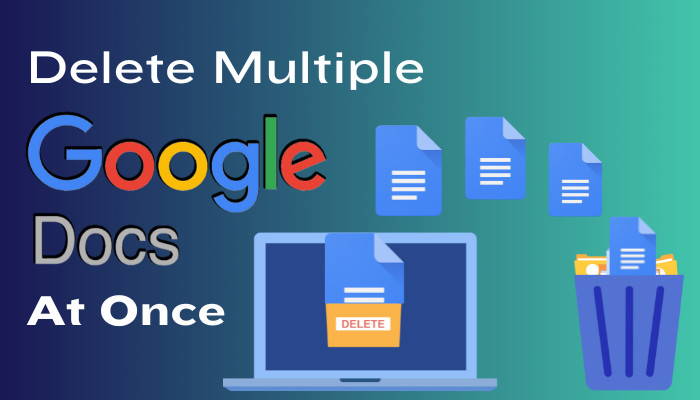
Well, in this tutorial, I’m going to show you how to delete multiple files at once in Google Docs. So, let’s check that out, shall we?
How to Delete Multiple Google Docs at Once
To delete multiple Google Docs files together, go to Google Drive and filter out the document files. Select the documents you want to delete. Then right-click and choose Remove to delete.
You see, to organize or make your Google Drive clutter-free, old and unnecessary items like documents should be cleaned regularly.
The free version of Google Drive only allocates 15GB for each user. So, deleting surplus Google documents is a neat way to get everything in order.
Here are the steps to delete multiple Google Docs at once:
- Go to Google Drive.
- Sign in with your Google account credentials.
- Click and select the doc files you want to delete holding down the Ctrl key.
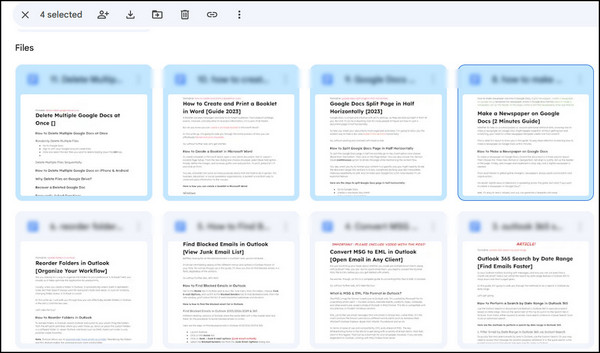
- Press the three-dot icon just below the folder path.
- Select Move to trash.
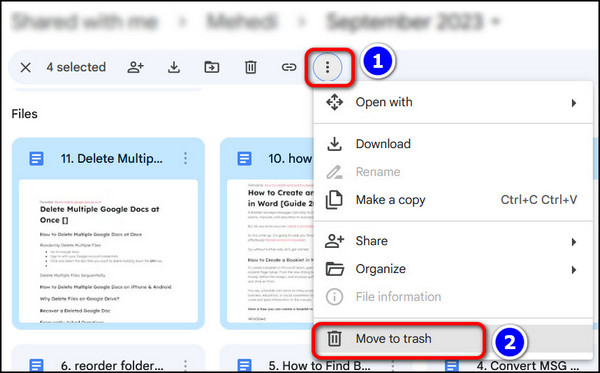
Note: If you want to select files sequentially, use the Shift key. For example, if you want to delete the first 20 files, click on the first doc then hold down the Shift key and click on the 20th file. You’ll see all the Google Docs in between are selected.
Even though the removed documents are no longer in display, these files still exist in the Google Drive.
So if you want to permanently delete them:
- Go to Trash from the left pane.
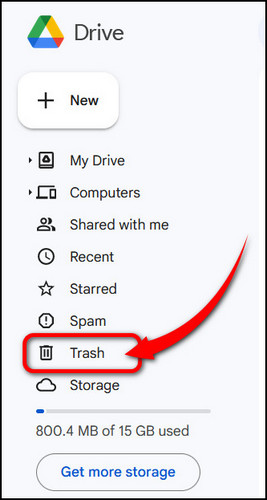
- Select the docs and click the trash can icon.
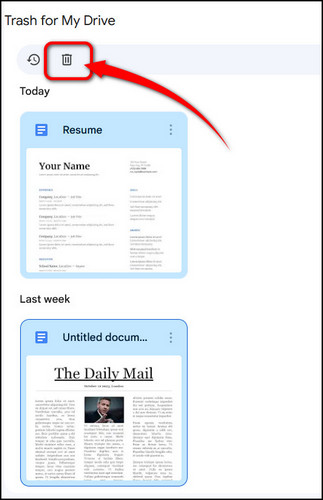
- Select the Delete forever button when the confirmation prompt pops up.
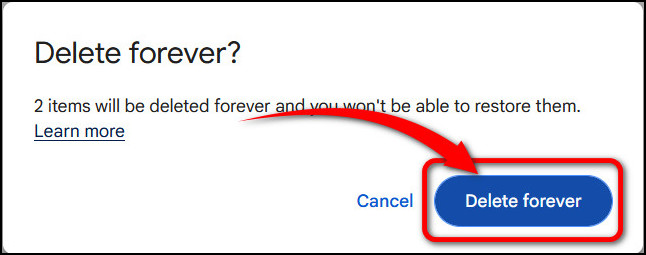
Pro Tip: To quickly find Google Docs files filter the type by Documents.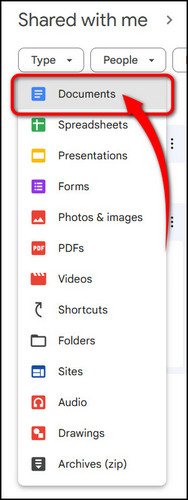
How to Delete Multiple Google Docs on iPhone & Android
You can delete several Google Docs in one shot from the phone, just like you did on the PC browser.
Here’s the process to delete multiple Google Docs on iPhone & Android:
- Launch the Google Drive app on your Android or iOS device.
- Tap and hold a doc to initiate the multiple-item selection feature.
- Select any doc you want by tapping on it.
- Press on the delete icon to remove the Google doc files.
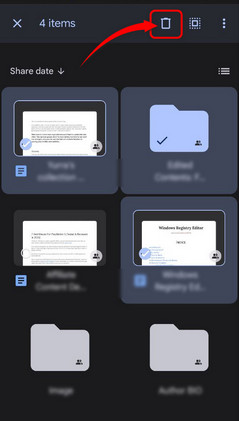
The document files will disappear immediately from the view, but they will stay in Trash for 30 days. You need to empty the trash to delete the documents permanently.
To do that, hit the hamburger menu in the top left. Go to Trash.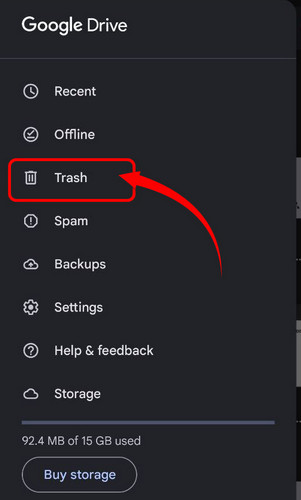 Click on Empty Trash to delete everything, or long-press to highlight multiple items and select them. Tap on the Delete icon afterward.
Click on Empty Trash to delete everything, or long-press to highlight multiple items and select them. Tap on the Delete icon afterward.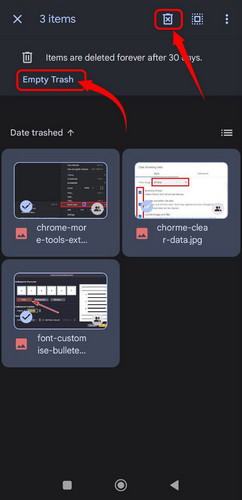 This will delete selected files forever.
This will delete selected files forever.
Recover a Deleted Google Doc
In the process of deleting multiple files in Google Docs, you might end up accidentally removing one or more items that you were not supposed to remove. But no worries as you can restore them.
Here’s how to restore a deleted Google Docs file:
- Open Google Drive from a browser or via the mobile app.
- Access the Trash folder.
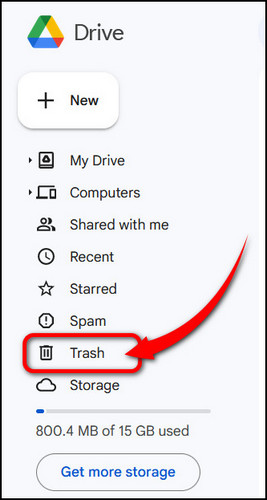
- Select a document and press the three-dot icon.
- Choose Restore.
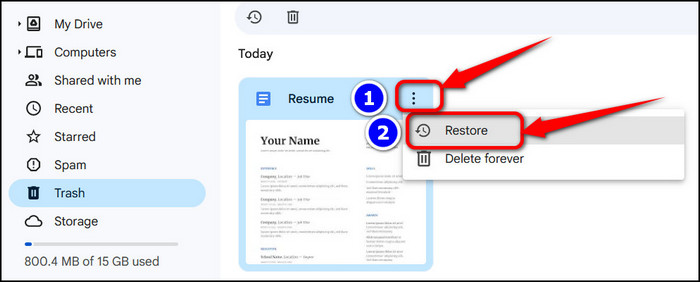
The Google Doc will be put in its original folder. Now you can edit the file and download it.
Frequently Asked Questions
How to Delete a Google Doc Access?
To delete someone’s Google Doc access, select a file > press the Share icon > Click on Advanced in the bottom right > Click on the X button next to an email address. This will remove the access for that person. Next, save the changes.
Why Delete Files on Google Drive?
Google Drive offers only 15GB of cloud storage bound to each Gmail account. It’s very possible to fill up this storage with images, videos, documents, or other items. To save space you might need to delete files on Google Drive. For organizing a workspace, deleting drive files helps in that regard.
Closing Thoughts
So that’s how you can delete multiple Google Docs in one stroke. This will save you time and drive space at the same time. You can either hand-pick each item by using the Ctrl key or select a bunch of items sequentially with the Shift button.