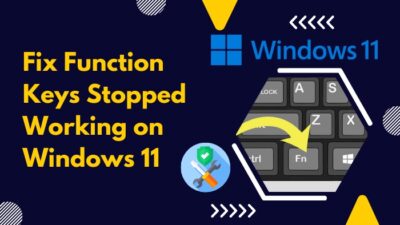If you work with several different computers regularly, whether it’s in your office or at home, I’m sure you use the Remote Desktop feature from Microsoft regularly. Did you ever wonder if there was a faster way to use this feature? If yes, you should read this article.
![]()
As Microsoft has constantly been developing this application over the years, I found lots of guides on the web that were outdated.
Don’t worry, I tested the method described in this guide on my latest build of Windows, so if you don’t want to waste more time, grab a cup of coffee and scroll to the following section.
What Is the Main Purpose of Remote Desktop Connection?
The primary purpose of the remote desktop connection is to provide Windows users with the ability to establish a connection with all other computers that are on a local network or a public one. You can view the desktop and control the keyboard and mouse of a remote computer.
Before establishing a remote desktop connection, you need to permit the target PC to allow remote desktop connections, and the remote desktop app needs to be downloaded.
Follow these steps to install the remote desktop app and enable remote desktop connections:
- Launch Microsoft Store from the taskbar.
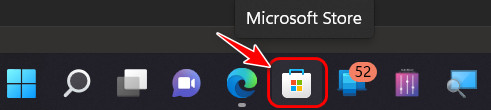
- Search for ‘Microsoft Remote Desktop’ from the search bar at the top of the window and select the first result.
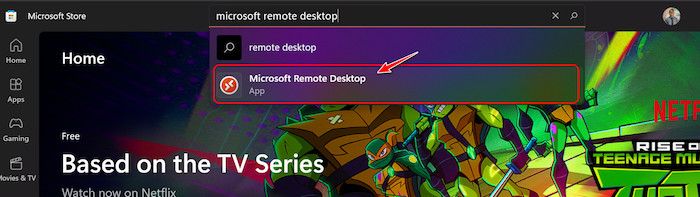
- Click on the Get button in the left corner to download it.
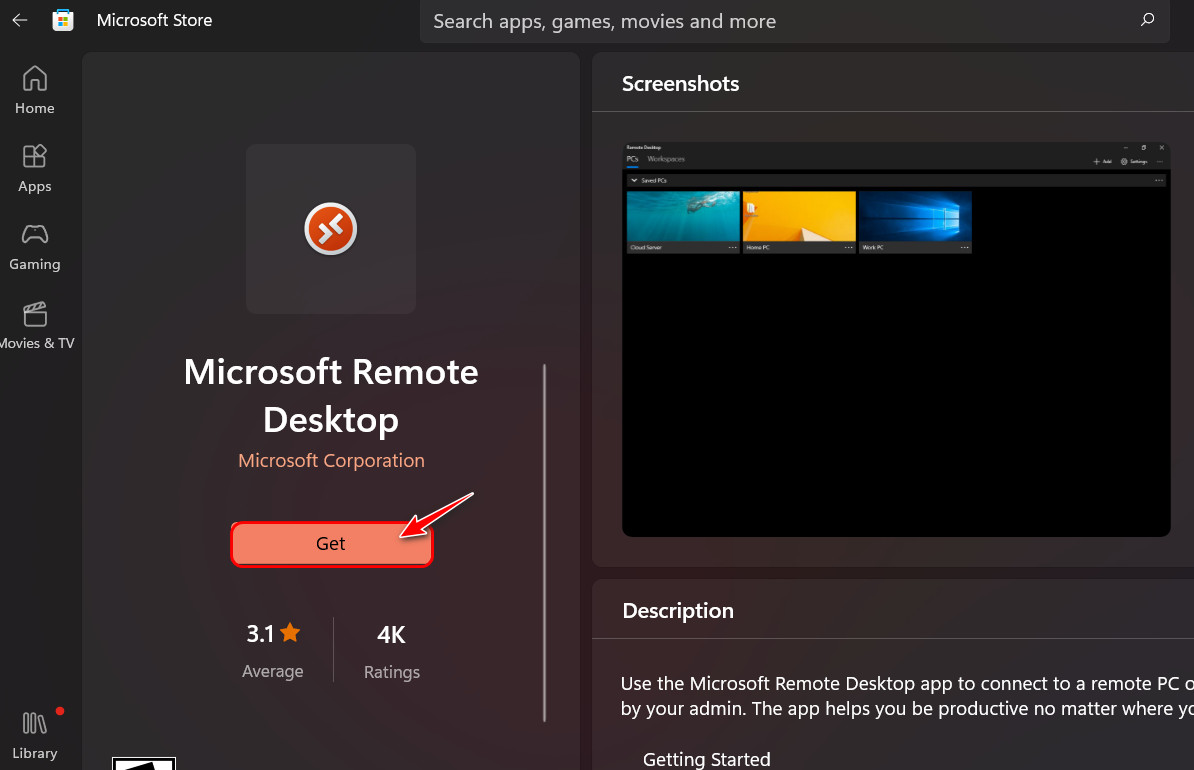
- Press the Windows, and I keys at the same time to launch the Settings
- Switch to the System tab from the navigation menu at the left.
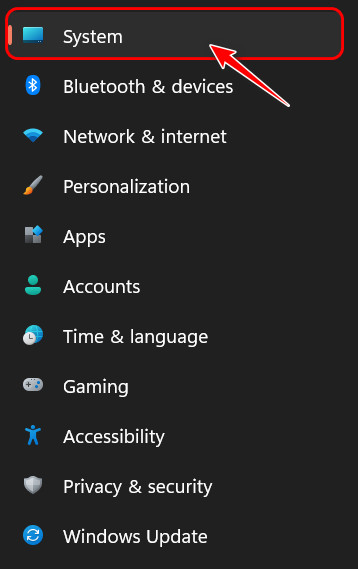
- Scroll to the Remote Desktop button from the right and click on it.
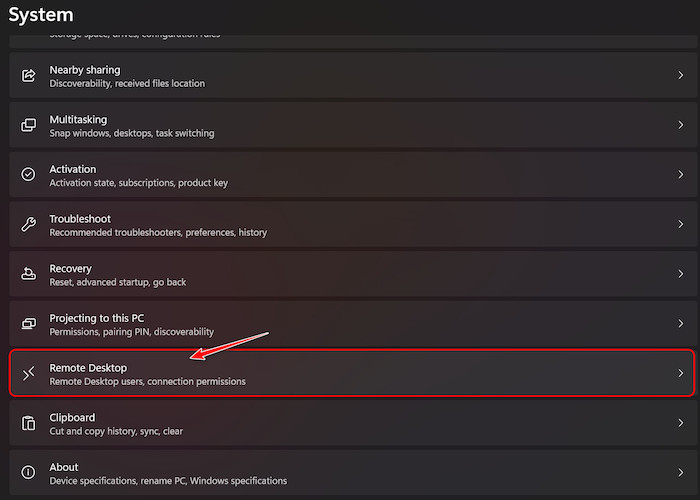
- Turn on the toggle for Remote Desktop
Remote Desktop works flawlessly on all Windows versions except for the Home editions, so make sure to check which operating system your PC is using.
Also, check out our separate post on how to fix PC won’t go to sleep in Windows 11.
How To Create RDP Shortcut Icon on Windows 10
As I mentioned earlier, it’s been years since the introduction of the Remote Desktop feature, and as a result, there are several methods to create a remote desktop shortcut now.
Follow these methods to create an RDP shortcut icon on Windows 10:
1. Create Shortcut from Desktop
The quickest way to create a remote desktop connections shortcut is to create a new shortcut on the Desktop directly without touching the Remote Desktop app.
Follow these steps to create a shortcut from Desktop:
- Right-click on an empty area on the Desktop and move the mouse cursor to New. Then, click on Shortcut from the list of options.
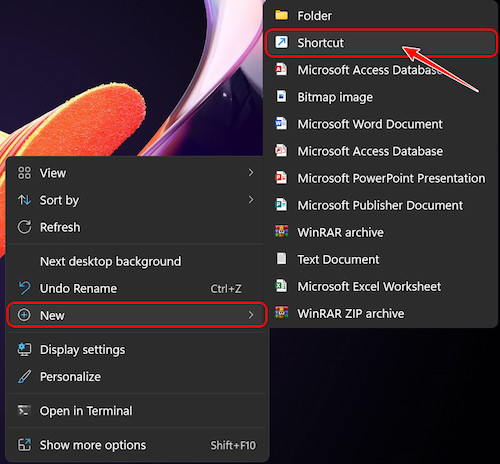
- Wait for a window to appear and type ‘exe /v:IP’ in the text box. Note that the IP should be replaced by the actual IP address of the computer you want to connect to.
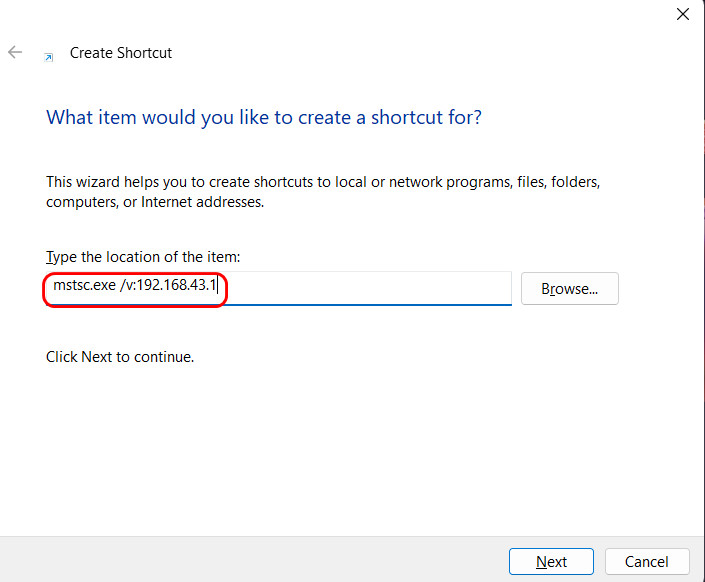
- Enter a name for the shortcut in the text field on the next page after clicking Next. Then, click on the Finish
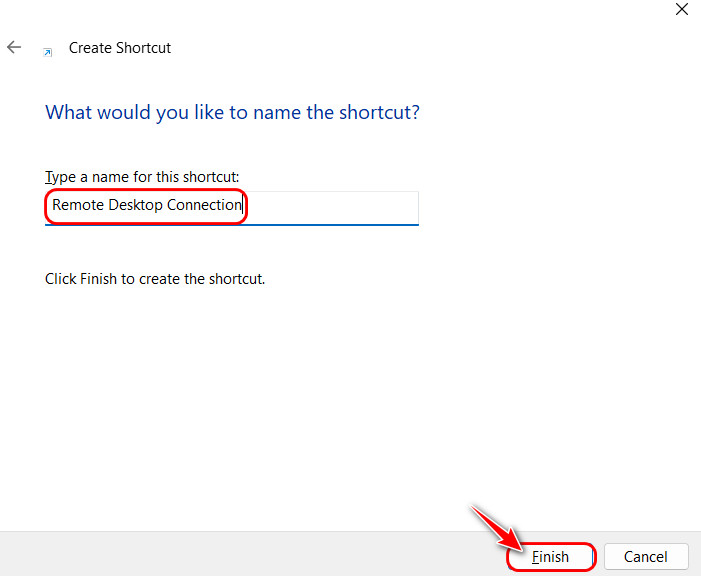
That’s it! Now, every time you launch the shortcut, a remote desktop connection will be established with the IP address you provided. Note that if the other PC is offline, this won’t work.
You can also type mstsc.exe /v:PC while creating the shortcut, where the PC is to be replaced with the name of the PC you want to connect to.
While this is much simpler, it’s not recommended because there can be situations where there will be multiple PCs with the same name.
Follow our guide to fix blue screen on Windows 11.
2. Create Shortcut from The App
If the previous method doesn’t work for you or seems a little complicated, I suggest trying out this straightforward alternative instead.
Follow these steps to create a shortcut from the app:
- Go to your Start Menu, search for Remote Desktop Connection and launch the first result.
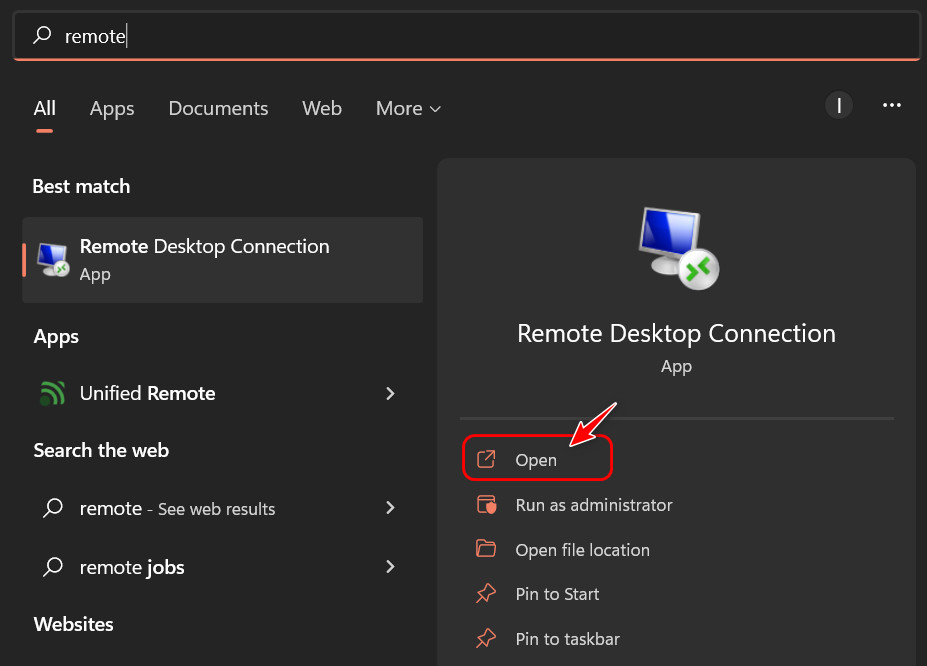
- Click on the Show Options button at the bottom left corner of the window to unveil all the settings.
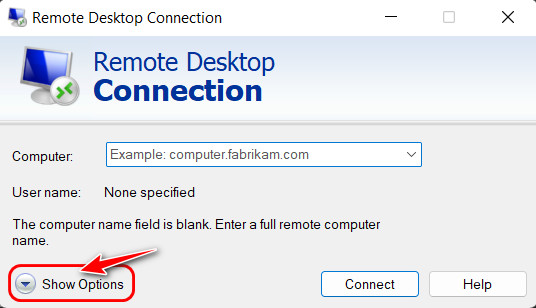
- Configure any settings that you would change daily before establishing the connection. Note that you won’t be able to change these settings later.
- Click on the Save As button once you are sure everything is selected correctly.
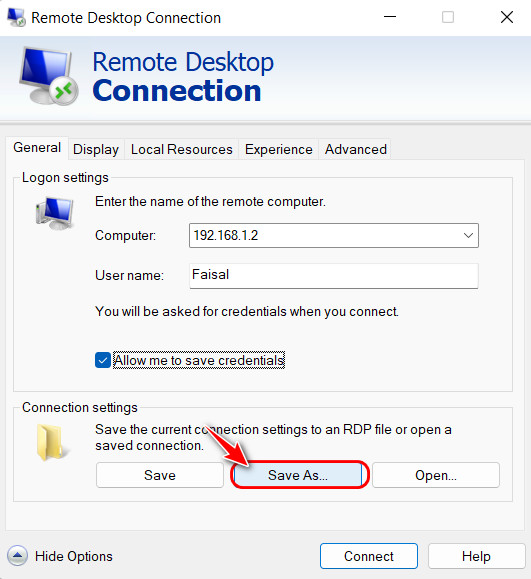
- Select a location from the File Explorer window to store your shortcut and enter the name for your shortcut before clicking the Save
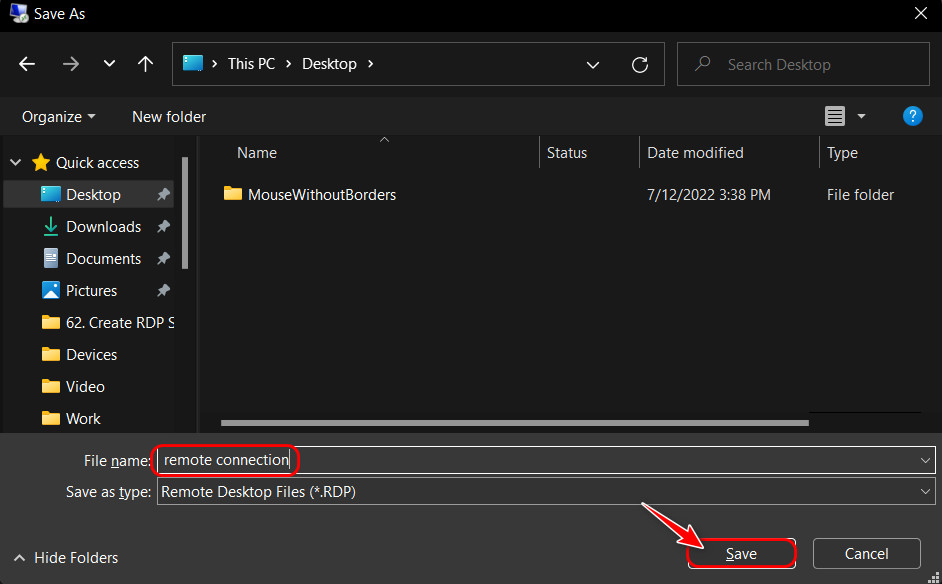
Check out the easiest way to install active directory users & computers on Windows 11.
FAQ
Question: How do I pin an RDP shortcut to the taskbar?
Answer: You can pin an RDP shortcut to the taskbar by simply dragging the shortcut to the taskbar. However, it’s important to note that this doesn’t work on Windows 11. As a result, it’s not possible to do this in Windows 11.
Question: Does Windows 10 home have a Remote Desktop?
Answer: No, Windows 10 home does not have Remote Desktop, just like Windows 11 home. Only the Pro and Enterprise editions of Windows support Remote Desktop. However, you will still find the application pre-installed on the home editions.
Question: Which Remote Desktop software is the best?
Answer: The remote desktop software that is considered the best by the majority of Windows users is TeamViewer. This is probably because it is supported cross-platform, and people have reported fewer bugs and issues than Microsoft’s Remote Desktop.
Question: Is Windows Pro better than Windows home?
Answer: Yes, Windows Pro is better than Windows home. This is because the Pro edition of Windows includes additional features and settings that the home editions miss out on. In addition, the Pro edition has extra security.
Question: Is Windows 10 or 11 better?
Answer: Windows 11 is the better choice, without a doubt. It has significantly more stable performance, both during gaming and carrying out day-to-day tasks. It is also better for gamers, thanks to its introduction of some Xbox-exclusive features.
Question: Which is faster, Windows 10 Home or Windows 10 Pro?
Answer: Both the editions of Windows 10 have precisely the same performance capabilities. Their primary difference is only their security. However, the 32-bit of both editions will be slower than the 64-bit versions.
Question: What are the disadvantages of using a remote desktop?
Answer: The disadvantage of using a remote desktop is that, without a reliable network connection, the experience will be horrible. In addition, you can’t watch videos or listen to the audio because of the stutters in between.
Question: Is RDP the same as Remote Desktop Connection?
Answer: No, RDP is not the same as Remote Desktop Connection. RDP stands for Remote Desktop Protocol, which is used by a terminal service to establish the remote desktop connection. That’s why many people use RDP as the short form of Remote Desktop Connection.
Question: Will Windows 11 make my PC slower?
Answer: It’s not possible to tell whether installing Windows 11 will make your specific computer slower since it works differently for different people. However, there are a lot of reports of many users facing low-performance issues after installing Windows 11.
Question: How are Windows 10 keys so cheap?
Answer: Windows 10 keys are cheap because the keys are not from the official Microsoft Store. These keys belong in countries where Microsoft sells Windows keys at a more reasonable price. This is more commonly known as the ‘gray market’ keys.
Question: How much RAM is enough?
Answer: 8 GB RAM is enough for both laptops and smartphones nowadays. Smartphones will function just fine, even with 4 GB RAM, but notebooks cannot go lower than that. For best performance, 12 GB RAM is perfect for laptops.
Question: Is RDP better than VNC?
Answer: Yes, RDP or Remote Desktop Protocol is better than VNC or Virtual Network Computing. RDP is known to be more functional and faster, but, in the end, each suits different users depending on their needs.
Final Thoughts
In conclusion, this article shed light on one of the least talked about features of Windows. If you have never used it before or are just getting started, the first section of the article should have helped you understand the basics.
Once you get the hang of it, this article’s second section should help you instantly create shortcuts and connect to your remote computers.
I feel like the first method to create shortcuts was the easiest. What do you think? Let me know in the comments.