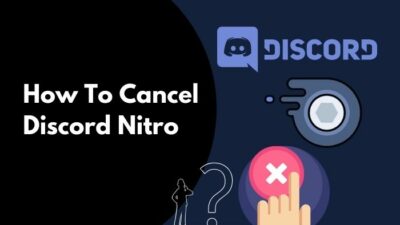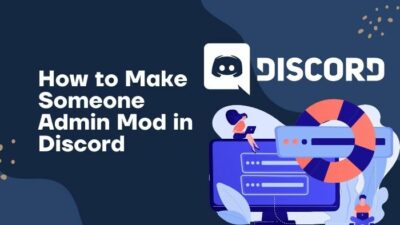Discord has become a leading communication platform for gamers. You must have created your server to have players join the server and have fun. However, players do not abide by your server rules and must be addressed.
Therefore, you can simply give someone the role to warn them and potentially ban them from the server. I need to maintain a huge server as streaming on twitch made my server a gamers community. So I used the Dyno bot to give some of my friends the role to warn and ban users after several warnings.
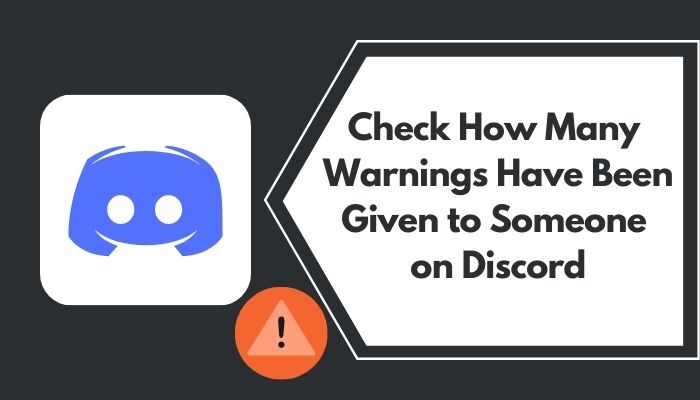
If you also want to maintain a good environment on the server, the rule-breakers need to be addressed. Giving the trusted members the ability to warn and ban is crucial, and you should give a certain amount of chances and warn them before banning them.
Before banning someone, you would need to check how many bans that user got as you don’t want to do injustice to one and give privilege to the other. So stay tuned till the end of the article, as I will be explaining how you can find out how many warnings a user was given and decide if you want to ban him or not.
So, your origin games won’t launch? Quickly check out some effective fixes.
How to Give The Role to Warn Someone
There are many ways you can warn someone and give one of your server members the ability to give warnings. You can even create your own bot. But that will be a little too much for this article. So I will be explaining the Dyno bot in this article.
What is Dyno bot?
Dyno bot is a customizable Discord server bot that helps you moderate, manage, maintain your server, and provides you with many features regarding server management.
Now without further ado, let’s hop into the procedures.
See our 3-minutes read guide on how to fix origin install errors on windows 10/11.
Here are the steps to give a user the ability to warn someone on the server:
1. Add the Dyno bot to your server
You need to add the bot to your server to work with. So to add the Dyno bot, follow these steps:
- Search for Dyno bot in a browser and go to the first link, which will take you to Dyno bot’s website.
- Click on the Add to server button from the top right corner of the page. It will direct you to Discord and will ask you to log in.
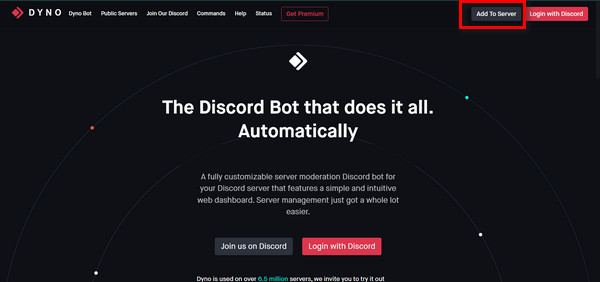
- Login to your account.
- Select the server you want to add Dyno bot into from ADD TO SERVER.
- Hit the Continue button to continue.
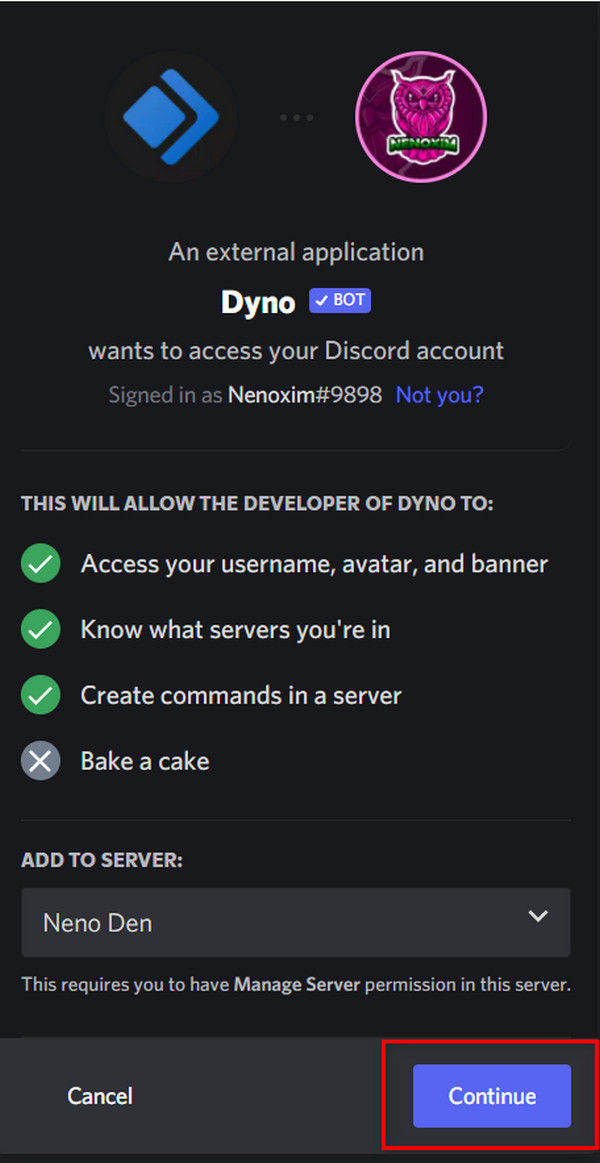
- Scroll down to the bottom and click on Authorize to give the authorization to the Dyno bot on your server.
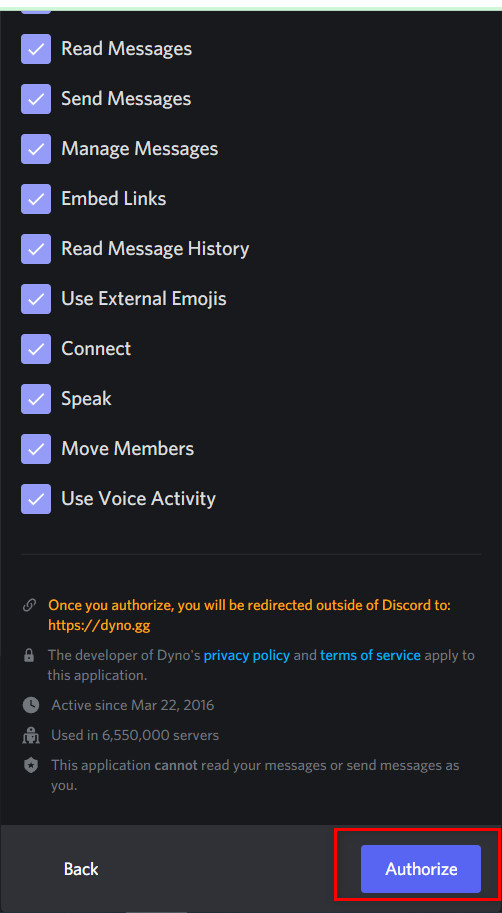
Now Dyno bot will be added to your server. Many users reported that they are facing the origin failed to load webpage error. Quickly check out our epic guide to refresh the webpage and fix the error.
2. Create A Moderator Channel And Role
Creating a moderator channel will help you maintain and assign moderators. You need to create a role to assign moderators.
Here are the steps to create a channel and role:
- Open Discord and get to your server.
- Click on the + icon beside TEXT CHANNELS to create a new channel.
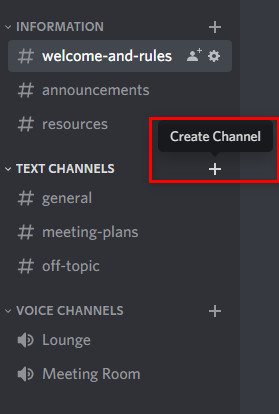
- Set the channel name to mod and hit the Create Channel button.
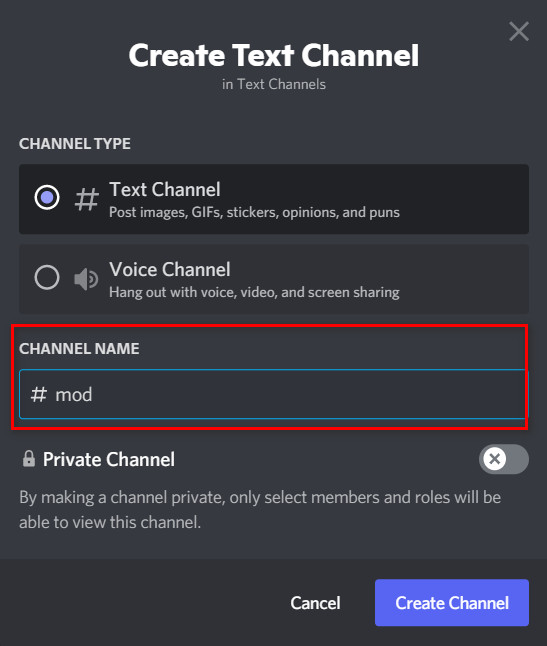
- Head over to Roles in the Server Settings and hit the Create Role.
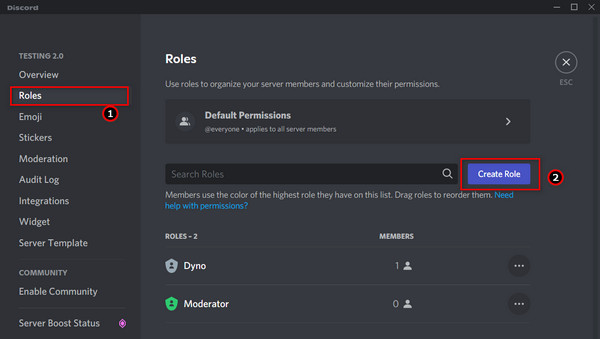
- Set the ROLE NAME to Moderator. You may use other names if you wish.
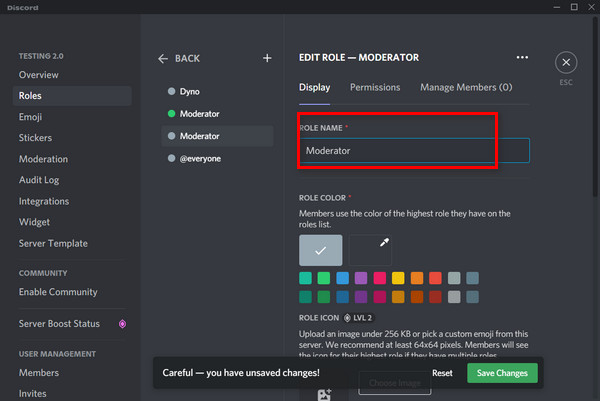
- Give all the permissions under GENERAL SERVER PERMISSIONS and MEMBERSHIP PERMISSIONS and hit the Save Changes.
Now that the channel and roles are set, let’s head over to the main role assigning part. Follow our guide step-by-step to add Bots to Discord.
3. Assign A Moderator
According to Dyno bot’s algorithm, a user needs to be a moderator to be able to give warnings to other users. So, here are the steps to give a moderator role to a user:
- Go to Members in the Server Settings.
- Add the user you want to give the ability to warn someone to the Moderator role.
- Click on + beside the user you want to give the Moderator role and select Moderator (or the name of the role you just created).
- Type in ?addmod Moderator and it will give the Moderator role moderation permissions.
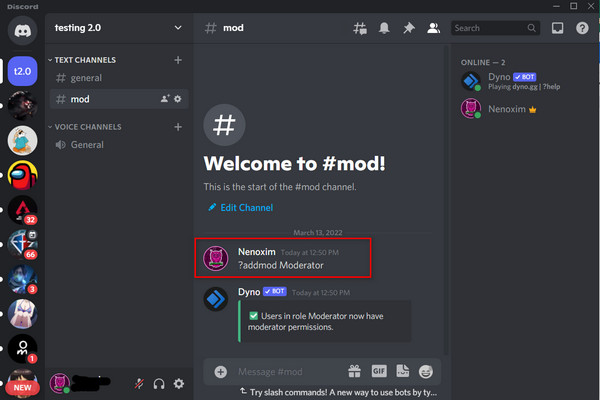
The users assigned to the Moderator role can warn other users for breaking the rules and regulations of the server and they also can mute, ban and kick members. Follow our easy step-by-step guide to make Discord Emotes.
How To Check The Number of Warnings A User Got
You can ban someone automatically after a certain amount of bans using the Dyno bot. Again your Moderators do have the ability to ban someone instantaneously. So you may need to check the number of warnings a user got before banning them, or a user may want to know how many warnings he got.
Here are the steps to check how many warnings someone got:
- Go to your server.
- Head over to your mod text channel.
- Type in ?warnings [user] and press the enter key, and it will show you how many warnings a particular user got.
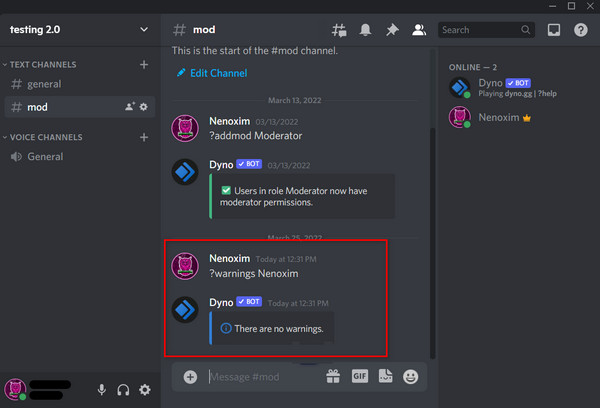
The commands are so easy and simple for the Dyno bot that I was amazed.
Final Thoughts
The users may want to know from you how many warnings they got to be more careful the next time. So, though the Dyno bot provides an automatic ban after certain times of warnings you may need to know how to use the command to see the number of warnings for someone got. Hope that this article was helpful.
If you have further inquiries about Discord, then share with us, and we will try to get to you with appropriate answers.