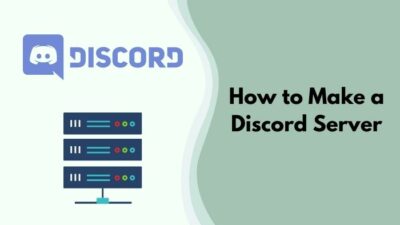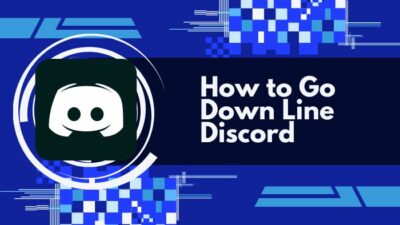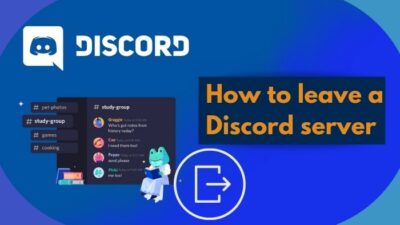Nicknames first started being used for only close and loved ones. But for online platforms, it’s different. In Discord, Nicknames are there to protect your identity or to give you an alias.
There are several servers in Discord. Think of a topic, and surely a related server already exists. You can find servers for political debates, gaming, art, and whatnot. It ruins your image if you have a funny nickname on a chill server and the same on a serious one.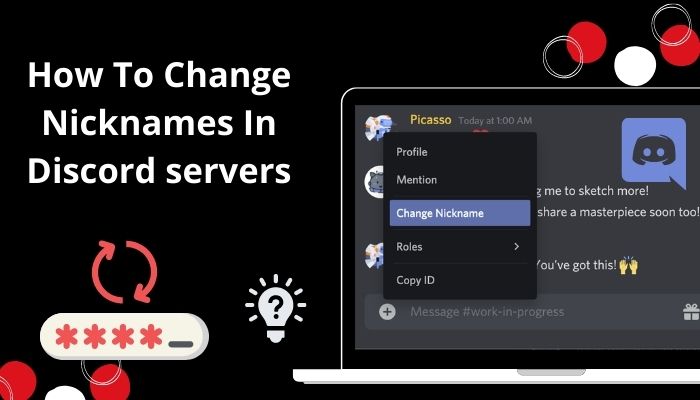
For these kinds of circumstances, you can change your nicknames and even have multiple ones. New users might not know, but changing nicknames is easy as breathing, and it can be done within a minute.
So, let’s get you going.
Can I have multiple nicknames throughout Discord?
You can have multiple names in Discord. But it’s limited to one per server. However, you cannot have multiple usernames. This is worth mentioning because you cannot use a nickname if you are directly messaging or DMing someone.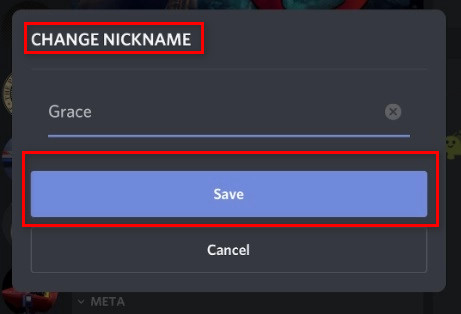
The person you will be sending messages to will have the receiver’s username. Nicknames aren’t available in this section. Changing this part is possible only when you or the receiver changes their username entirely.
But for servers with multiple people, you can have a specific nickname for that server only. It’s even possible not to recognize the same individual in different groups.
Also read how to report Discord server.
Why should I have different nicknames for different servers?
There are multiple reasons for one to have different nicknames on different servers. The answer is relatively easy if you think about it. There are safety issues while there are issues being anonymous.
Discord is a diverse place. Servers exist where you are comedic and funny. Imagine your name is Crap_bag, and now your having a serious debate on a debating server.
What would be your impression?
There are safety reasons like you might want to keep your identity secret from unwanted individuals.
How to change Discord Nickname on Windows/PC?
Discord nicknames are necessary for alias in different servers. It’s quite easy if you know how to do so. It’s simply just editing your server profile. Each server has a separate profile for you. You can change specific things according to your needs there.
Follow the steps to know how to change your nickname in Discord on Windows/PC:
- Press on your Windows key to open the search menu.
- Type Discord to find the app
- Press on Open to open the app.
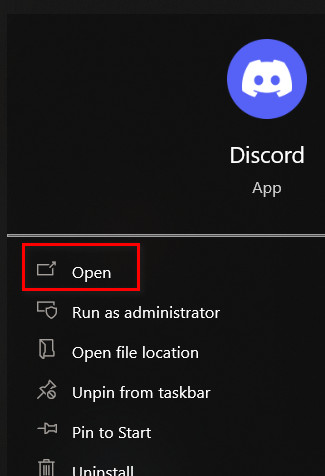
- Log in with your email and password.
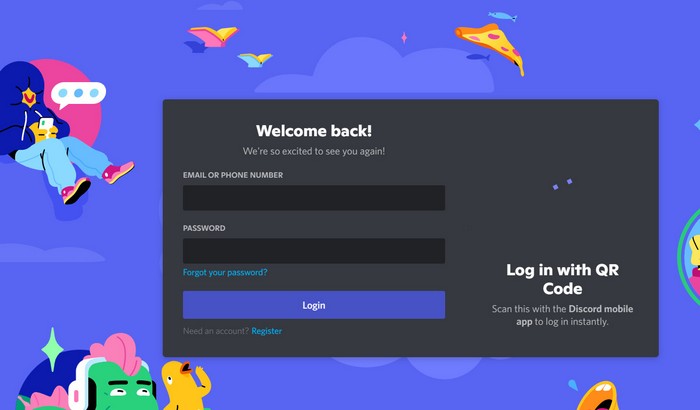
- Navigate to the server where you would like to change your nickname from the left side panel.
- Find your name on the right-hand panel after entering the server.
- Right-click on it and click on Edit Server Profile.
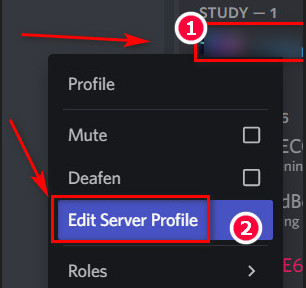
- Type your nickname in the box.
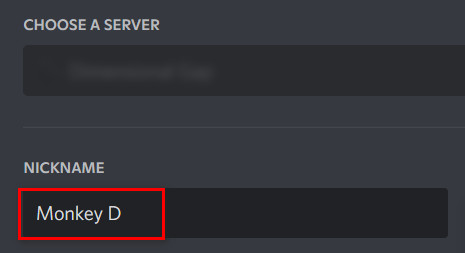
- Click on Save changes to finalize your nickname to your server profile.

This is how you change your nickname in a server from your windows or PC.
Note: You should be careful about saving your changes. Otherwise, the changes might not be saved.
Here’s a complete guide on how to see deleted Discord messages.
How to change Discord Nickname on Android/iPhone?
Discord has reached millions of users. If you’re using Discord on your phone a lot, you should also think about changing your nickname on most servers for safety reasons, especially if it’s a group of unknown individuals.
Follow the steps to know how to change your nickname in Discord on Android/Phone:
- Open the Discord app.
- Log in to your account with your mail and password.
- Enter the server you wish to change your nickname in.
- Go to the member list on the top right of your screen.
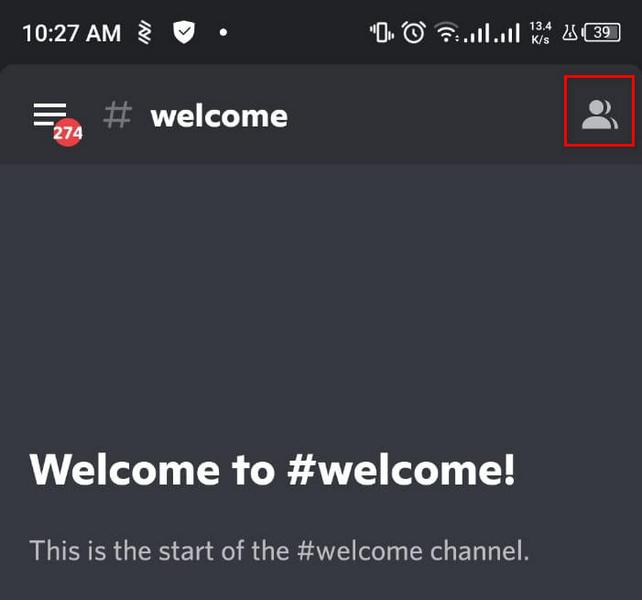
- Tap on your image.
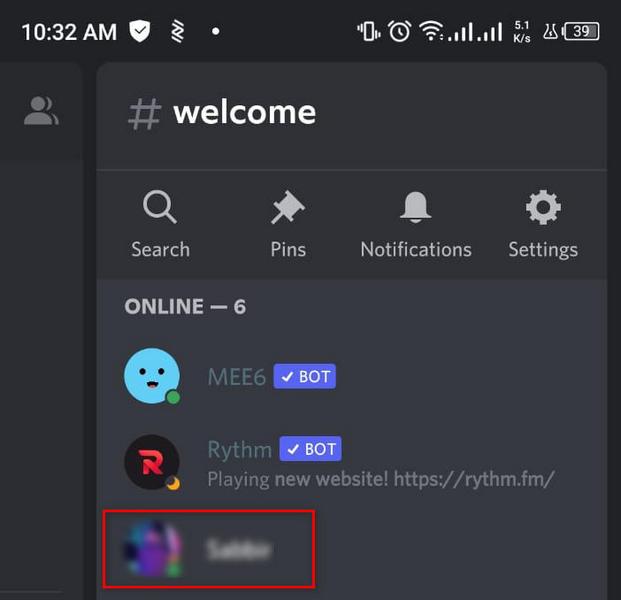
- Press on Edit Server Profile to enter the editing menu.
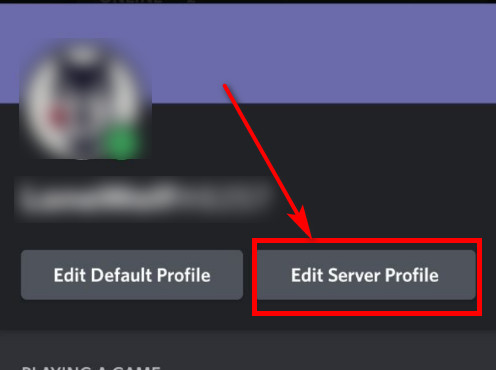
- Change your nickname on the box.
- Press on the Save button to save your changes.
This is how you can save your changed nickname on the Discord mobile app. In this case, also you should remember to press on save. If not, the changes might not be saved.
Follow our guide step-by-step to add games to Discord.
Change nickname using a Slash Command (Windows and Mobile)
Who doesn’t love a short and easier path to what they want to do? This slash command is a shortcut for changing nicknames in Discord. It works on both the PC version and the mobile version.
Follow the steps to change your nickname in Discord using the slash command:
- Open Discord.
- Go to the server you want to change your name in.
- Type /nick Monkey D in the message box to change your name to Monkey D.
- Press Enter to run the code.
This will change your nickname on that server. It is an easy and fast way to change a nickname.
Note: The nicknames change option must be unlocked if you are to change your nickname. If it isn’t, contact your server admin or moderator for permissions.
Changing Server Nicknames as the Moderator
Ony server moderator or creator will have permission for this. Sometimes they have to change nicknames to establish a naming system or remove offensive names.
Follow the steps to change nicknames as Moderator:
1. Changing from the chat window
- Open Discord.
- Open your desired server.
- Right-click on the person’s username.
- Press on Change nickname.
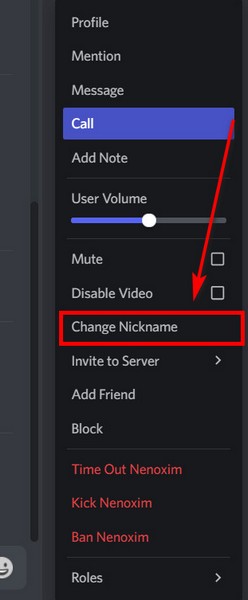
This will open the option to change their nickname.
Follow our easy step-by-step guide to add emojis to Discord.
2. Changing nickname from server settings
Server settings are available to moderators and owners of servers. They can manage their servers with different tools.
Here’s how you can do it:
- Open Discord.
- Right-click on your desired server.
- Press on Server Settings.
- Select Roles.
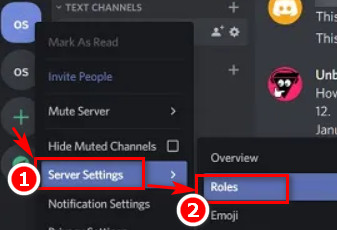
- Scroll down to find the Manage Nicknames tab.
This is how you can edit server members’ nicknames.
Why can’t I change my nickname?
As there are different servers, there are different types of people. We don’t always stick to what’s always right on the spot. There are people in a family-friendly server who like to have very awkward or offensive nicknames. Admins or moderators are the ones stopping them.
- Server moderators or admins can prevent this type of behavior by being steadfast on the rules of behavior and nicknames on the server. First, the admin has the right to kick anyone from the server. Besides that, he has the privilege of stopping the change of nicknames.
- Some people change nicknames too often just for fun. They are annoying and hard to identify since their names change too many times. To stop these kinds of problems, the change of nicknames can be turned off. And that’s why maybe you cannot change your nickname.
If you still want to change your nickname, contact your server admin to let you have permission to change nicknames.
How do I get an AKA tag under my username?
While chatting or streaming in servers, you might have seen AKA tags under some users. As you might already know, AKA is abbreviated as also known as. It’s there to let you know that this person is also recognized. It means the same in Discord. And you are the one who set it.
In case you forgot, AKA tag is used to help you remember a certain individual by assigning a nickname to them. Nicknames can get pretty funky in servers. They change so much that it’s hard to keep track of who you are talking to.
That’s why you can give convenient and easy-to-remember nicknames, which is the AKA tag. You can’t give this tag to just anyone. And if the moderator gives you one. Others will see the AKA tag under your username.
There’s a slight requirement. The person you’re trying to give this tag, and you must be members of the same server. And you have to be at least the moderator or owner of the server.
Also, check out our separate post on see Discord servers someone is in.
Can someone change my nickname?
Yes. Server Creator and Moderators can change your nickname anytime. It’s not very common that moderators will change your nickname. But if your nickname is violating any rules of the server or any established naming system, they might.
And sadly, you can’t stop them from changing your nicknames. It’s their right as the owner or the moderator of the server.
You can remove the nickname and edit it however you want (if the nickname changes are not blocked.). But they can change it again to what they like.
Final Thoughts
Nicknames are necessary in this anonymous world of the internet. In Discord, it can give you an alias and can protect you from being harmed. You can change it by following any of the methods mentioned above.
Let me know which method you thought was the easiest and simple in the comments below.