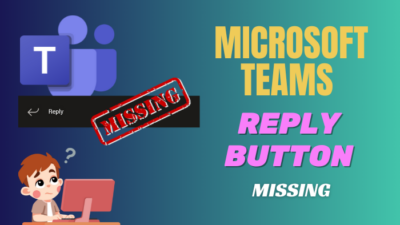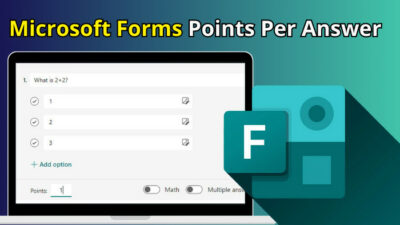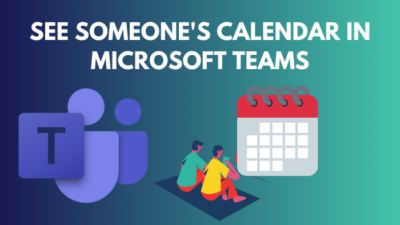While using Outlook for work, you may frequently need to change your job designation and other personal information when you update any information.
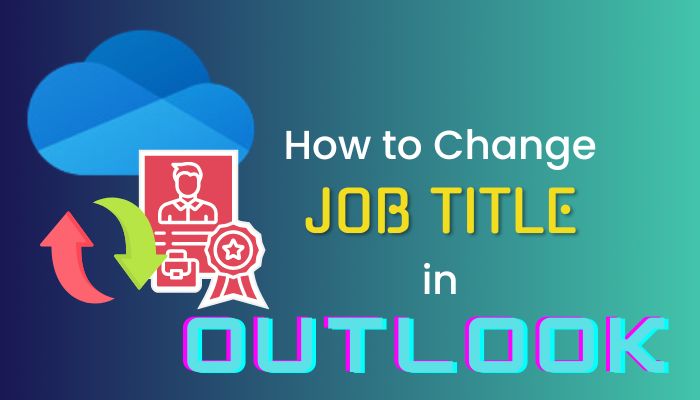
Depending on your Outlook account and organization, you may use different procedures to add or update your information.
In this article, I will show you the easiest methods to update your job title and other information in Microsoft Outlook.
Tag Along!
How to Change Your Job Title in Outlook
When you need to change your job title in Outlook, sign in to your Outlook account, click on your profile icon or profile name, select View account, and then change or add your job title. You will find the user information on the Overview tab and quickly add the information.
So basically, you just need to update your user information to change your Outlook job title. Consider the following instructions to change your job title.
Here are the steps to update your Outlook job title:
- Open your browser and go to Outlook.
- Sign in using your login credentials.
- Click on the Profile name or Profile icon.
- Select View account.
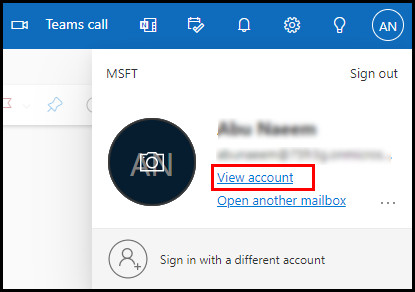
- Update or change your job title from the Overview tab.
If you don’t find the option to change your information, you must contact the human resources or IT admin to change the job title.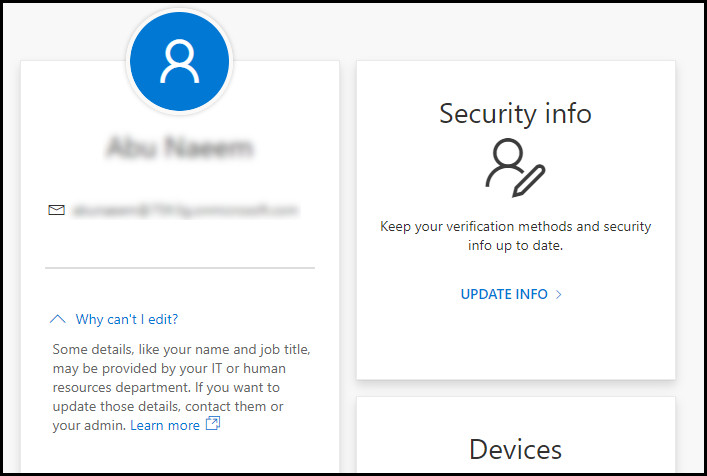
That’s because some details may be provided by the human resources or IT admin department, and without their support, you won’t be able to change the details. However, if you have admin access and update anyone’s job title, follow the procedures below.
Here’s how to update the Outlook job title with admin access:
- Open your browser and go to Azure Portal.
- Select or type your account to sign in.
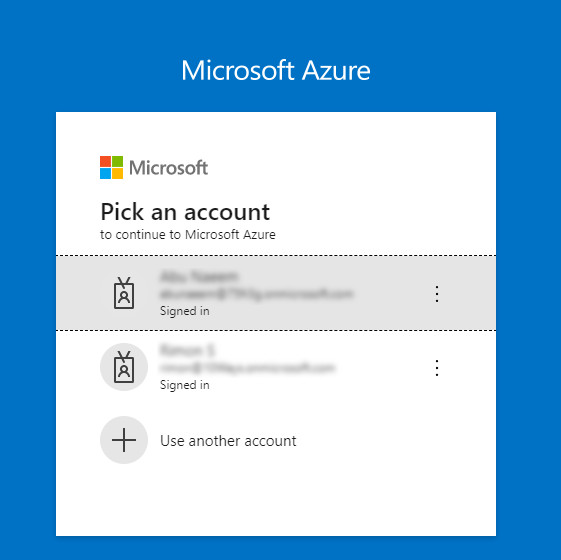
- Choose Azure Active Directory or click the View button to open the Manage Azure Active Directory option.
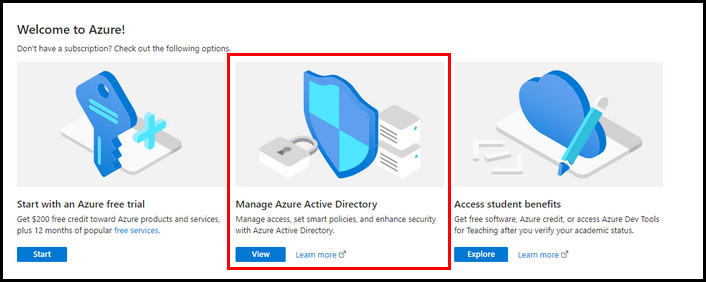
- Select Users from the left pane.
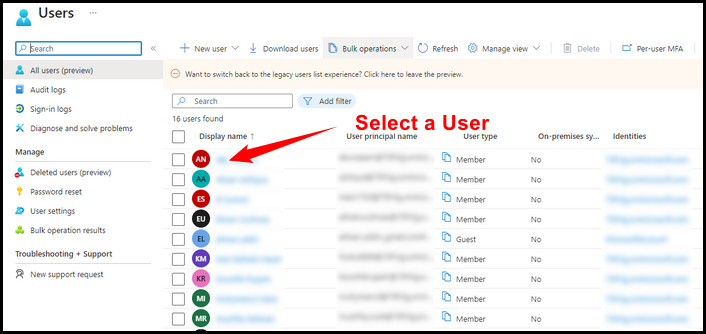
- Select a user to open user details.
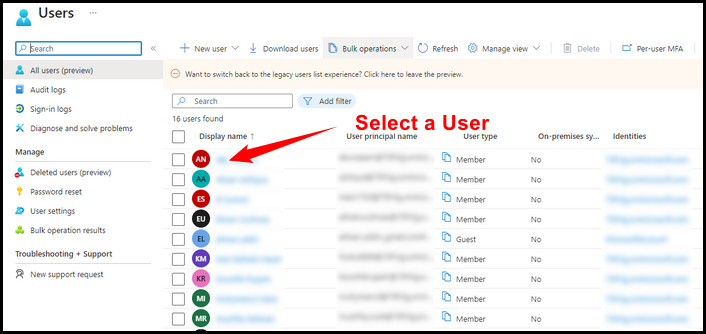
- Click Edit properties from the top panel.
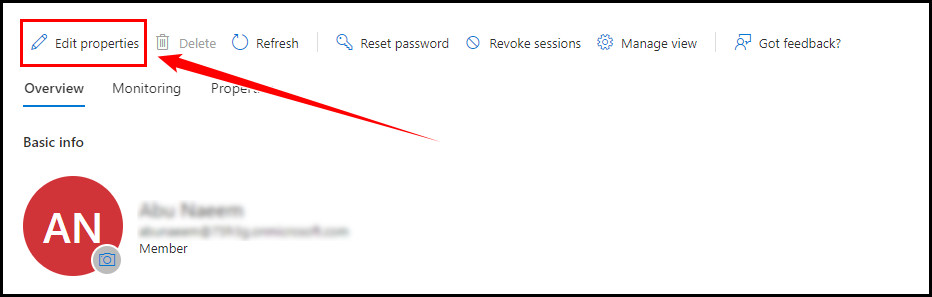
- Switch to the Job Information tab.
- Change or Add Job title and click Save.
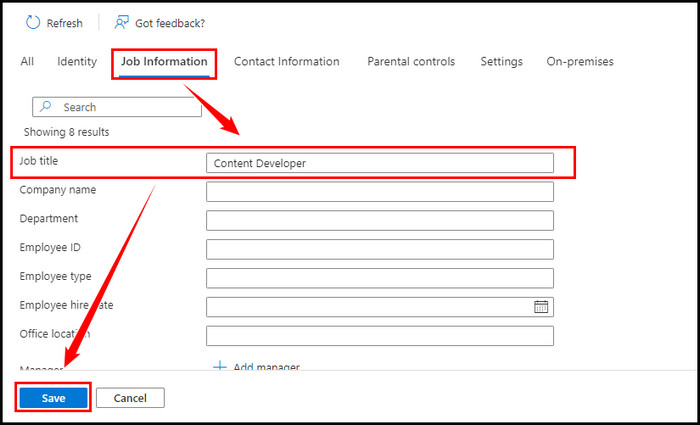
The above steps will update your job title in your Outlook account, and the job title will be visible to all other employees. You can also change your Outlook signature to add personal details like your job title and other essential information.
How to Change Personal Information in Outlook
If you need to modify your Outlook personal information, open Outlook in your browser, click the Profile icon, and then select My profile. After verifying your identity, you will get the option to change your photo, name, and other personal information like date of birth and others.
The procedure may vary depending on your Outlook account type. The following procedure is applicable for personal Outlook accounts.
Check the subsequent procedure to change your Outlook personal information:
- Open your browser and go to Outlook.
- Sign in to your account using your login credentials.
- Click the Profile name or Profile icon.
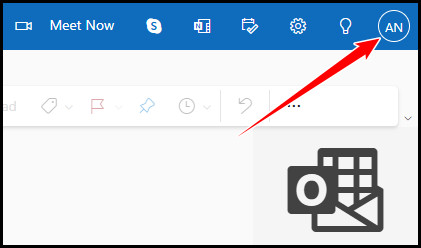
- Select My profile.
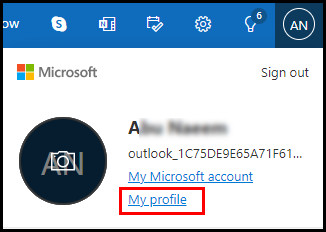
- Follow on-screen instructions to verify your identity.
- Select Add a photo to update your profile photo.
- Select Edit name to change the display name.
- Click Edit profile info to change your personal information.
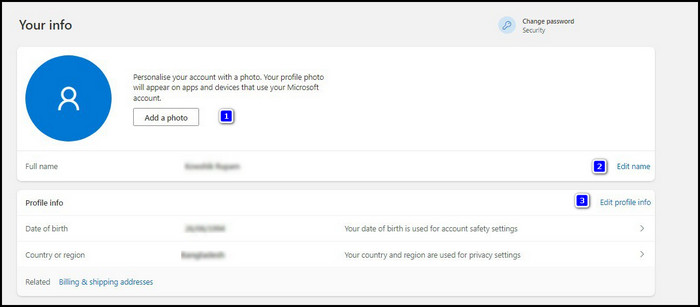
After clicking the Edit profile info, a new window will arrive. Use the new window to change your user name and initials.
However, some options (your name or job title) may need admin access to modify the information. Contact the human resources or IT department to update these types of information.
Frequently Asked Questions
How long does Outlook take to update job title?
Microsoft uses a cloud signature provider like Exclaimer to sync the user information. When your job title is updated, Outlook may need a few business days to update your appropriate job title.
How do I change my job title in Outlook Admin Center?
After going to your Outlook Admin Center, click My Account, and then select Personal info from the left pane. Here you can effortlessly change your Outlook personal information.
How do I add a job title to my Microsoft Outlook profile?
If you need to add a job title to your Outlook profile, open Outlook on your browser and navigate to Profile name > My profile > Edit profile info. Add a job title and other personal information in the Edit profile info window.
Wrap Up
After changing the job title or other personal information, you must allow some time to apply your changes.
Moreover, if you don’t find the option to update your information, contact the human resources or IT department and ask them to update it.
Did you able to change your job title by following the above methods? Let me know in the comment section below.