Low FPS and high latency, the worst enemies of gamers worldwide. You’d think that consoles will have more performance stability to enjoy competitive shooters like COD MW2, but no. Console users can also experience severe lags and stuttering due to various reasons.
Fortunately, it doesn’t take a genius to resolve such issues. Simply follow this write-up, and you’re good to go.
So let’s dive into this article as I’ve shortlisted the precise methods to fix any kind of lagging in MW2 on PlayStation consoles.
Why is COD Modern Warfare 2 Lagging on My PS5?
The most common reason for Modern Warfare 2 to lag on a PS5/PS4/Xbox console is network issues. Multiplayer games need to send and receive data from the server constantly. So if the network connection gets hampered from the user’s or the server’s side, the game will start lagging.
To be honest, different types of lag can arise on your console due to different types of reasons. For example, if you’re experiencing rubber-banding issues, the problem might lie within the game server.
However, in case the frame rate starts to drop during gameplay, your PS5 might be overheating. So, not all lags are the same. But we can boil down the probable causes of such technical issues to ease our troubleshooting process.
Here’s why COD Modern Warfare 2 might start lagging on your PS5:
- Poor internet connection.
- Console overheating.
- Distance from the router.
- Congested WiFi network.
- Server issues.
Although it’s quite rare, sometimes corrupted game files or outdated firmware can also introduce stuttering issues for demanding AAA titles.
How to Fix Lag in COD Modern Warfare 2 on PS5
The easiest way to fix lag in Call of Duty games is to make sure you have a stable internet connection. Since the game needs to send and receive your data reliably to the game server, a poor internet connection will create unwanted network lag (packet loss or high latency).
As for the hardware lag on PS5, you need to make sure that your console isn’t overheating. If needed, clean your console, change the thermal paste on the APU die and place your console in a well-ventilated space.
There are some other fool-proof methods you can follow to fix lag in Modern Warfare 2 on PS5. Such as:
1. Power Cycle the Router
Sometimes your internet connection can start to act a little finicky when the router has been running for a very long time. In such cases, power cycling the router can resolve network issues and ensure a strong internet connection.
To do that, completely turn off your router and unplug the power cord. Press and hold the power button on the router for around 20 seconds or leave it turned off for about 8-10 minutes. Then plug it into the power source and turn it on.
If you’re still noticing network lag while playing MW2, move on to the next solution.
2. Set PS5’s WiFi Frequency to 5GHz
Switching from a weaker 2.4GHz network to a stronger 5GHz connection is really important if you want a lag-free multiplayer experience in COD.
Follow these steps to set your PS5’s WiFi to 5GHz:
- Press the PS button and select the gears icon to go to your PS5’s Settings.
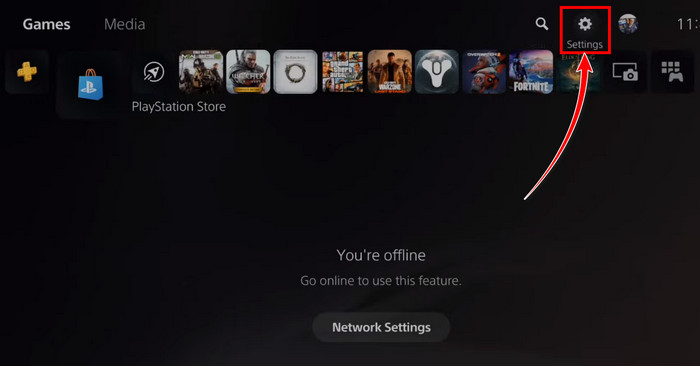
- Click on Network > Settings > Set Up Internet Connection.
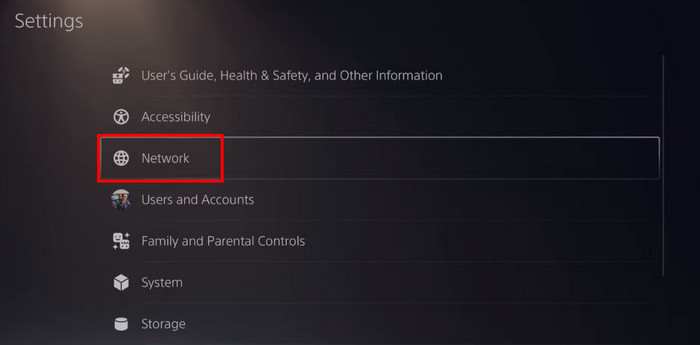
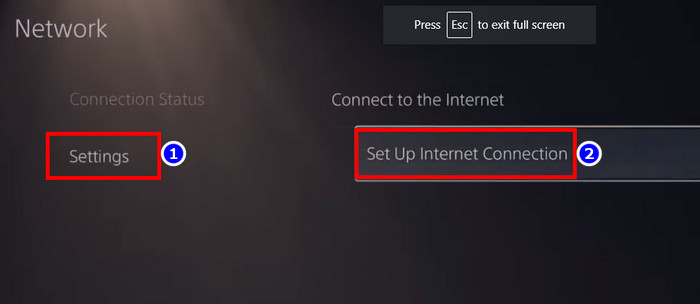
- Select the WiFi network your console is connected to and press the Options button on the DualSense.
- Click on WiFi Frequency Bands.
- Select 5GHz from the drop-down menu.
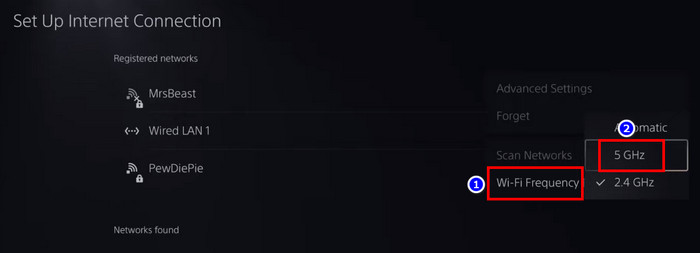
Keep in mind you won’t be able to switch to a 5GHz connection if your router doesn’t support 5GHz transmission. In that case, follow the next method.
3. Switch to Another WiFi Network
A WiFi network can get bogged down when there are too many users connected to the same network. When this happens, the network starts to dump data packets to maintain client connections. As a result, any active multiplayer session will start lagging.
The only thing you can do in this scenario is to switch to a different WiFi network where there’s not much traffic. You can also use your mobile data by enabling hotspot on your phone, but I wouldn’t recommend it for obvious reasons (mobile data tends to have an unstable connection).
4. Use a Wired Connection with Your Console
WiFi networks, no matter how good they are, usually give higher ping than a wired internet connection. So, to eliminate any network lag, you can use an ethernet cable with your PS5 to get a wired connection from your router.
Simply plug in your console and the router with an ethernet port(with enough length) and go to your PS5’s Settings > Network > Settings > Set Up Internet Connection > Set Up Wired LAN. From the pop-up dialogue box, rename the wired connection and hit Connect. That’s it. 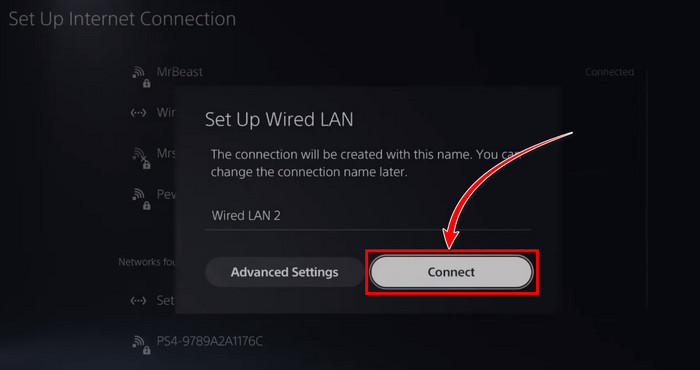
5. Turn off PS5 and Let It Rest for a While
In the majority of cases, users experience laggy performance when their console starts to overheat.
So, if you notice that the frame rate is getting really choppy after playing Modern Warfare 2 for a long time, the first thing you need to do is to shut down your console and let it cool down. Press and hold the PS button on your PS5 controller and select Power Options > Turn off PS5.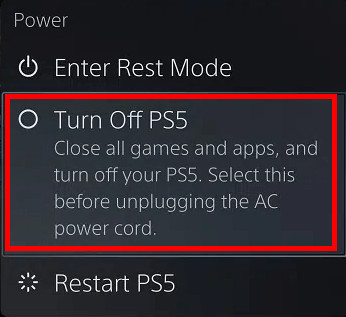
While you’re at it, power cycle the PS5 by pressing down the power button on the console after you’ve unplugged the power cable.
6. Clean the Console
As I’ve mentioned before, frame drops and stuttering can be caused by hardware overheating. Dust accumulation, dried-up thermal paste, and keeping the console in an enclosed space are the leading cause of console overheating.
Hence, it’s a good practice to keep your console clean and place it where it can get adequate airflow.
To clean your console, remove the PS5 face plates and use a Philips head screwdriver to unmount the cooling fan. Now, take a brush and a microfiber cloth to clean the vents and fan blades carefully.
Since PS5 uses liquid metal thermal paste, which doesn’t get dried up, you don’t have to worry about reapplying thermal paste on the APU.
7. Switch to Another Graphics Mode in Modern Warfare 2
Call of Duty Modern Warfare 2 offers PS5 users to run the game at either 60 or 120fps for a smoother experience. Since the game runs at a lower fidelity in 120fps mode on PS5, it usually takes some load off the GPU and offers a buttery smooth gaming experience.
So if you’re not satisfied with the frame rates that you’re getting in MW2, you can switch to the high-performance mode from the in-game settings. Furthermore, if you have a VRR-supported TV, make sure the feature is enabled on both devices (console and TV).
Check out the embedded guide if you’re having trouble with PS5’s 120fps mode.
8. Enable ALLM on PS5
Input lag indicates the time delay between pressing a button on your controller and getting the corresponding feedback on your monitor/TV. For example, the time delay between pressing the shoot button on the controller and your in-game gun firing a bullet.
PS5 has a built-in feature called ALLM(auto low latency mode) for players who experience unusually higher input lag than normal. To enable this option, go to Settings > Screen and Video > Video Output > ALLM & simply turn on this feature to resolve any lag in MW2 on PS5.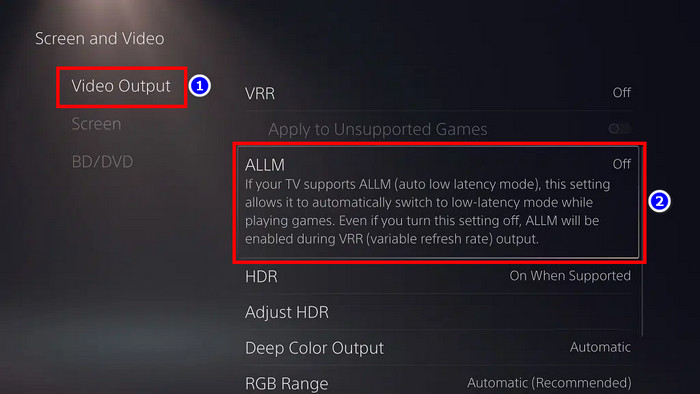
9. Change DNS Server on PS5
Sometimes flushing the DNS server can resolve network-related issues. So if you’re still getting laggy multiplayer on your console, change the DNS server for PS5 manually. Here’s how:
- Go to PS5’s Settings from the homepage.
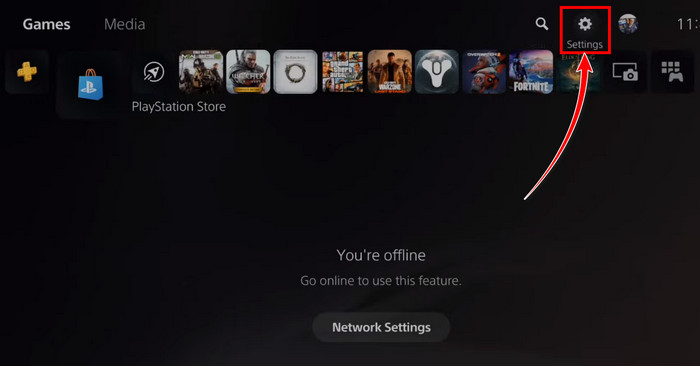
- Select Network > Settings > Set Up Internet Connection.
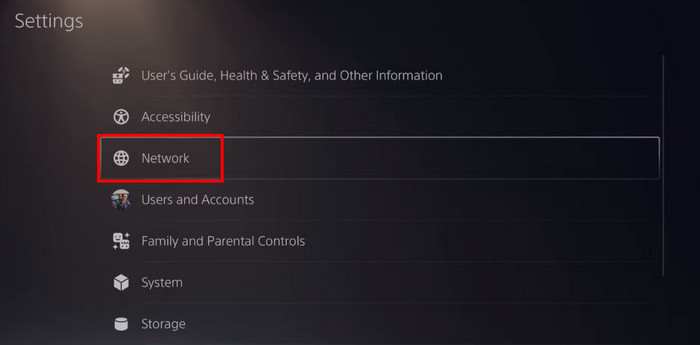
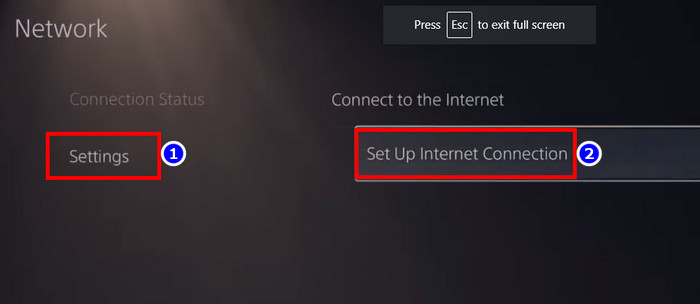
- Choose the connected network and press the Options button on your PS5 controller.
- Select Advanced Settings from the drop-down menu.
- Scroll down and select the DNS Settings option.
- Click on the Manual option.
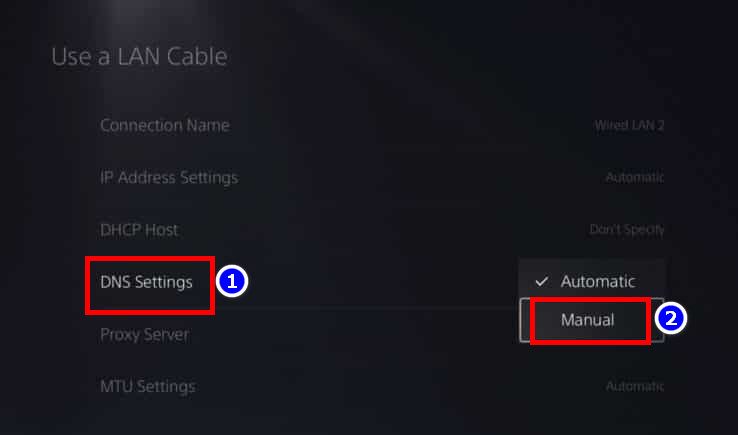
- Set the Primary DNS to 8.8.8.8 and Secondary DNS to 8.8.4.4.
- Hit OK.
Now restart the console and launch COD MW2 to check if the network lagging issues have been resolved. You can also try changing the NAT type on your PS5.
10. Rebuild PS5 Database
Sometimes corrupted files can cause stability issues in a gaming system. If such a technical issue occurs, you might not get a smooth gaming experience while playing demanding titles.
In this case, consider rebuilding the PS5 database to repair corrupted files and necessary contents. To do that:
- Press and hold the power button on your PS5 until you hear 2 beeps. The second beep will sound after around 7 seconds of the first one. Your console will enter Safe Mode. After that, let go of the power button.
- Connect your controller to the PS5 with a USB cable.
- Scroll down and select Rebuild Database.
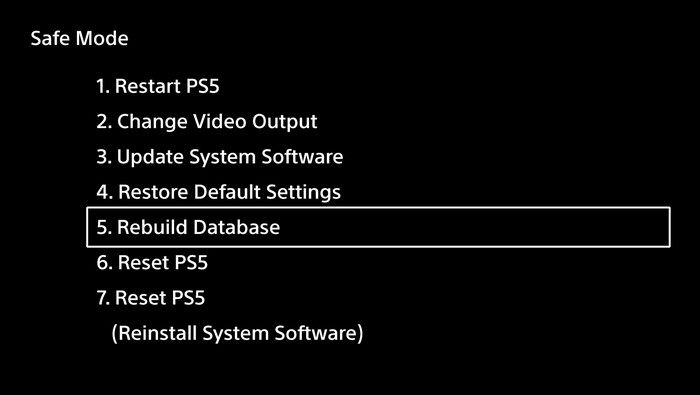
You might need to wait for a while until the process completes and reboots the system.
Related article: How to fix PS5 not booting into Safe Mode.
11. Update PS5 Firmware
We can’t rule out outdated firmware as a potential cause for performance lagging. Multiplayer games receive updates on a regular basis. If you have outdated firmware on your console, it might create compatibility issues.
Follow these steps to update your PS5 firmware:
- Select PS5’s Settings from the homepage.
- Go to System > System Software > System Software Update and Settings.
- Click on Update System Software.
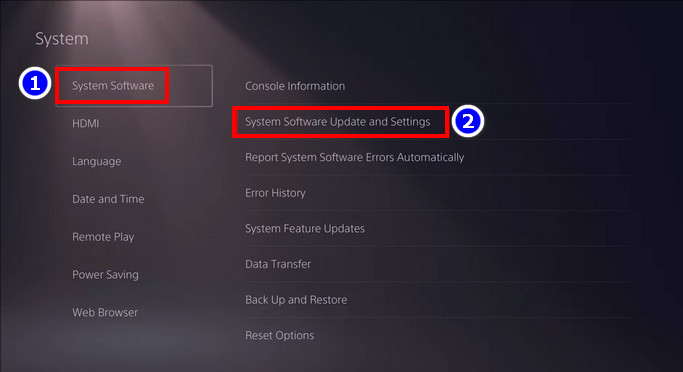
Done! Your PS5 will automatically download and apply the newest firmware version. Keep in mind you might not see any available updates if your console firmware is already up to date.
12. Contact Support
Last but not least, you need to contact PlayStation support or take your console to the nearest reliable repair shop if you’re still experiencing severe lagging and stuttering.
Expert tip: Don’t put your PS5 on Rest Mode. There have been several reports that putting the PS5 in rest mode is causing performance and stability issues.
Frequently Asked Questions
Why does COD Warzone 2 lag on PS5?
Packet loss, high latency, and unstable network connection can introduce network lags while playing COD Warzone 2 on your PlayStation console. You might also notice frame drops if your console starts to overheat.
Does PS5 need a strong internet connection?
Yes. To play competitive shooters like Modern Warfare 2, Warzone, etc on your PS5, you’ll need to have a strong internet connection. Otherwise, your game will start lagging due to high ping and packet loss.
What to do when games start lagging on PS5?
If you start to experience performance lag on your PS5, the console might be overheating due to prolonged gaming sessions. Turn it off immediately and let it cool off for a while. Also, make sure it has plenty of room for proper airflow.
Does PS5 lag less than PS4?
Yes. You’ll get a much smoother performance on PS5 than on PS4. PS5 also has a much better cooling solution, so you’re less likely to face any overheating issues.
Wrapping Up
That’s all for today. I hope this article has helped you resolve any hardware or network lagging issues for your PS5 games.
If you need further assistance, feel free to let us know about your query in the comment section below. We’ll get back to you in no time.
GGWP!