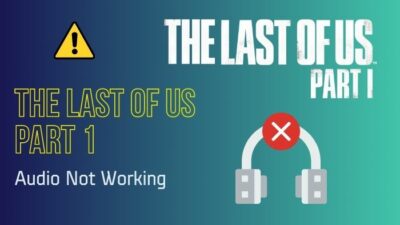Since the Season 3 update, many COD players have been facing DirectX error 0x887a0005 while playing Modern Warfare 2. Unfortunately, the developers haven’t yet acknowledged or released a patch to fix this game-breaking issue.
This has left many gamers wondering what they can do to fix this error, and that’s where we come in.
Let’s go through this article as I’ve explained all the possible reasons & solutions for the MW2 DirectX error.
Why am I Getting DirectX Error in MW2?
You can get DirectX error in MW2 due to having outdated graphics card drivers & older Visual C++ Redistributable installed on their PC. Since the game uses DX12 only, having an outdated DirectX version, Windows OS, or DX12 unsupported GPU can also cause this error.
To be honest, there are various possible reasons why this error might appear while playing a game. Such as:
- Outdated dotNET Framework or DirectX runtime.
- DX12 unsupported hardware.
- Older Visual C++ Redistributable.
- Outdated GPU driver.
- Overclocked CPU/GPU.
- Older Windows version.
Although it’s not common, the error can also be caused by antivirus programs or too many background tasks bogging down the system.
How to Fix MW2 DirectX Error
When you’re facing DirectX encountered an unrecoverable error message in COD Modern Warfare 2, ensure your PC meets the system requirements to play the game. If it does, update the graphics card driver, Visual C++ Redistributable & Windows OS to the latest version.
In case the error still persists, you’ll need to follow some additional troubleshooting methods to run the game properly.
Here are the fixes for Call of Duty MW2 DirectX error:
1. Ensure Your PC Meets the System Requirements
Since COD MW2 is a modern AAA title, it requires a decent PC build to play it properly. If your PC doesn’t match the hardware requirements for the game, you’re bound to get error messages like DirectX error 0x887a0005.
Furthermore, a DX12-compatible graphics driver & Windows OS is a must to play this game. Hence, it’s crucial to get suitable hardware that matches the system requirements.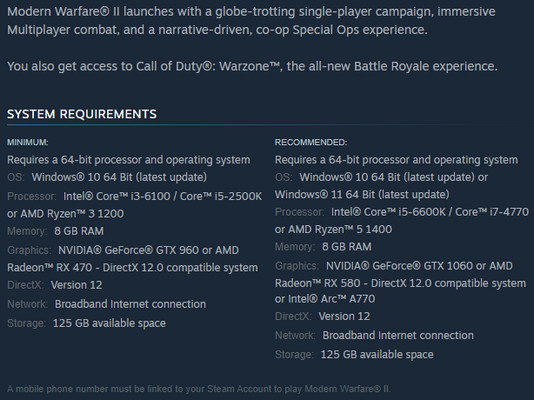
But what about when the PC config matches the recommended hardware & you’re still getting DirectX encountered unrecoverable error messages in the game? In that case, head over to the next method.
2. Update Your Graphics Card Driver
COD MW2 2022 is a demanding AAA game that utilizes the latest and greatest game optimization features, such as using DX12 instead of the older DX11 API. Hence, having an older GPU driver with a DX feature level_11 will only result in errors.
Additionally, this game regularly gets patched with the latest updates that require an up-to-date GPU driver as well. So, to ensure the best compatibility and resolve any DX-related issues, you need to install the latest update of the graphics card driver ASAP.
Simply go to Nvidia or AMD’s driver download page and select the GPU model. Now download the latest available driver and run the setup file. While doing so, tick the box for Perform a clean install.
If you’re using an integrated Intel or AMD graphics card, here’s how to update the graphics card driver:
- Right-click on the Windows icon and select Device Manager.
- Expand the Display Adapters section and right-click on the Intel graphics adapter.
- Select Update driver > Search automatically for updated driver software.
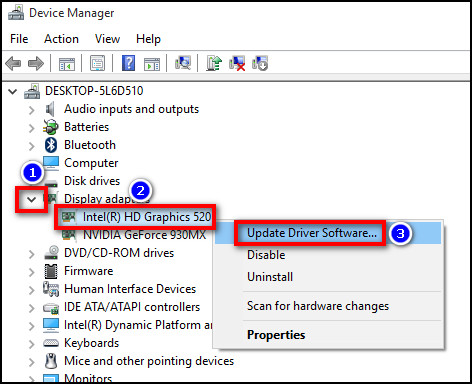
Installing the latest graphics driver should also update the DX runtime automatically on your PC. If not, download the DX runtime and run the setup file to update DirectX manually. Also, make sure you have an active internet connection.
This method is also useful for fixing dev error 401 in MW2.
3. Switch to High-Performance Nvidia/AMD GPU to Play MW2
Integrated Intel or AMD graphics cards have advanced tremendously in raw performance. But they’re still not the best when it comes to running hardware-demanding games. Using the iGPU of your device to play MW2 can introduce various errors.
Even Infinity Ward recommends using a dedicated Nvidia/AMD GPU, as seen in the system requirements for the game. So, to fix the MW2 Season 3 DirectX error, make sure you’re using the dedicated Nvidia/AMD graphics card to play the game. Here’s how:
For Nvidia Users
- Right-click on your desktop and select Nvidia Control Panel from the context menu.
- Click on Manage 3D Settings from the left side pane.
- Go to the Program Settings tab and click on Add.
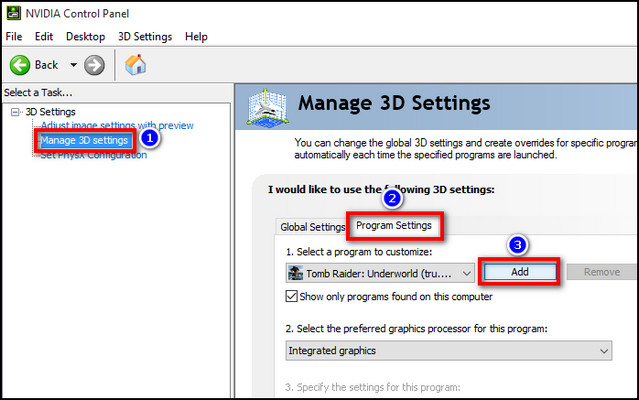
- Select Call of Duty: Modern Warfare 2 from the game list and hit Add Selected Program.
- Click on the drop-down menu for Select the preferred graphics processor for this program.
- Select High-performance Nvidia processor and hit Apply.
For AMD Users
- Right-click on an empty space from the desktop and select AMD Radeon Settings.
- Navigate to Preferences and select Radeon Additional Settings.
- Click on Switchable Graphics Application Settings from the left side and select Add Application.
- Find Call of Duty: Modern Warfare 2 and set it to High performance.
- Hit Apply.
For Windows 11 Users
- Press Windows Key+I to open Settings.
- Select System > Display.
- Scroll down and find Graphics.
- Choose Call of Duty: Modern Warfare 2 from the app list and click on Option.
- Select the High-performance option and hit Save.
That’s it. Now, whenever you launch the game, it will use the dedicated GPU instead of the integrated graphics.
4. Update Windows & Microsoft Visual C++ Redistributable
An outdated Windows version is another probable cause of getting DX errors in COD Modern Warfare 2. The game requires the latest Windows 10 or 11 version to utilize all the available feature sets properly, especially for the DX runtime features.
So, if you’re using an older Windows 10/11 version, like 1709 or 1804, you’ll need to update to the latest version(22H2 or newer). To do that, go to Windows Settings > Update & security > Windows Update and click on Check for update.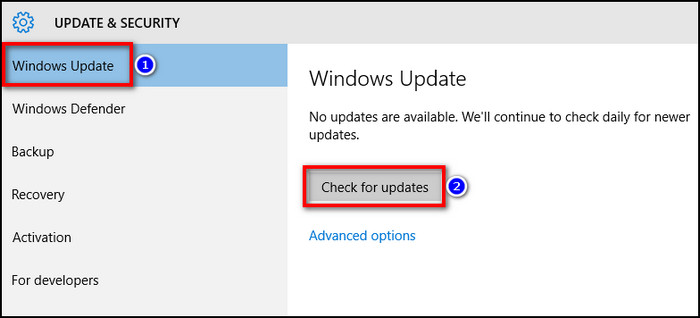
While you’re at it, download and install the latest Visual C++ Redistributable and .NET Framework from Microsoft’s official download page and restart your device.
5. Disable Overclocking
Certain games don’t run well on overclocked hardware. In some cases, overclocking your graphics card can lead to driver crashing issues while playing demanding games, especially if the applied clock speed is not stable.
Furthermore, applying XMP profiles and tweaking the GPU voltage can introduce game-crashing errors like error code 0x887a0006 or 0x887a0005 in Modern Warfare 2.
So, if you have overclocked the CPU or GPU of your device, I’d strongly recommend switching back to the default value and disabling OC+XMP profiles from the BIOS. Also, switch to High-performance mode from the Windows Power Plan settings and disable Game Mode.
Then, run the game to check if the DX error has been resolved. If not, move on to the last method.
6. Reinstall Modern Warfare 2
In case the DX error is still occurring, there might be some technical issues or corrupted executable game files on your device that need to be resolved. As a last resort, completely uninstall the game and reinstall it again to fix the MW2 DirectX error 0x887a0005. Here’s how:
- Launch Steam or Battle.net.
- Go to your game library and find Call of Duty: Modern Warfare 2.
- Right-click on the game and select Manage > Uninstall.
- Go to your game client’s store page and download/install the game again.
Make sure you have a stable internet connection during the download and installation process. Also, close all the background tasks before running the game. You can apply this method to fix the shader optimization issue in MW2.
Frequently Asked Questions
Which DirectX does MW2 use?
Call of Duty: Modern Warfare 2 uses the latest DX 12 API. This allowed the developers to fully utilize multi-core operation & implement DXR features like Ray Tracing.
Which GPU driver to use for Modern Warfare 2?
For a game like COD MW2 that receives updates on a regular basis, it’s highly recommended to use the latest version of the GPU driver. At the time of writing this article, version 526.86 for Nvidia and version 22.9 for AMD graphics card driver is the best for Modern Warfare 2.
Can I Use DirectX 11 in COD Modern Warfare 2?
No. You can’t use DirectX 11 in Call of Duty Modern Warfare 2 by default. You’ll need to rely on alternate methods to run the game on DX11 API, which I don’t recommend.
To Conclude
Remember, keeping the Windows and graphics card driver up to date is the best way to ensure game compatibility. Some essential Microsoft services like C++ or .NET Framework need to be updated as well to fix Modern Warfare 2 or Warzone 2 game-crashing issues.
Anyway, that’s all for today. Hopefully, this write-up has enabled you to resolve the DX error effortlessly. If you have any further queries about Call of Duty, feel free to let us know in the comments below.
GGWP!