The Terraria system requirements and memory are well-known among the Terraria gaming community, but if you are a member, you must also know that the bare minimum of 2 GB of RAM is not enough to run the game.
This is mainly because you can’t use all the mods you want in the game without running out of RAM.
Due to high memory usage, you might face crashes, lags, and performance issues. While more physical RAM is always better, you might need to allocate memory to the game separately for better efficiency.
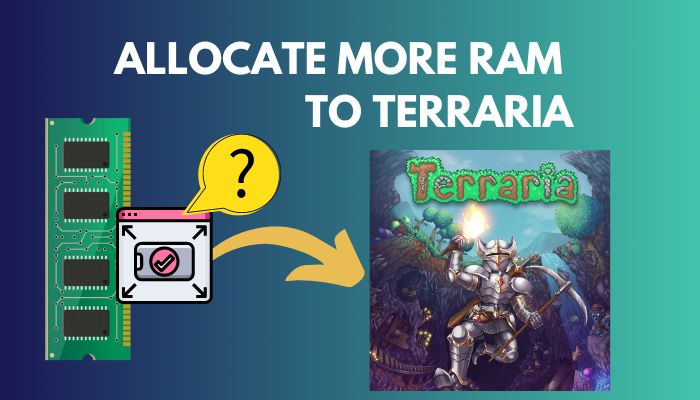
This step-by-step guide is about allocating more memory without affecting the mods in Terraria. So, grab some coffee and join me on this spectacular ride.
Why Do You Need To Allocate More RAM To Play Terraria?
Terraria needs more RAM because of the design and structure of the game itself. Additionally, if you want to run mods, you will need more RAM than average. Furthermore, the autosave function consumes some RAM in the background.
Terraria being a sandbox game, you will need more resources to do things you wish in it. So, the freedom you gain here is not free as it costs resources, specifically memory. RAM is the background memory used by programs and games in order to run.
Many mods are available for the game, like Terraria Overhaul, Calamity, Thorium, Extensible Inventory, etc., to make the gaming experience more fun. But to run these mods, you will need a lot more memory than usual. So, allocating a bit more is always welcome.
Additionally, an autosave feature in the game will save your gameplay at a specific interval. But to save, it also needs a certain amount of available RAM, which implies you certainly understand why the game needs more RAM despite having a minimum requirement of 2GB RAM.
On the other hand, if your RAM usage is abnormally high, you should read our guide on reducing RAM usage in Windows to ensure Terraria runs smoothly.
How to Allocate More RAM to Terraria?
You can provide more RAM to terraria to the game by tweaking a few system settings. This can include anything from changing the priority or adjusting the game’s mod manager to get optimal performance. Remember that running a modded game can lead to a crash if you are not careful.
Keep reading to learn how to allocate enough memory step-by-step. Before proceeding, make sure your PC has the memory capacity to provide RAM to a game by reading the system requirements and memory usage of Terraria from their website.
Follow these steps to allocate more memory to Terraria:
1. Set Terraria as a High Priority Process
The first step is to set it as a high-priority process from the Windows Task manager.
By doing so, Windows will naturally prioritize this process while distributing resources. This is the easiest way to use task manager to allocate additional ram.
Follow the steps to set Terraria as a high-priority process:
- Click on the Windows icon at your desktop’s bottom left corner. Type Task Manager in the search box and select the best match. The Task manager will open.
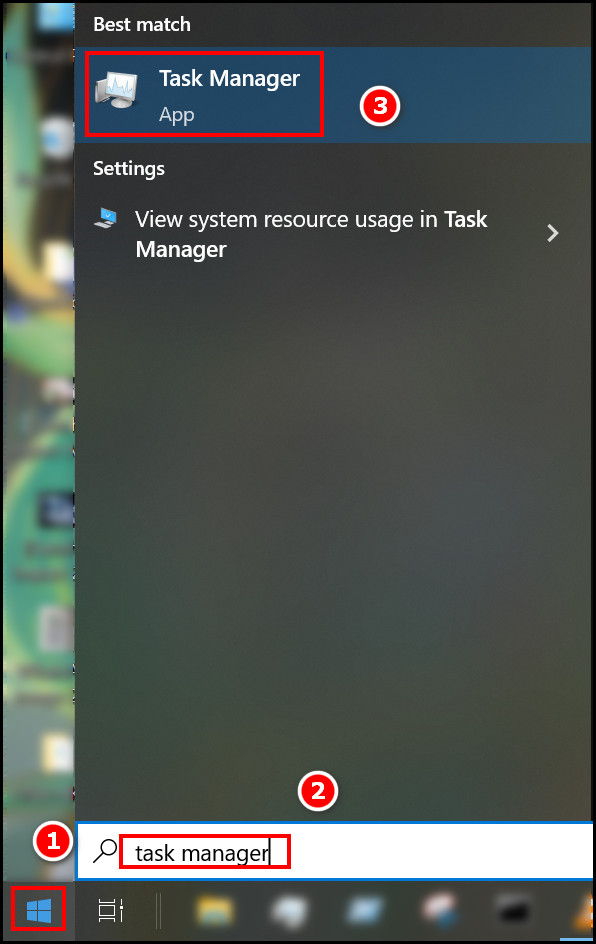
- Click on the More details option at your task manager’s bottom left corner. You will see a detailed window.
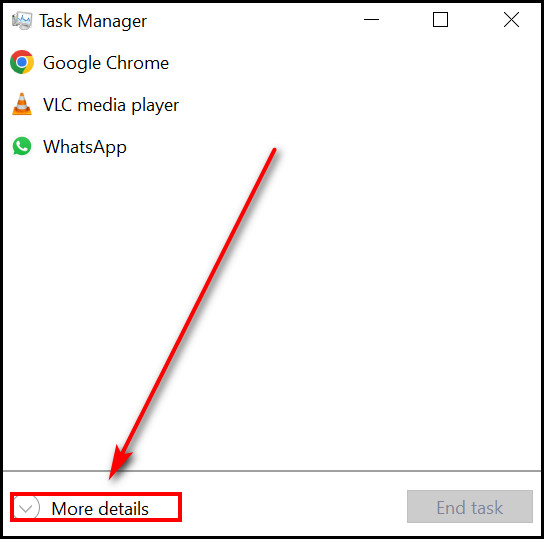
- Run Terraria and then find it in the task manager process tab. Right-click on it and select details.
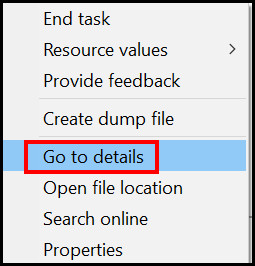
- Find Terraria here and again right-click on it.
- Select Priority and then click on High.
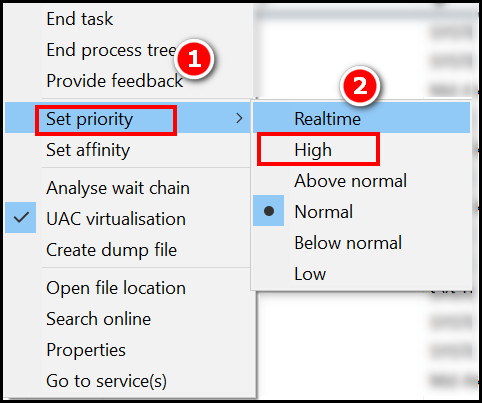
Now Terraria is set as a high priority to Windows and will naturally allocate RAM, and this method helped most of the users. While this method helped most users, you should try the next one if it didn’t help you.
Before you move on, you should note that several users have discovered that only half the amount of RAM is usable on Windows. If you are going through a similar situation, find out why half of your RAM is usable and fix it by reading this epic guide.
2. Use tModLoader
You may already know about this, but tModLoader is an excellent tool for adding more storage. You need to install tModLoader 64-bit version from the Steam library, if your operating system supports it.
Terraria is a 32-bit game by default, so the maximum amount of memory that can be used is 4GB. However, with tModLoader, you can convert the terraria file to a 64-bit version, so the game doesn’t run out of memory.
Follow the steps below to use tModLoader:
- Download the latest version of Terraria from the Terraria Forum.
- Unzip the file into a certain folder. This will be the destination folder.
- Open your Steam and navigate to the location steamapps > common > tModLoader.
- Paste all your unzipped files here in the tModLoader folder. If any prompt pops up, select replace files.
- Launch Terraria through the tModLoader. It should use more RAM now.
Apart from getting a better experience, you can also use tModLoader to browse and install mods or modpack from a Mod Browser, which enhances the quality and life improvement features in the game.
3. Disable Background Applications
Disabling background applications is another way of allocating more RAM to the game. It can be done by using the default Windows setting.
Follow the steps to disable background applications:
- Click on the Windows icon and type background in the search bar. Click on the best match.
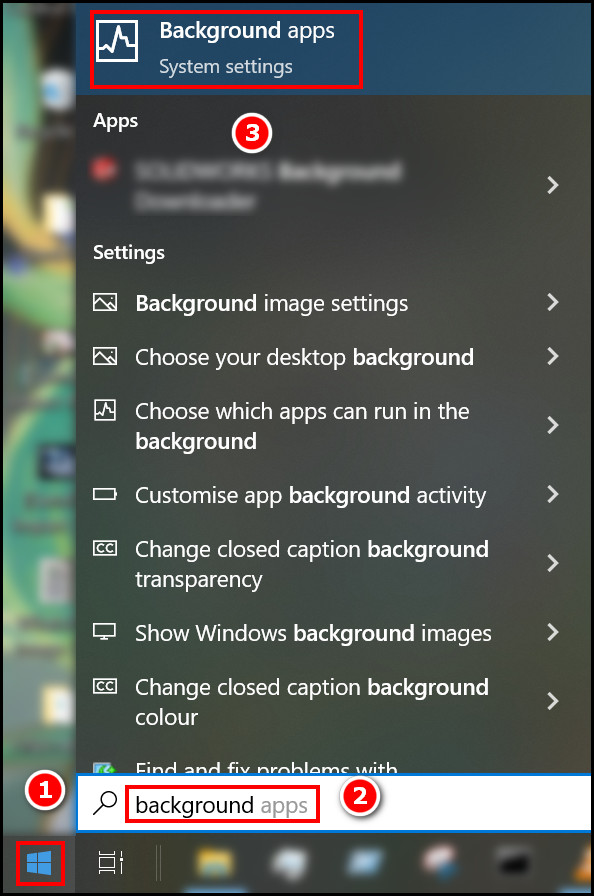
- Toggle off the Let Apps Run in the background option.
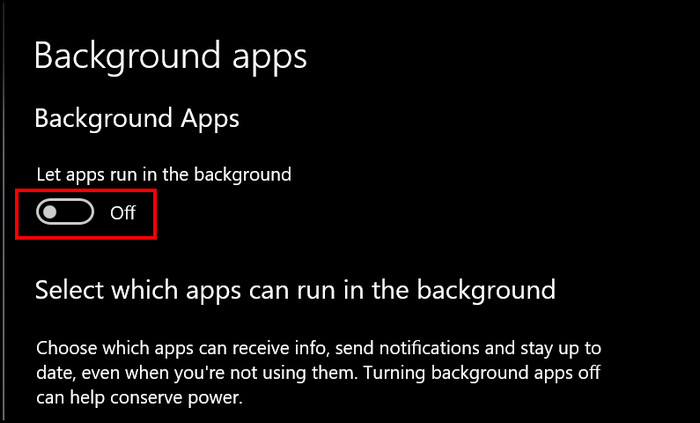
This will make all your background apps turned off. So, no more extra resources are wasted on the apps that matters less. You should also follow the next method to increase RAM efficiency.
But before that, go through our epic guide on is ADATA RAM good?
4. Increase Virtual Memory
Increasing the pager file size will increase your virtual memory, improving memory management in the long run.
Follow the steps to increase virtual memory:
- Click on the Windows icon located at the bottom left corner of your desktop and type view advanced system settings.
- Click on the best match. A small window will appear shortly.
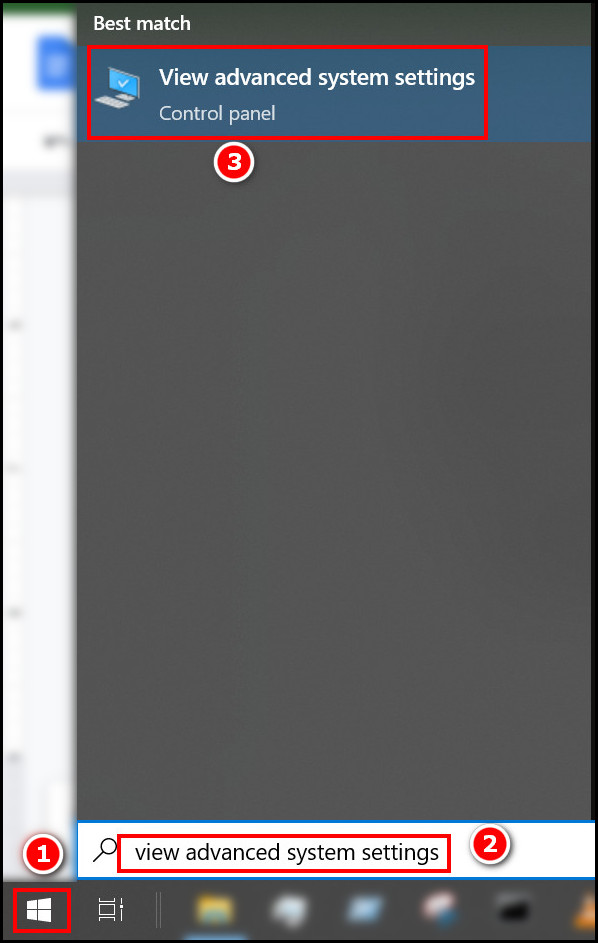
- Select the Advanced tab and click on the Settings option located under performance. Another window will appear in front of the previous window.
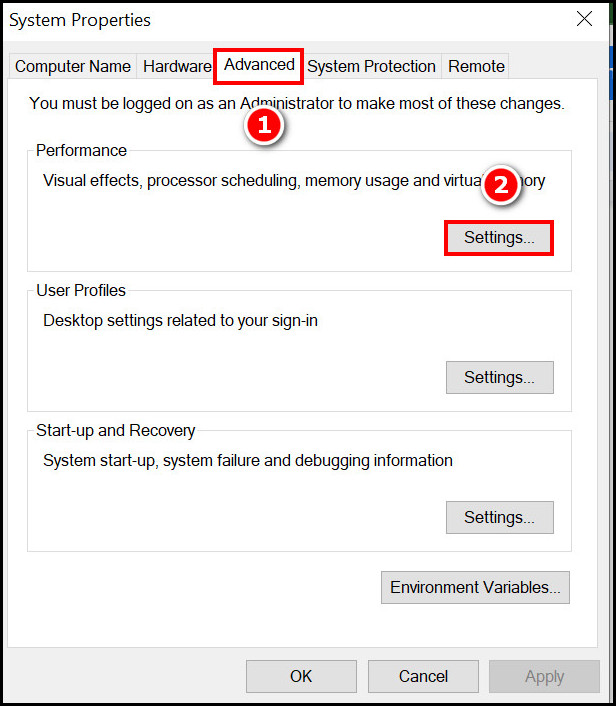
- Click on the advanced tab again and then look for the virtual memory section.
- Select Change, and you will be prompted to another window to let you change the amount of space you want to allocate for a pager file.
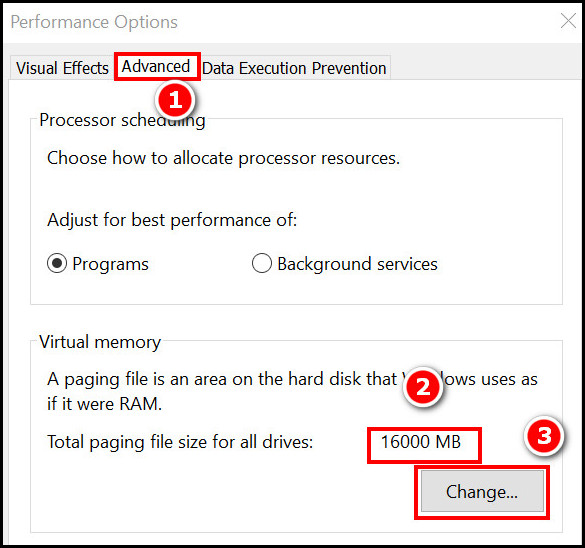
- Uncheck the box saying automatically manage paging file size for all drives. It should be checked by default.
- Click on a drive on which you want to add a page file and then set the Custom size for that page file. Put a value for Minimum and maximum size.
- Select Set, and you will see how much space is added to a page file.
- Click on another drive if you want to add more page files and repeat the process.
- Click on Ok. Now restart your PC, and you can check the extended memory through the task manager.
Though this is a bit lengthy process, this will surely help.
5. Disable Unwanted Services
Many services run in the background and use precious memory. You can easily modify some settings and disable them to free up some RAM so you can use your hardware efficiently.
Follow the steps to disable unwanted services:
- Press the Windows key + R and type services.msc, then press enter. This will open up services.
- Find the service you want to disable and right-click on it.
- Select the stop option, and it will be stopped.
Many users have reported that stopping services has helped them play Terraria more effectively.
6. Upgrade Your Physical RAM
If none of these works, your best option is to upgrade your physical RAM. Make sure to select the RAM speed that is supported by your Motherboard. This is an expensive method, but it will work most of the time.
I’m sure you must have already solved your Terraria problem by now, but if you own Fallout 4 and it also has memory issues, click on the link to learn how to allocate more RAM to Fallout 4 in less than a minute.
How many GB of RAM does a Terraria server need?
When it comes to how much RAM a Terraria server needs, it really depends on the size of the server and the number of players. The minimum amount of RAM required is 2GB, according to the Terraria forums. However, if you are running a larger server then you should allocate extra RAM.
Depending on the number of players, you may need much more memory to run the game. The minimum memory requirement is enough for up to 10 players but it can’t handle more than 20 players.
If you try to run tons of content at once, such as multiple worlds or modded content, then you will need even more memory.
Allocating extra RAM will make things easier and give you better gaming sessions without having to worry about your server crashing due to lack of memory. Ideally, 8GB+ of RAM is recommended for a Terraria server so that it can run smoothly during long gaming sessions.
FAQs
How much RAM is good for Terraria?
The minimum amount of RAM required for Terraria is 2GB, but you should at least have about 4GB of RAM available physically. But if you use the tModLoader, you can use more than 4GB RAM. Of course, the more RAM there is, the better for Terraria.
Is Terraria 64 or 32 bit?
Terraria is a 32-bit software. But you can use the tModLoader to use Terraria as a 64-bit and allocate more RAM and more efficient performance.
Is Terraria easier to run than Minecraft?
Terraria is obviously harder than Minecraft. Minecraft has a simple combat and a more linear way of handling damage and health. This makes it a lot easier to render than the complex Terraria.
Conclusion
Terraria is reigning from its release in 2011 till today. It is still popular among gamers. To enjoy a pleasant gaming experience, RAM allocation is a great way. If you use tModLoader to make it 64-bit, it will help a lot.
On the other hand, if you cannot increase your physical RAM, though it is a lengthy process increasing virtual memory works like a charm.
Feel free to contact me in the comment box below if you find any hard-to-understand parts, and I will try my best to help you understand. You can also ask about other games if you face issues in the comments.



