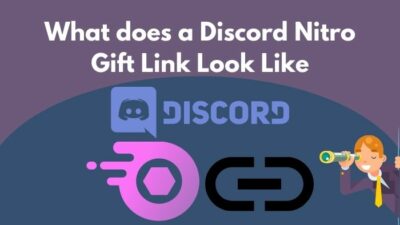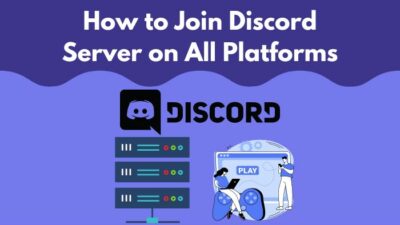One of the most exciting features of Discord is the ability to add, assign and manage roles in a server. Here Role is a title with some specific permissions. So having a role means having the power to use special permissions.
When a Discord server is created, there aren’t any roles. Only the Server Owner can create and manage roles at this point. If you are new to the role system, it is obvious that you do not know how to add or manage roles yet.
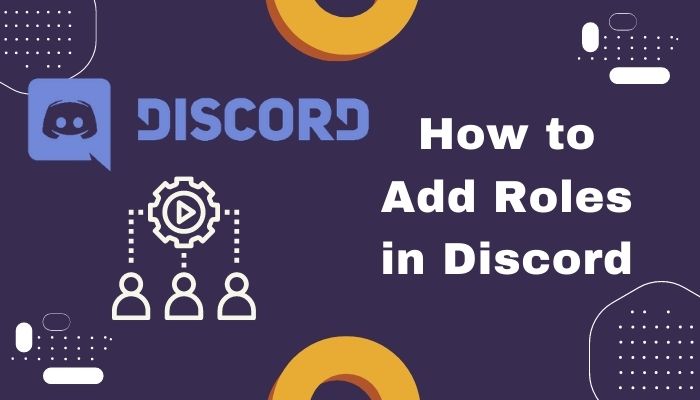
I have tried my best to address all possible methods to help you add roles in Discord and manage them accordingly. Follow this guide carefully till the end to know them. Want some amazing custom Bots for your Discord channel?
What are Roles in Discord?
Discord roles are a bunch of permissions granted by the moderator or Server owner to the members of that server. The primary purpose of this is to help moderate a server quickly.
As you all know, only a Server owner has all the permissions available at the beginning of a server. But for a single person to manage an entire server is quite tricky. So came the roles system.
A role is created using a name and then enabling the permissions needed for that specific role. After it is built successfully, it can be assigned to multiple members of that server. However, the role limit of a server is 250, and one cannot create roles more than that.
Who can Add Roles in Discord?
If you are a Server owner, then you do not have to worry about having the necessary permissions to add roles. If not, then make sure you have the proper permission from the owner or admin. Only the Server owner can do as he pleases in a server without a care in the world.
If you are not the Server owner, then you are to make sure you are given Manage Roles permissions. Without this permission, you cannot add, manage or even delete any roles in Discord.
Before you go through the rest of this article, you need to ensure that you are eligible to add roles. Else all your hard work will be in vain. Follow my guide for more details on this topic. Before that, Check How Many Warnings Have Been Given to Someone.
How to Add Roles in Discord
Once you get the necessary permissions, adding roles is not hard. The process is very straightforward, and you need to know how to do it if you’re part of the server management team. Also, check out our separate post to mute OBS on Discord.
Here are the steps to add roles in Discord:
- Click on the Windows icon and type Discord. Press Enter.
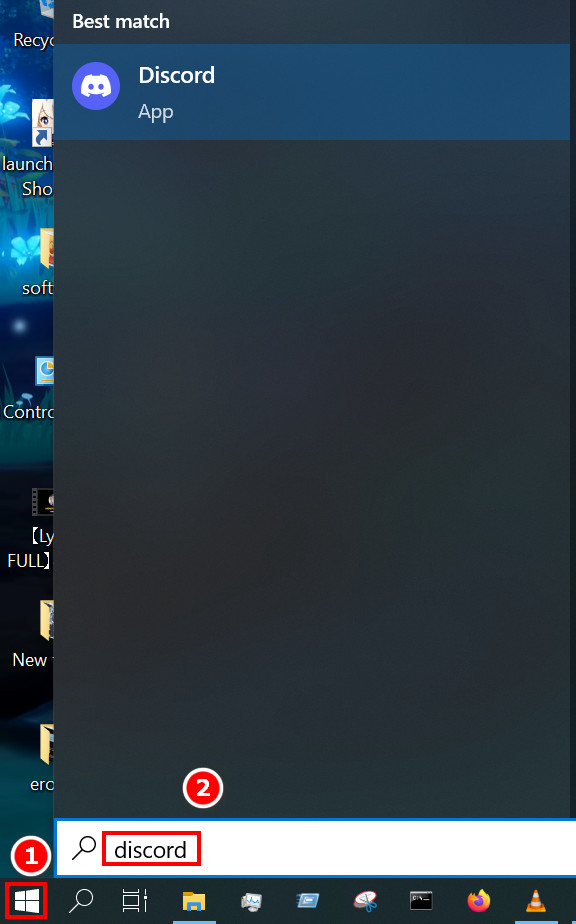
- Navigate to the server you want to create roles in and click on the V icon near the server name.
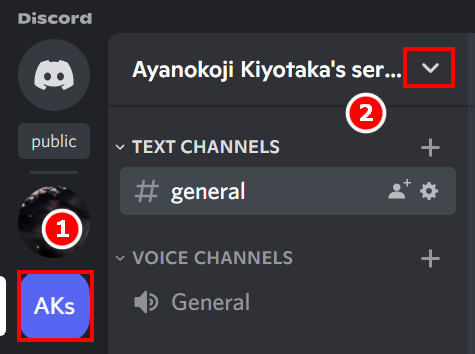
- Select Server Settings.
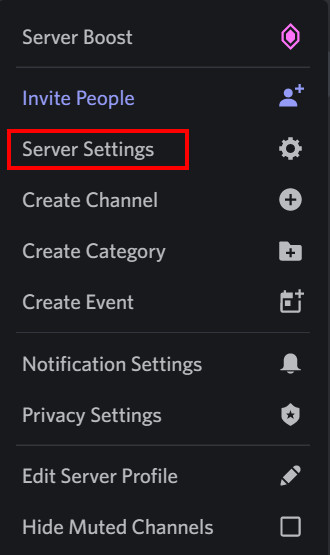
- Click on Roles in the left panel and select Create roles.
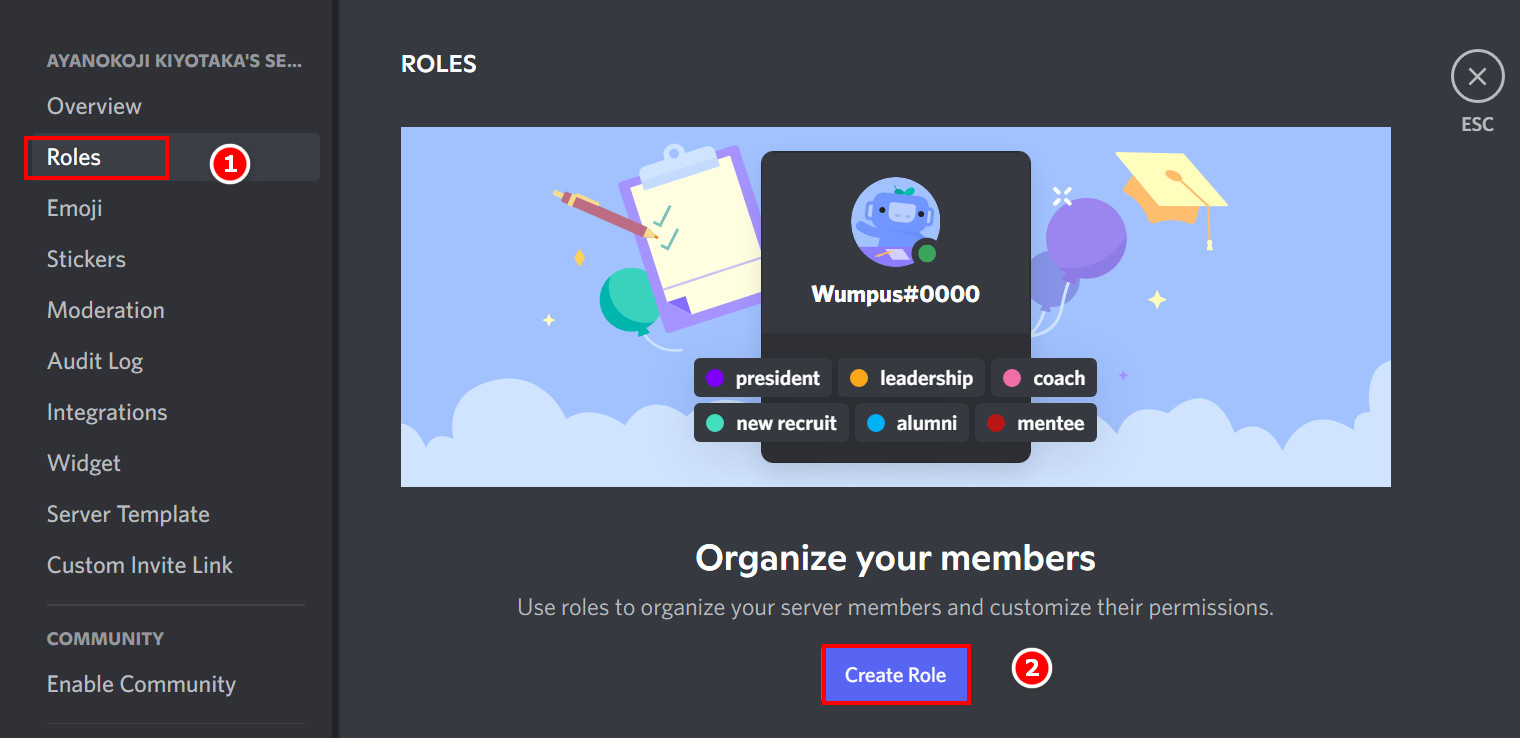
- Type a name in the Role name box and pick the role color.
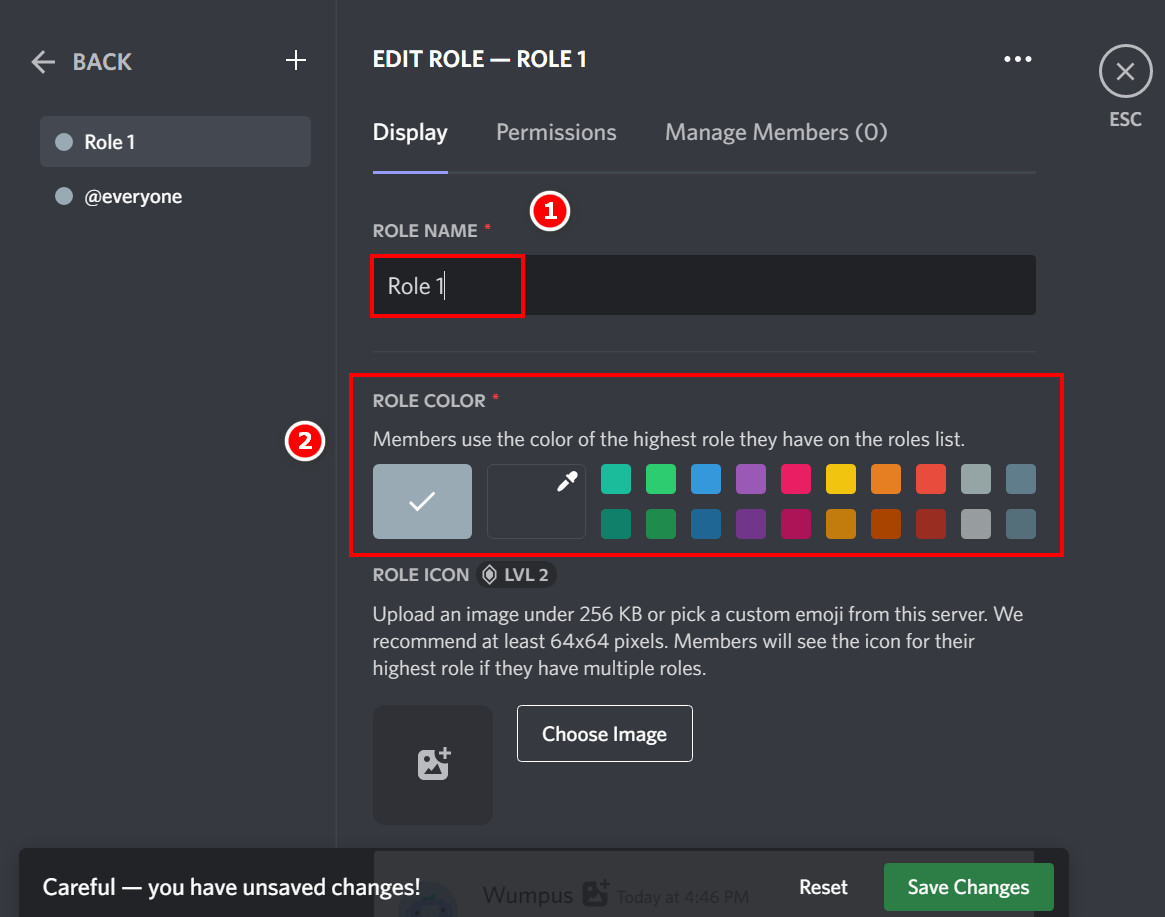
- Click on the Permissions tab and set the necessary permissions. If you want the new role to add roles or delete roles, then make sure to toggle on the manage role permissions.
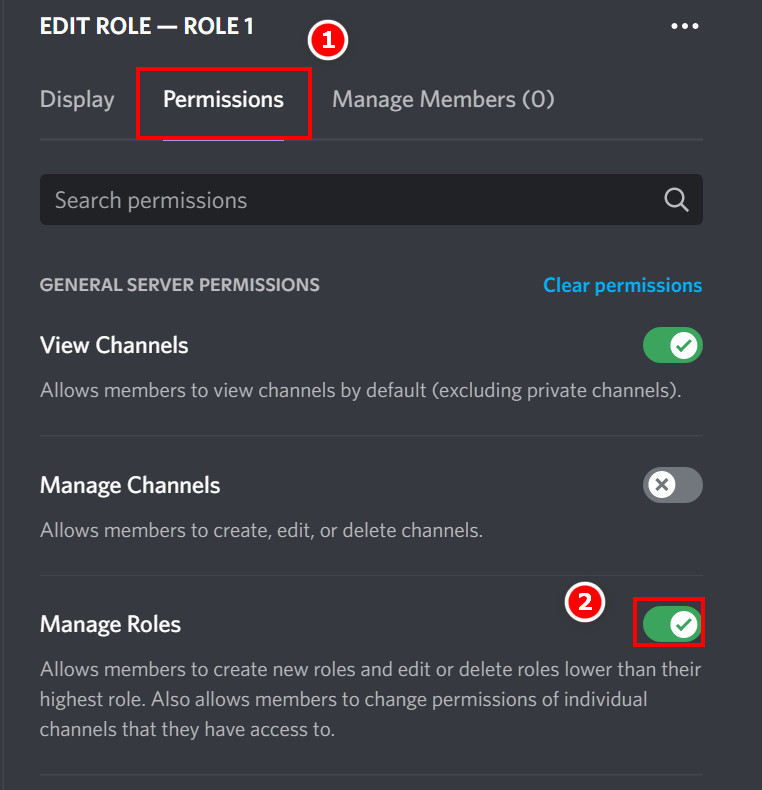
- Click on Save changes, and that role will be effective.
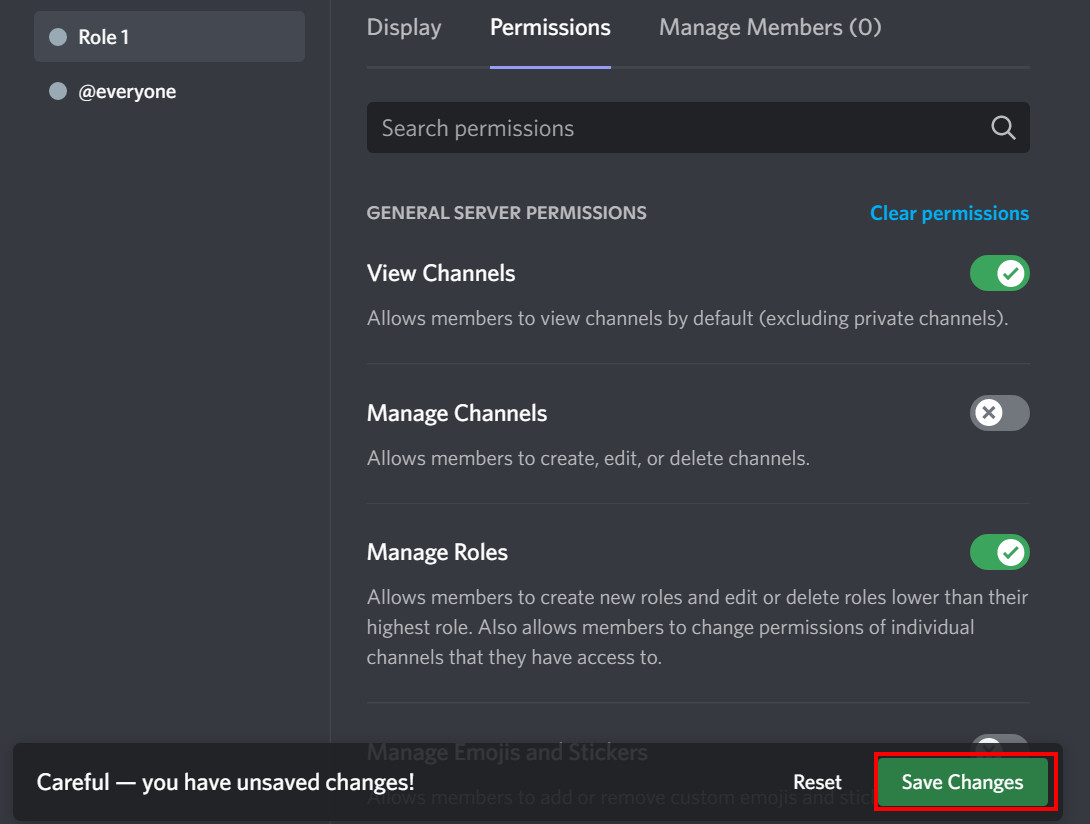
How to Add Roles in Discord Mobile?
Adding roles in Discord Mobile is partially the same. Only the mobile layout of Discord is a bit different. Also, check our separate post to link Twitch with Discord.
Follow the steps below to add roles in Discord Mobile:
- Tap on Discord Mobile to open Discord.
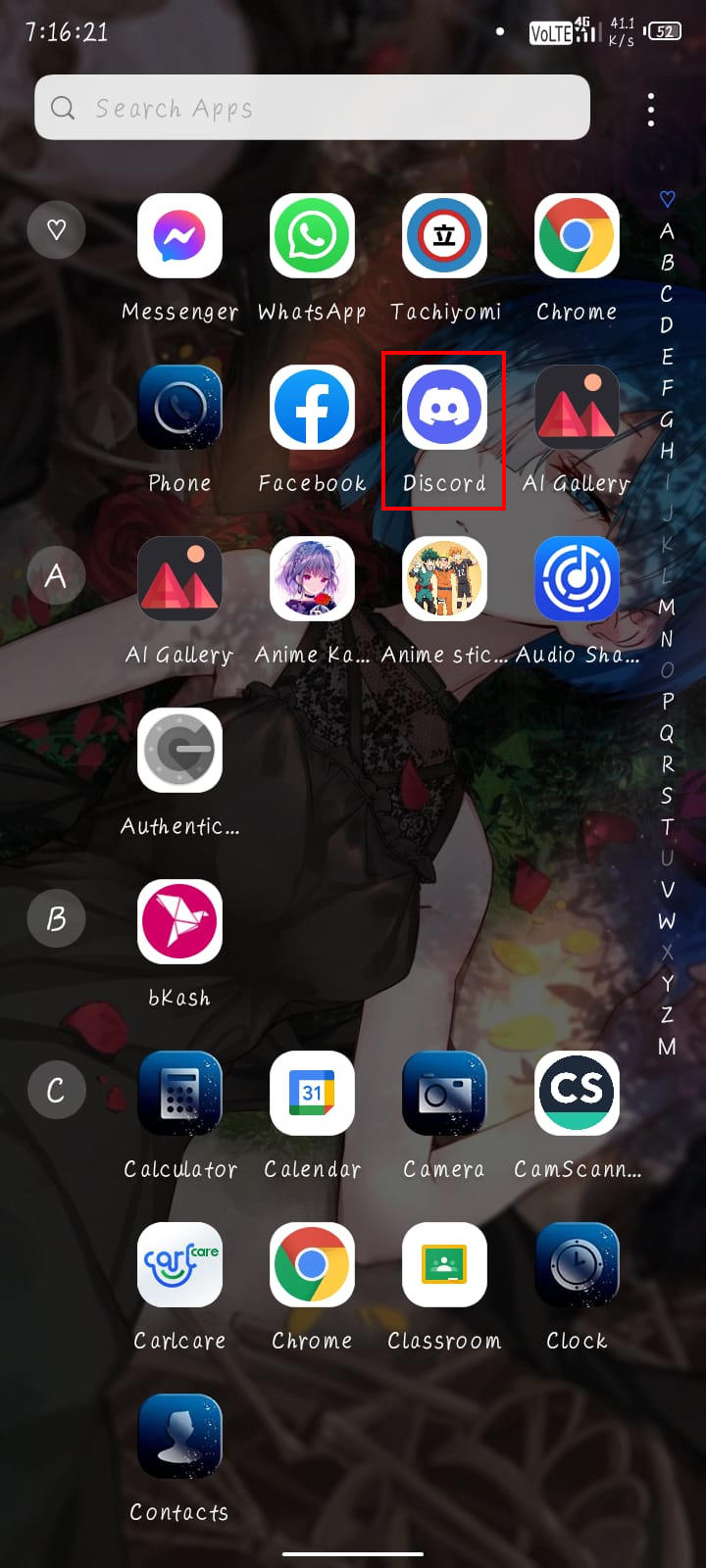
- Select the Horizontal three lines located at the top right corner of the screen.
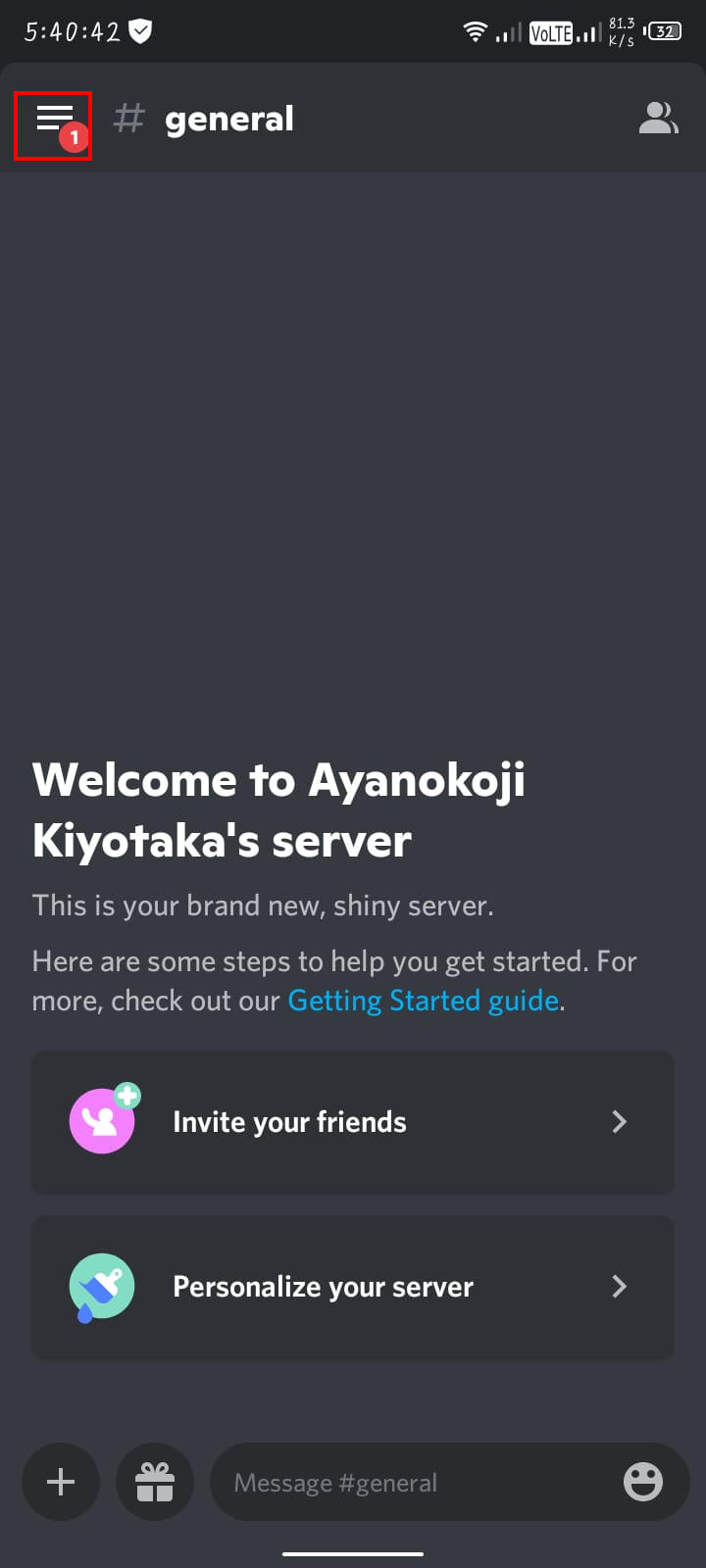
- Tap on the server icon you want to add roles to and select the vertical three dots next to the server name.
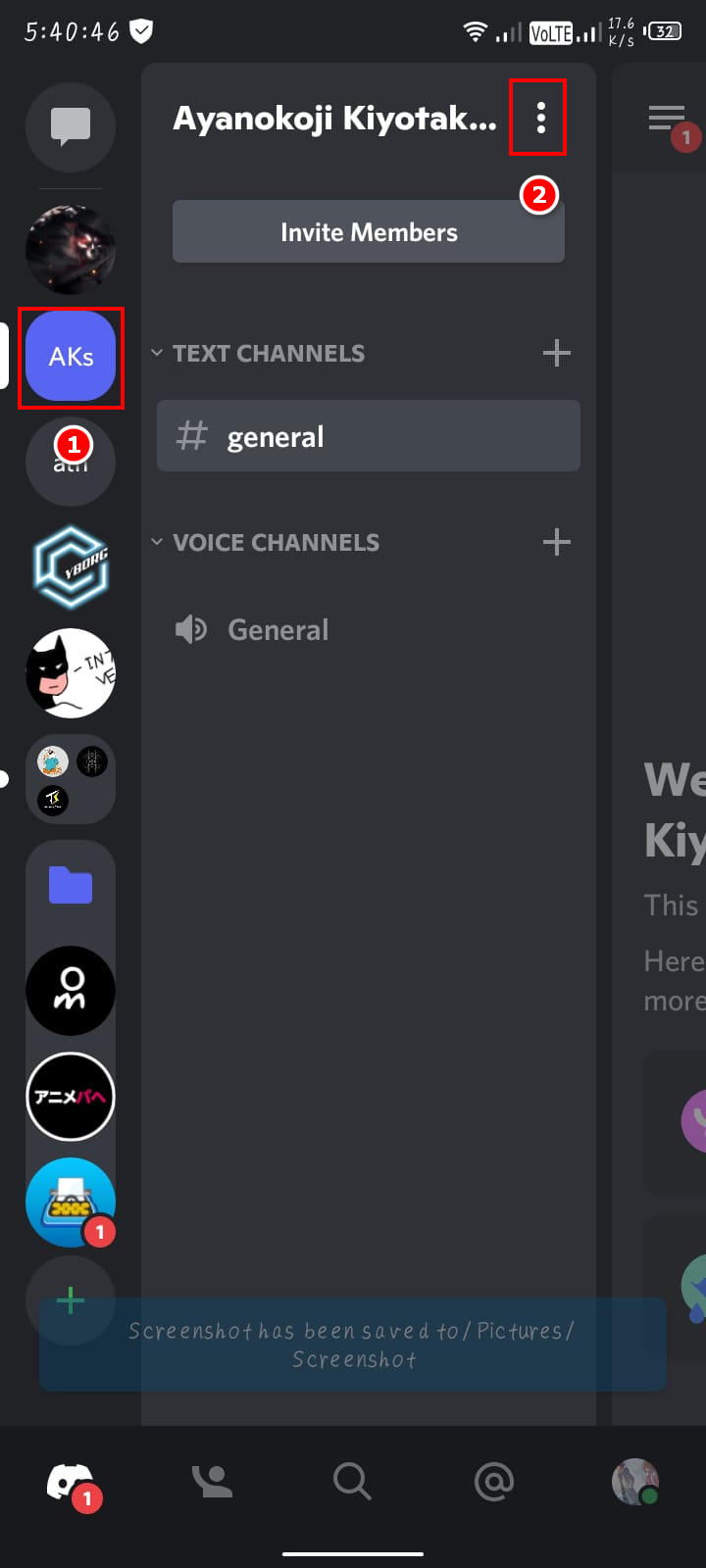
- In the new screen, tap on the gear icon named settings.
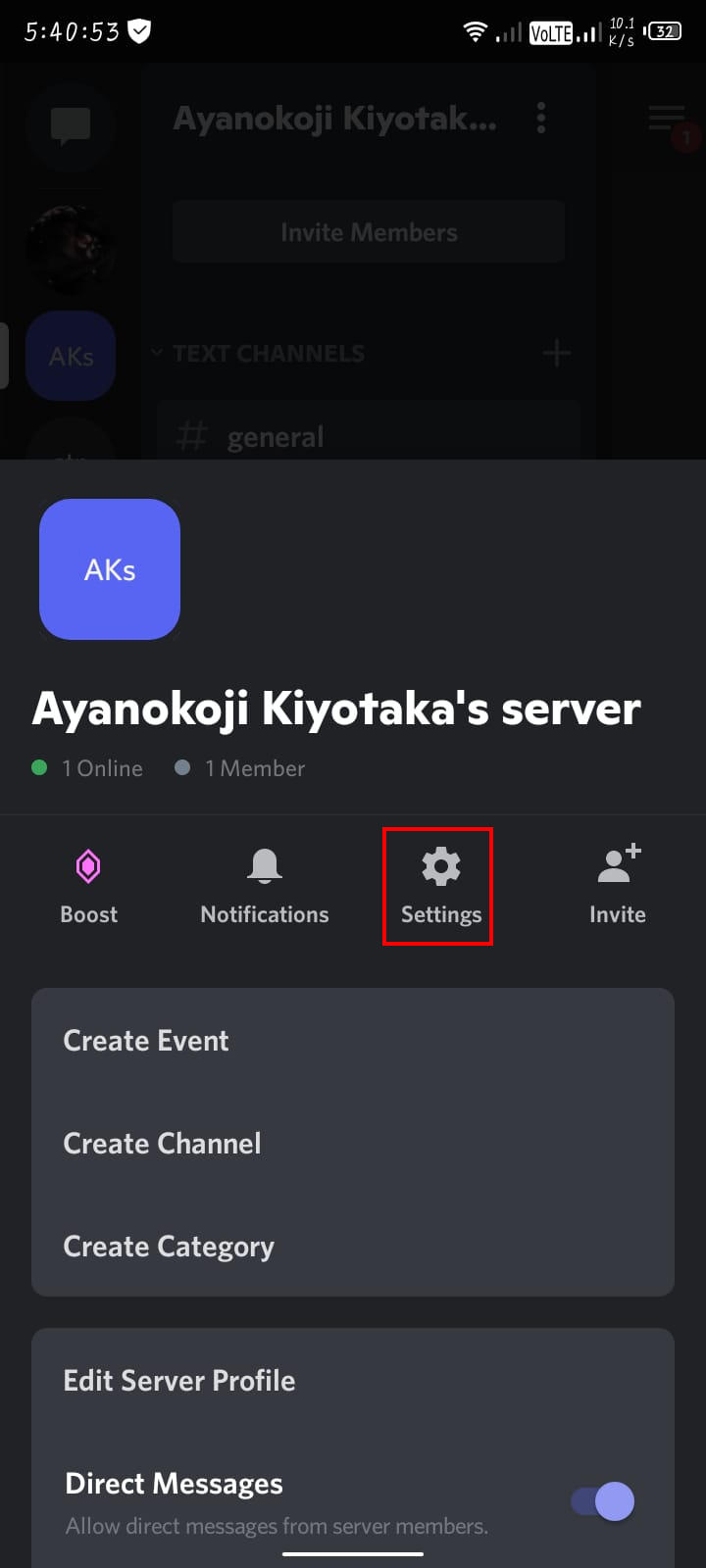
- Swipe up until you find Roles and tap on it.
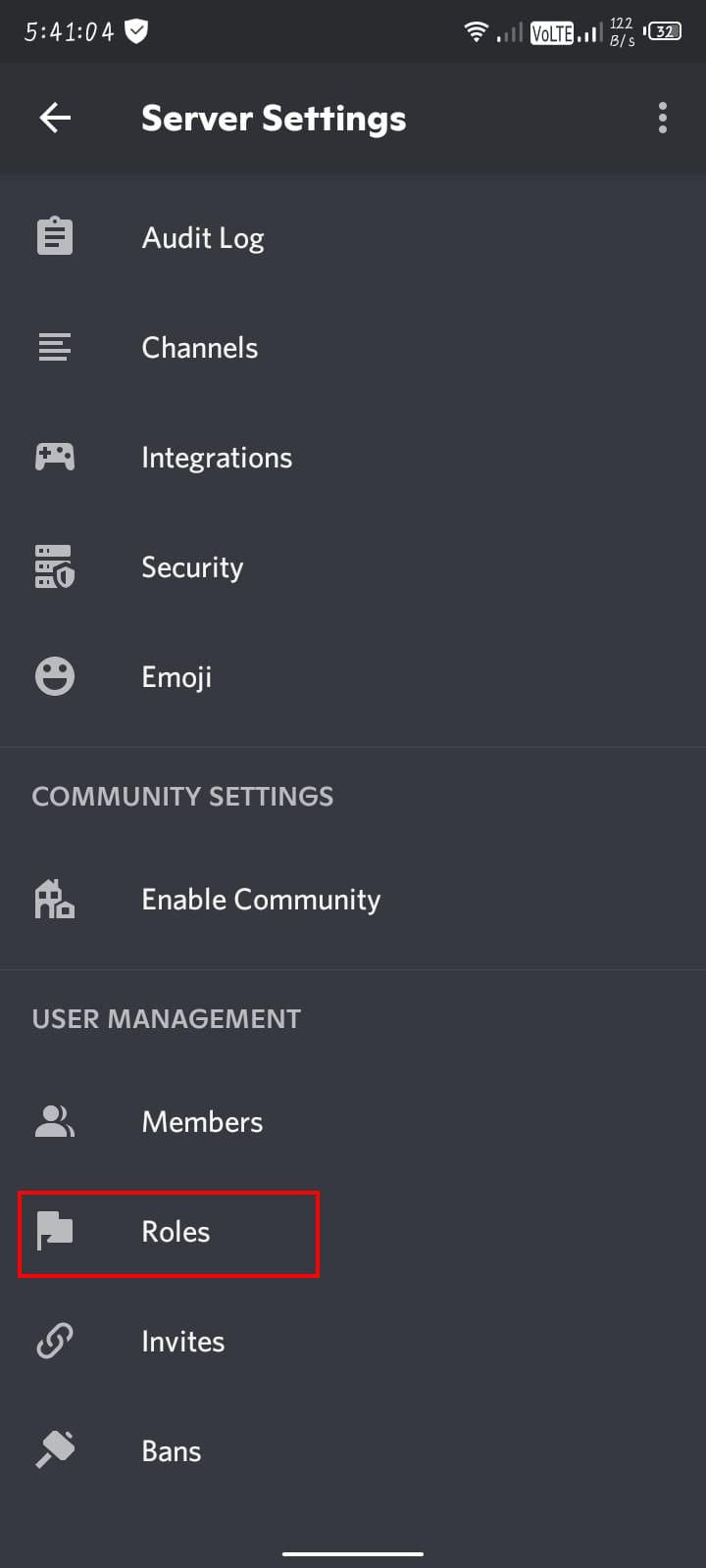
- Tap on the blue + icon.
- you will see a new role added named New Role.
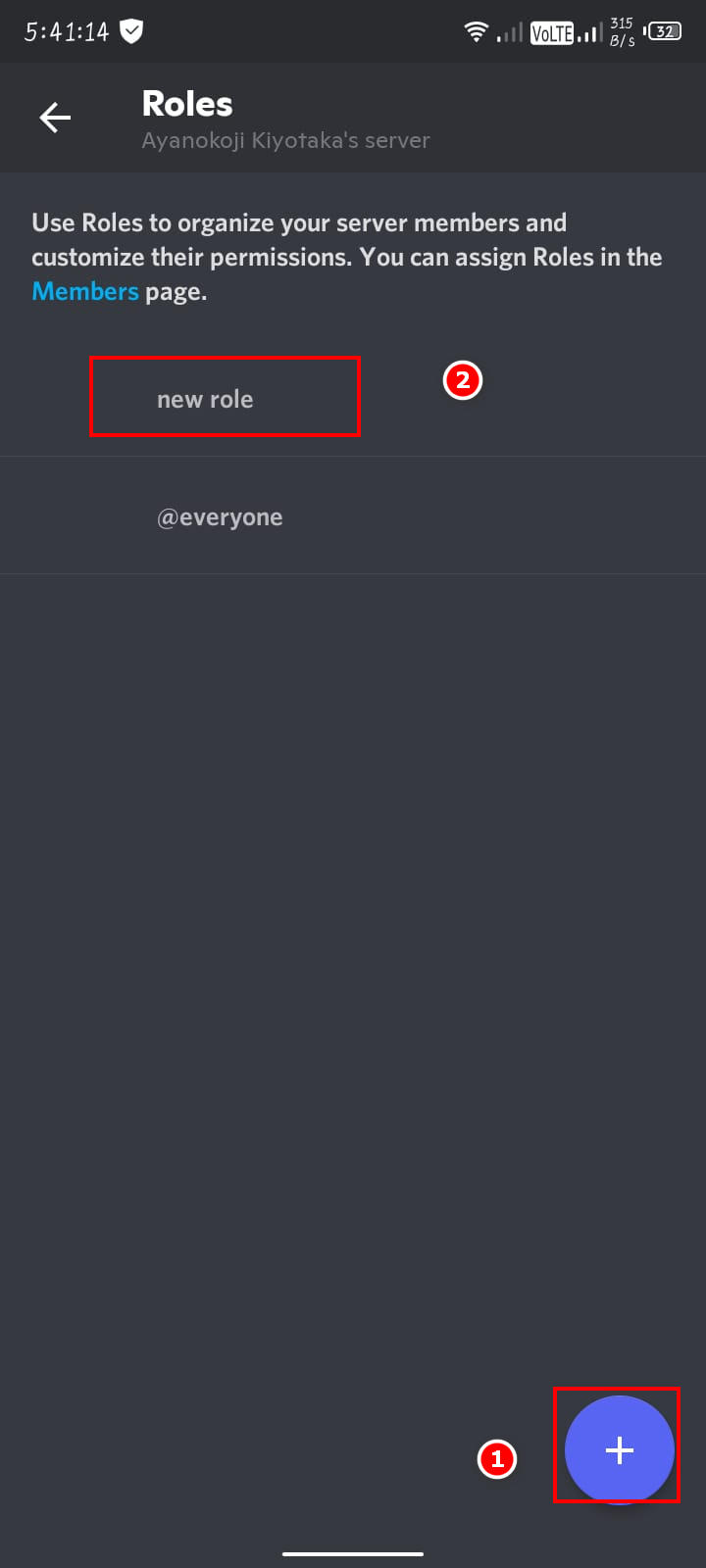
- Select the New role, and a lot of options will appear. Select the name, color, and necessary options and permissions for your role.
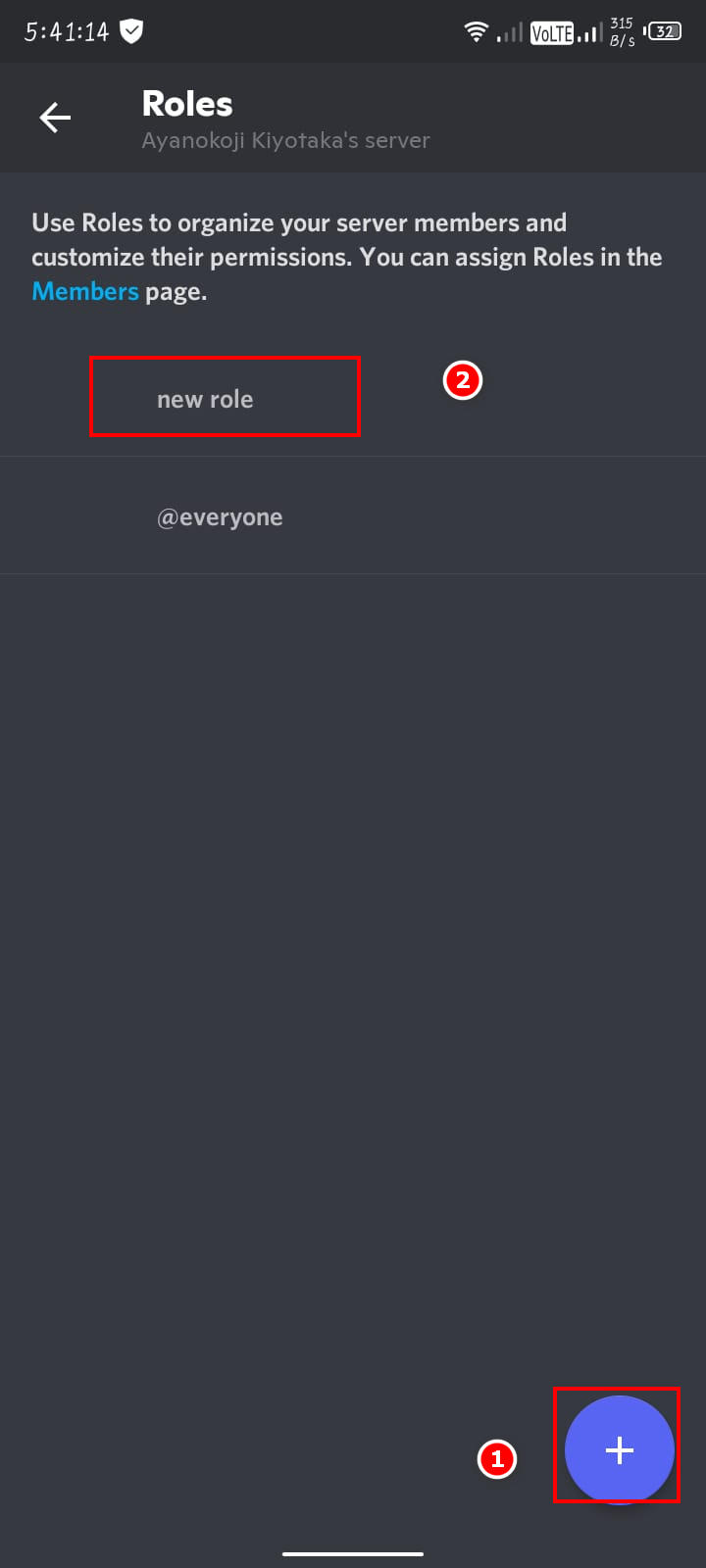
- Tap on the Back icon once you are done. Now a new role is created.
Manage Added Roles Like a Pro
Once Roles are added, you can manage them. Managing roles means changing permissions or assigning members to particular roles. Simply creating Roles does nothing if they are not assigned or do not have sufficient permissions.
Follow the steps below to manage added Roles:
- Open Discord and click on the V icon next to the server name.
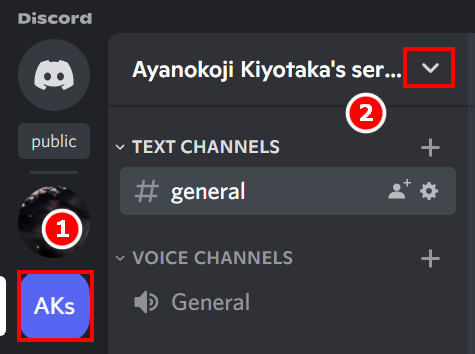
- Click on Server Settings.
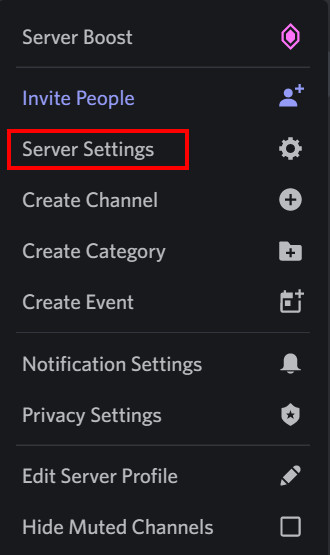
- Select Roles from the left panel, and you will see all the created roles appear.
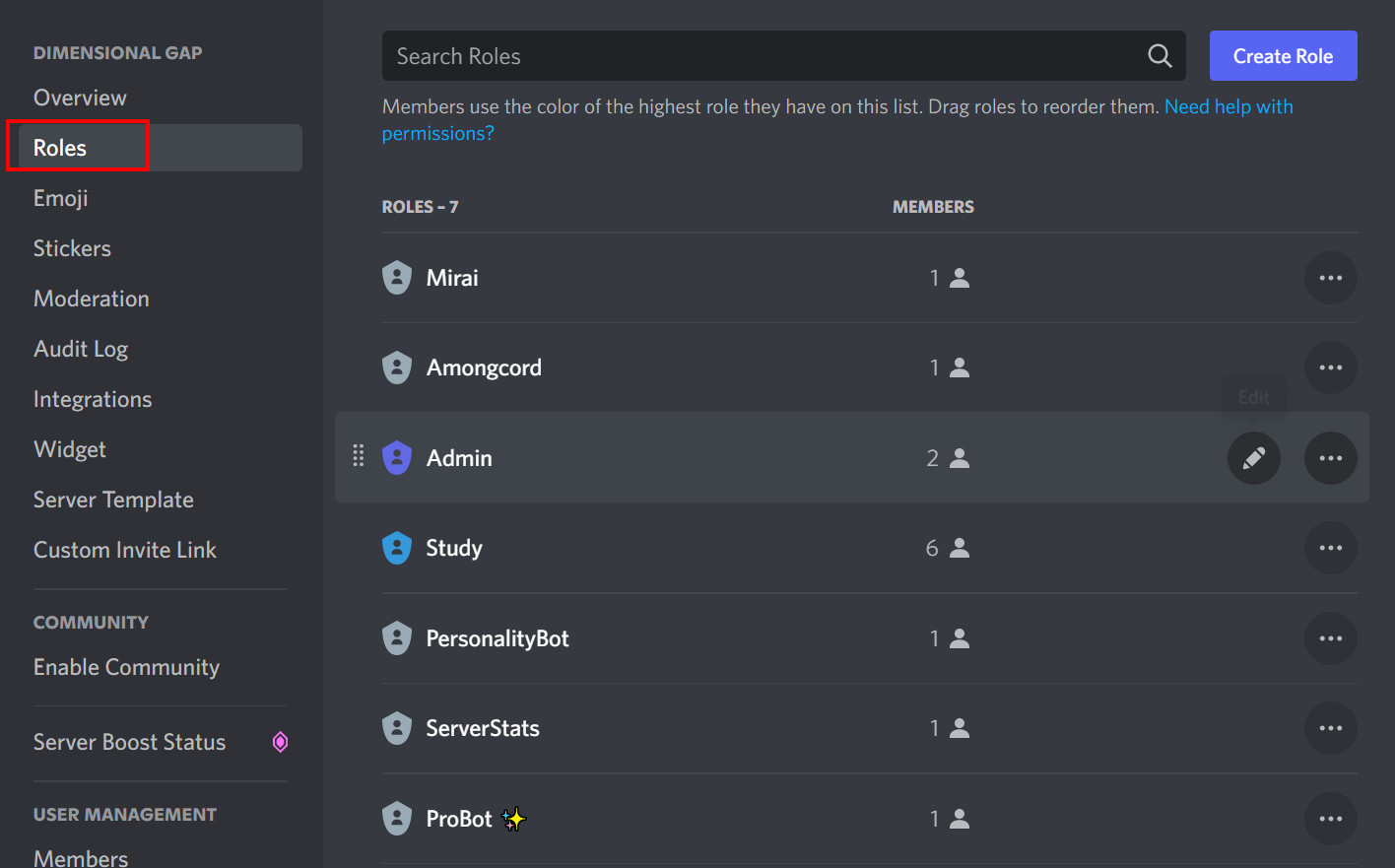
- Click on the Role you want to manage.
- In the Display tab, you can change the Role name or color. In the Permission tab, you can give or take particular permissions.
- To assign a member in a Role, click on Manage Members.
- Click on Add members to add more members in that particular Role.
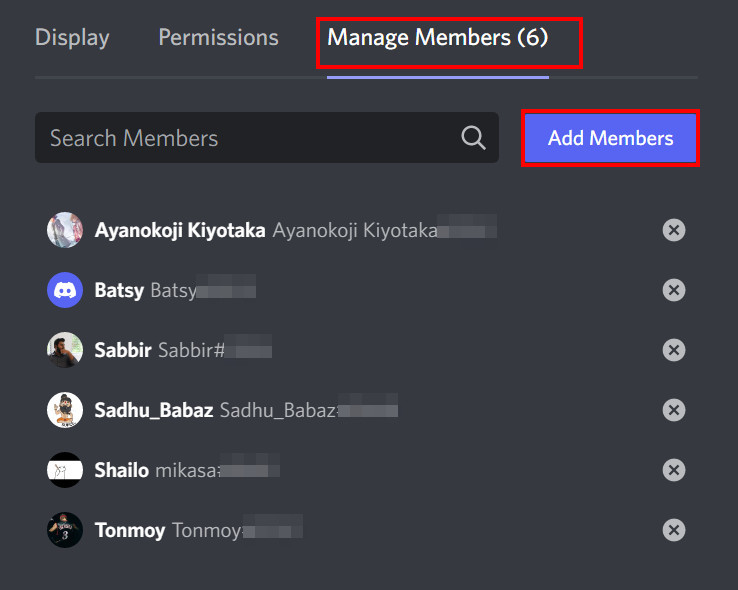
- Check the box near the member you want to add roles to and select Add.
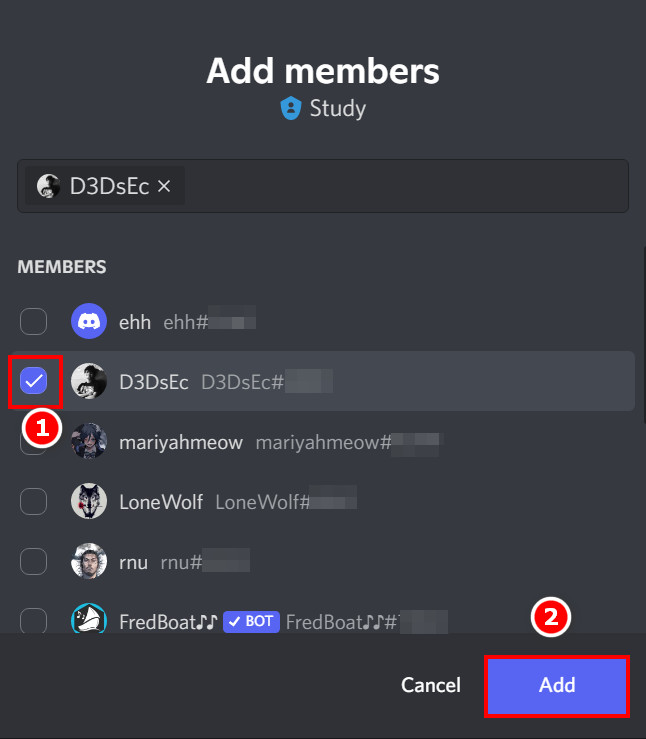
How to remove a member from a Role
If you know how to add members to a particular Role, then it is necessary to learn how to undo it. There might be a mistake in role assigning, or in time a need to change roles might be crucial. If you are a Discord Nitro user, you should definitely know how to redeem codes on Discord Nitro.
Follow the steps below to remove a member from a Role:
- Open Discord and navigate to the Server.
- Click on the Server name and select Server Settings.
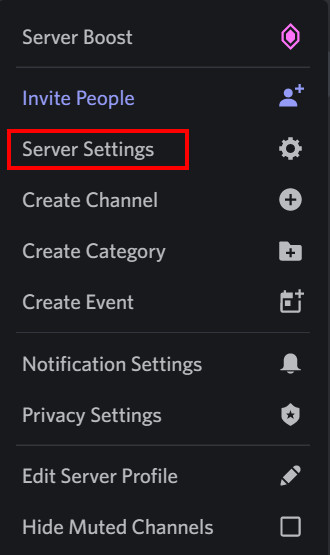
- Select Roles from the left panel and click on the desired role.
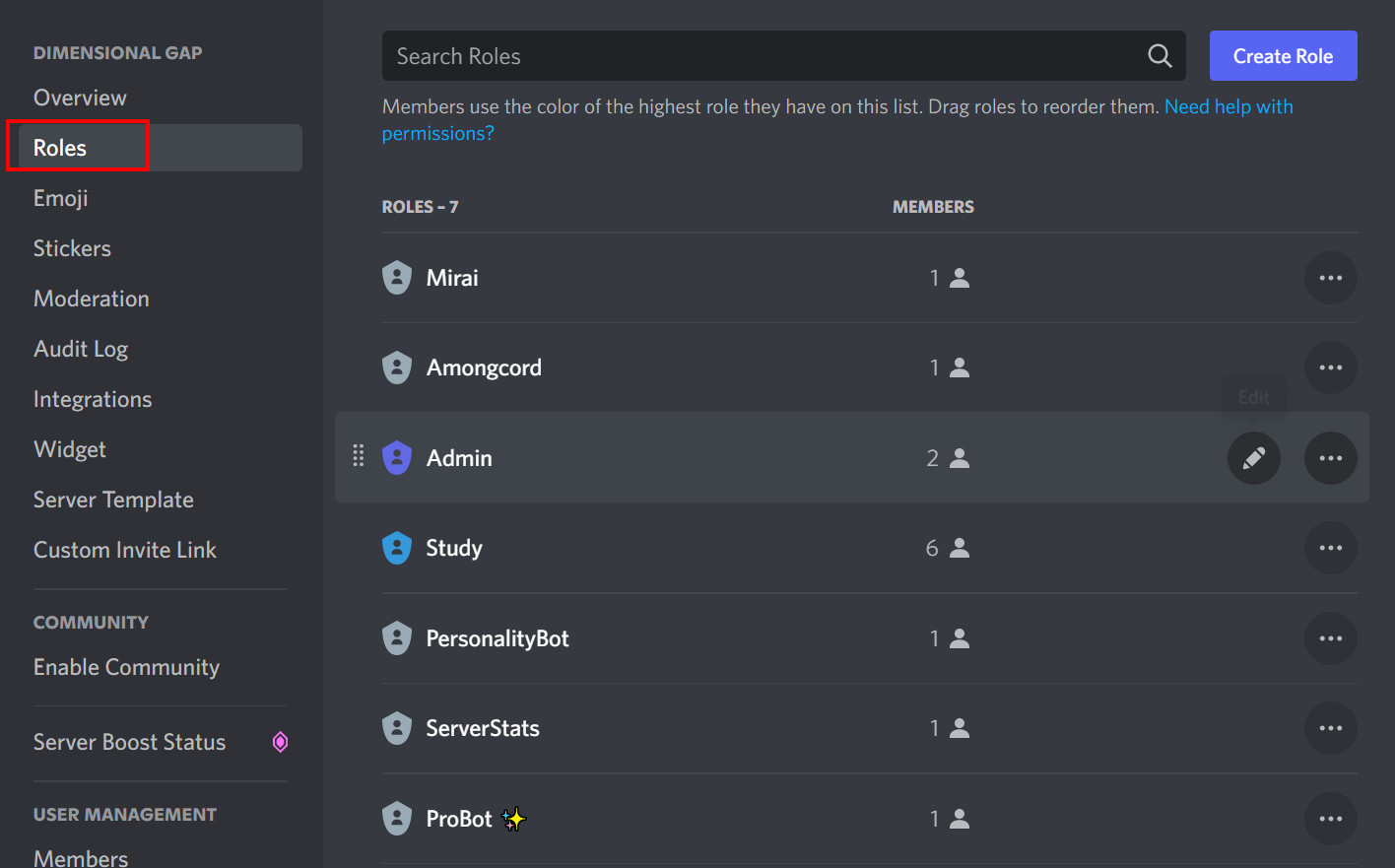
- Click on the Manage Members tab and select the X mark near the member you want to remove the role from.
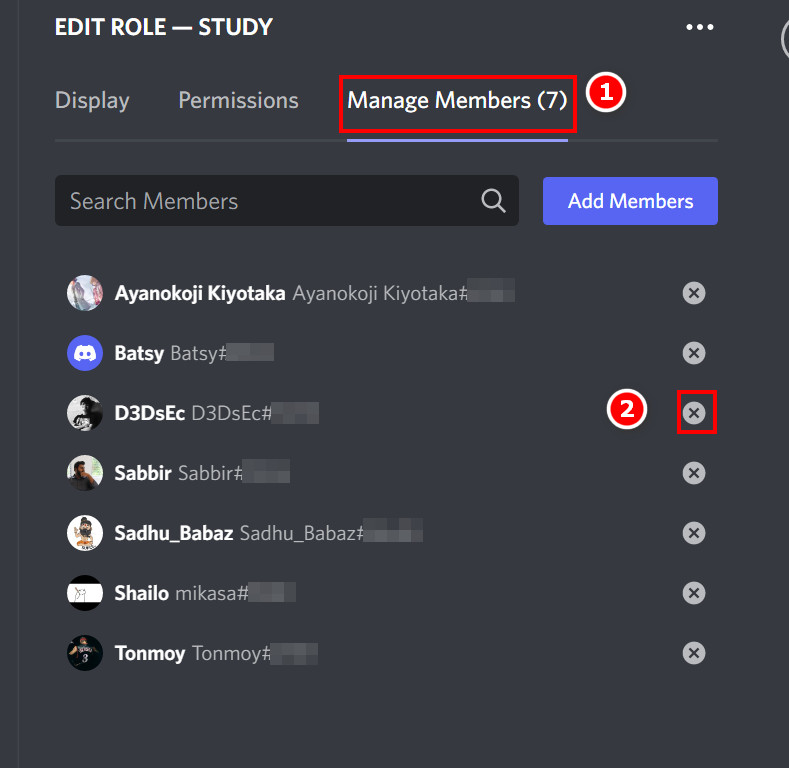
- A confirmation will pop-up asking if you want to remove that member. Click on Remove.
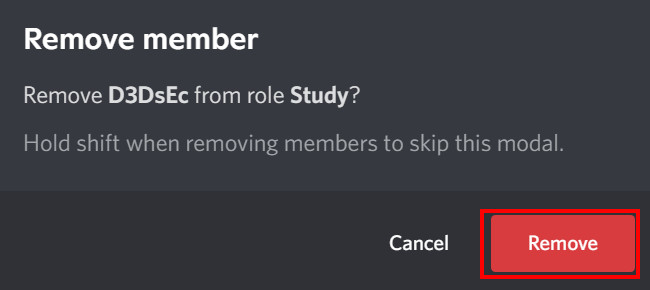
How to Delete Roles in Discord
Some roles become useless over time. Even the need for new roles appears. Changing all the permissions down to ground and name to make the role a new one and reassigning them to members is a hurdle.
Again, there is a 250 Role limit to Discord as of now. So it might be easier to delete old roles and create new ones. Also, check out how to Refresh Discord Custom Hotkey today.
Follow the steps below to delete Roles in Discord:
- Open Discord and click on the Server name. Select Server settings from the appeared options.
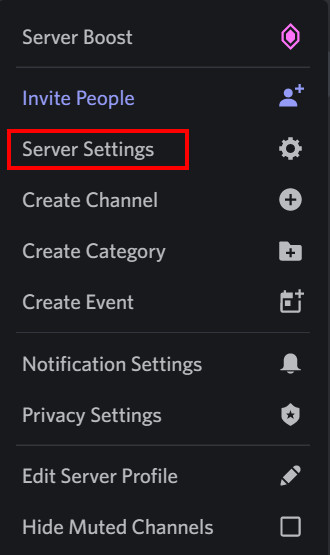
- Click on Roles and then hover your mouse pointer over the role you want to delete.
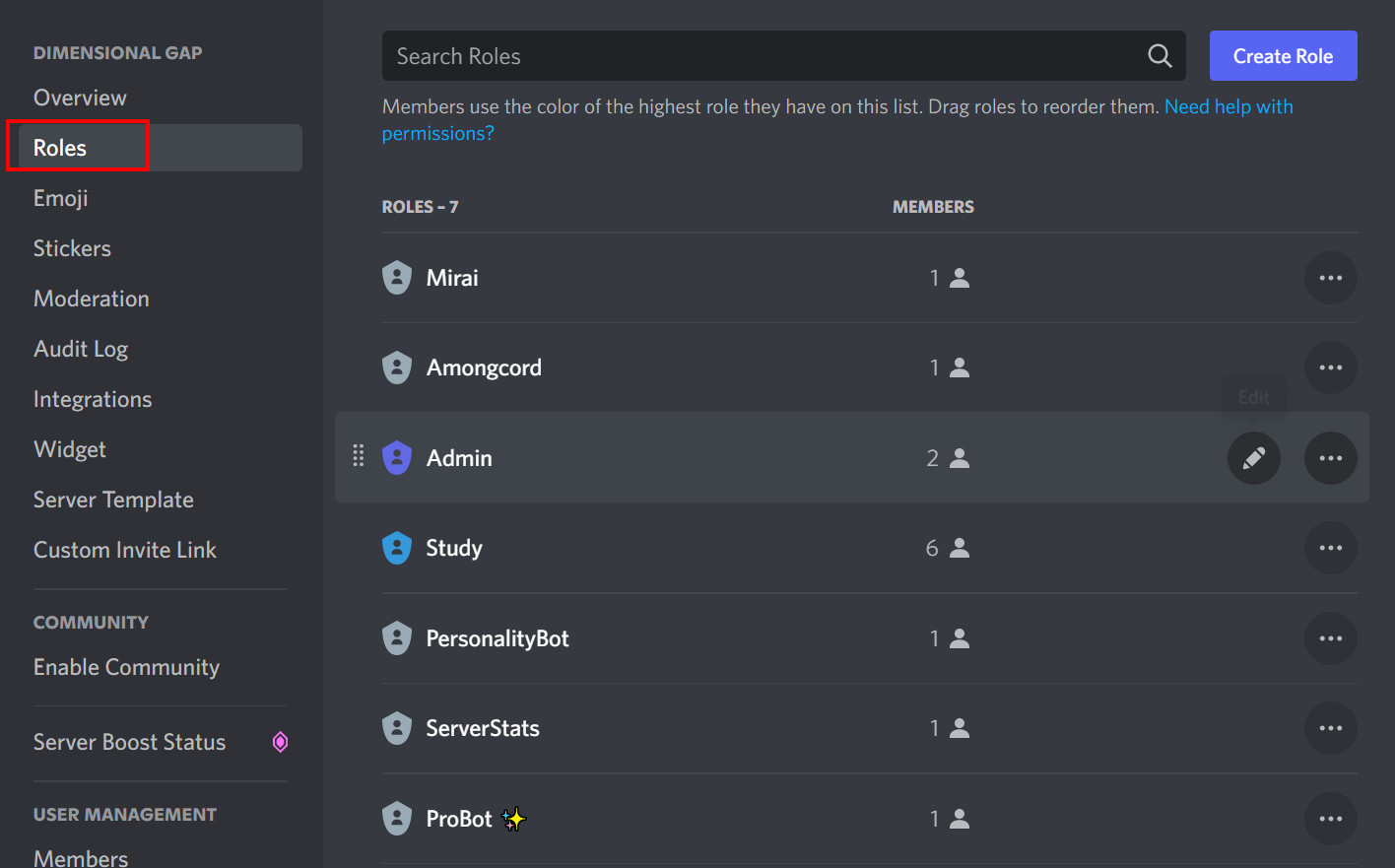
- Select the Horizontal three dots on that Role name.
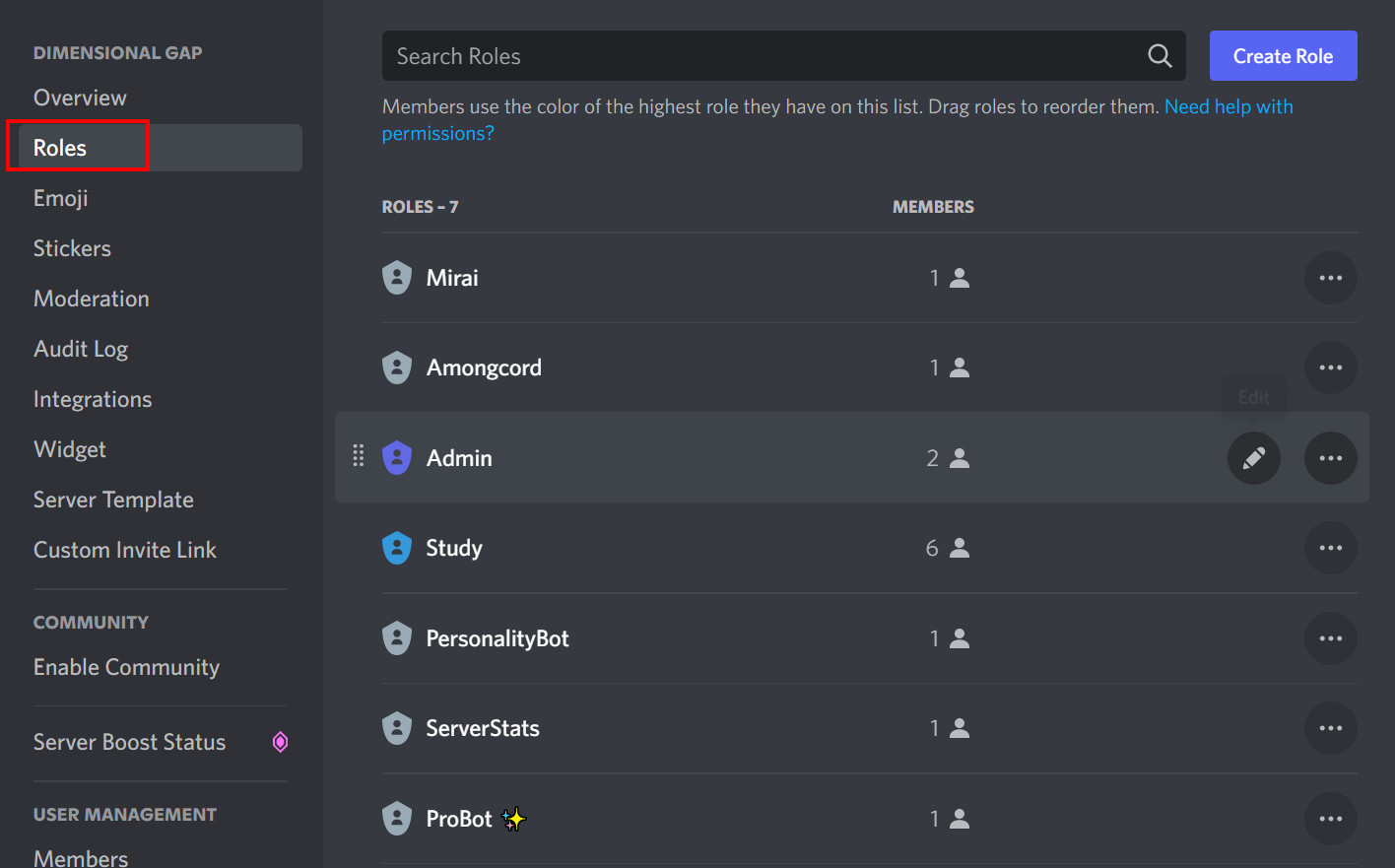
- Click on Delete.
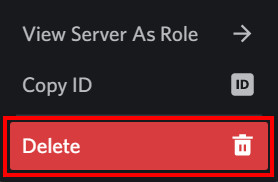
- A pop-up will appear saying that the action cannot be undone. Click on Okay.
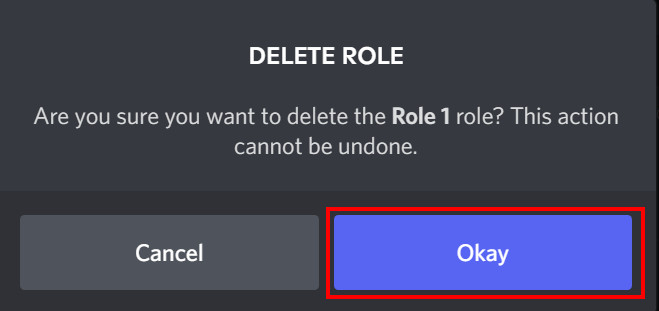
FAQs
1. Can I assign multiple roles to a single member?
You can assign multiple roles to a single user, but the role which is higher in the hierarchy will take precedence. Also, if the two roles are of the same hierarchy and cancel each other, then you cannot assign them to a single user.
2. Can Moderators add roles in Discord?
By default, only the Server Owner can add and manage roles. But if the owner creates one or multiple roles with the Manage Roles permission toggled on, then all those roles can also add new roles and manage as well.
3. How many roles can I add to my Server?
Discord has a limit of 250 different role limits as of now. So you cannot add more than 250 roles to your server.
Final Thoughts
Roles are too important in the Discord platform. When a server gathers a lot of users, then the management becomes a significant issue. However, the Role system has solved this issue. Now the owner can distribute the server moderation and everything between selected members.
Also, deleting Roles is similarly essential to know. Giving power to an unsuitable person has its own problems. So you might want to avoid assigning roles too randomly. Remove roles if deemed necessary.
Hopefully, this article has helped you all understand how the role system works. Creating and assigning roles will be a piece of cake for you guys now. Hope you make your server a better place for all using this knowledge.