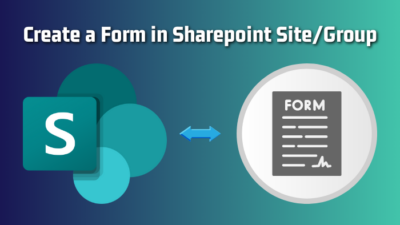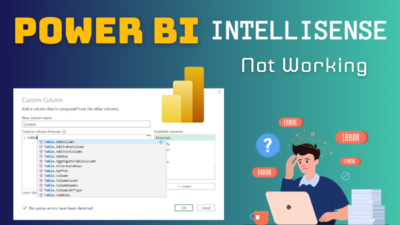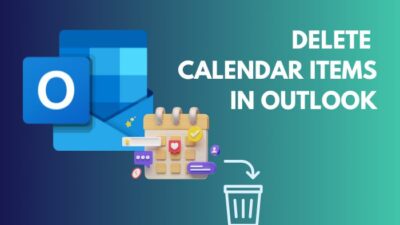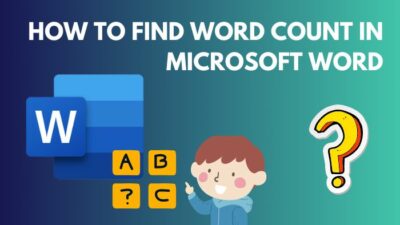Microsoft Forms provides numerous functionality to create forms that collect real-time data from collaborators and colleagues.
Most importantly, it is possible to collect confidential data using MS Forms under some circumstances.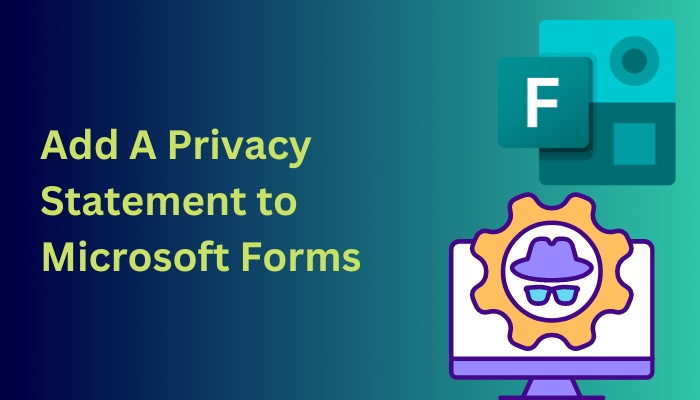
However, you should use a privacy statement on your forms to inform the responders about the terms and conditions.
If you are unsure about the process of adding a privacy statement to your MS Forms, this article will guide you with simplified instructions to accomplish that.
So without further delay, let’s start!
Here’s a complete guide on how to add hyperlink in Microsoft Forms.
How to Add a Privacy Statement to Microsoft Forms
Before you can provide a privacy statement to Microsoft Forms, ensure you have the tenant admin account access. Sign in to the Microsoft365 admin center using your tenant admin account and navigate to Azure Active Directory > Properties > Privacy statement URL to add a privacy statement.
As a commitment to General Data Protection Regulation (GDPR), MS Forms engineers implemented an API to embed organizational privacy statements on the MS Forms.
You must create a Privacy statement URL that can be added to the MS Forms footer to redirect users to your URL. You can also use our organization privacy statement link for your MS Forms.
Privacy statement URLs can take around 5 minutes to become visible on your Microsoft Forms. Consider the following instructions to provide a privacy statement to Microsoft Forms.
Here are the steps for adding a privacy statement to Microsoft Forms:
- Open your browser and go to the Microsoft 365 admin center.
- Sign in using your tenant admin account.
- Click on Azure Active Directory.
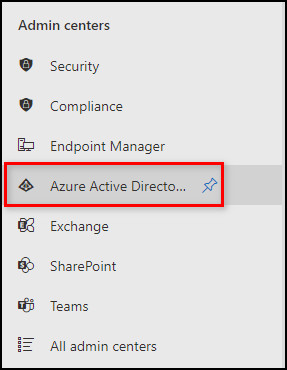
- Select Properties.
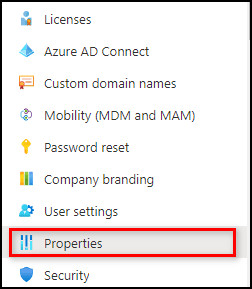
- Locate the Privacy statement URL under Tenant properties.
- Type or paste the URL related to your privacy statement.
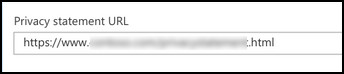
- Click Save to save the changes.
After saving the changes, you can see a Privacy and cookies button at the bottom of your MS Forms. When the responders click on this button, they will redirect to your privacy statement page that you set earlier.
You can take this process one step further by adding a one-option question like I accept the Terms of Service in the question field with a Checkbox field. Remember to turn on the Required toggle to ensure people are reviewing your privacy statements.
Follow our guide step-by-step to insert checkbox in Microsoft Forms.
Frequently Asked Questions
Can Microsoft Forms be confidential?
Microsoft Forms can be confidential as they are encrypted at rest and in transit.
Can you add a statement to Microsoft Forms?
Yes, you can add as many statements as you want to Microsoft Forms. Simply click on the Add statement to complete the task.
Are Microsoft Forms GDPR compliant?
Yes, Microsoft Forms is General Data Protection Regulation (GDPR) compliant and approved for sensitive data use.
Concluding Words
Privacy statements are written to inform the users about what types of data will be collected and how the data will be used to improve the services or businesses.
In Microsoft Forms, adding a privacy statement is necessary to inform the users about the terms and conditions while responding to the Forms.
This article covers the straightforward procedure for inserting an organizational privacy statement into Microsoft Forms.
Do you need further assistance regarding this topic? Let me know in the comment.