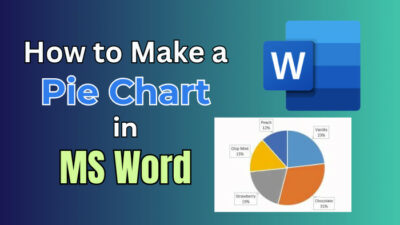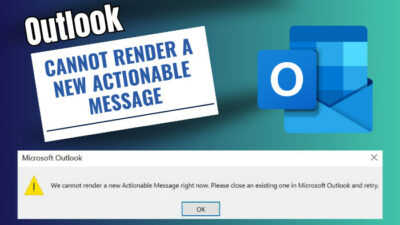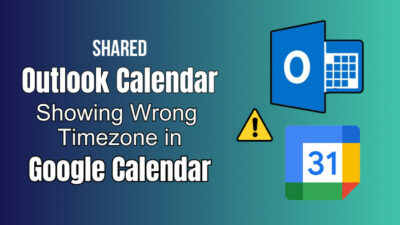Microsoft Outlook’s services and features outrun Yahoo by a lot of miles. Yahoo does not even come close to the facilities and support available on Outlook.
It is very possible that you have a Yahoo email account with lots of contacts on it because it was once very popular. The account might not be important to you anymore but the contacts should be, at least most of them.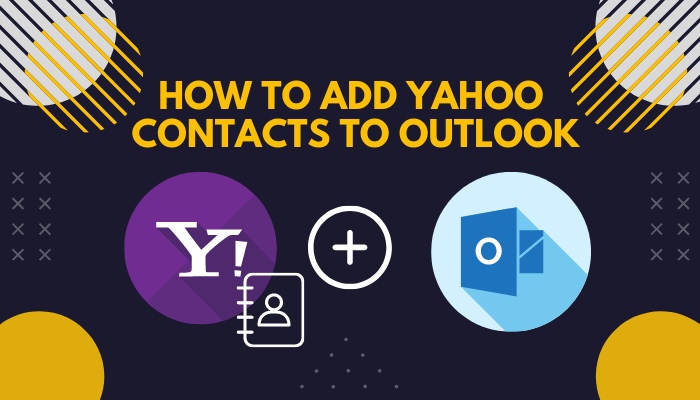
If you are now an Outlook user, you might be wondering if you can transfer those contacts from Yahoo to your Outlook account.
Well, the answer is you can and the way of doing it is elaborately discussed in this guide. If you have been looking for how to get your Yahoo contacts to Outlook, you can know all about it here. So go through this guide to easily learn how to add your contacts from Yahoo to Outlook.
What are Yahoo contacts?
It is possible to import contacts into Yahoo Mail from other services but it is highly unlikely that you’d be wanting to do this right now.
Yahoo Mail services have been around for quite a long time but is not as widely used as it was before. If you have a lot of important contacts on Yahoo Mail, you may want to switch them to your Microsoft Outlook account. 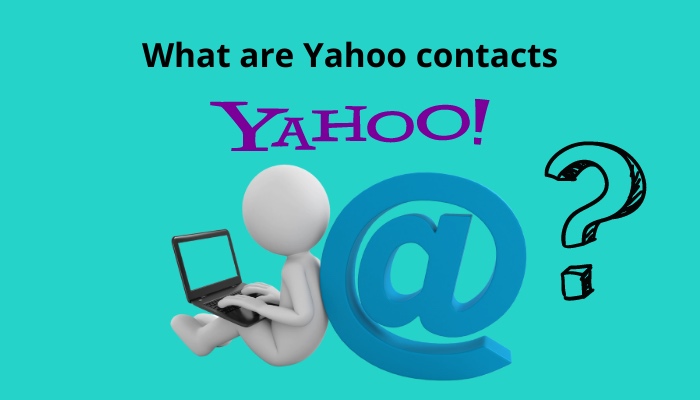
Microsoft Outlook is quite handy when it comes to syncing with other email services. That is why, it is quite easy to transfer your contacts from Yahoo Mail to Outlook.
If you are an Outlook user and also have a Yahoo account with many contacts, it is highly advised that you switch those contacts over to your Outlook.
Why should you do it? The answers to this are given in the next section.
So stick to the section after this to find out why you should add contacts from Yahoo to Outlook.
Follow our guide step-by-step to add multiple emails to Outlook easily.
Why should you add Yahoo contacts to Outlook?
Yahoo’s services have deteriorated by much in the past years. The main reason why you should transfer all your contacts to another mail service is because of the availability of much better and free services. One of these widely-used services is Microsoft Outlook.
Yahoo was once one of the best mail services available on the internet. Now, however, it is quite the opposite. Its fame was not everlasting and eventually it was overwhelmed by other better services like Google Mail and Microsoft Outlook.
When it comes to email now, these names are heard the most now. This place was once held by Yahoo Mail but not anymore.
Microsoft Outlook provides its users with a lot more features and better support than Yahoo Mail does now. Outlook allows easy syncing with other mail services.
Here are the reasons why you should move your contacts from Yahoo to Outlook:
- Yahoo Mail has become more or less obsolete recently.
- Yahoo no longer provides support for its desktop app.
- Yahoo Mail’s web services does not give you a great experience due to having an outdated design.
- Microsoft Outlook is the go to service for professional use because of the multifarious features it provides.
- Outlook lets you import contacts from other mail services on the web very easily.
- You may want to switch from Yahoo to Outlook but do not want to lose your contacts on your Yahoo Mail account.
These reasons should be more than enough to compel you to shift your contacts from Yahoo over to Microsoft Outlook.
If you have been wondering how to do this, you do not have to worry anymore. The process of adding Yahoo contacts to Outlook has been presented in the following section of this guide. Go through it to learn how to add your Yahoo contacts to Microsoft Outlook in no time.
Also read how to add new Mailbox in Outlook easily.
How to add your Yahoo contacts to Outlook?
Adding your Yahoo contacts to Outlook is actually quite an easy process. You basically have to export those contacts from your Yahoo account in the form of a CSV file and then import them into Outlook, which will then successfully add the contacts on Outlook.
The CSV (comma-separated values) file you export from Yahoo contains information about your Yahoo contacts that is saved in certain type of tabular format. The process of acquiring this file from Yahoo is very easy and even simpler to import those values into Outlook.
When you import the file to Outlook, your Yahoo contacts will be automatically added to your Microsoft Outlook account.
Follow these steps on how to add Yahoo contacts to Outlook:
1. Export CSV file of contacts from Yahoo Mail
If you want to add your Yahoo contacts to Outlook, you firstly have to export the CSV file containing data about your contacts before you can import that file to Microsoft Outlook.
Here’s how you can export the contacts from your Yahoo Mail account:
- Go to yahoo.com.
- Log in to the Yahoo account that has your important contacts.
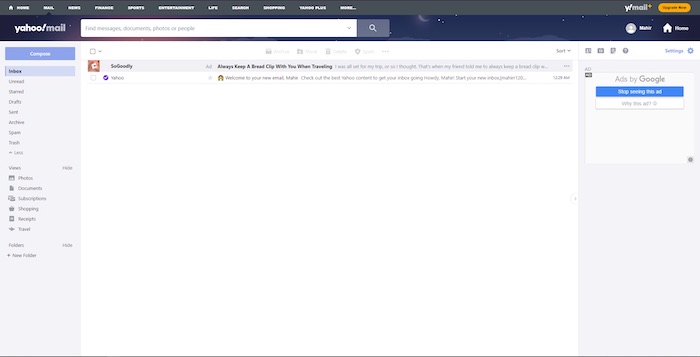
- Select the Contacts
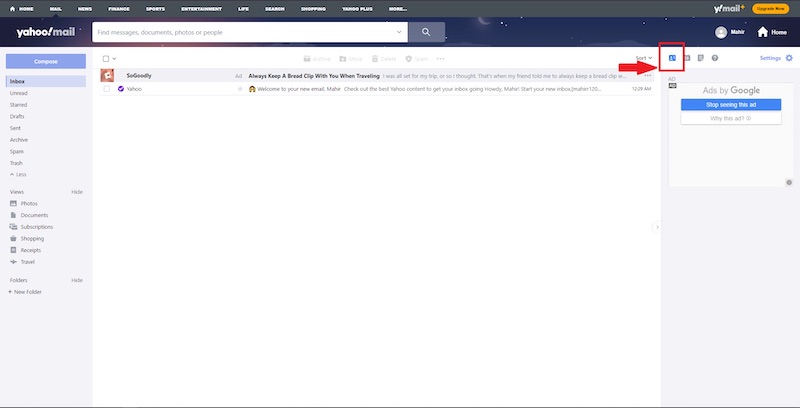
- Click on more contact options icon (three dots).
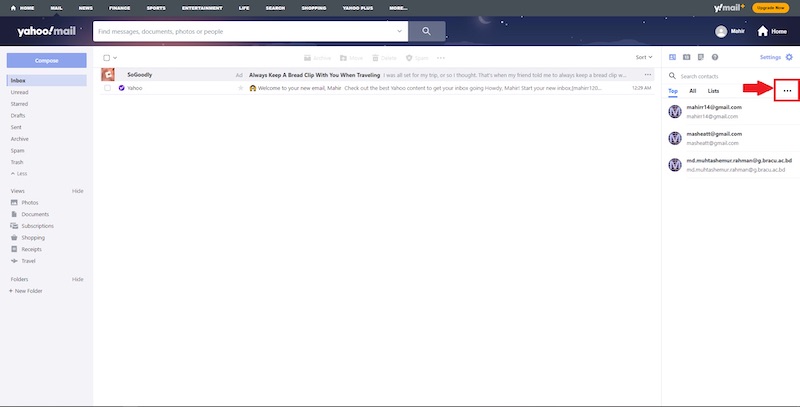
- Choose Export to CSV file from the more contact options
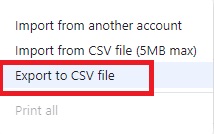
After you choose to export the CSV file, it will be downloaded or you will be prompted to allow its download, depending on your browser and download manager. Let the CSV file be downloaded and keep note of its directory, that is, where it has been downloaded to.
If you have Microsoft Office installed on your computer then you may notice that the CSV file can be opened using Microsoft Excel, although you do not need to run that file.
You just have to import the file to Outlook now.
Read more on Outlook rules not running automatically on shared mailbox.
2. Import CSV file to Microsoft Outlook
Now, after you have acquired the CSV file with your Yahoo contacts, you have to import it to Microsoft Outlook. The step-by-step process of doing it is explained here.
This is how you can import Yahoo contacts CSV file to Microsoft Outlook:
- Launch Microsoft Outlook on your computer.

- Go to File.
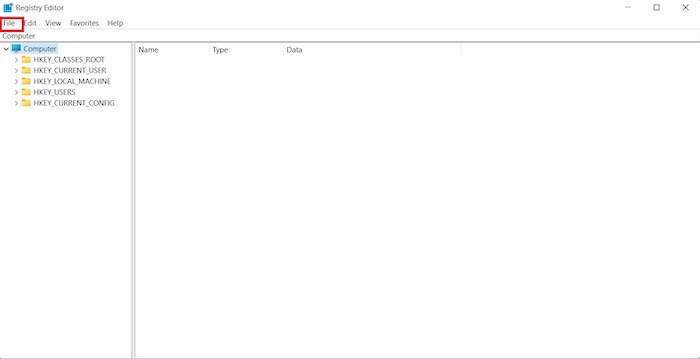
- Choose Open & Export from the left pane.
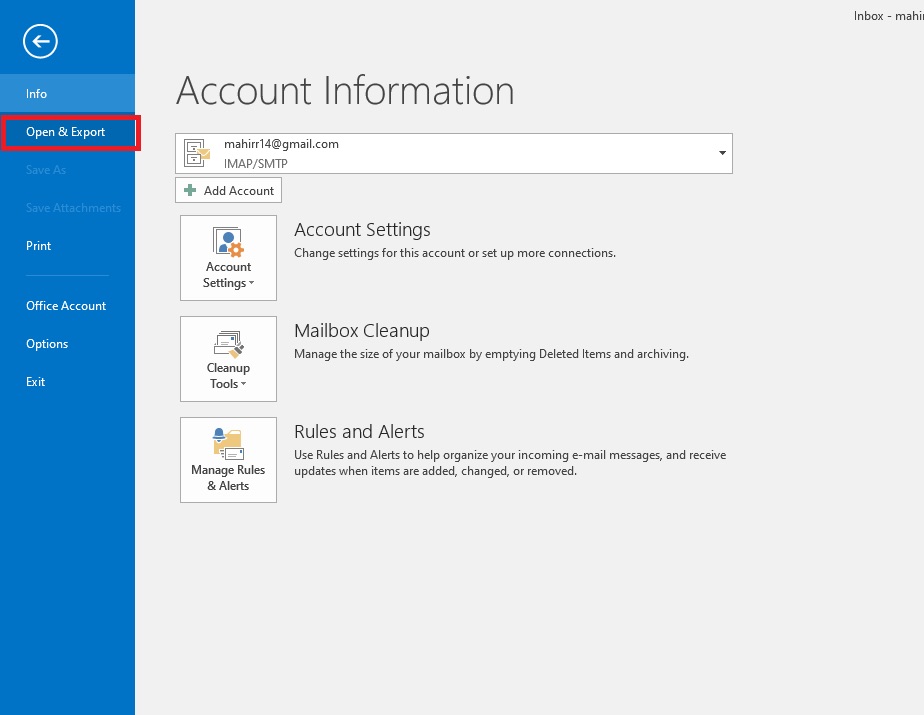
- Click on Import/Export.
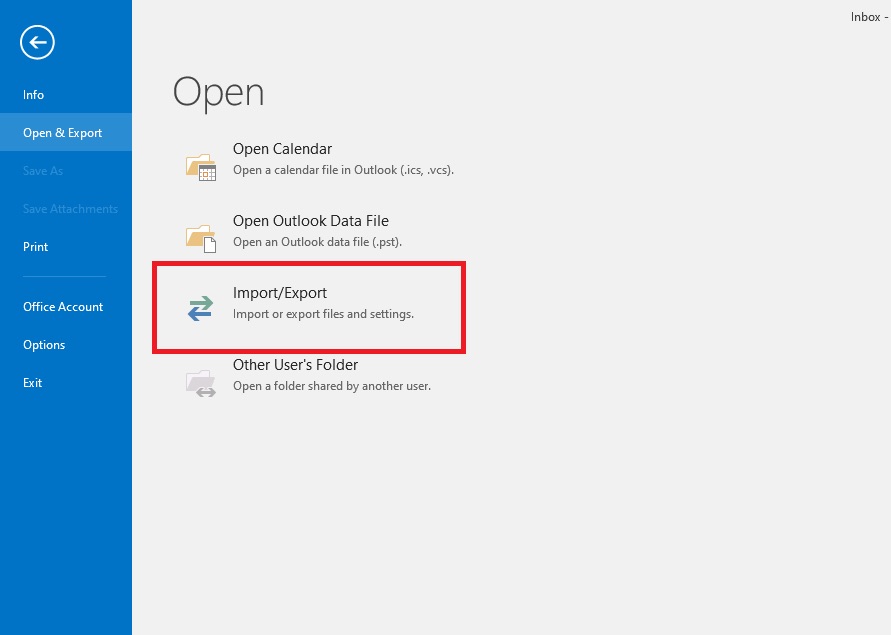
- Select Import from another program or file and click on Next.
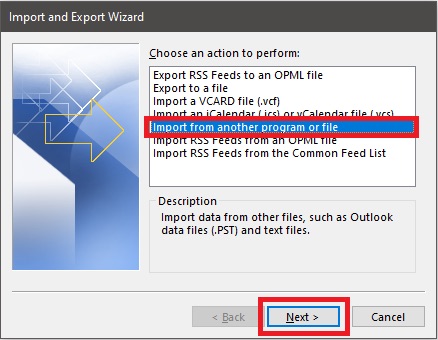
- Choose Comma Separated Values and press on Next
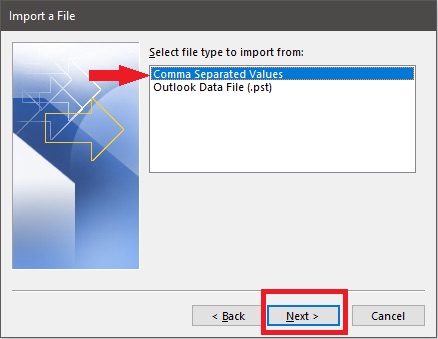
- Press on Browse and select the CSV file from its directory.
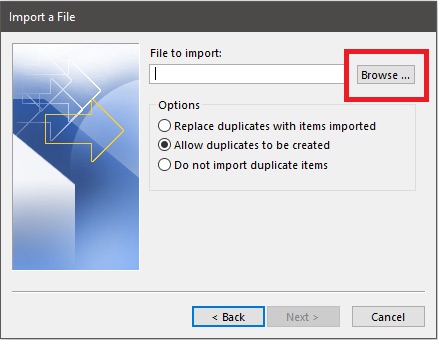
- Check the radio button beside Replace duplicates with items imported and click on Next.
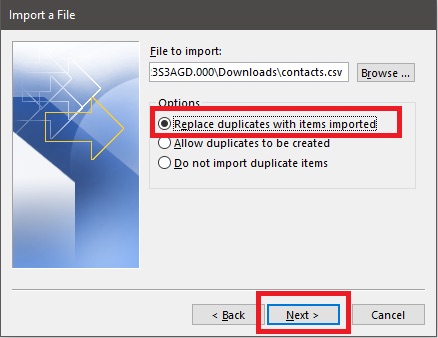
- Select where you want to save the contacts to (Usually the Contacts folder if you do not have any other choice) and press Next.
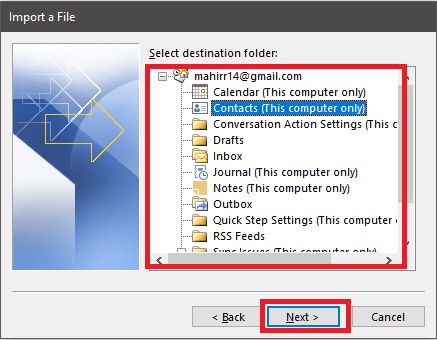
- Click on Finish to confirm and finalize adding your contacts.
After you have gone through both of these processes, you will have successfully added you Yahoo contacts to your Outlook account.
Also read how to fix Outlook junk mail rules not working.
Conclusion
Technology is ever-changing and services that are better than existing ones will keep on coming up. To keep up with the advancing world, we will also have to switch to the better services. Such is the case with Yahoo Mail.
The once giant email service is now overshadowed by Microsoft Outlook and other latest email services.
Moving on from using Yahoo is the only thing you can do. If you have important contacts that you do not want to lose while moving on to Microsoft Outlook, you can easily learn from this guide how to export your contacts from Yahoo and import them into Outlook without much difficulty.
After learning about and going through the process of adding Yahoo contacts to Outlook, you can now easily move on from Yahoo Mail without losing any of your important contacts.