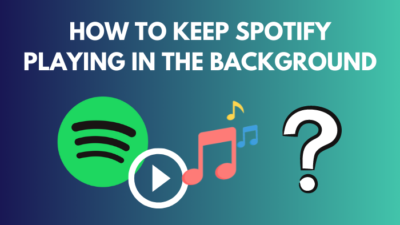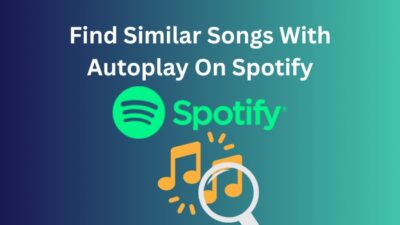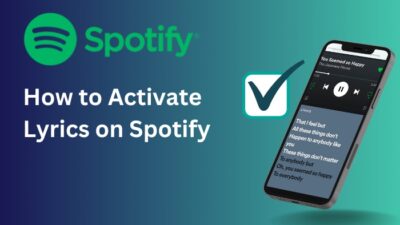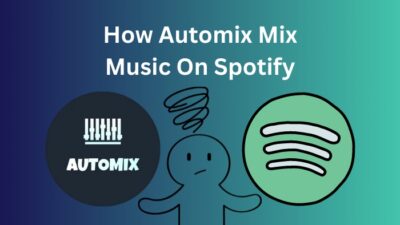Spotify has an equalizer within the app but it is available only on iPhones. If you are using a PC to play songs on Spotify but cannot find the equalizer option, worry not because it does not appear in Spotify app for PC.
This means that you cannot change it within the app but that doesn’t mean you cannot tweak your songs on Spotify if you are using PC. There are other ways to do this which are presented in this article.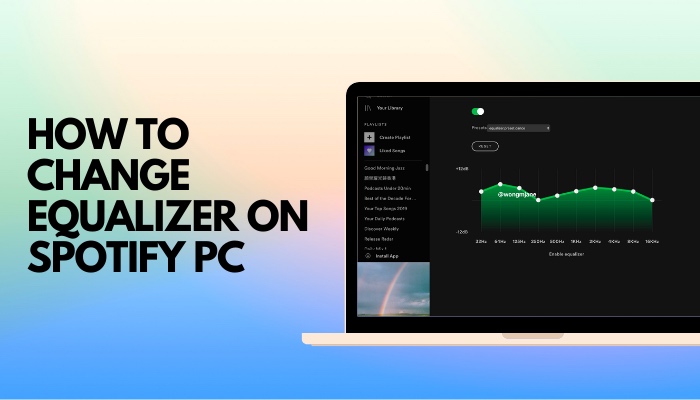
If you want to change equalizer settings for Spotify PC but have not been able to, you can follow these to change equalizer in Spotify for PC.
What is equalizer setting?
Setting your equalizer refers to changing the volume or level of different frequencies of sounds in the song you are listening to. Proper equalizer settings can make your songs sound better and drastically improve your listening experience.
Although the experience of listening to a song heavily depends on the output device you are using, be it a speaker or headphones, changing the equalizer can give you a richer experience. 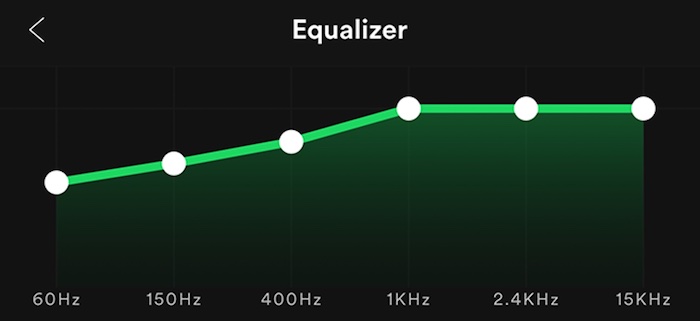
Then again, cheaper output devices cannot accurately play all the frequencies of sound in a song properly. So changing the equalizer might or might not improve your experience. It all comes down to having a decent audio device and setting the equalizer properly to balance the frequencies of the song to give you the perfect listening experience.
Sound producers set a certain equalizer on songs when they mix and master. There are many people who like to listen to the song as they were meant to without changing the equalizer and there are those who want to set the equalizer to their own liking.
If you fall in the latter category and are a Spotify user, you must be wondering how you can change the equalizer settings for the songs there. Keep reading to find out how.
Does Spotify PC have an equalizer?
Spotify app on Android and PC do not give you the option to change equalizer settings on playback. This is only available for iOS devices, which do not include Mac PCs. To Change the equalizer on Android or PC, you have to change it outside the Spotify app using the system equalizer or third-party apps.
Some Android devices actually had the equalizer option within the Spotify app settings but it is now unavailable with the recent updates rolled out by Spotify. 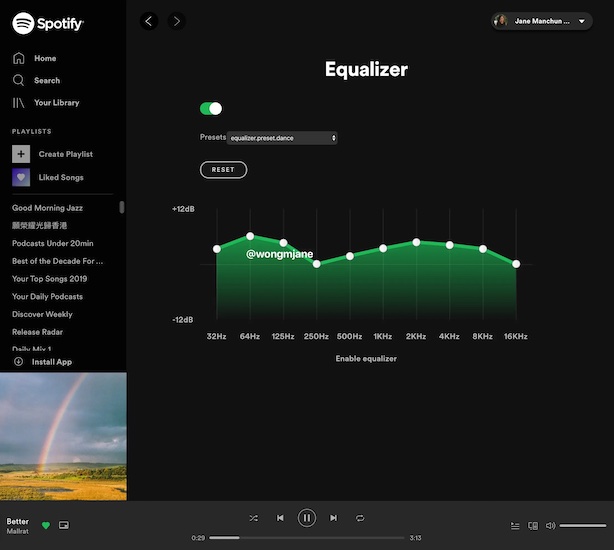
Although, as a music streaming app, Spotify should have a dedicated equalizer to let its users immerse themselves in the music.
It is quite tragic that they do not have this option on all platforms. If you have been looking for the equalizer in Spotify but cannot find it, it’s because there isn’t one and to change the equalizer you have to use your system built-in equalizer or other third-party equalizers.
Move on to the next section to learn how to change equalizer settings on your PC for Spotify.
How to change equalizer settings on Spotify PC?
As the Spotify app on PC does not allow you to change and set your own equalizer settings within the app, you have to do it in a different way. You can use the equalizer in your PC system or you can do it using a third-party equalizer. These are essentially the 2 ways to do it.
It makes for a better experience if the sound is pleasing to your ears. That is why you should use an equalizer.
If you are a Spotify PC user, then you need to know how to access and change the equalizer in your system because Spotify does not offer you this option within the app. The methods of changing equalizer settings on Spotify PC are shown here.
To enjoy the songs you listen to with full content, you can tweak the equalizer settings to be completely immersed in the sound.
Follow these steps to change the equalizer on Spotify PC:
1. Change equalizer in Windows sound settings
There is an equalizer that you can change and set to your preference within the Windows system. You can access it from the sound settings in Windows.
The process of accessing and changing this system equalizer is pretty straightforward.
You should remember that this equalizer change will affect the sounds in your whole system, not just the Spotify PC app. So you can use it to equalize the sounds for any app that you use in Windows.
Here’s how you can change the equalizer in Windows:
- Right-click on the Sound icon on the Taskbar at the bottom-right.

- Select Sounds.
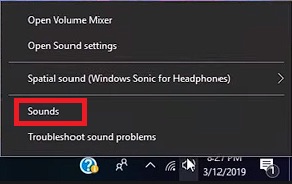
- Go to the Playback
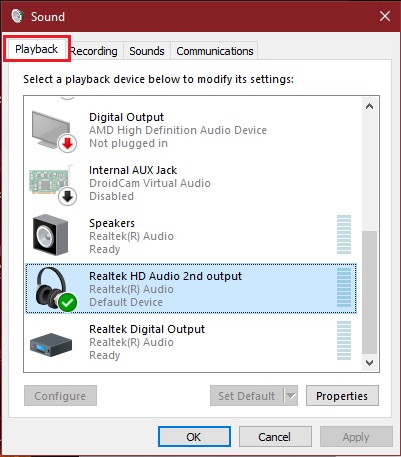
- Click on your output device (has a green tick mark on the icon).
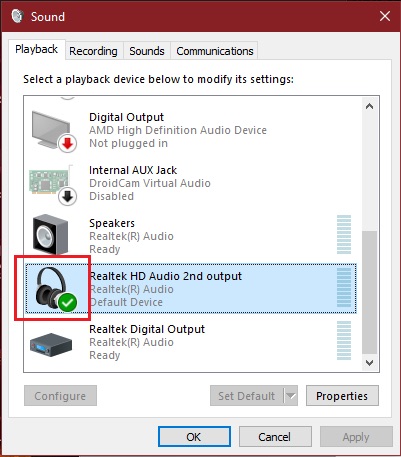
- Press on Properties.

- Go to Enhancements
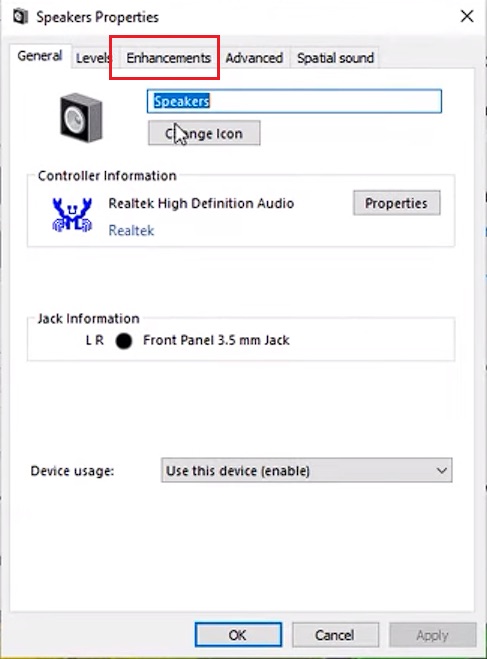
- Click on Equalizer.

- Select a preset from the Setting.
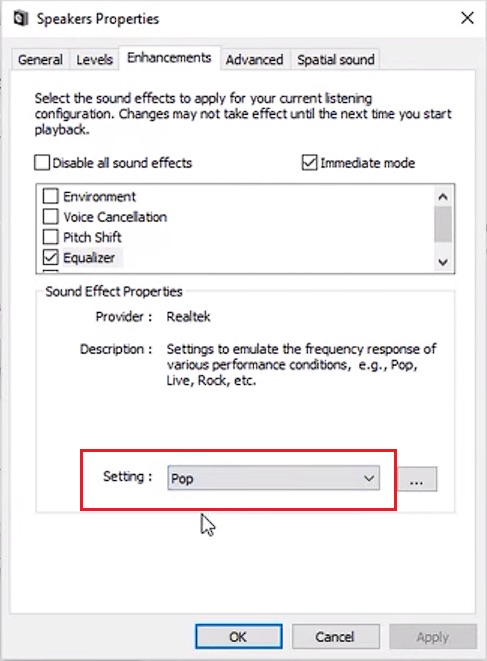
- Press on the “…” button if you want to tweak a preset.
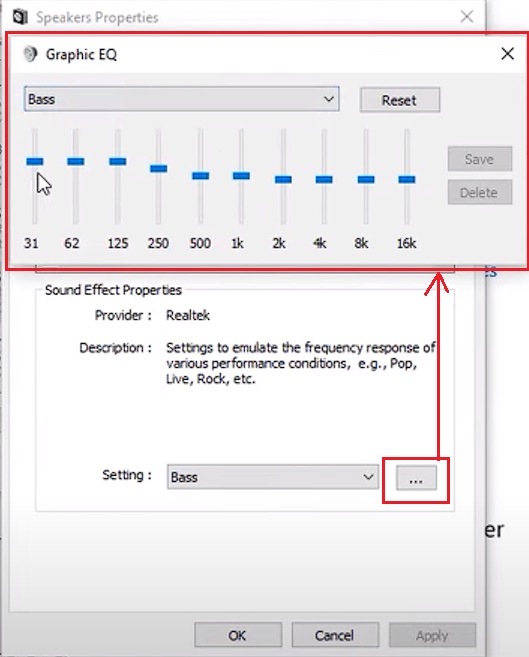
- Change the volume levels on the equalizer to your preference.
- Save and Apply your settings.
- Press on OK and close all windows.
After you have followed these steps and carried out the instructions, your new equalizer settings should be applied and you will be able to enjoy songs in better sound quality.
You can actually have a song playing in the background while you are changing equalizer settings in order to see if it sounds good or not.
After having found your preferred sound settings, you can then save that preset in the equalizer and apply it. All system sounds will then be played according to your own preset.
2. Use Realtek Audio Console or other third-party equalizer
If you want more options and effects to your equalizer settings which you do not get in Windows equalizer or if the Enhancements tab does not appear in your device’s properties, then the other way for you to change the equalizer is to use a third-party app.
Most Windows PCs have the Realtek Audio Driver installed which also provides a console to change your equalizer and other sound settings.
The Realtek Audio Console has a very simple interface that is easy to navigate.
Here are the steps to run and use Realtek Audio Console to change the equalizer:
- Search for “realtek audio console” on windows taskbar.
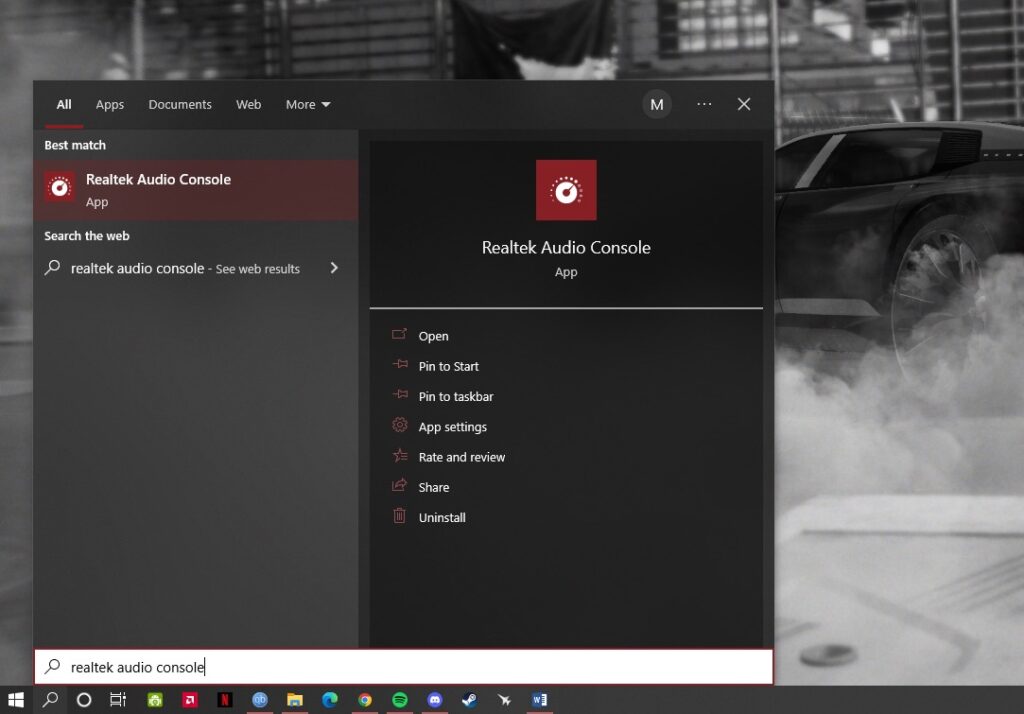
- Click on Realtek Audio Console to run it.
- Select your output device from the list on the left.
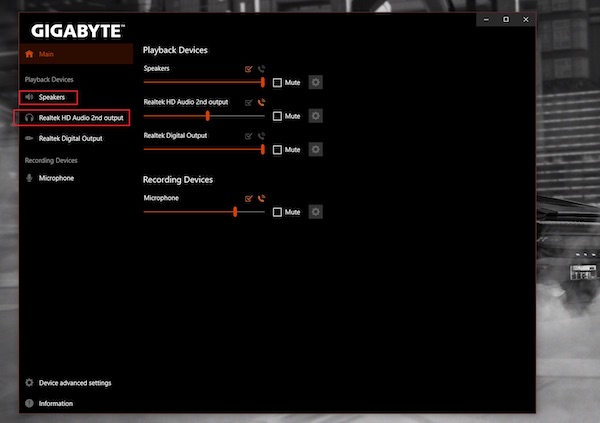
- Scroll down on this screen to find equalizer –
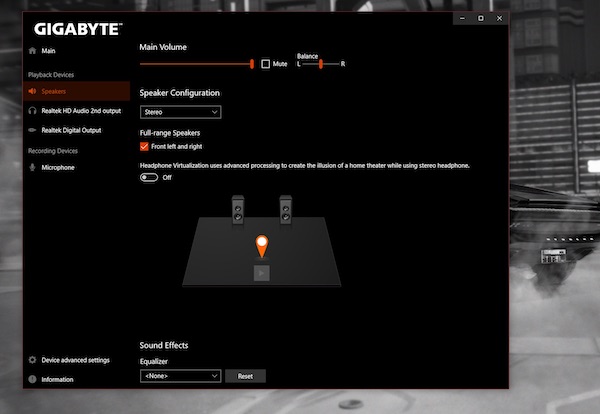
- Change equalizer to your preference or use a preset.
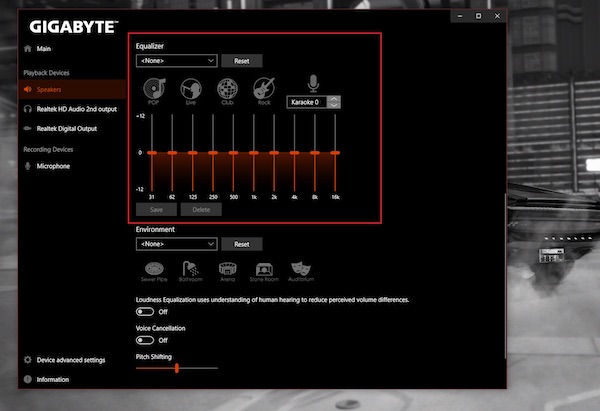
This way, you can use the console of your audio driver to change equalizer settings however you want to.
Besides this, you can use other third-party equalizers available for PC by downloading and installing them. Below is a list of the best free equalizers for Windows:
- Boom3D
- FXSound
- Equalizer APO
- Equalizer for Chrome Browser (if you run Spotify using Chrome)
- Viper4Windows
- Graphic Equalizer Studio
- DFX Audio Enhancer
The sound apps mentioned are all available for free download. You can install any one of them on your PC and use it to change equalizer for Spotify PC easily. Other than changing equalizer settings, there are also other features in each of these apps which you can explore.
Conclusion
Spotify might be the world’s number #1 song streaming service but it does have this one catch, it does not allow users to change the equalizer settings from within the app.
Nonetheless, technology is beautiful and there is no limit to what we can do with it. So obviously there is a workaround for the equalizer option not available on Spotify, which is explained here in simple words.
Songs are a passageway to your emotions and you deserve to listen to them in the best quality and setting possible. You might be listening to a song to relax, or if you are in a sad mood or if you just want to party.
Either way, the quality of sound matters as it is directly related to how enjoyable the song will be. This is why you should know how to change the frequency levels using equalizer when you listen to a song, be it on Spotify or any other player.
If you have gone through the processes of changing equalizer for Spotify PC that have been mentioned here, setting your own sound preferences should not be a trouble for you anymore.