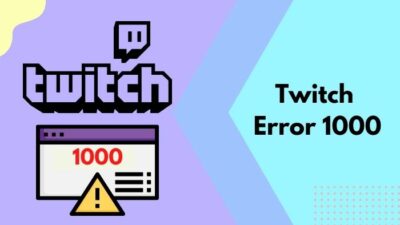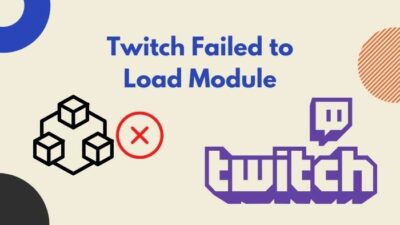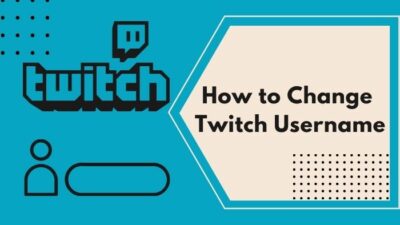Every error code has a specific meaning. If you want to solve them, you have to first discover why those codes appear. Only then can you proceed to solve the problem.
Many Twitch viewers claimed to have seen a black screen appearing with the following message:
Twitch 2000: Network Error
Error 2000 is a code specified for connectivity-related issues. In simpler terms, if you’re PC can’t connect with Twitch servers properly, you’ll have to face this problem.
If you’re encountering this issue for the first time, I can assure you that this is nothing major for you to worry about. It has persisted for a long time. So, numerous solutions have been discovered to tackle it.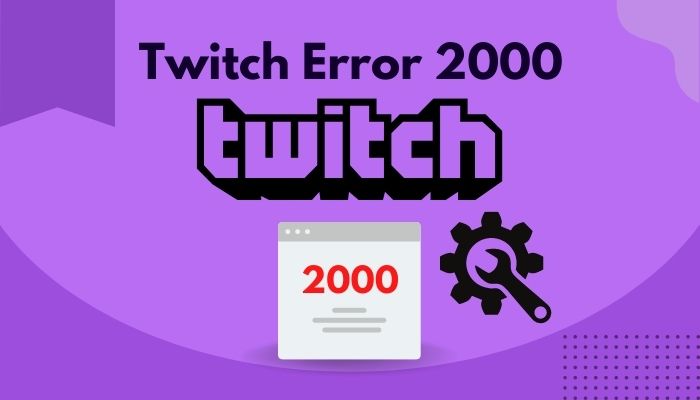
Why do I keep getting error 2000 on Twitch?
The main reason for error 2000 on Twitch is an unstable internet connection. You could also see this error if extensions prevent certain scripts from functioning properly. Your antivirus could mark Twitch as a malicious site, resulting in error 2000. Your browser’s HTML5 could also be the culprit.
Many people get anxious while seeing error codes. But luckily for you, I have listed every possible solution to help you fix error 2000. So, let’s get started.
How to fix Twitch error 2000
No one wants to see error codes, especially during streams. Often times the reasons why these codes appear are beyond your control. But that doesn’t mean you can’t fix it.
Twitch error 2000 is designed to show up when there’s an issue with your browser or internet connection. So, you have to carefully inspect them. Also, check out the easiest ways to link ea prime gaming with twitch.
Follow these steps to fix Twitch error 2000 network error:
1. Check the Twitch Server Status
When facing this error, the first thing you need to do is check if their server is down or not. Sometimes for security and maintenance reasons, Twitch servers could be down temporarily.
If you were watching any streams or trying to watch, then you’re very likely to encounter the error 2000.
Follow these steps to check the Twitch Server Status:
- Open your browser and go to Twitch Status.
- You will see a new webpage where Twitch System statuses like Login, Web, Chat, Video, etc., will be shown along with past incidents.
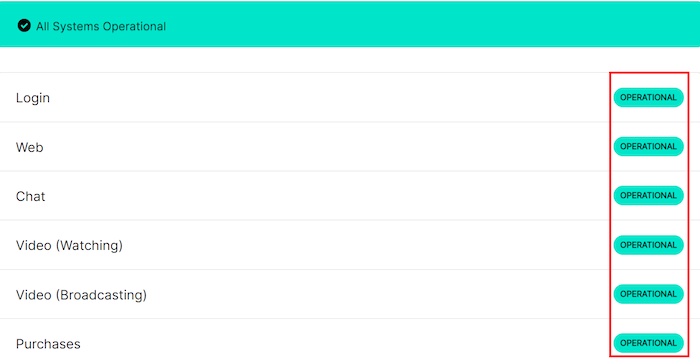
- Make sure all of them are marked as Operational.
Note: If servers are down, all you need to do is wait for them to come back online. Twitch error code 6000, also referred to as unsupported browser error playback can occur due to an Outdated graphics card. Follow our separate post to know more about this error.
2. Refresh the Twitch website
Sometimes a couple of refreshes is all you need to solve this error. Refreshing a website means that you’re giving the severs a signal to send you the latest version of that webpage.
A simple refresh can work wonders, especially for sites like Twitch which focuses on Video Streaming. If you’re lagging behind or facing network issues like error 2000, it can easily be solved by this method.
Do the following steps:
- For Chrome users, look at the top left corner of your browser and click on the refresh icon just left to the lock icon near the website.
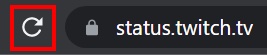
- Simply clicking it will do the trick.
Note: Other browsers also have a refresh icon near the website address. But if you don’t find it, try pressing the Ctrl + R keys. Follow our guide to get the easiest hack for getting free twitch bits.
3. Re-login into Twitch
Synchronization between users and Twitch servers may cause Twitch error 2000. Simply signing out may help resolve the problem, and then you can sign in again.
Follow these simple steps to sign out of Twitch:
- Open your browser and go to Twitch.
- Go to the top right corner and click on your Twitch profile picture
- Navigate to the last option saying Log Out.
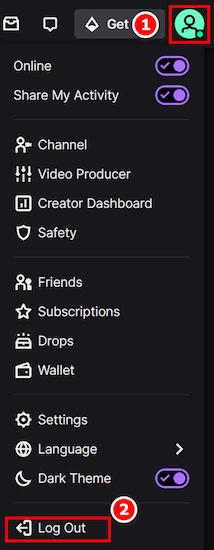
- Now, you will be redirected to Twitch’s home page. Click Login in the top right corner and enter your credentials.

You can watch most Twitch streams without logging into your account. So, if you encounter this error while you’re not signed in, then try watching streams after signing in. This has proven to fix error 2000. Are you a fan of the Halo infinite game? Then you better check ping and enable fps counter in halo infinite real quick.
4. Restart your computer
Some internal problems and issues can be easily solved just by a simple restart. So before you make any major changes to your computer and browser, try to perform a restart.
Follow these steps one by one to restart your computer:
- Click on the Start button located in the lower-left corner of your desktop.
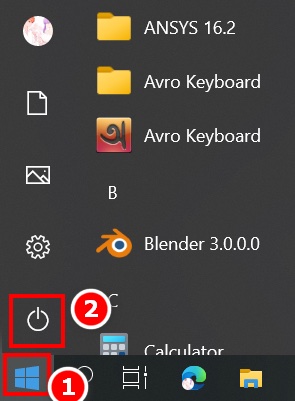
- Select the Power button icon and click on Restart.

5. Reboot your router
Experts claimed that a faulty network connection might be the prime cause of this error, So checking your router and rebooting might be a good idea.
You can reboot your router from its maintenance settings which vary from router to router. But there’s an easy way out.
Follow these instructions to reboot your router:
- Unplug the router, ONU, and other networking hardware connected to the power socket.
- Wait for 30 to 60 seconds.
- Turn the power back in. Some routers might require you to push the power button.
- Wait for a few moments and check network connectivity from Internet SpeedTest.
Note: Waiting for 30 to 60 seconds is crucial as it lets your computer know that you are offline. Enable or disable CD burning capability in Windows 11 with this registry hack our experts provided.
6. Disable your Antivirus Temporarily
Antivirus often interferes with Twitch by mistaking it as a potentially unwanted program. If that is the case, you may disable it temporarily and check if the problem still persists.
Windows Defender, Avast, and Kaspersky are some of the most popular antiviruses that are notorious for blocking Twitch occasionally. Tired of origin not loading on Windows 11? Follow our 2-minutes epic guide to fix this issue.
7. Disable HTML5 on Twitch
Sometimes Twitch and some other streaming platforms clash with your browser’s HTML5 player causing the Error 2000 issue. So disabling it might help you resolve the issue.
Follow these steps to disable HTML 5 on Twitch:
- Visit Twitch and find the Gear icon near the bottom right corner of any video.
- Click on it and then select the Advanced
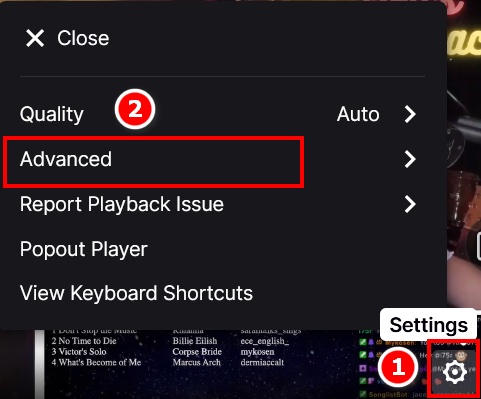
- Now click on Disable HTML5 player to fix the problem.
Note: If you’re using the updated version of Twitch, you might not see the disabling option.
8. Clear Cache and Cookies
Broken cache and cookies cause most of the problems in browsers. So clearing them might help resolve the problem.
Cache and cookie clearing means that your sign-in info will be lost. So it is strongly recommended that you keep a backup.
Simply follow these steps to clear cache and cookies:
- Open Google Chrome and select the Vertical three dots icon in the top right corner.
- Navigate to Settings.
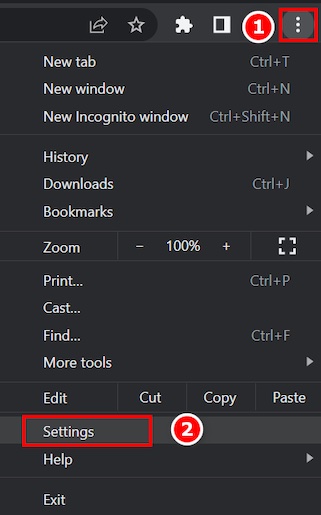
- Now click on Security and Privacy.
- Click on Clear Browsing Data.
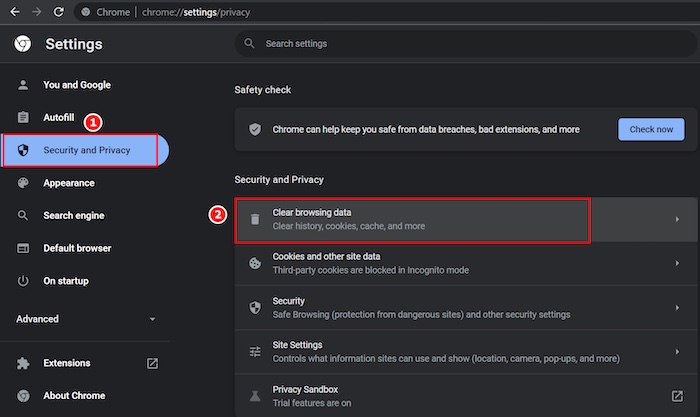
- Select the time range to All Time.
- Ensure that both Cookies and other site data and Cached images and files options are checked.
- Click on Clear data and then restart your browser.
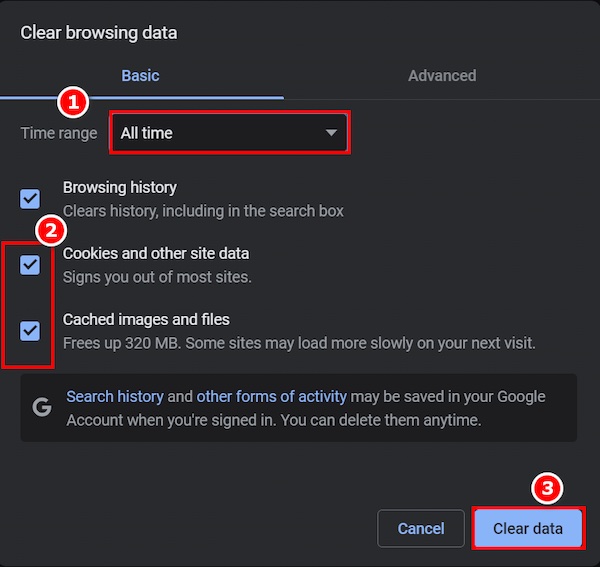
9. Disable Browser extensions
For specific purposes, many extensions are used. Besides doing their job, they also prompt some errors, and Twitch error 2000 is one of them.
Some of our research shows that Disabling extensions have helped many, so it is worth a shot.
Follow these steps to disable extensions:
- At the top right corner, just beside the address bar, you will see a puzzle piece Click on it.
- Navigate to the last option saying Manage extensions.
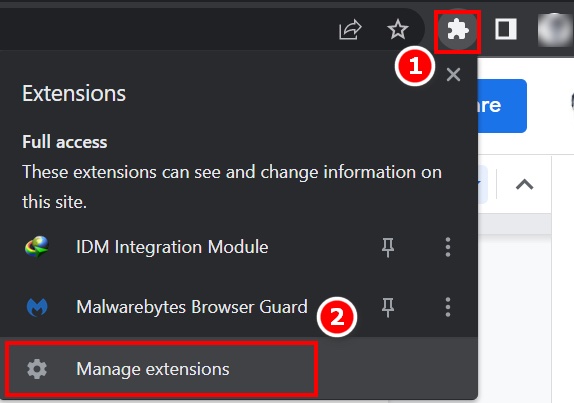
- Toggle the extensions off by clicking on the blue bar. The disabled extensions will be grayed out.
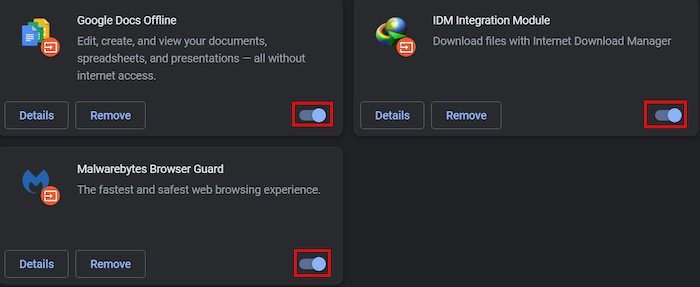
If you want to remove the extensions permanently, click on Remove under each
extension and follow the on-screen instructions properly.
10. Disable ad blocker
Ad blockers are common nowadays as the internet has burdened us with lots of ads every now and then.
You can simply disable them following the previous steps for extensions or Whitelist Twitch on it.
As different ad blockers use different layouts, It is recommended to tinker with the settings a bit.
Find the Allowed list in the Settings option of your respective ad blockers and add the Twitch website address. Now you are good to go.
11. Lower Bitrate
Twitch has imposed a maximum bitrate of 6000 bitrate limit, but you can get away with about 8500 bitrates unofficially. So when this threshold of 6000 bitrates is breached, Twitch may show your viewers Error 2000.
So if you are a streamer and your viewers are getting this error, it is advisable to change your bitrate.
As a viewer, what you can do is mention this issue to the streamer, and hopefully, they will lower it.
12. Use a VPN
Some videos on Twitch might have region restrictions. This can bring out Twitch error 2000. But no need to fear. Just use a VPN.
Some Free VPNs might do the work, but it is strongly recommended to use a paid one. Free VPNs sometimes come with malware and other harmful components. So always be careful. Some of the most popular VPNs are Avast, Nord VPN, Proton VPN, etc.
13. Change DNS servers
If all these above fixes did not work as intended and the problem still persists, it is recommended to change the DNS server.
The Domain Name System, i.e., DNS, allows one to surf the internet by using a unique address instead of the actual address, which is hard to remember.
DNS servers might sometimes misbehave to cause network issues such as Error 2000.
Follow these steps to change DNS servers:
- Click on the Network icon in the bottom right corner of your desktop.
- Select Network and Internet Settings.
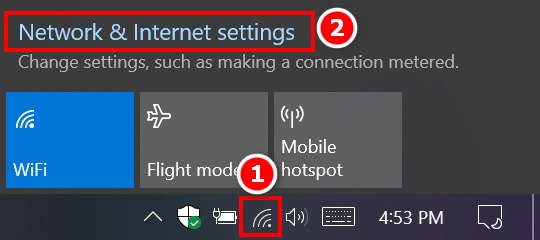
- Navigate to the Change adapter options.
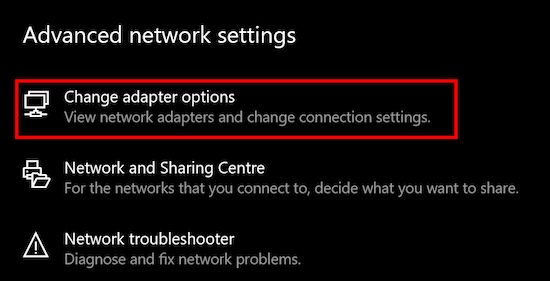
- Select your adapter and right-click on it, then select Properties.
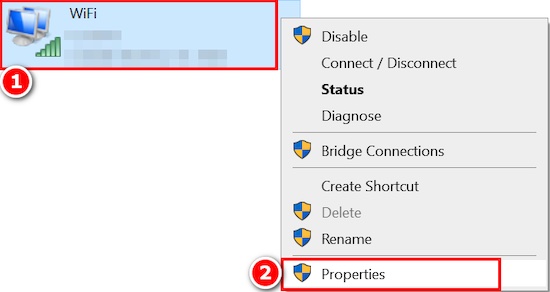
- Locate Internet Protocol Version 4 (TCP/IPv4)>
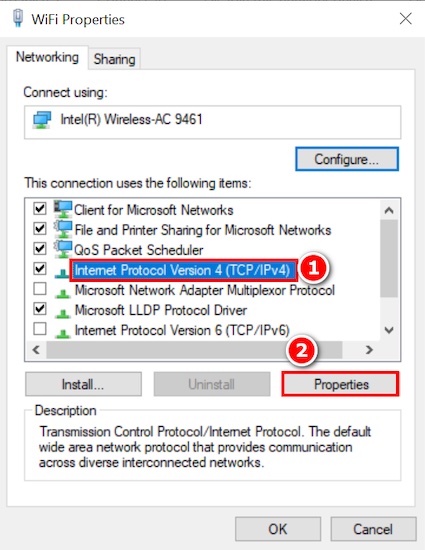
- Select Use the following DNS server addresses.
- Write down the address 8.8.8 in the primary DNS server and 8.8.4.4 in the Alternative DNS server box.
- Check the box named Validate settings upon exit and click Ok.
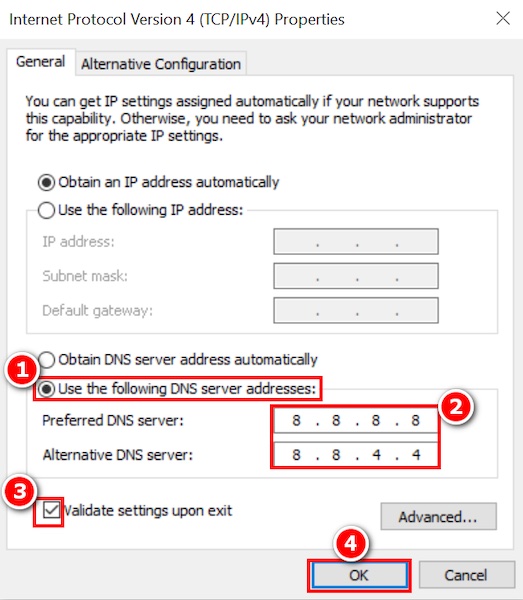
Final Thoughts
The system of showing error codes was implemented to let users know which specific component was behind the problem.
I have thoroughly explained everything about error 2000. So, I hope you were able to solve this problem and enjoy streams.