Discord is a beautiful platform for people wanting to hang out with their communities. But in every community, there might be one or more individuals you wish to avoid, regardless of whether it’s due to their toxicity or your awkward relationship with them.
The simple solution in these circumstances may be to block the people in question. Like most social media platforms, Discord has a feature for blocking users. I’ve looked into some of the Discord user blocking techniques and their outcomes so that I may be able to assist you.
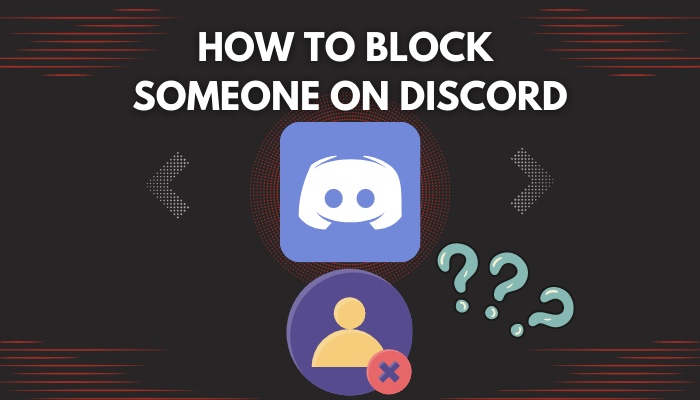
Therefore, do not be concerned if you want to block someone but cannot locate the feature to do so. I have you covered. Read on to discover more information about the ‘How to block someone Discord’ problem.
How to Block Someone on Discord from the Desktop
Before I show you how to block someone on Discord, I’d like to show alternative security steps that you might be looking for instead of blocking someone. If these aren’t enough to stop annoying people, I will show you how to block someone on Discord.
Follow the steps to block someone on Discord from Desktop:
1. Manage Friend Requests on Discord
The first step in ensuring security on Discord is limiting who can send you friend requests. You have three primary settings to choose from. Find User Settings on your screen’s bottom left, close to your display picture. Click there.
Click on Privacy and Safety afterward. Scroll down to see a section called Who Can Send You a Friend Request. There will be three options. Having Everyone selected will automatically have the other two options selected. 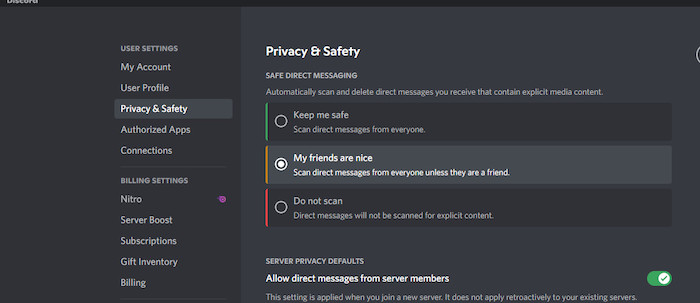
Friends of Friends being selected is self-explanatory, and it means that people who share a mutual friend with you will be able to send you a friend request. 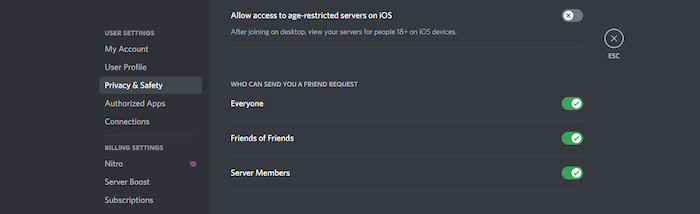
Server Members being selected means people who share a mutual server with you will be able to send you a friend request.
Follow our guide step-by-step to change Font Discord.
2. Block Direct Messages in Discord
If you are a part of a large server and interact with people you are unfamiliar with, safe messaging on Discord is a feature that can protect your DMs from offensive and harmful messages.
In the Privacy and Safety tab, you can control the amount of scanning Discord will do to protect you from harmful messages. Selecting Keep Me Safe will ask Discord to scan every message sent to you.
Selecting My Friends Are Nice will allow the people on your friend list to be exempt from scanning. Do Not Scan will turn off scanning for all direct messages.
Anyone authorized to send you a friend request is also permitted to send you a direct message. Therefore, you should think about this before deciding which group of people you want to allow to send you friend requests.
Also read how to clear Discord chat.
3. Block Users on Discord
Let’s say you have managed to stop people from bothering you by using the abovementioned features. But you are on a large server with a lot of people. You like most of them, with a few exceptions. How do you stop seeing those odd exceptions? (block)
Well, this is where you block them. From a user list on a server, locate the ID of the person you want to block. Click on their display picture to view their profile. Click on the three dots. Then select Block.
How to Block Someone on Discord from the Mobile App
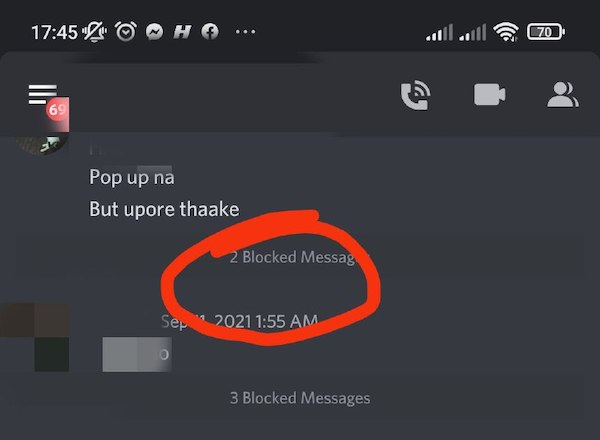
In this case, we do not do things very differently from what we did for the desktop version. Managing friend requests and DMs is very similar to the desktop. To find user settings, click on the direct messages tab or the channel viewing section of a server. 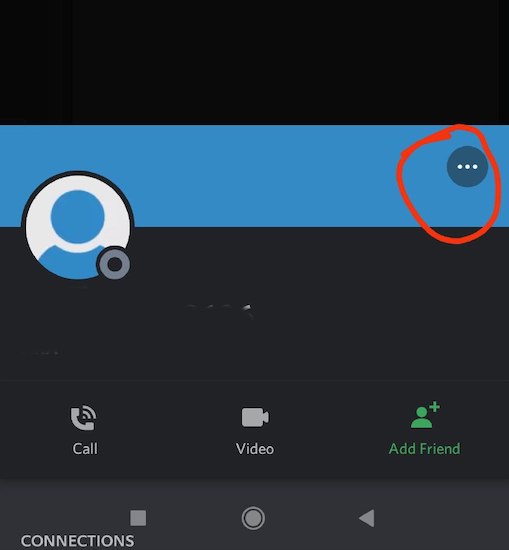
Click on your display picture in the bottom right corner of your smartphone screen. You can find user settings and proceed exactly like on the desktop version. 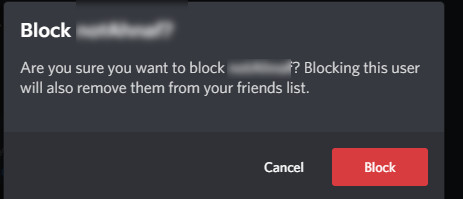
The profile window for the person you want to block will appear when you click on their name. (mobile profile)You can find the option to block the user by looking for the three-dot menu in the window’s top right corner. You can block the user by tapping on the block option. 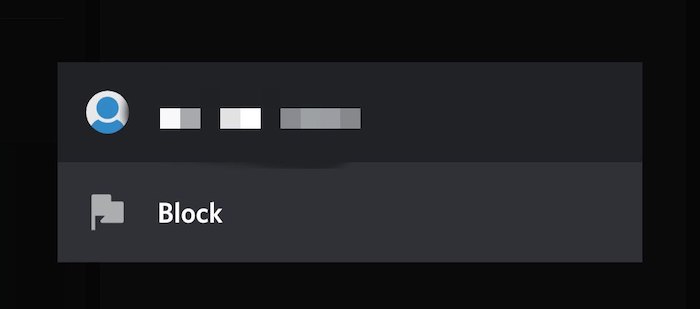
Find out how to lock Discord Channel.
How to Mute Someone on a Discord Server
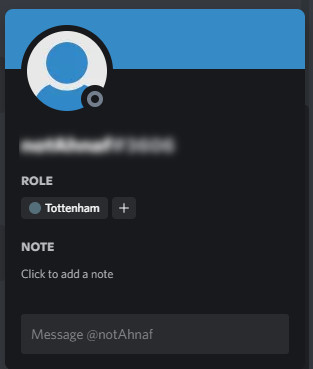
Muting someone is an excellent alternative to blocking them if doing so feels too drastic. You will no longer be able to see any of the muted person’s texts on the server. The muted person will not know that you have muted them. The winner is your mental health! 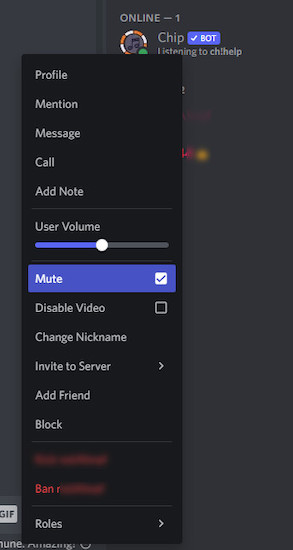
To mute someone, right-click on the person’s name in the user list on your screen’s left. Select mute. The person will immediately be unable to irritate you any further.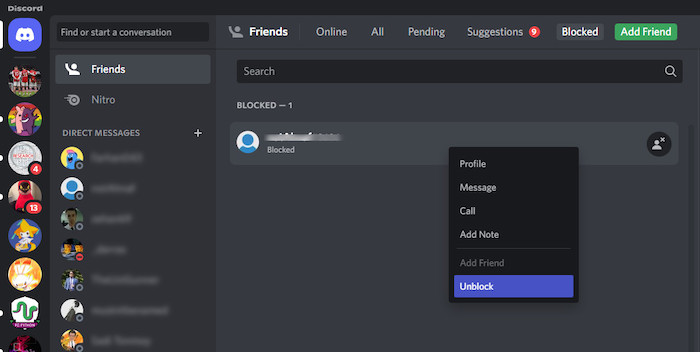
Also read how to Restart Discord.
How to Restrict People on a Discord Server
Thus far, the content of our discussion has revolved around you as an individual and your personal feelings. But when you are managing a large server, you must follow everyone’s activities and punish them when they break the server rules.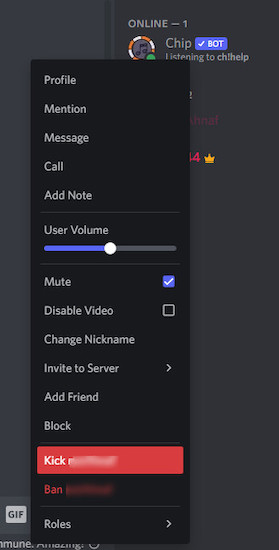
Here’s a complete guide on how to Play Music in Discord.
Here are the steps to restrict people on a Discord server:
1. Remove Permission to Talk or Type
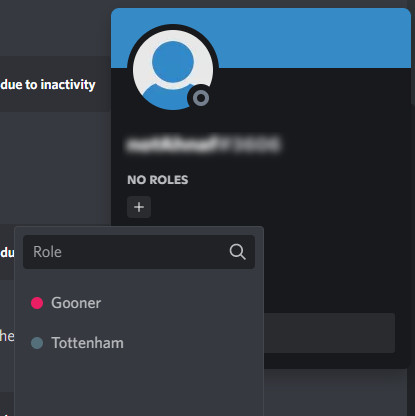
Sometimes, you might feel that kicking someone from the server for violating a rule is too harsh. Making a role for the offenders and denying them access to voice and text channels is an excellent way to punish individuals in those circumstances.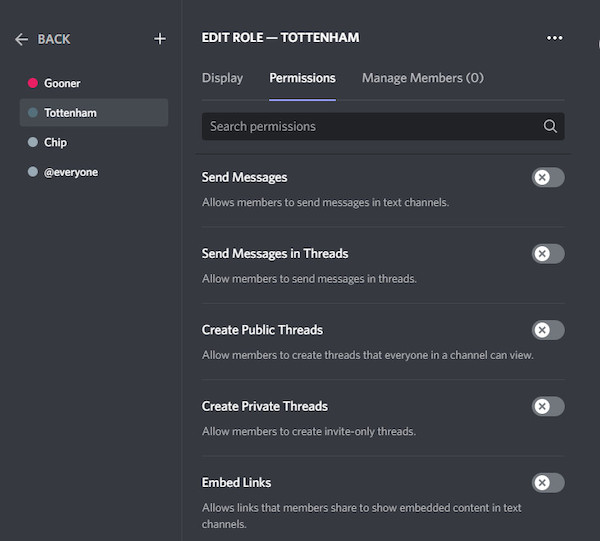
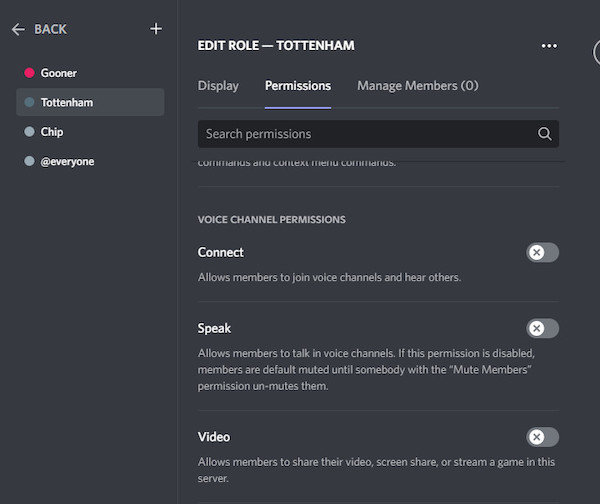
2. Kick From Server
If the offender is a problem for everyone, kicking them from the server is the best course of action. In the user list, right-click on the person’s name. Select kick. Providing a reason is optional. But you should still do so if you think the reasoning needs explaining.
3. Ban From Server
Someone who got kicked can still rejoin the server. The last resort is to slam the ban hammer on the offending party if they keep returning and bothering other users on the server. Once banned, they can not rejoin the server unless they get unbanned.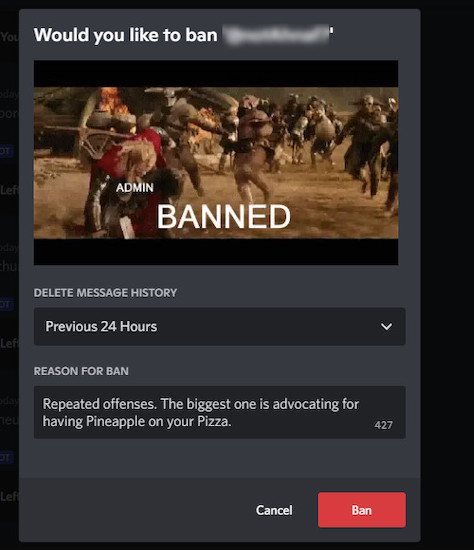
In the user list, right-click on the person’s name. Select ban. Providing a reason is optional, just as it was for kicking.
How to Unblock Someone on Discord
Someone you have blocked on Discord might inform you in person or through another platform that they will start acting differently from that point on. You might even conclude that you were the one who acted up by blocking someone on Discord. 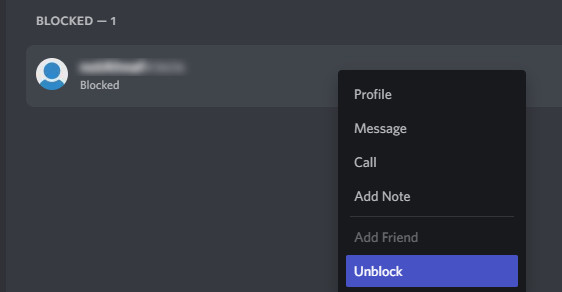
In situations like these, you would want to unblock the person you’ve blocked. Well, thankfully, unblocking someone is just as easy as blocking someone.
On the desktop, click on the Discord logo on the top left of your screen. Click on the Friends tab. Then click on the block list. From that list, find the person you would like to unblock. Click on their display picture. In the window’s upper right corner, click on the three-dot menu.
You will see the unblock option. Click on it to unblock the person.
If you are wondering “how to unblock people on Discord mobile,” the answer might not be as easy as it was for the desktop version. On mobile, unblocking someone is a bit more difficult.
To unblock a user, you must locate any blocked messages from that user.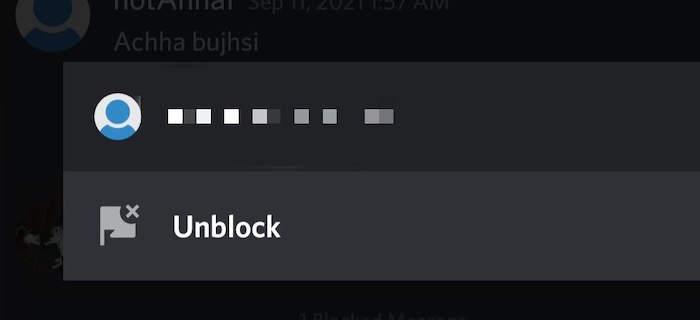
Once you manage to do that, right-click on his profile. You will find the unblock option. Once you take those steps, the unblocking process will be finished.
The method mentioned for the mobile app can also be used for the desktop app. But finding the block list makes the process a lot easier. Thus, that is the only method I’ve talked about for the desktop app.
What Happens When You Block Someone on Discord?
When you block someone, they are unable to DM you, and you are unable to view their messages on a mutual server. That person will also be removed from your friend list. That much is the obvious part.
Direct messages from that person to you will vanish. You will not see his/her messages on a mutual server. They will be hidden from you, but you can view them by clicking on the show message line. You will not receive a call from anyone you block.
However, even though you won’t be able to see the messages of a blocked user, they will be able to see yours. Unless they, too, end up blocking you, of course.
When a blocked person tries to message you, they will fail. Discord will immediately respond with information about potential causes for the message not reaching you. They wouldn’t be able to be certain that you had them unless they were on your friend list.
Conclusion
Discord is no longer just a platform for gamers. It has become a platform for all sorts of communities trying to come together. This is a platform for you to hang out with your friends, family members, and strangers with similar interests.
Don’t let a few people sour your Discord experience. Block those who spread negativity in your neighborhoods and personal spaces. I hope you found this article helpful. Check out our other articles if you require any additional Discord assistance.