Do you have a low FPS issue or just want more FPS at high resolution? Nvidia DLSS has covered you in certain games if you own any of their RTX GPU lineups.
The feature can boost your performance in games, but to begin with, you have to activate the DLSS.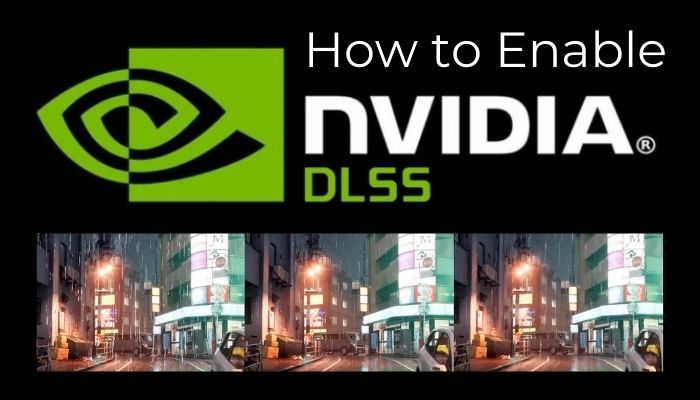
In this article, I will guide you on how to turn on the Nvidia DLSS to get better framerates.
Let’s jump in.
What Are the Requirements to Use Nvidia DLSS?
To use Nvidia DLSS, you will require a gaming PC, an RTX graphics card (20/30/40-series), and a DLSS-supported compatible game. Besides these, updated GPU drivers & Windows and activated hardware-accelerated GPU scheduling are required to utilize the DLSS feature.
The DLSS is not a software that you can download or patch into a game. It’s an RTX feature that requires Tensor cores. So, if you ask why there is no DLSS on your GTX? Because it lacks the Tensor cores.
Here are the things you need to ready before using Nvidia DLSS:
- Update GPU Driver: To begin with, check your GPU is working properly. After that, ensure the Nvidia graphics driver is up-to-date. This will make sure the DLSS super-resolution will work perfectly.
Download GeForce Experience. Launch it & go to the DRIVERS tab in the top left corner. Click CHECK FOR UPDATES from the top-right, and download & install the latest driver. You can also download the latest driver from Nvidia’s official site & install the driver for your 20-series, 30-series, or 40-series cards.
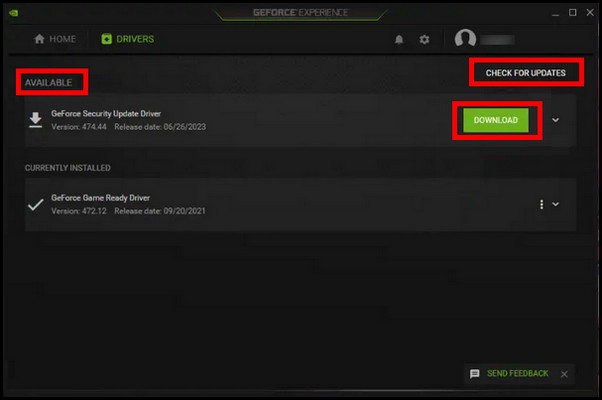
- Find Compatible Games and Update it: Not all games are DLSS supported. So, if you want to use it, you must find a suitable game. Additionally, update the game to the latest version so that if the game supports the updated DLSS version, you can use it.
- Enable Hardware-accelerated GPU Scheduling: This Windows feature needs to be enabled to take full advantage of DLSS’s frame generation. Ensure you are updated to the latest Windows 10 or Windows 11. To enable hardware scheduling on Windows 10, press Win+I to open Settings & go to System. From the Display tab on the left, click on Graphics Settings under Multiple displays. Enable Hardware-accelerated GPU scheduling from there. Now, reboot your system to take effect.
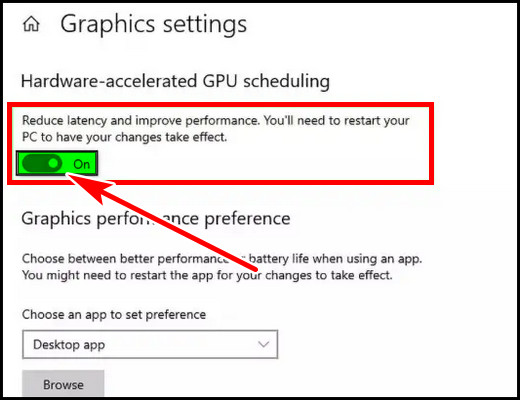
How to Use Nvidia DLSS (Deep Learning Super Sampling)
When you have the latest Nvidia GPU driver with turned-on GPU scheduling, go to the compatible game’s graphics settings & enable the Nvidia DLSS. Depending on the game & DLSS version, you can choose different modes for different results.
Here is the process to enable DLSS for some popular games:
Enable DLSS through Nvidia GeForce Experience
If your system & the game that support DLSS, you can enable the feature from the Nvidia GeForce Experience.
To set DLSS from the NVIDIA GFE, click on the Home tab in the top-left > locate your DLSS-compatible game underneath Games & Apps and click on the game. You can select Optimize or the little wrench icon to activate DLSS from the various graphical settings.
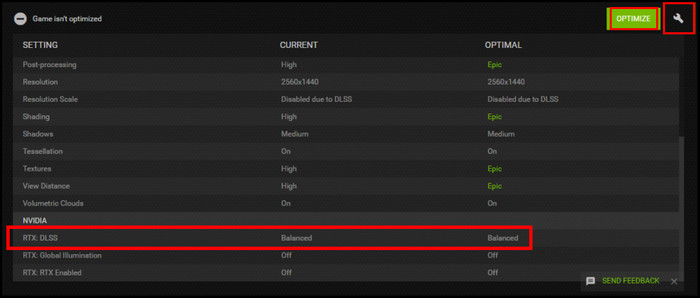
Alternatively, you can enable DLSS from the in-game settings. Below, I’m giving you some demonstrations of how to enable DLSS in some popular games.
Enable DLSS in Cyberpunk 2077
Initially, Cyberpunk 2077 was supported for DLSS 2.0. With the new updates, the game is fully compatible with DLSS version 3.0.
To use DLSS in Cyberpunk 2077:
- Run the game & go to the Settings.
- Select the GRAPHICS tab.
- Turn on DLSS Frame Generation under NVIDIA DLSS.
- Adjust DLSS Sharpness according to your preference.
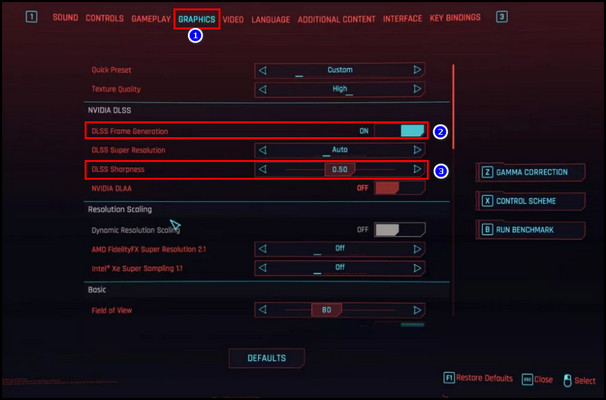
- Go back to the game & enjoy a smoother gaming experience.
You will see a massive performance boost with the DLSS 3 in this game. All you need is just that one click to turn on the frame generation in the game.
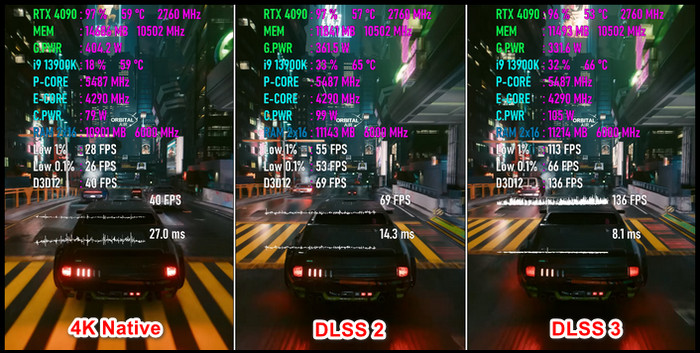
Enable DLSS in Horizon Zero Dawn
The Horizon Zero Dawn supports DLSS 2.0. To turn on DLSS in Zero Dawn,
- Launch the game.
- Go to the Settings menu.
- Head to the Display tab.
- Select NVIDIA DLSS in the Upscaling Method.
- Choose your preferred mode in the Upscale Quality.
- Hit Apply from the bottom.
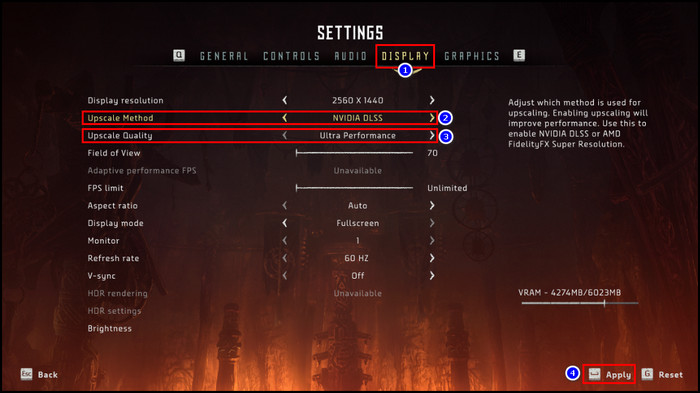
Now, start playing the game. You can use a FPS counter to check the performance difference. It will be easier to measure the performance uplift.
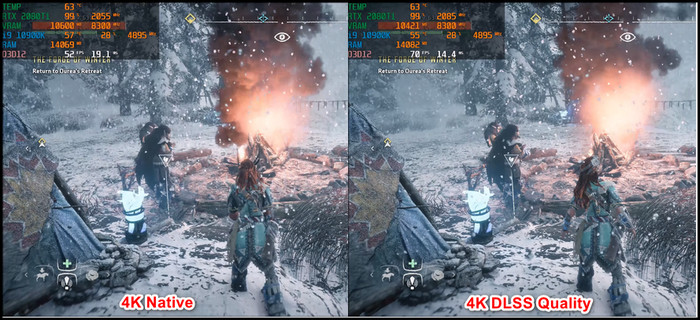
Enable DLSS in Battlefield 5
Battlefield V is a first-person multiplayer shooting game. So higher frame rates can keep you one step ahead to kill your enemies for the lower latency.
The game officially supports DLSS version 1. So it can still boost your framerates. However, you can use DLSS 2.2 by swapping the nvngx_dlss.dll file from a game that supports DLSS 2.2, as you should aim for good frame rates.
And what is a good FPS for a game, especially for multiplayer? Target for 120 FPS or higher to get the smooth aim & movement.
To enable DLSS in BF V:
- Go to the Options, Video, and then Advanced in BF 5.
- Enable DX12 & DXR.
- Restart the game.
- Go to the Advanced Video Settings again.
- Turn on NVIDIA DLSS.
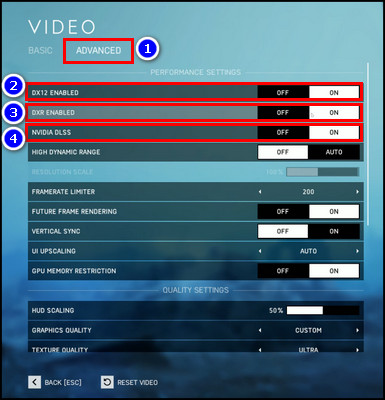
And you are good to go. Even at 4K resolution, you will achieve more than 60 FPS.
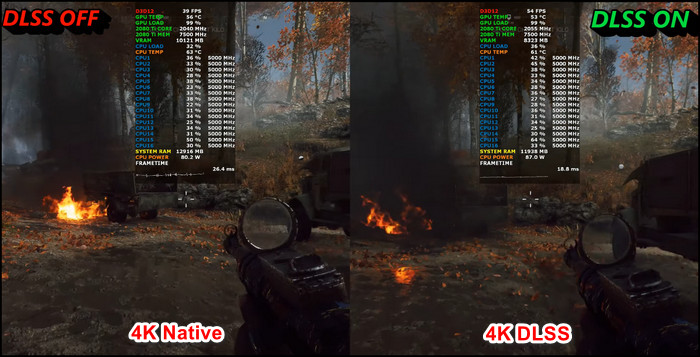
Enable DLSS in Doom Eternal
Doom Eternal is one of the popular games, and currently, it supports Nvidia DLSS version 2. The game lets you choose performance or image quality with Quality, Balanced, and Performance options.
These modes adjust the ratio between your target resolution and the render resolution. So you can go for a significant FPS boost or better graphics quality.
To enable the DLSS in Doom Eternal, run the game > go to SETTINGS > VIDEO > DLSS and pick your preferred option from Quality, Balanced, and Performance. While the performance will give you more fps, the quality will enhance the visual quality.
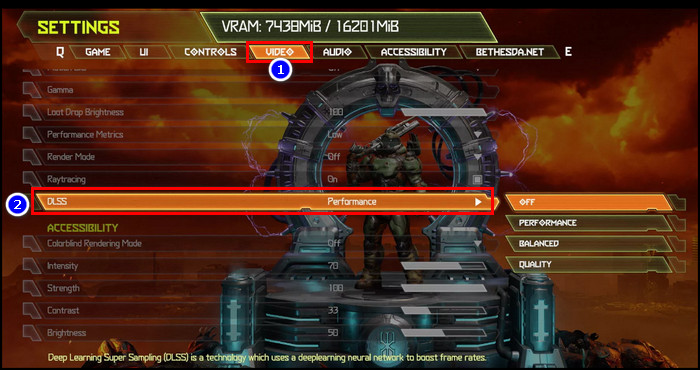
Enable DLSS in Escape From Tarkov
This game is another name for realistic. The game is so practical & related to the real world that you will stick to the game for hours. And to improve the gaming session, enabling DLSS will make it the cherry on the cake.
To enable DLSS 2 super-resolution in Escape From Tarkov :
- Go to the in-game Settings menu.
- Head to the GRAPHICS tab.
- Find NVIDIA DLSS.
- Set your preferred mode.
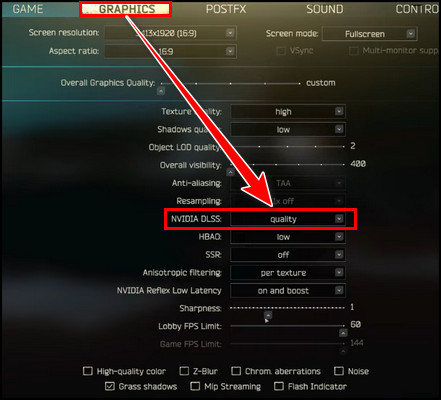
And you are set.
You can activate DLSS in such a way from any DLSS-supported game’s graphics settings.
What is DLSS & How it Works?
Nvidia’s DLSS (Deep Learning Super Sampling) is one of the greatest upscaling features of its RTX graphics card. The feature allows you to play games at a higher refresh rate and at higher resolution. And the frame rate boost is free of cost.
DLSS is an AI-powered image smoothing technology that uses the Tensor cores to scale down and then up the graphics for a better visual.
In short, it renders at a lower resolution & displays visuals like you are playing at native resolution. And for the process, you can gain double FPS at 1440P or 4K without losing quality.
And how does the feature pull off the magic?
Back in 2019, when the initial DLSS version 1.0 was released, it was a fascinating approach. At that time, by capturing still game images & rendering them at lower resolutions with multiple aliasing, NVIDIA successfully utilized the still frames to produce high-quality versions of those images.
After that, all those lower-quality stills & their high-quality counterparts fed into a supercomputing cluster for the AI training.
Each individual game requires this training so that AI can successfully generate higher-resolution versions. And the benefits? A major leap in image quality with higher FPS that left gamers in admiration.
With DLSS 2.0, Nvidia refined the technique & improved the feature to the next level. While DLSS 1.0 offers only an on or off option, DLSS version 2.0 allows you to pick between Quality, Balanced, Performance, and Ultra Performance modes.
These modes offer upscaling from a variety of resolutions. The Quality is Pixel x 0.67, Balanced is Pixel x 0.58, Performance is Pixel x 0.5, Ultra performance is Pixel x 0.33. So, the Quality mode at 1440p or 2K would be around 960p.
For a 4K resolution monitor, enabling DLSS in a game will render the game at a lower resolution, like 1440p or 1080p, then upscale that to look like a 4K quality.
As the game renders at a lower resolution, it puts less strain on the GPU. Additionally, it provides sharp & detailed frames instead of blurry or jagged edges for rendering at lower resolution.
The recent DLSS 3.0 brought several enhancements to the upscaling technology. One of them is Frame Generation. This notable feature lets AI produce frames to get a more improved performance.
FAQs
Can you enable DLSS in any game?
DLSS is an RTX feature and is not compatible with every game. Though with the release of DLSS 2, 3 & the upcoming 3.5, the DLSS support is constantly growing for more games. You will require an RTX 20-series or above card to use DLSS in the supported games.
Should you turn on Nvidia DLSS?
The RTX GPUs are already powerful, and the DLSS feature enhances the frame rates further. As the main feature of an RTX GPU is Ray-tracing, it can significantly impact performance. DLSS can balance the performance here with better visibility with better performance when using it with Ray-trace.
Does DLSS improve performance?
The DLSS technology renders the game at a lower resolution & then upscales it to a higher native resolution. With the help of AI, this technology applies various effects for performance multipliers & can double the frame rates. However, it can cause a substantial loss in visuality.
Final Thought
If you are short on some framerates to match your higher Hz monitor, DLSS can overcome that obstacle. With a little loss in visual fidelity, it can improve your frame rate to a noticeable number in supported games.
In this article, I explained how to enable the DLSS in the supported games. If you have any further queries, please leave a comment.