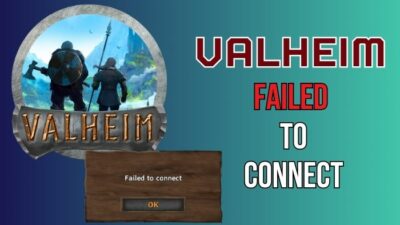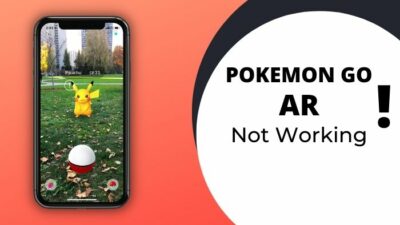When it comes to online games, the biggest enemy of players isn’t their opponents; it’s the connection error that can occur mid-game. Similarly, many regular World of Warcraft gamers have reported getting kicked from the game due to server disconnection.
Imagine seeing You have been disconnected from the server(WOW51900319) error message on your screen during an important quest. Infuriating right?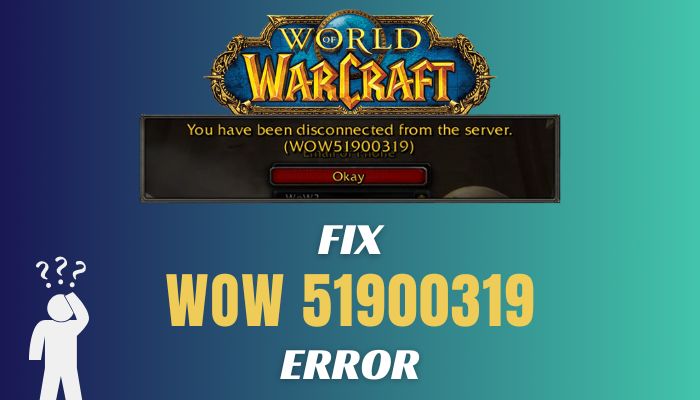
So let’s dive into this article to learn the probable causes & definitive solutions for this WOW 51900319 error code.
Why WoW51900319 Error Occurs in World of Warcraft?
The WoW51900319 error message occurs when the local game client/your game loses its connection with the World of Warcraft servers. This can happen when the servers are under maintenance or due to a poor internet connection with high packet loss.
You might be wondering, what is error code 51900319 in WoW? To be descriptive, WoW 51900 is mainly a primary error code with different variants indicating various types of errors.
For example, WoW 51900 error 331 signifies a login error. Among all the other wow error codes, WoW 51900 error 118 and 319 suggest the game lost connection from the server. This server disconnection can happen due to technical issues from either your or the server’s side. Such as:
- Unstable internet connection.
- The game servers are down.
- Improper in-game settings.
- Outdated network drivers.
- Improper network configuration.
Furthermore, this 319 error seems prominent with NETGEAR routers with older firmware or dynamic QoS disabled.
How to Fix WoW 51900 Error 319 in World of Warcraft
WoW error 51900319 occurs when the game loses its network connection with the servers. Hence, you should check your internet connection and Blizzard’s Twitter account to know their server status. To fix this error, consider flushing DNS, and disabling IPv6 & Optimize Network options.
Below, I have thoroughly discussed all these methods, along with the ones that have worked for me. But before we begin, restart your network device & router and check the WoW Server Status.
If the servers are up and running & you’re still getting disconnected, follow these methods to fix the server disconnection error.
Here’s how to fix WOW 51900 error 319:
1. Change DNS
Most of the time, changing the DNS server address from your device can often resolve internet connection issues. So if you’re still getting 51900319 error on WoW due to packet loss or high ping, try changing the DNS to fix this issue.
Here’s how to change the DNS server address on both Windows 10 and 11:
- Click on the Windows search bar and type network connections.
- Select View network connections from the search result.
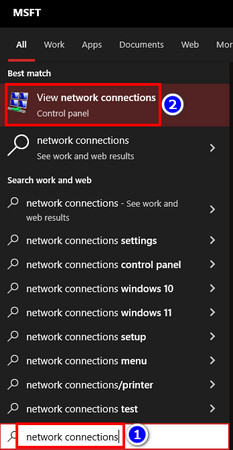
- Right-click on the WiFi or Ethernet connection(based on your network connection) and select Properties.
- Double-click on Internet Protocol Version 4 (TCP/IPv4).
- Select Use the following DNS server address.
- Set the Preferred DNS server to 8.8.8.8 and the Alternate DNS server to 8.8.4.4.
- Hit OK > OK.
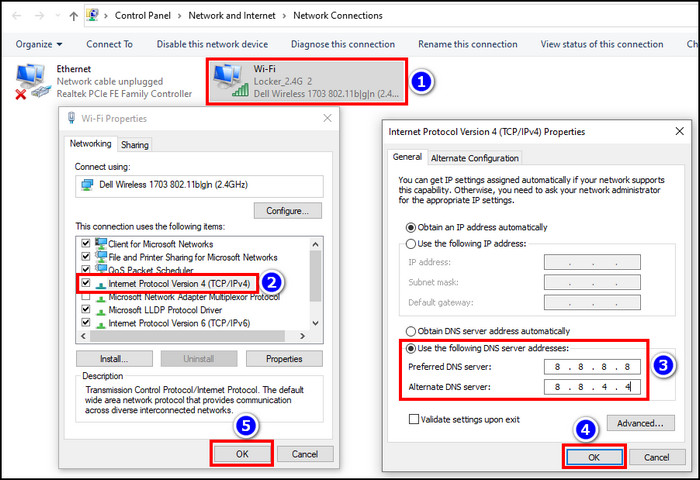
Now launch your game and check if it runs properly. In case the game still disconnects from the server, move on to the next method.
2. Update Network Driver
Outdated network drivers are prone to cause network stability issues, especially if you have installed the wrong network driver that doesn’t match the network chip’s model of your device. I’d suggest updating the driver from your Windows’ Control Panel to clear up such problems.
Follow these steps to update the network driver of your laptop/PC:
- Right-click on the Windows icon and select Device Manager.
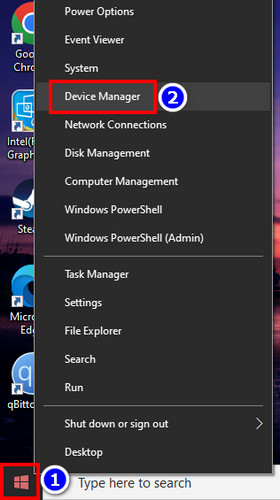
- Expand the Network adapters section and right-click on the network adapter.
- Select Update driver > Search automatically for drivers.
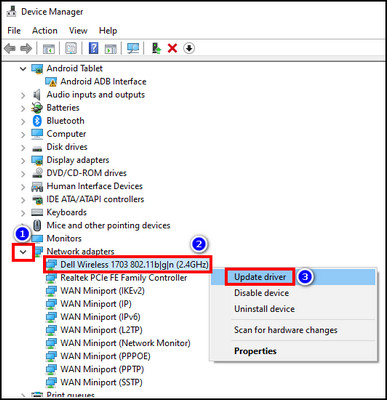
Now, wait for a few moments until your device automatically downloads and installs any available updates. If you get a prompt saying the network driver is already updated, head over to the next troubleshooting step.
3. Run Internet Troubleshooter
Certain technical issues can only be fixed by running the troubleshooter available on your Windows OS. There might be some under-the-hood issues that are causing network instability on your device; hence you’re getting kicked from World of Warcraft due to connection loss.
In such cases, run the network troubleshooter and let your device fix the problem automatically. To do that, press Windows Key+I to open Settings on your Windows 10 device. Now, go to Network & Internet and select Network troubleshooter.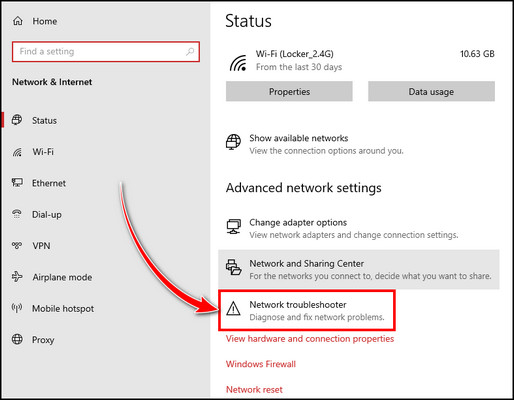
For Windows 11, go to your Windows Settings > System > Troubleshoot > Other troubleshooters and hit Run on Network & Internet. Then follow the on-screen instruction and complete the troubleshooting process.
4. Reset Network
Improper network settings can also be a probable cause of getting WoW error 51900319 while you’re playing the game. To resolve this issue, reset the network from your device’s settings. Here’s how:
- Press Windows Key+I to open Settings.
- Go to Network & Internet > Advanced network settings > Network reset.
- Hit Reset now.
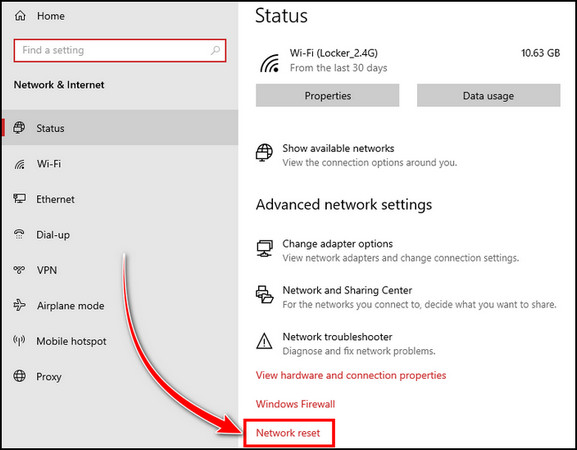
Now connect to a stable network that doesn’t have many connected users and launch your game. You shouldn’t face any network DC anymore unless you have improper in-game settings.
5. Disable Optimize Network for Speed and IPv6
Turning off the IPv6 option has worked wonders for many World of Warcraft players, including myself, regarding the 51900319 error. While you’re at it, tweak the Optimize Network for Speed option as well.
Here’s how to tweak WoW in-game network settings to fix 51900 error 319:
- Launch the game and click on Menu from the homepage.
- Select System > Network.
- Untick the box for the Enable IPv6 when available option.
- Remove the tick from the Optimize Network for Speed option or tick the box if it was unticked already.
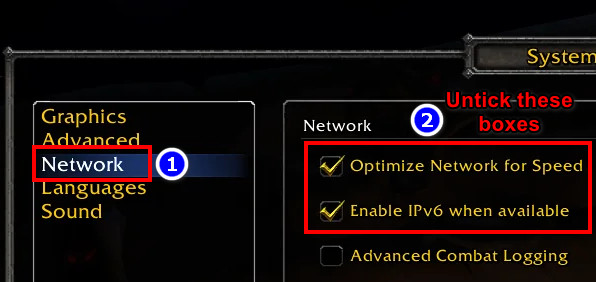
- Click on Close to save the changes.
Now enter a world in the game to check if the network error issue has been resolved.
6. Tweak the In-Game Display Mode
I’ve seen many WoW players saying that after switching from Fullscreen to Windowed mode, the error was temporarily resolved.
So if you occasionally get the 51900319 error while playing World of Warcraft, consider switching the in-game display mode from Fullscreen to Windowed or vice versa. To do that, go to your game’s Menu and click on System.
Now, select the Graphics tab and click on the option for Display Mode to switch from Fullscreen to Windowed mode or vice versa. While you’re at it, reduce the Max Background FPS to 30 and hit Apply > OK to save the changes.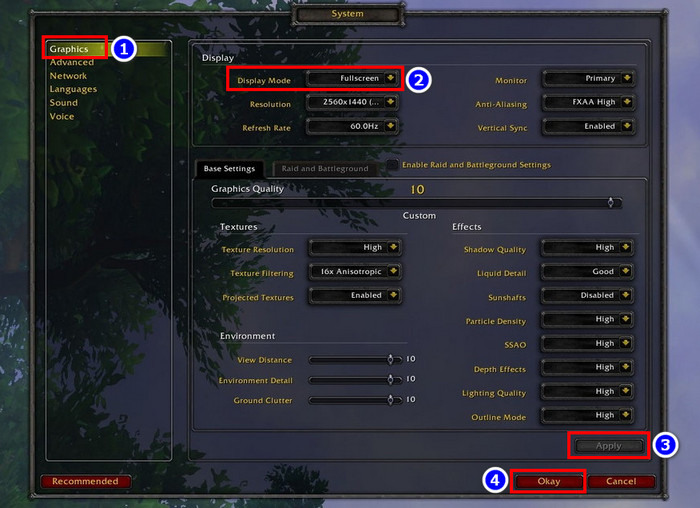
7. Reset User Interface
Sometimes the UI settings can cause stability issues for a current game session. In this case, resetting the user interface can fix various game errors, as it is recommended by the Blizzard tech team.
Before we begin, uninstall any addon software that might re-sync the data that we’re going to remove in this process.
Follow these steps to reset the user interface in WoW:
- Exit the World of Warcraft game properly.
- Open Battle.net and select World of Warcraft from your game library.
- Click on Options > Show in Explorer.
- Close the Battle.net launcher.
- Double-click on the World of Warcraft folder from the File Explorer pop-up window.
- Enter the _retail_ or _classic_ folder based on where you’re getting the error.
- Change the name of the Cache, Interface, and WTF folders one by one to CacheOLD, InterfaceOLD, and WTFOLD.
That’s it. Now launch the game to check if the issue persists. If it does, rename the folders back to their original name and head over to the next solution.
8. Flush DNS and Renew IP
If the game is getting disconnected from the servers due to DNS and IP issues, flushing the DNS and renewing the IP can fix this error. To do that:
- Press the Windows key and type cmd.
- Right-click on the Command Prompt from the search results and select Run as administrator. If prompted, click on Yes.
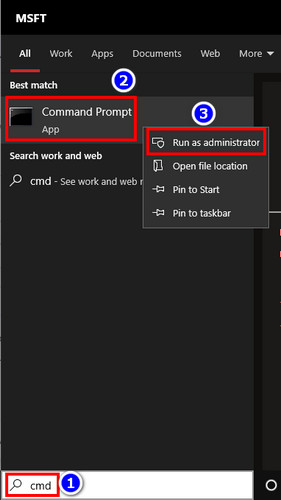
- Type the following command: ipconfig /flushdns
- Hit Enter.
- Input the following command: ipconfig /release
- Press Enter on your keyboard.
This should resolve any network issues lingering on your device. In case the game still disconnects from the server, repair game files from the Battle.net launcher.
Frequently Asked Questions
Why is WoW disconnecting constantly?
In case your WoW session is constantly disconnecting, your internet connection might be having severe packet loss issues with higher ping than usual. It can also happen when the WiFi network gets bogged down by multiple connected users.
Does resetting the user interface delete your player progress in WoW?
No. Your player progress in World of Warcraft is saved on the cloud. So resetting the user interface by deleting the local cache files won’t undo your player progress in WoW.
What kind of router is better for online gaming?
WiFi 6-supported routers, such as ASUS ROG Rapture GT-AX11000, are ideal for competitive online gaming. But I’d still recommend using an ethernet cable for a wired internet connection if you want the lowest latency possible.
Conclusion
During my research, I have seen some WoW players getting the 51900319 error code again after they’ve successfully resolved it. So if this write-up helps you fix the error, but you face it again later down the line, don’t panic. Try different solutions & you’ll eventually get a proper fix.
Anyway, if you have further queries on this topic, feel free to let us know in the comment section below. We’ll get back to you in no time.
Have a nice day!