Despite being one of the most popular home consoles in the world, the PlayStation 4 hardware isn’t completely devoid of technical issues. And that extends to its controllers as well.
Apart from the stick drift issues, many users have noticed that the orange light gets stuck on their PS4 controller even after unplugging it from the charging cable. In some cases, the controller stops charging at all despite showing a pulsating orange light.
No matter the cause, if you’re facing the same kind of problem, simply follow the 100% working solutions listed in this article, and you’re good to go.
So without further ado, let’s dive in.
Why is My PS4 Controller Blinking Orange?
When you plug in your DualShock 4 with your PS4 or a charger, the lightbar on the controller will flash orange/pulse amber color once. However, this orange light on your PS4 controller will start blinking/flashing if the console is in rest mode.
But in some cases, the PS4 controller gets stuck in orange or starts blinking orange even when you’re not charging it. This indicates a technical issue that can be caused by a faulty USB cable, improper console configuration, or even hardware defect.
Keep in mind the lightbar on the PS4 console flashing orange is not the same as the controller. A blinking orange light on your PS4 means that the console is in rest mode. On the other hand, a PS4 controller flashing orange light means it is charging while your console is in rest mode.
How to Fix PS4 Controller Blinking Orange But Not Charging
When you connect the PS4 controller to your console or a charger, the LED light will flash orange to indicate the charging status. That’s what happens normally. But sometimes, the controller doesn’t charge even when it’s plugged in and flashing orange color.
In that case, try using another charging cable and make sure the Supply Power to USB Ports option is turned on from the console’s settings. You can also use a regular charger to charge the controller. There are some additional methods you can apply to resolve this issue.
Here’s how to fix the PS4 controller blinking but not charging issue:
1. Use Another USB Cable and Charger
The micro USB cable that you’re using can become defective over time. As a result, it loses its capability to transfer current from one device to another.
If your DualShock 4 controller shows orange light, but the battery doesn’t get charged, the USB cable might not be sending enough juice to charge up the device. In such cases, you have to switch to another working, preferably fast-charging supported USB cable.
First, you’ll need to connect the controller to another device or regular charger to see if it’s charging. In case the problem disappears, then the USB cable might not be faulty, and the problem lies within your console. If not, you need to buy a new USB cable to charge the controller.
Also, keep in mind that the PS4 controller needs to be compatible with the console when you’re using a third-party controller. Otherwise, you might get this weird orange light blinking issue.
2. Check the USB Ports
Plugging and unplugging USB devices forcefully from the console/controller can cause physical damage to the USB port. So do a thorough inspection for any bent pins or any sort of damage to the USB ports of both the console and the controller.
3. Enable the Supply Power to USB Ports Option on PS4
Did you know that you can charge your PlayStation 4 controller via PS4 even when the console is in rest mode? But to do that, you have to enable the feature that allows the PS4 to supply power to USB ports while in rest mode.
Follow these steps to enable Supply Power to USB feature on your PS4:
- Go to your PS4’s Settings from the homepage.
- Scroll down and select Power Save Settings.
- Click on Set Features Available in Rest Mode.
- Select Supply Power to USB Ports and choose Always.
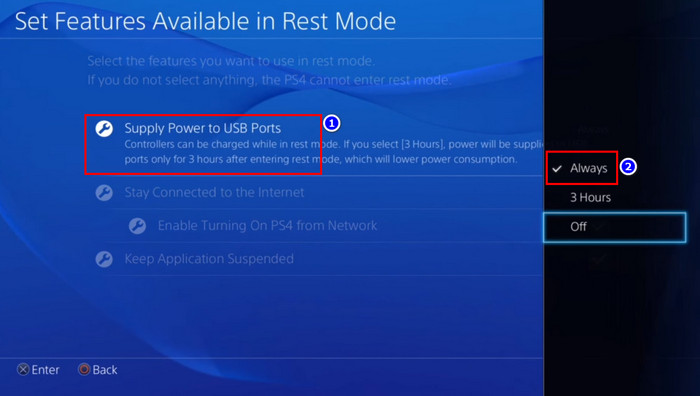
That’s it. Your PS4 console should be charging up your PS4 controller even while it’s in the Rest Mode. You might also be wondering, how to know if the PS4 controller is charged?
While charging, the PS4 controller’s lightbar will turn off to indicate a full charge. You can also check the battery level by pressing and holding the PS button on the controller. The charge level of the battery will appear on your TV/monitor.
4. Replace the Battery of your PS4 Controller
Another probable reason why your PS4 controller might not be charging is a defective battery. It’s quite common for lithium batteries to lose their capacity after charging-discharging many times. When the battery health becomes very low, it might not charge anymore.
So if the above-mentioned solutions haven’t worked for you, it’s time to change the battery of the controller or buy a new one.
How to Fix PS4 Controller Stuck on Orange Color
Now, let’s switch to a different scenario. Another PlayStation controller issue is when you unplug the controller from charging, but the orange light doesn’t go away. As a matter of fact, the controller becomes unresponsive in this state.
When the PS4 controller gets stuck on orange light, the most effective solution is to reset the controller by inserting a pin into the reset buttonhole of the controller. There are a few other solutions you can try, which I’ve thoroughly discussed below.
Here’s how to fix PS4 controller stuck on orange color:
1. Reset the PS4 Controller
In case your DualShock 4 controller gets stuck on orange light even when you’re not charging it, you’ll need to reset the controller. To do that:
- Take a small, sharp tool like a sim ejector or a pin.
- Locate the reset button at the back of your PS4 controller. It looks like a small hole near the upper right screw/L2 trigger.
- Insert the pin into the reset button hole and press it down for around 3-5 seconds.
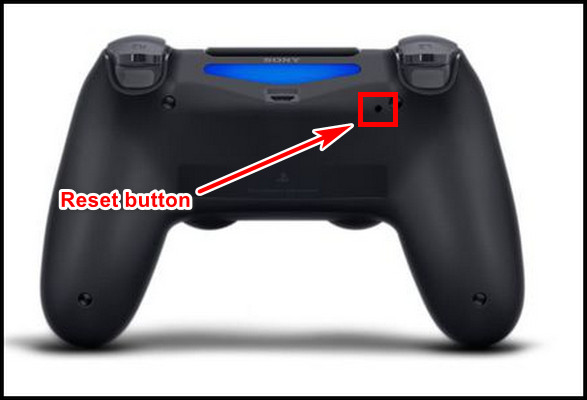
The controller light will turn off. Now press the PS button again to connect to the controller with your console and check if it’s working properly. If not, head over to the next method.
2. Re-Sync the Controller with PS4
Unpairing the controller from your console can often resolve certain technical issues, especially when the controller keeps hanging with orange light.
Follow these steps to re-sync the controller with your PS4:
- Go to your PS4’s Settings.
- Scroll down and select Devices > Bluetooth Devices.
- Choose the connected controller and hit Disconnect.
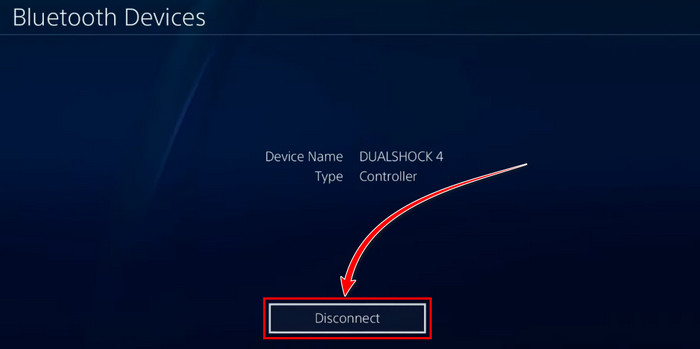
- Wait for a few minutes.
- Press the PS button on your controller.
That’s it. Now your PS4 controller should be re-synced with your console and resolve the orange light issues. In case the controller still keeps getting stuck after a while, you can try building the PS4 database or resetting your console to see if that solves the error.
3. Contact Tech Support
If all else fails, you need to contact PlayStation support or claim warranty. Alternatively, you can take the device to your nearest reliable repair shop and let them know about the issue.
What Does Blinking Blue, Red, or White Color Mean on a PS4 Controller?
Have you ever wondered what the different colors mean for a PS4 controller? The DualShock 4/PS4 controller uses the light bar to display different information.
For example, after turning on the controller, the LED light will start flashing blue to indicate that it’s trying to connect with the console. The light turns to solid blue shortly after it gets connected to your console or a Bluetooth device.
Although, when you connect multiple controllers to your console, each controller will show a different color. Even some games can automatically change the lightbar color for certain in-game features.
Similarly, the LED light starts blinking red to indicate technical issues such as defective battery, hardware failure, etc. On the other hand, the lightbar will blink white if the battery is dying or the controller can’t connect to your console.
Now that you know the meaning of different lightbar colors for PS4 controllers, check out our another article to learn what different light colors mean for PS5 controllers.
Frequently Asked Questions
Does the PS4 controller support fast charging?
No. PS4 controllers don’t support fast charging. Also, don’t connect any fast charger to your DualShock 4, as it can damage current-sensitive internal components.
What colors does the PS4 controller lightbar show?
A PS4 controller can show four colors to indicate players; green, red, blue, and pink. But for other functions, it can show orange or white as well. For example, a PS4 controller light shows orange color while it’s charging.
Which PS4 controller light colors indicate hardware/software issues?
The lightbar on the PS4 controller/DualShock 4 will turn red or white to indicate certain issues. Mind you, the lightbar can also show red color when you have multiple controllers connected to your console. So it may not always be an indication of hardware/software issues.
Conclusion
Both DualShock 4 and DualSense have light bars to indicate different scenarios based on different light colors.
So don’t get panicked when you see a particular color flashing. Know what it means and proceed accordingly. Hopefully, this article has been meaningful to you in this regard. If you have further queries on this topic, feel free to share your thoughts below.
Adios!


