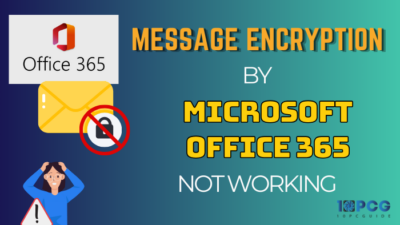When you are using SharePoint for business or any project, sharing data is as crucial as breathing. And you need to ensure that your valuable files are protected like precious treasures.
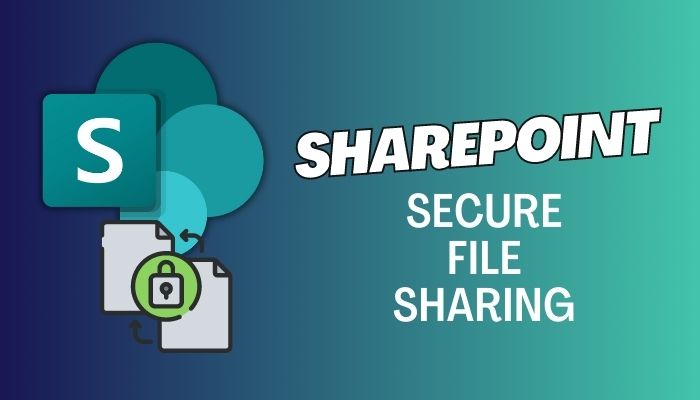
SharePoint comes to the rescue with its arsenal of security features, guarding your files with the strength of a dragon and the agility of a ninja. Let’s dive in and uncover the secrets of SharePoint’s secure file sharing and the methods to do that.
SFS or Secure File Sharing is a Microsoft tool to share files with protection in SharePoint. Its sole purpose is to provide you with support to share your file securely. There are crucial data that you have to share inside or outside your organization on a regular basis.
Having said that, the question raises to most newcomers to SharePoint – Is sharing files on SharePoint secure?
Sharing files on SharePoint is safe, with a solid structure in place to safeguard your sensitive data. Alongside robust safety measures, you can confidently interact with coworkers, customers, or partners while keeping your files private.
Assume you need to share a critical document with another team member. SharePoint allows you to create permissions and restrict levels of access for secure sharing. You can control who can view, alter, or save the file, guaranteeing only those who are permitted to have access.
SharePoint provides capabilities such as secured password-sharing URLs to provide an added layer of assurance. This implies that even if the link is compromised, unapproved individuals will remain unable to access the material shared unless they’re carrying the correct password.
In addition, SharePoint presents multifactor authentication, which is an efficient way of verifying user identities. Users have to provide additional confirmation, which includes an individual code received to their handheld device, alongside their login credentials, which assists in avoiding unwanted access to your assets.
SharePoint also provides comprehensive audit logs, enabling you to track and monitor file-sharing activities. You can easily review who accessed your files when they did so, and any modifications made, giving you greater control and visibility over your shared content.
You need to make a secure link to ensure safe file sharing in SharePoint. So let’s now see how you can send files in SharePoint with a secure method.
- Initiate SharePoint, and go to your preferred site.
- Click on Documents.
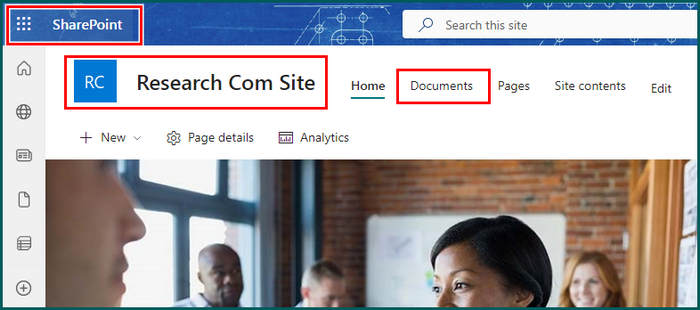
- Select + New and pick Folder.
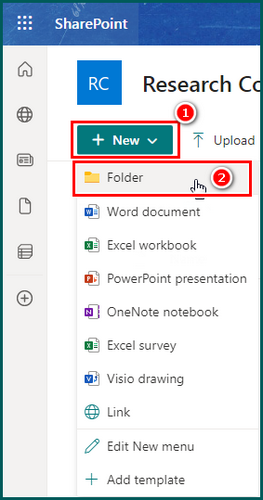
- Provide a name to the Folder and click on Create.
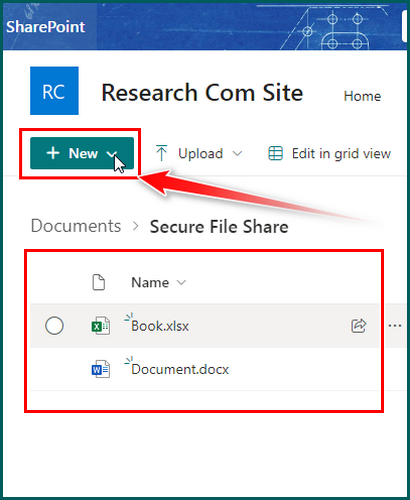
In the folder, add the files that you like to share with the individuals. You can create manually or upload from the device. Now go back to the Documents.
- Select the Share button beside the folder you created.
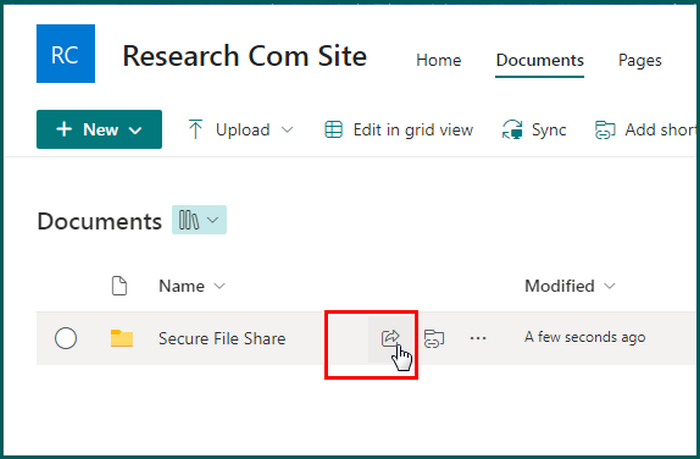
- Click on the drop-down and pick the People you choose.
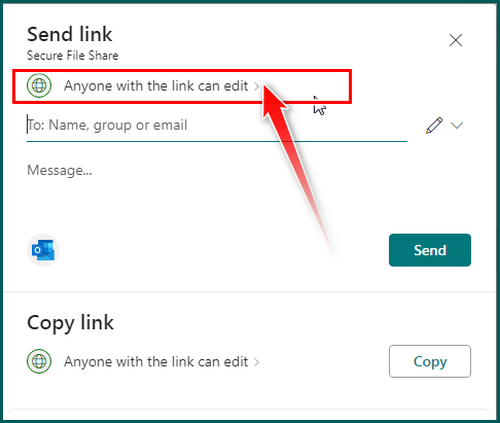
- Select Can edit from More settings and click on Apply.
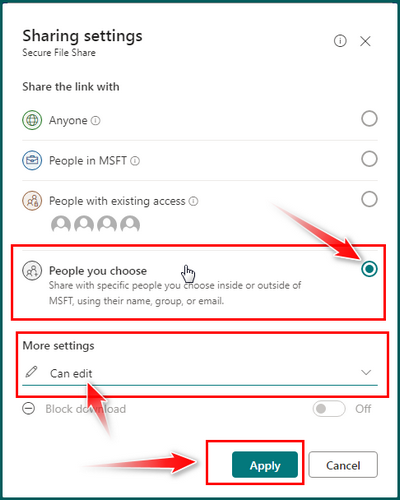
- Put the email address with whom you like to share, select the person, and provide a message if necessary.
- Click on Send.
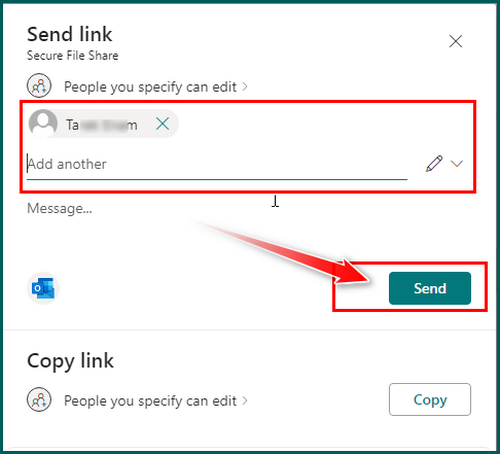
The specific individual will get mail with an attached link, and the mail can be shown in the Inbox or spam folder. Assume that I am sending you the mail. Then you open the mail, and it will take you to the SharePoint page where SharePoint will ask you to send a code to yourself.
You have to click on the Send code button and go back to your mail. Another mail will be there with the code. Copy the code and return to the SharePoint page. Paste the core, and you can now see or edit the files.
You can also use password-protected links when sharing a folder. This can also enhance security further and keeps you out of harm.
Secure Files with Password-Protection
- Initiate SharePoint and go to your preferred site.
- Select the files or folders that you like to share and click on the Share button.
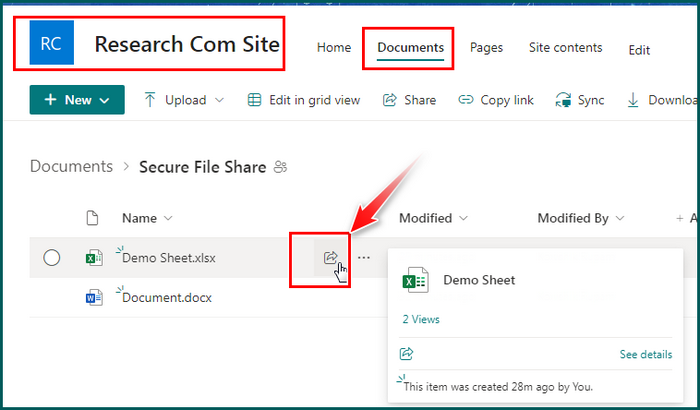
- Click on the arrow beside the Anyone with the link can edit.
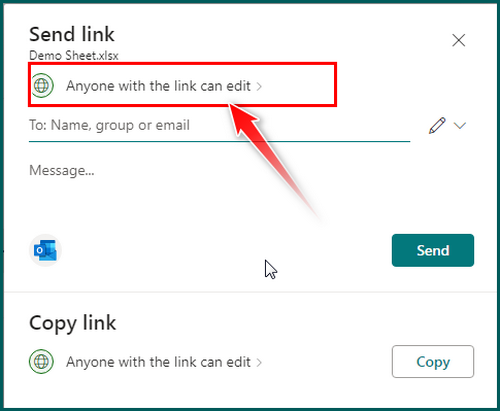
- Scroll down, then provide a secret key in the Set password field and click on Apply.
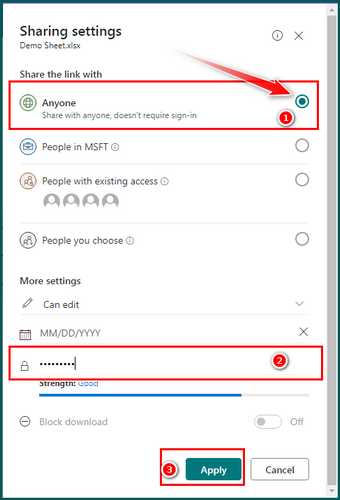
- Put the mail address of the individual and click Send.
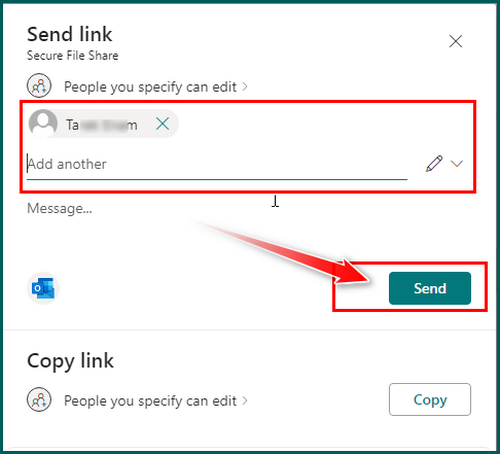
The person will receive the link address and to get into the file or folder they have to provide the password. So share the passcode with the personnel, so that they can enter the document.
Secure external sharing in SharePoint allows organizations to collaborate with external users while maintaining data security. It offers precise control over sharing settings and access permissions.
You can securely share specific documents, folders, or entire sites with partners, clients, or vendors. By setting permissions and customizing sharing settings, you can ensure that only intended recipients have access.
Features like password-protected sharing links and link expiration dates add an extra layer of security. Audit logs track external user activity, and multifactor authentication enhances authentication. SharePoint’s secure external sharing promotes collaboration while safeguarding sensitive information.
It’s crucial to adhere to best practices when discussing how to safeguard the transmission of files in SharePoint to protect your sensitive data. You may preserve confidentiality, retain authority over access to files, and minimize dangers by putting these safe file-sharing techniques into practice.
Set granular permissions: Assign precise permissions to users with whom you are sharing the files, and grant access only to necessary files and folders.
Enable external sharing controls: Customize sharing settings to restrict external sharing to authorized individuals and organizations. So that, without your approval, no one can share your files.
Use password-protected sharing links: Require recipients to enter a password when accessing shared files for an added layer of security. Also, you can set passwords to SharePoint folders, hence after you share they need to provide the password.
Implement expiration dates: Set time-limited access to shared files by configuring expiration dates for sharing links.
Enable versioning: Keep track of file revisions and restore previous versions if needed, ensuring data integrity.
Utilize encryption: Enable encryption for files at rest and during transmission to protect against unauthorized access.
Implement multifactor authentication: Require additional authentication factors, such as one-time passcodes, for enhanced user verification.
Regularly review permissions: Conduct periodic audits to ensure permissions align with current needs and revoke unnecessary access.
With the help of implementing these secure file-sharing tips, you can maximize data protection and maintain a secure collaboration environment in SharePoint
FAQs
How does SharePoint ensure file security?
SharePoint ensures file security through permissions, encryption, and authentication, keeping your files safe from unauthorized access. Also, you can set these terms while sharing a file to make sure you are out of risk.
Can I securely share files with external users?
Yes, SharePoint allows secure sharing with external users by setting permissions and using password-protected links. Therefore, when they try to get into the file, they have to provide the code that you set.
Are there file type limitations for secure sharing in SharePoint?
SharePoint supports the secure sharing of various file types, subject to size and configuration limitations.
Can I set expiration dates for shared links?
Yes, SharePoint enables setting expiration dates for shared links, providing time-limited access to shared files. Hence, after the time period ends, they can’t get into the file.
Wrap-Ups
SharePoint offers and provides strong security to file sharing, which is a crucial part of SharePoint. You are sharing crucial data with individuals, and sometimes you have to share it with people outside your organization.
SharePoint empowers you to maintain control over file access, mitigate risks, and create a secure environment for seamless collaboration with internal and external stakeholders. Pursue the methods that I showed you and share your files with anyone you like.