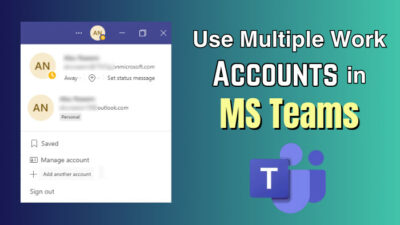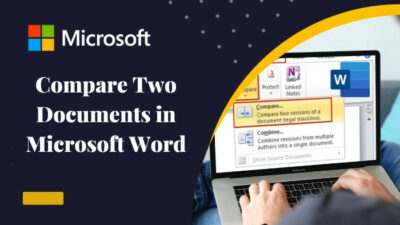OneDrive is a Microsoft file hosting and synchronization service for its Office applications that can store files in the cloud.
To access the OneDrive files, you just need an active internet connection. However, you can also store the files on your local drive for offline access.
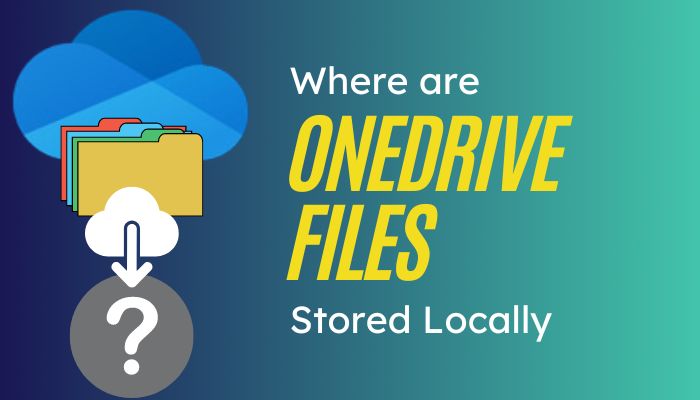
This article will cover all the ins and outs of OneDrive local file storage, along with other similar queries.
Tag Along!
Are OneDrive Files Stored Locally?
Yes, OneDrive files are stored locally, but only when the folder or file is synchronized with your local drive. If you open an online-only file in OneDrive, it automatically downloads the file to your local drive.
Once the file is downloaded, you can access the file anytime, even without internet access.
All the files and folders in OneDrive are usually stored on Microsoft’s servers. However, the files will synchronize onto your local drive if you have OneDrive installed and configured on your PC.
So, without a doubt, the OneDrive files are synced to your local storage. Though, the files are like a cache file rather than the primary storage, and Microsoft’s server is the primary storage location for your files.
Remember, the files are only available on the local drive when you choose “Always keep on this device” for that files or folders.
Where Are OneDrive Files Stored Locally?
When you upload files to OneDrive, your device automatically adds that file to your local drive. The uploaded files will appear in the OneDrive folder in your default Windows File Explorer. By default, the location of the local OneDrive folder is C:\Users\[username]\OneDrive.
If you connect multiple OneDrive accounts, personnel files will appear under OneDrive – Personal, and the school or work files will appear under OneDrive – CompanyName.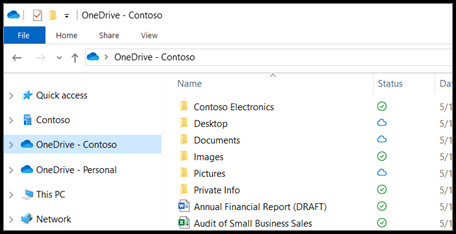
Moreover, if you continue uploading files to your OneDrive for a long time, you will find more and more local files created on your device storage. Your C Drive may become full for storing multiple files. In that case, you can clear the storage or change the C drive.
Mac users must install the Microsoft OneDrive sync app to store OneDrive files locally. Then, when you open OneDrive files, they will be downloaded to your Mac in the OneDrive folder.
Android users can access the locally stored files in the Files Available Offline folder. Tap the Me button at the bottom of the OneDrive application and select the Files Available Offline folder to access your locally stored files.
How to Store OneDrive Files Locally on Your Computer
OneDrive allows users to store their files and folders locally on their device storage to access the items. To make folders and files available offline in OneDrive, open File Explorer and select the OneDrive folder. Right-click on the file and select Always keep on this device.
Consider the following instructions to make your OneDrive files and folders available on your computer storage.
Here are the steps to store OneDrive files locally:
- Press Windows + E keys to open File Explorer.
- Click on the OneDrive folder from the left pane.
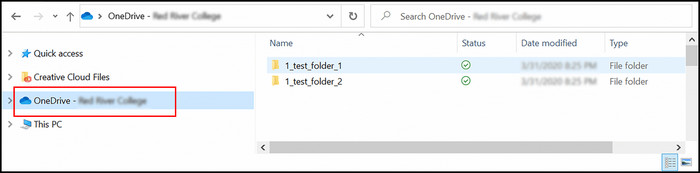
- Right-click on the file you want to make available offline and select Always keep on this device from the context menu.
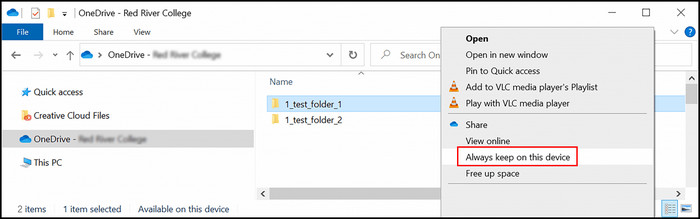
- Check the Status column to ensure the file is stored on the device storage.
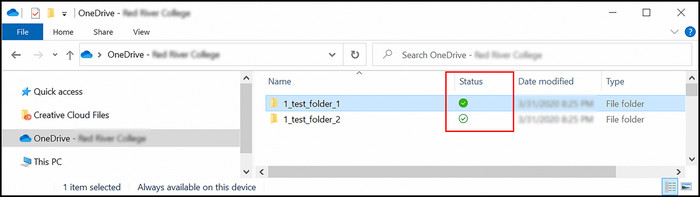
You will see a green tick next to the file when the file is available on your device. Each icon has a different meaning. Check out another post on OneDrive icons meaning for a better understanding.
Quick Note: When you select Always keep on this device, the file will be downloaded on your device, and you will be able to access the file anytime, even while you are offline.
How to Change OneDrive Folder Location
The process of changing the OneDrive folder location is straightforward. You need to unlink OneDrive from your PC, move the existing folder to a new location, and relink your OneDrive account to the targeted location. Check the following instructions to change the folder location.
Here’s how to change the OneDrive folder location on Windows 10:
- Open the system tray, right-click the OneDrive icon, and select Settings.
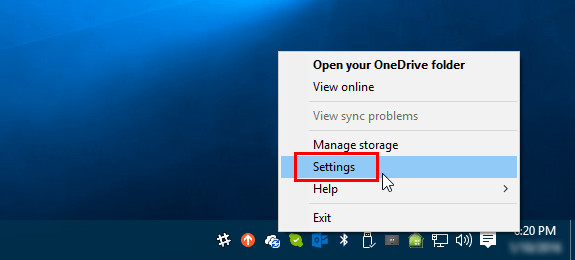
- Switch to the Account tab and select Unlink OneDrive.
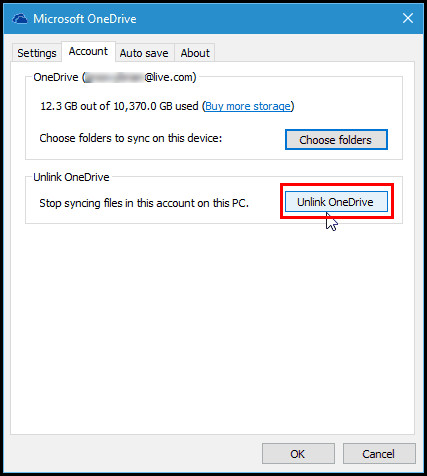
- Press Windows + E to open File Explorer and select the OneDrive folder.
- Choose the Move to button from the top ribbon.
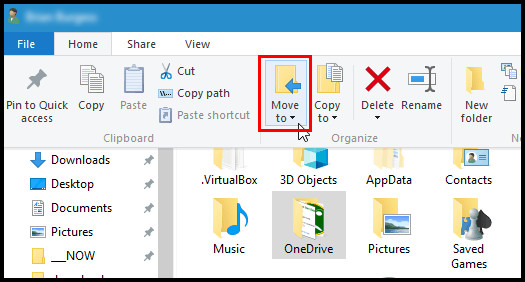
- Browse the new location from the drop-down menu and select Move.
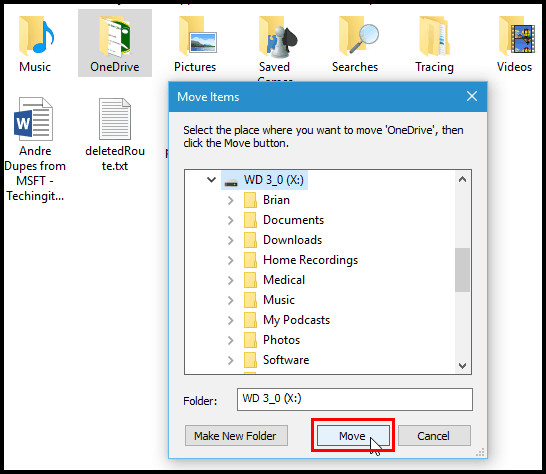
- Sign in to your OneDrive using your login credentials, and follow the on-screen instructions.
- Locate the OneDrive folder’s location and click on Change Location.
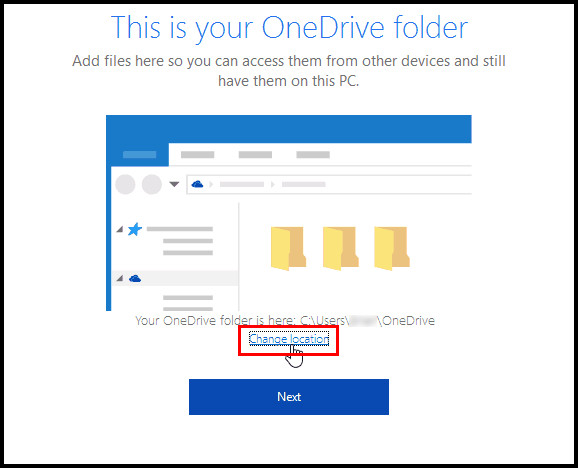
- Select the new folder location from the popup window and click OK.
- Click on Use this location when prompted and complete setting up OneDrive.
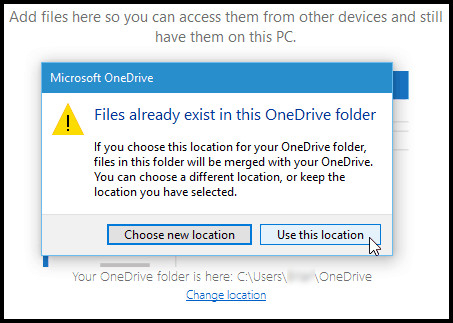
The above procedure will instantly sync OneDrive files and folders. If you need to stop OneDrive from syncing its files and folders, move on to the next section.
How to Stop OneDrive from Syncing Files to the Local Drive
Windows PC users can quickly stop OneDrive from syncing the files and folders to the local drive. Open the Windows system tray, right-click the OneDrive icon, and select Settings. Switch to the Account tab and click Choose folders. Uncheck the files and folders, and OK.
Sometimes, OneDrive fails to sync folders. If you are facing this issue, you can quickly fix the sorry OneDrive can’t add your folder right now issue.
If your local storage is becoming full and OneDrive files are eating up most of the free space, consider the following instructions to stop syncing OneDrive files to your local drive.
Check the following procedure to stop OneDrive from syncing:
- Click on the OneDrive icon from the bottom right corner of your desktop.
- Navigate to Help & Settings > Settings.
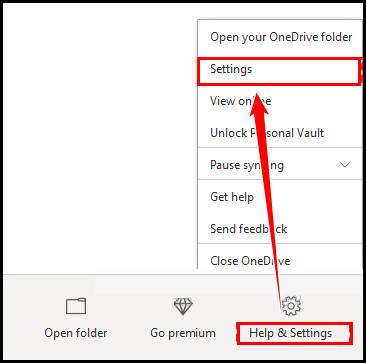
- Switch to the Account tab and select Choose folders.
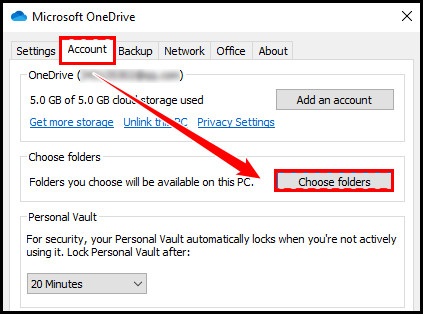
- Uncheck the folders you don’t want to sync anymore. You can check and then uncheck the Make all files available to stop syncing everything.
- Click OK to save the changes.
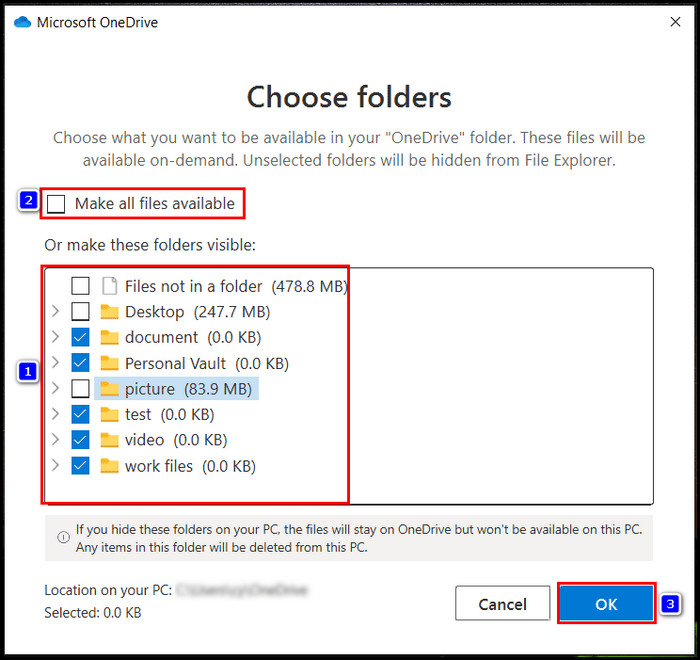
The folders you unchecked in the above steps will no longer be visible in your File Explorer and computer storage.
Bonus Tips: Mac users can access the Choose folders option by clicking the Gear icon and then navigating to Preferences > Account > Choose Folders.
Frequently Asked Questions
Are OneDrive files stored on my computer or in the cloud?
Usually, OneDrive files are stored in the cloud, and you can access them from anywhere using any device. Moreover, you can also make the files available offline by storing them in your local storage.
Where are my OneDrive files stored in the cloud?
Microsoft has over 4 million servers worldwide. Depending on your account type and location, your OneDrive files are stored on any of these servers.
How long do files stay on OneDrive?
If your OneDrive account remains inactive for two years, Microsoft will automatically delete your OneDrive files. Contrarily, if you share access with otters, they can access the shared files for 30 days.
Wrap Up
The location of OneDrive files on your local storage can vary depending on your account type and system configuration.
However, you can easily change the default storage location using OneDrive Settings and choose any suitable local drive.
I believe this article has already answered all your queries regarding OneDrive local file storage. Still, have any questions? Leave a comment below.