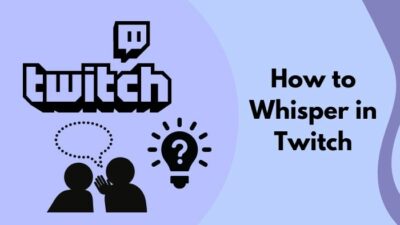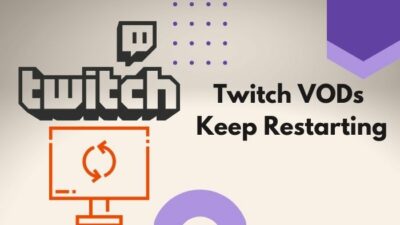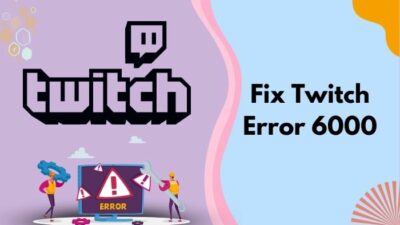Are you experiencing audio lag while watching Twitch streams? Is your video running ahead of audio? If yes, then don’t worry. You’re not alone.
Twitch gets around 2 million viewers per day. It is one of the biggest streaming platforms. Therefore, it’s very common that there will be minor issues like audio delay/desync every once in a while.
Usually, when audio lags, you might not have any problem understanding what’s happening, but you won’t enjoy the stream.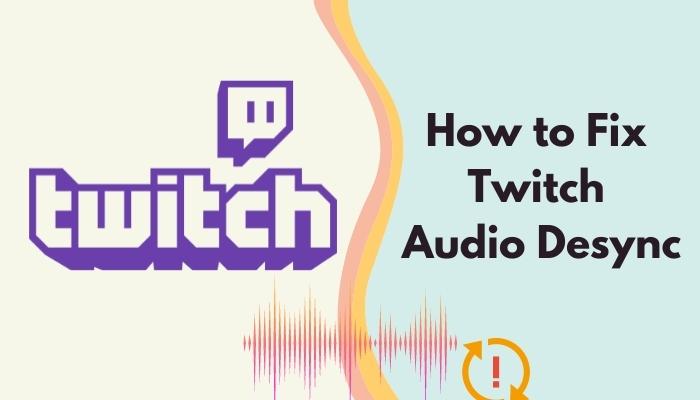
As you might’ve guessed, these problems mainly occur due to network instability. But that is only one of the reasons. If other factors are involved, you might not necessarily know the solutions.
But have no fear as I will familiarize you with the possible reasons for this problem and the solutions.
Why is my Twitch Audio out of sync?
Your Twitch audio is out of sync, mainly due to a poor network connection. It can also happen if you’re using older versions of software. Some reported that their background apps were draining net usage, which caused this problem. Other factors include bugs or glitches.
Some of the possible reasons are summarized below:
- Hardware Acceleration Issue
Your hardware acceleration might have problems. In browsers, it allows it to use the GPU if needed. This function, however, has several bugs.
- Outdated Graphics Drivers
Your GPU drivers and sometimes even other hardware drivers need to be updated regularly. If you have not done so, it may cause this issue.
- OBS Settings Issue
You might have this problem due to the OBS settings issue. Fixing your settings can easily solve this.
- Browser Issue
Google Chrome is the most reported browser issue in Twitch streaming. This one is easily solvable as well.
- Server Issue
Sometimes it may not be a problem on your end at all. It can be a problem on the server, and all users are maybe listening to delayed audio.
- Browser Cache Issue
A corrupted browser cache is known for creating many problems. This might also cause the delayed audio issue.
Related contents you should read about 4 ways to watch multiple Twitch Streams Some more guides on.
How to fix Twitch Audio Desync
Now that the problems are clear, it’s time to fix them. You will be glad to know that since the problem isn’t complex, the solutions are naturally simple. You won’t even need that much time.
Here are the steps to fix Twitch Audio Desync:
1. Disable The Hardware Acceleration
It’s a very common issue for it to be hardware acceleration. You can disable it to fix this issue.
Here’s how you can do it:
Google Chrome:
- Open Chrome.
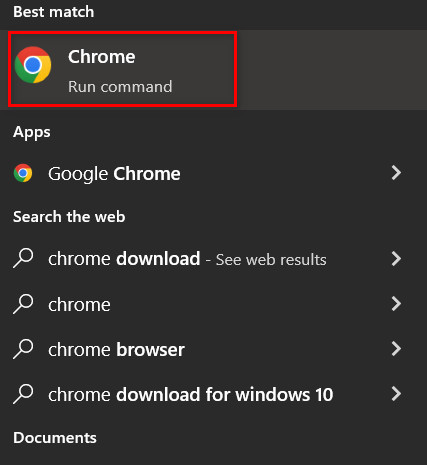
- Go to your Settings from the 3 dot menu in the upper right corner.
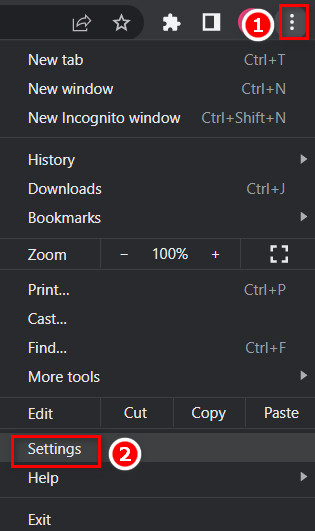
- Go to Advanced.
- Press on the system.
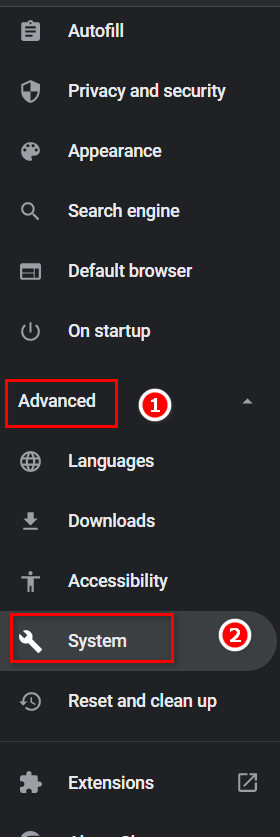
- Press on the tick of hardware acceleration to disable it.
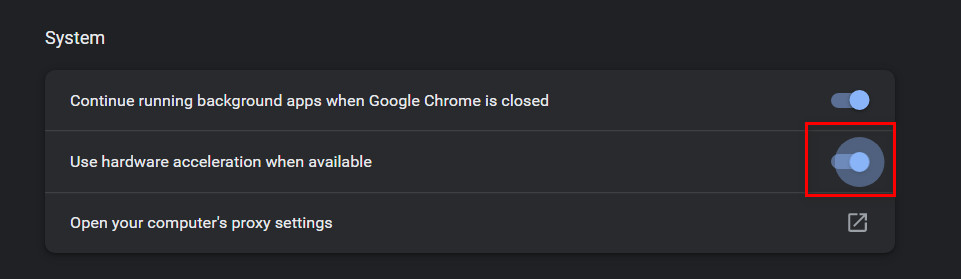
- Restart your browser
Mozilla Firefox:
Here are the steps to fix twitch audio desync firefox:
- Start Firefox.
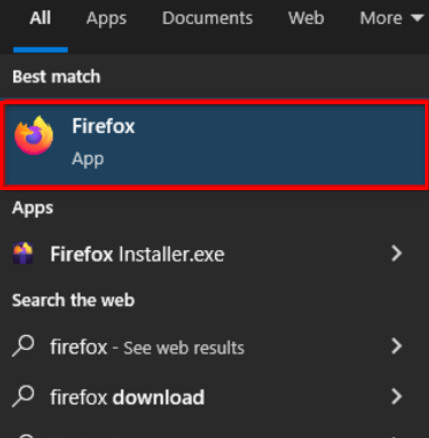
- Click on the hamburger menu in the top right corner.
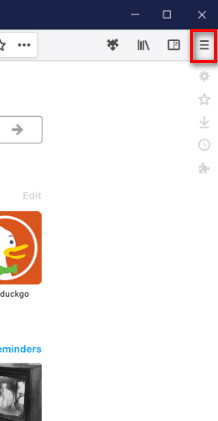
- Press on Settings.
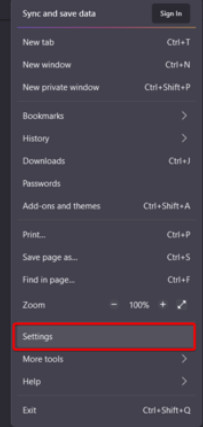
- Scroll down and locate Performance.
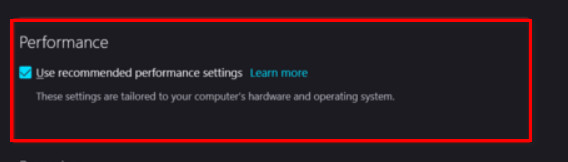
- Untick Use recommended performance settings.
- Untick Use hardware acceleration when available.
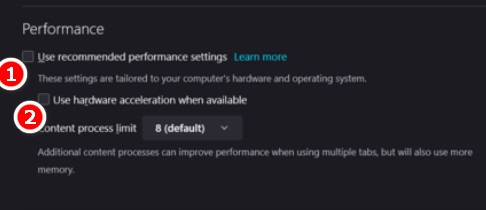
This should turn off the hardware acceleration in Mozilla Firefox.
Some more guide on how to find Twitch Stream key?
2. Disable HTML5 Player
Sometimes it’s a simple problem in the HTML5 Player. Disabling it might fix this issue. If it doesn’t work, you can always turn it back on.
Here’s how to do it:
- Start watching a Twitch Stream.
- Select the gear icon at the bottom right corner of your video.
- Click on Advanced.
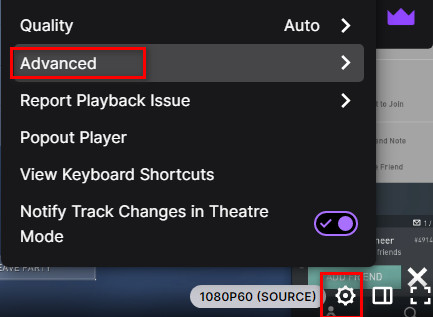
- Untick the Enable HTML5 option.
Note: Depending on which version of Twitch your using, this method might not be applicable for you.
3. Clear Browser Cache
Browser cache is mainly storing some data, so you have smooth operation while surfing the internet. But it can be a pain when it causes these types of problems.
Here’s how you can clear your browser cache:
- Start Google Chrome.
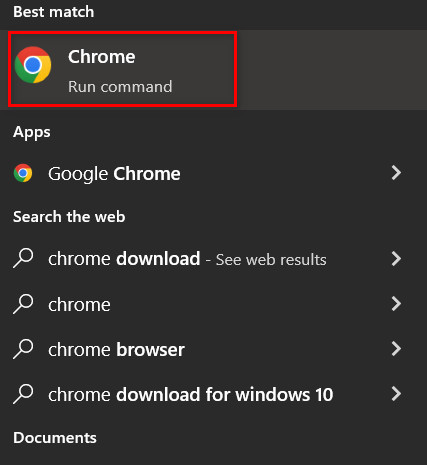
- Navigate to Settings from the 3 dot menu in the upper right corner.
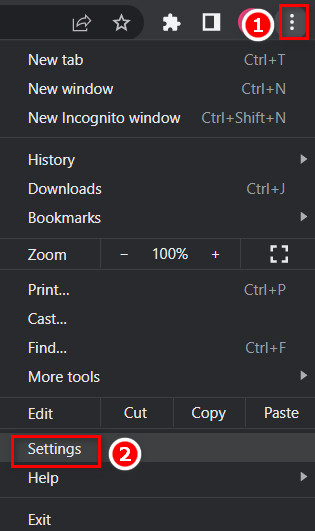
- Press on Privacy and security.
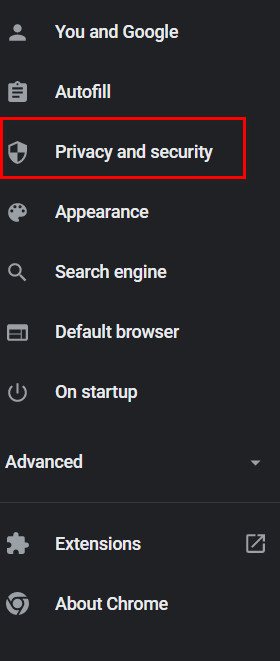
- Click on clear browsing data.
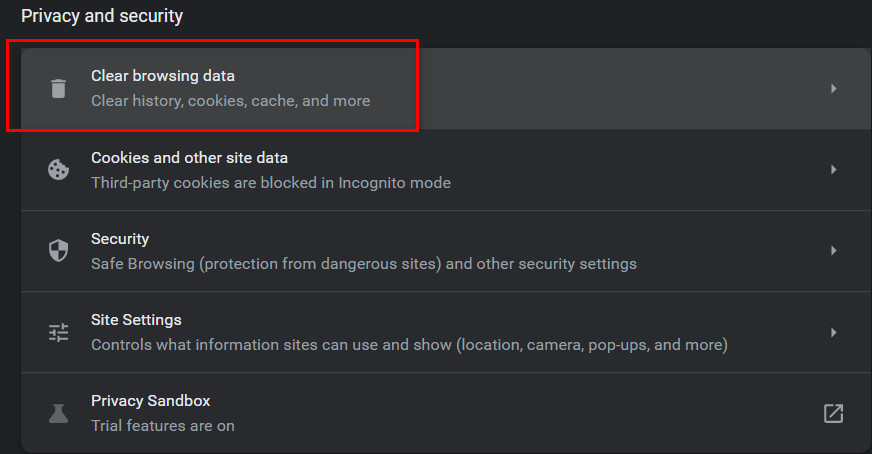
- Select All time in the time range.
- Tick on all of the three options.
- Click on Clear data in the bottom right corner.
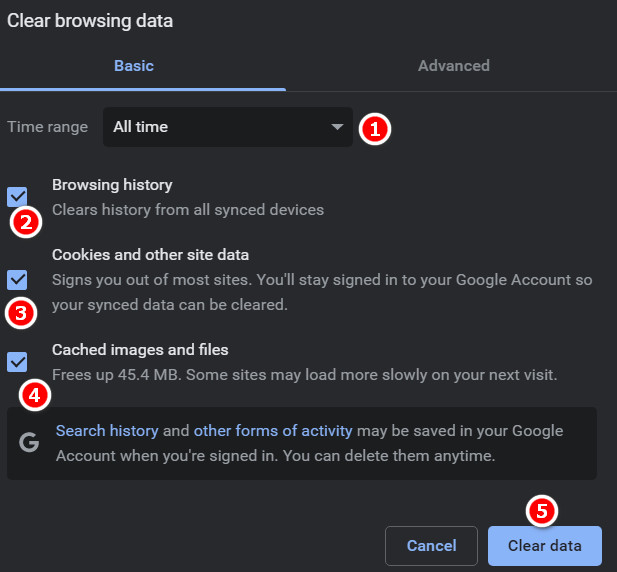
- Restart your browser and open Twitch to see if your problem has been resolved or not.
Clearing browser data helps a lot with bad browser cache.
Note: This might delete all auto-fill data and saved passwords. You should back them up in your google account to avoid losing them.
4. Refresh the Page
Sometimes it only takes just a click of the refresh button to solve any web issue. You might face this issue because of some technical glitch. You can pause your stream for a moment and start again to check if it’s fixed or not.
You can also close your browser and relaunch it. These are surprisingly easy steps to solve Twitch audio delay issues.
Follow our guide on how to fix Twitch Stream failed to connect.
5. Use Different Browser
If you’re using Twitch web and it causes problems in one browser, you can just use another one. If it’s a browser issue, only then changing the browser to see your favorite stream is easy as pie.
You might not want to change your favorite browser, but there are alternatives you can use. It’s not that big of a deal just to watch a stream from another browser.
Note: You can check specialized browsers like Opera Gx, which has an in-built Twitch Player.
6. Update Display Drivers
Sometimes the problem is on your side and not Twitch. Audio delay is a very common problem if your GPU drivers aren’t up to date.
Your GPU does most of the work when you’re streaming and watching videos. If it has problems, it’s possible to cause the audio delay. If hardware is damaged, you have to get it checked and fixed.
You can check if it’s working by starting another video in another browser or any local video.
If your hardware is fine, it might be an issue with the software. Check to see if it’s updated.
If not, follow these steps:
- Press Windows+R to open the run command.
- Type devmgmt.msc and press OK to open Device Manager.
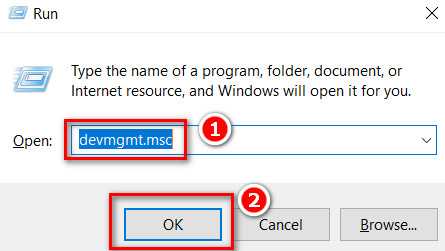
- Expand Display adapters
- Right-click on your graphics driver.
- Select Update driver to update your current GPU driver.
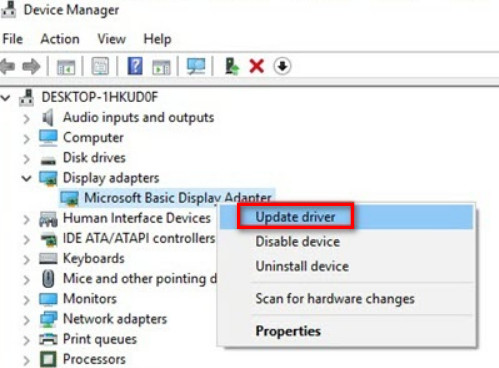
- Select Search automatically for drivers for the driver option.
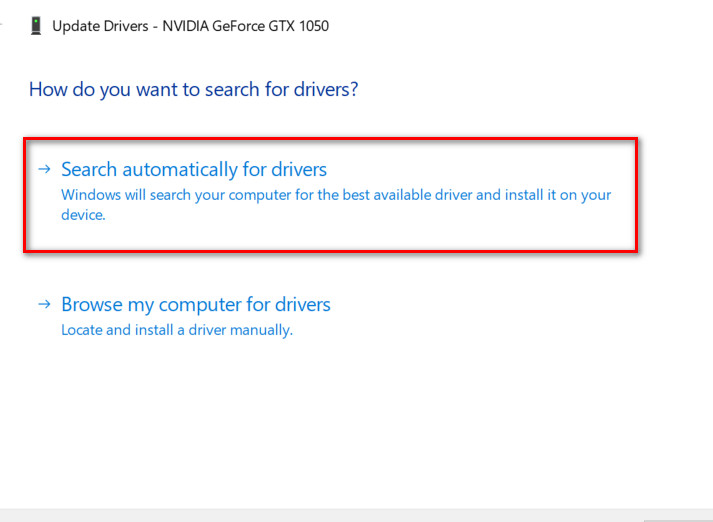
- If the prompt appears, Search for updated drivers, then select it and install.
GPU problems are the most common problem. So you have to make sure your GPU runs smoothly to watch streams or to use for gaming.
Note: You can reinstall graphics drivers from scratch if yours doesn’t match with third-party apps instantly or search for your specific graphics card model driver manually.
Follow our guide on how to fix Twitch Stream lagging for viewers.
7. Use the Incognito Mode
This might seem awkward, but a number of users reported that they resolved the issue just by this easy method. It’s because Incognito mode doesn’t use any cache or add-ons.
Follow the below steps to open Incognito mode.
- Start Google Chrome by searching on the start menu.
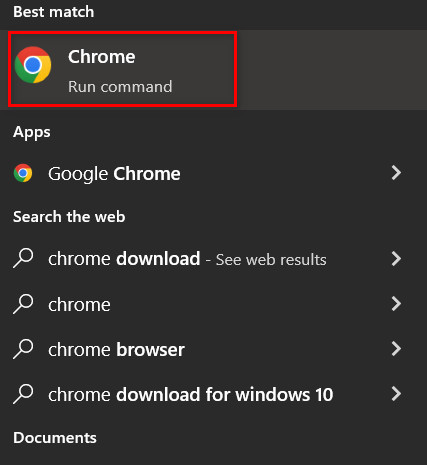
- Go to Settings from the 3 dot menu on the top right corner.
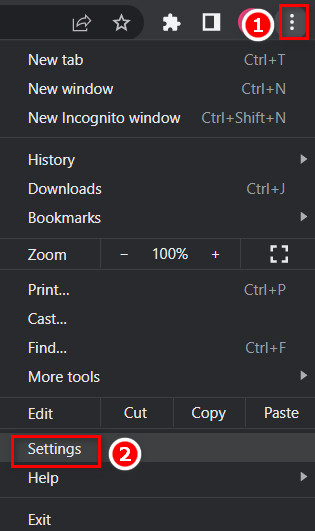
- Select New Incognito Window to open a new tab in Incognito mode.
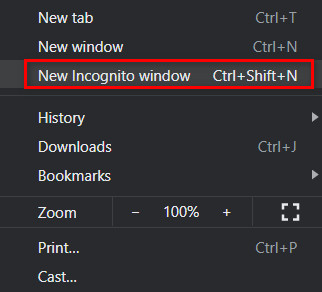
This is how you open incognito mode in google chrome.
8. Close any third-party extensions
Third-party extensions affect streaming in Twitch quite a lot. You might be using some kind of ad blockers or any other function.
But it sometimes does more harm to your streaming experience. You can try closing all your extensions and starting again to see if the problem still remains. If it is solved, then those extensions were the cause of it.
9. Track RAM Usage
Chrome is known for its large RAM usage. Check your Task Manager to see your performance.
If you have a lower-end PC, you might face this problem. If your PC RAM is 6GB or less, it’s possible you don’t have enough resources to watch streams on chrome. You should use other browsers or switch to the desktop app.
10. Install the Desktop App
Twitch has a desktop app that is more reliable and stable than the web version. Most users use the Twitch app. If you are using the web version, you can try switching to see if the problem still persists.
You can download it from Twitch’s Official site.
11. Verify the Minimum Requirements
Your system should match the minimum requirements if you are gaming and streaming at the same time. If your GPU is not up to the task, then if you must continue streaming, you have to consider changing your hardware.
Improving hardware is costly, of course, but will it change your streaming and gaming experience drastically.
You may also like to read Squad Stream on Twitch.
FAQs
- Does Twitch have a delay?
If you haven’t noticed yet, then it’s OK. But yes, Twitch does have a delay. Most live streams done on Twitch have between five to thirty seconds. It depends on several factors.
- How long is the delay on Twitch?
It depends on the streamer’s and viewer’s internet connection first. But on average, Twitch has a delay of about ten to fifteen seconds.
Final Thoughts
There were a lot of methods. But I hope following these steps fixed your issue with audio delay or desync on Twitch. You can use the report function to report on twitch about any problems with your playback.