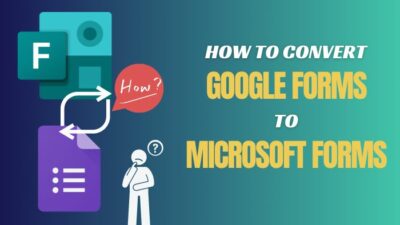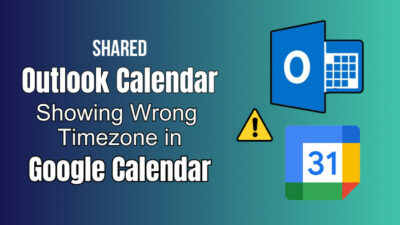By default, Microsoft considers your email address as your user name. When installing the Office suite, users can set their names and initials.
However, you may need to update the existing information for several reasons, such as while working with a team in an organization.
In this article, I will show you the effortless method of changing your Outlook user name and initials.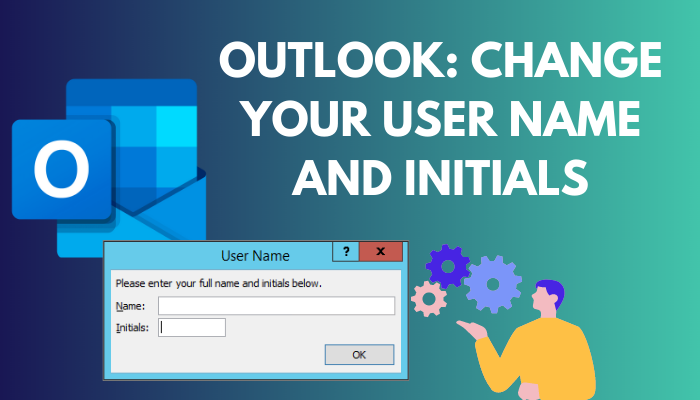
So, let’s get started!
How to Change Your User Name and Initials in MS Outlook
In order to change the user name and initials in Microsoft Outlook, open Outlook desktop client and navigate to File > Options. In the Outlook Options dialog box, go to the General tab, locate Personalize your copy of Microsoft Office, and change the user name and initials.
When installing MS Office for the first time, it asks users to enter their full name and initials in a dialog box similar to the following.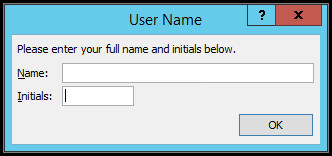
The name you entered while installing the Office suite will be connected to all the documents you create using that account. And you will see the name in the revisions, comments, and general document properties.
You can also change the contact display name in Outlook to identify your contacts more efficiently.
Though most people prefer their fast and last names as their user names, you can choose any word that meets your requirements.
Besides, you can update the user name and initials anytime while collaborating with other authors to ensure the information is relatable. Consider the following instructions to modify the user name and initials in Outlook 365, Outlook 2021, 2019, 2016, 2013, and 2010.
Here are the steps to change the Outlook user name and initials:
- Launch the Outlook desktop application.
- Navigate to File > Options.
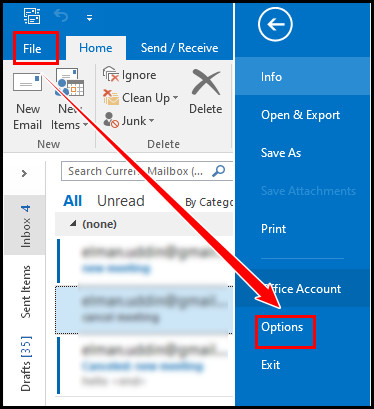
- Ensure to switch to the General tab.
- Enter your user name and initials under the Personalize your copy of Microsoft Office section.
- Click OK to save the changes.
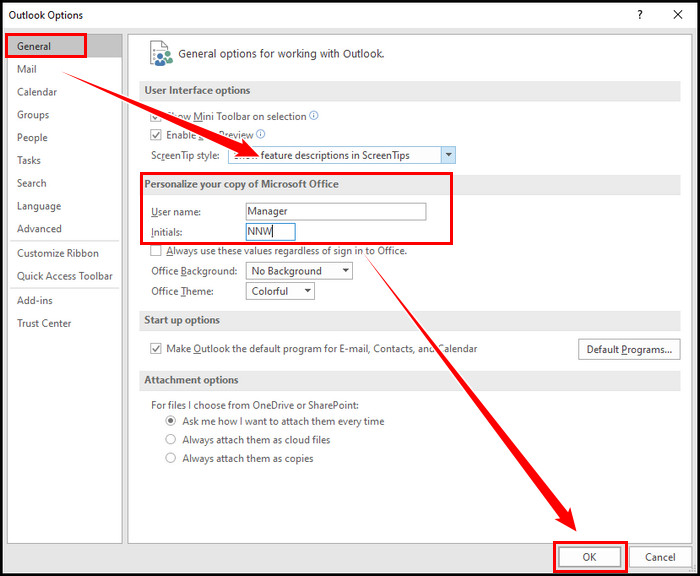
Quick Note: Changing the name and initials in Outlook will affect the entire Office applications installed on your system and will change the value for all Office programs.
Outlook allows users to change the font/text colors. Besides, users can change the existing signature.
Outlook 2007 users can access the Options menu by clicking on the Office button and then clicking on the Options button at the bottom of the page. The rest of the process is the same.
How to Change the Display Name of Your Outlook Email
Changing your Outlook email address’s display name helps personalize your email presence. To change the display name, navigate to File > Account Settings > Account Settings. Select your email address, click the Change button, and type the new display name.
While signing up for a new email account, you usually need to provide your name, and the email provider chooses an email address, depending on availability.
If your email address isn’t sufficient to express your presence, you can update the display name of the Outlook email address. Go through the subsequent instructions to change your Outlook display name.
Here are the steps to change the Outlook display name:
- Launch Outlook on your computer.
- Navigate to File > Account Settings > Account Settings.
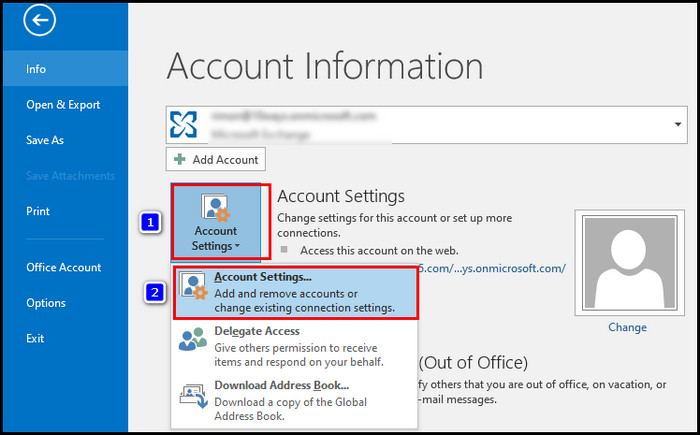
- Select the email address representing the name you want to change, and click the Change button.
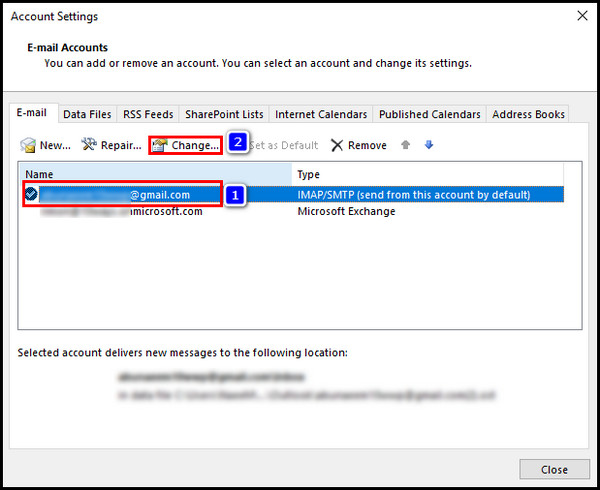
- Locate Your Name: field, type your desired display name, and click Next.
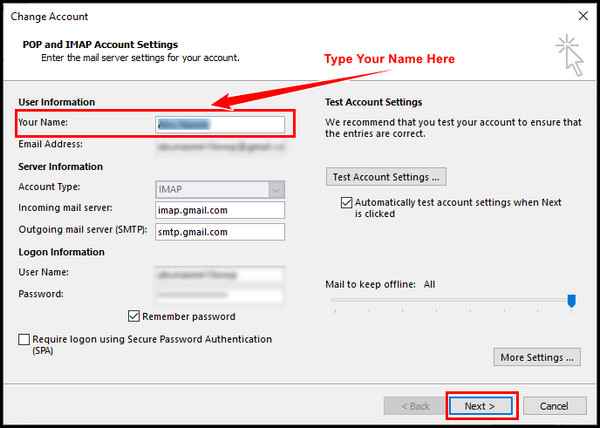
- Wait until Outlook completes the test and click Finish.
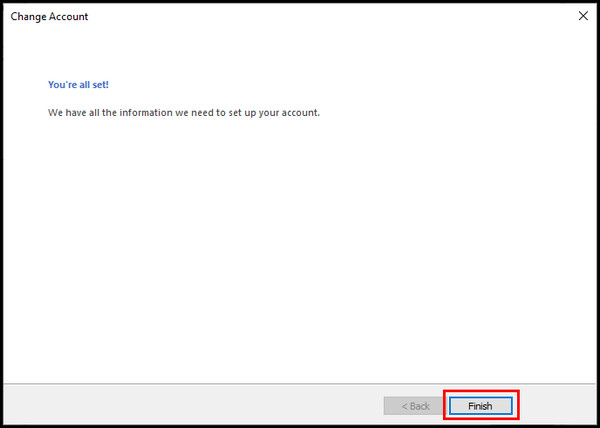
Note: Outlook Exchange account users may be unable to update their display name unless they have administrator access.
During the account test, MS Outlook sent an email automatically to your inbox. You will see the updated display name next to your email address.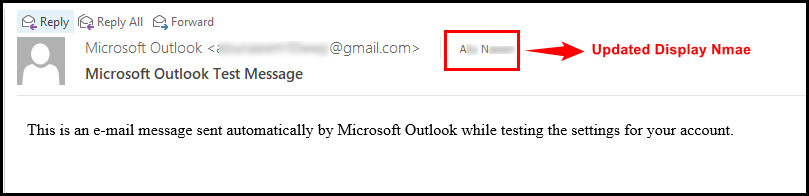
Frequently Asked Questions
Why do you need to change the Outlook user name and initials?
While sending an email to another organization or with others, correct author information is needed. So, if your Outlook user name and initials are incorrect, you must update them to ensure appropriate attribution.
How do I change the sender in Outlook?
Go to Outlook.com and navigate to Settings > View all Outlook settings > Mail > Sync email. Locate Set default From address, choose an address from the drop-down list, and click Save.
How do I change my name on Office 365?
Open your browser and sign in to your Office 365 account. Click on the Gear icon and select Options. While on my account page, locate and click Edit information. Type your name and click Save to change your name.
Wrap Up
Depending on the scenarios, you can change the user information to express yourself to the email recipients better.
However, if your account is hosted on Microsoft Exchange Server, you must contact the administrator to update the information.
If you have any further questions regarding this topic, let me know in the comment section below.