When you no longer need a mailbox folder in Outlook, you can always delete the folder and free up some space. Folder removal in the Outlook desktop app and the web version is quite easy, whereas the iOS or Android app version does not allow the option.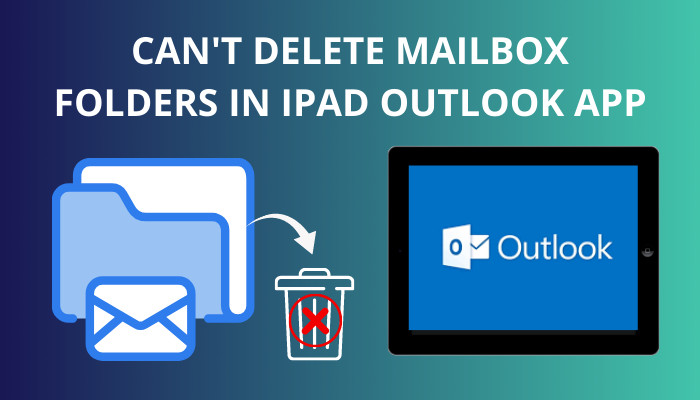
But why? Are there any other alternatives for this?
In this article, I will provide detailed information regarding removing mailbox folders on your iPad or other mobile devices.
So, let’s begin!
Check out the easiest way to shared mailbox in Outlook not updating.
Why Can’t I delete Mailbox Folders in iPad Outlook App?
You can delete any customized mailbox folder in Outlook via the desktop application or Outlook Web Access (OWA). But default folders such as Drafts, Inbox, and Sent Mail cannot be deleted as they are directly linked to your Outlook profile.
Sadly, you can not use the iPad or other mobile devices to delete Outlook folders through their native applications. 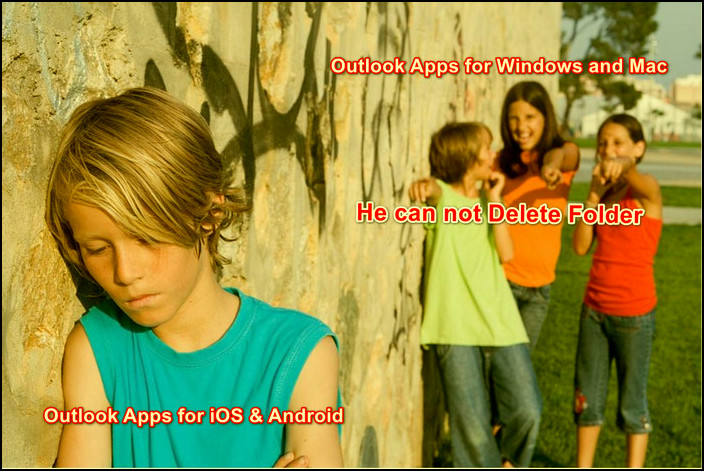
The simple answer to why you can not delete mailbox folders using your Outlook iPad app is that the option is not simply available in the system design. To be more specific, the delete folder functionality is not yet configured in Outlook mobile applications for either iOS or Android.
So then, how is it possible to delete folders using any mobile device? As a workaround, you can log in to your Outlook account in the web version (OWA) and delete or edit your required folder.
Also, you can use the desktop Outlook apps for Windows or Mac to manage or remove email folders. However, in that case, your iPad will come to no use.
So, looking for the procedure to delete mailbox folders through your iPad/iPhone or android devices? Read the following section to find out.
You may also like to read add Outlook calendar to Apple calendar.
How To Delete Mailbox Folder in Outlook App on iPad?
As I have already said, there is no built-in system to erase mailbox folders in the Outlook application for iPad. Hence, your only option is to navigate the Outlook web page through your iPad browser, log in to your account and delete folders from there.
Plus, you can log in to the same Outlook account as your iPad on the desktop Outlook app and delete mailbox folders more efficiently.
Let’s have a more in-depth look at both techniques.
Here are the methods to delete Outlook mailbox folders on iPad:
1. Browse the Outlook Web version
You can use any iOS (iPhone/iPad) or Android device to log in to the Outlook website and delete email folders. What’s more, this technique works on Windows and Mac computers as well.
Here’s how to delete mailbox folders in the Outlook Web version:
- Browse Outlook using your device (iPad for this case).
- Long Press on the Folder you want to delete to bring up the folder Options.
For Windows or Mac PC, right–click on the folder.
- Select Delete Folder.
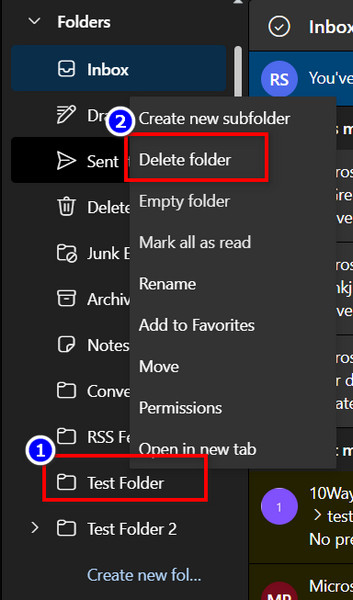
- Choose OK to confirm the change.
After that, the selected folder and its content will get wiped out. However, if you ever want to restore your deleted folder in Outlook, look into the Deleted Items folder and take your folder out of it. 
Some more guide to Outlook rules not running automatically.
2. Use Outlook Desktop Application
Another way to erase Outlook email folders is to use the Desktop Application. Your iPad or any mobile device will be useless in this process.
Nevertheless, your deleted folder will be gone from your account, and you can no longer see it in your iPad application as well. So, this technique serves your purpose in some way.
Here are the steps to delete folders using the Outlook Desktop app:
- Launch the Outlook app and log in to your desired account.
- Right–click on the Folder you want to delete from the left sidebar.
- Choose Delete Folder.
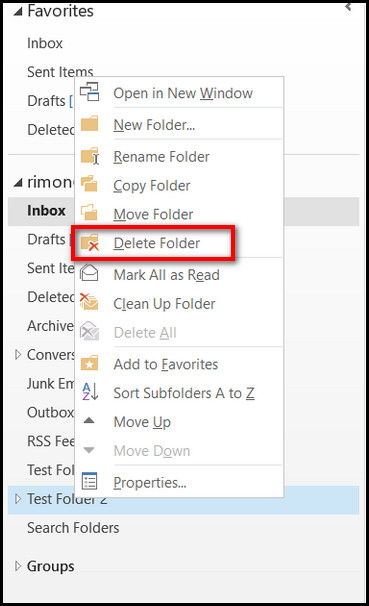
- Select Yes in the Confirmation prompt.
Once done, the folder will be erased and moved to the Deleted Items folder.
FAQs
Why can’t I delete folders in Outlook?
If you don’t have the permissions as an Owner or an Administrator of an Outlook folder, you can not delete it.
How to restore deleted items in Outlook?
To restore deleted Outlook items, open Outlook > Deleted Items > right-click on your required folder > Restore.
How do I empty the Outlook bin on iPad?
To empty the Outlook bin, go to the Trash folder and choose Empty Folder.
Final Thoughts
It’s unfortunate that Microsoft has not yet made a default function to delete email folders in mobile applications for iOS and Android devices. Still, there’re always other ways to fulfill your need.
Hopefully, you found the alternative tricks that I provided in this article useful to remove the mailbox folder via your iPad.
Feel free to share further queries on Outlook in the comment box below.