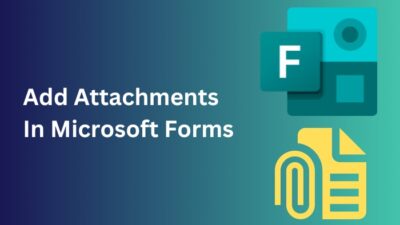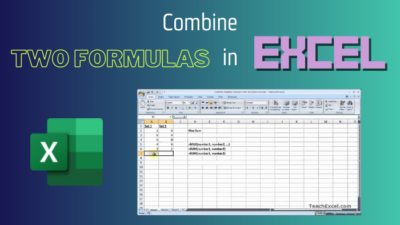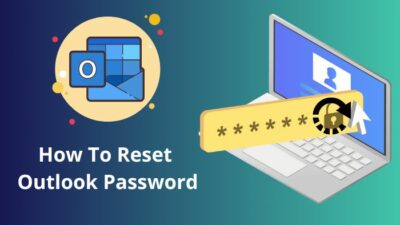“Okay Google, sort my Outlook emails by sender” – if only it were that easy!
Does your Outlook mailbox look just as messy as your desk? Well, sorting your emails by a specific category is an effective solution to tidying up your mailbox & reduce the chance of missing an important mail.
So, how can you sort emails by sender in MS Outlook? In this article, I have briefly discussed the most straightforward methods to do so without any hassle.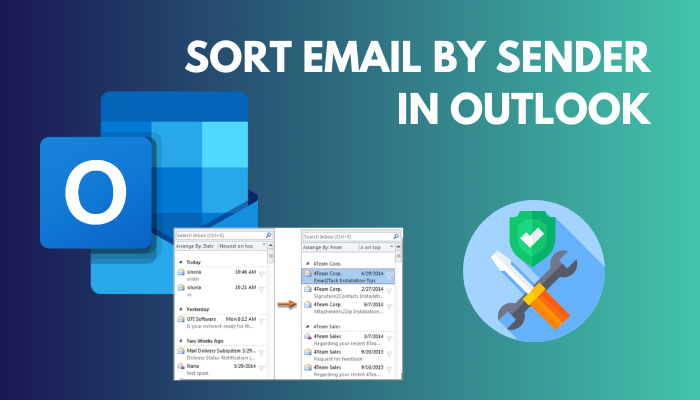
Let’s get started.
You may also like to read about add Multiple Emails to Outlook Easily.
How to Sort Email by Sender in Outlook
You can easily sort emails by sender in Microsoft Outlook by clicking on the Filter option & selecting From from the Arrange by section. Follow the same steps for Outlook Web App(OWA) as well. Unfortunately, you can’t sort emails by sender in Outlook mobile app.
Whenever you receive a new email, Outlook places it at the top of a folder. So any specific or important email descends to the bottom & gets lost in all the clutter.
Arranging your inbox clutter in a way that suits you, such as sorting by sender, is an efficient way to go through the mailbox faster.
Related contents you should read about how to add Teams Meeting in Outlook?
Here are the steps to sort email by sender in Outlook:
Outlook Windows/Mac App
There are two methods to arrange emails by sender in your Outlook PC app. The first method works for both Windows & Mac. The second method only works for the Windows version.
Related guide about Change Outlook Rules.
Method 1:
- Run the Outlook program on your Mac/Windows PC.
- Select your targeted folder where you want to sort the emails.
- Click on the Filter option.
- Select From under the Arrange by section.
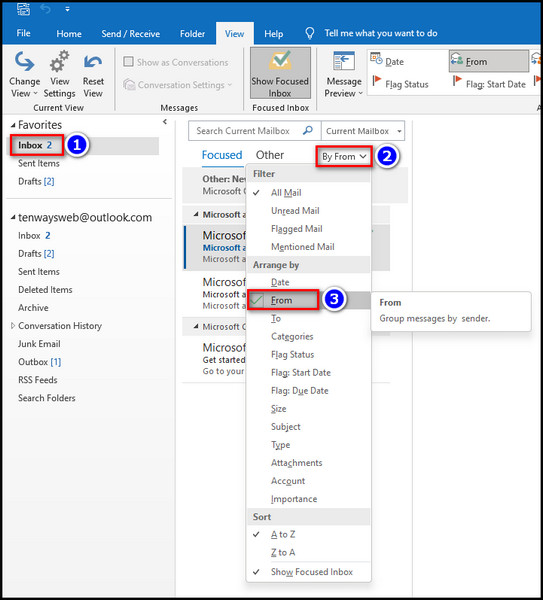
Method 2:
- Open the Outlook Windows app.
- Choose your desired folder where you want to sort the emails.
- Click on the View tab.
- Select From in the Arrangement section.
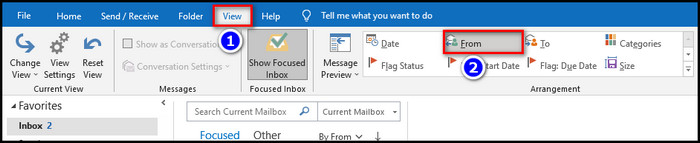
For the Windows version, I prefer the first method. The second method is useful if you are using an older app version such as Outlook 2007.
Some more guides on fix Outlook Server-side Rules not working.
Outlook Web Client
- Open your browser & go to https://outlook.live.com/mail/0/.
- Select your desired folder where you want to sort the emails.
- Click on Filter>Sort.
- Choose From.
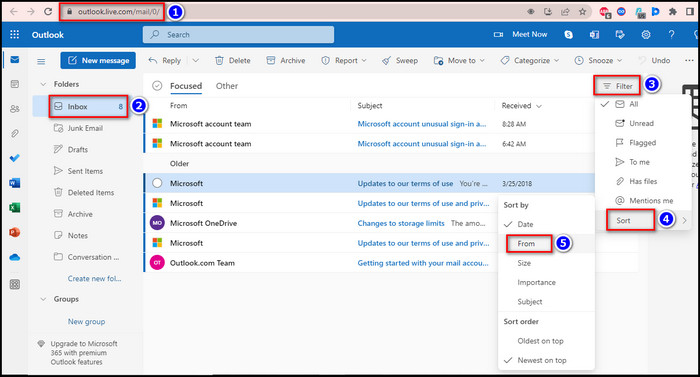
Now all the emails will be sorted by sender in your selected mailbox.
Also related to this guide about how to Delete Rules in Outlook?
How to Sort Email in Outlook
To initially glance through your emails, adjusting the sorting option can be helpful to easily & quickly find the correct mail. You can use the Outlook filter system to sort your emails in any mailbox/folder.
Follow our guide about Change The Alignment Of An Image In Outlook.
Here’s how to sort emails in Outlook:
- Open the Outlook app/web client & select the desired folder where you want to sort your emails.
- Click on the Filter option. For Outlook Web App, you need to do an additional step; select Sort.
- Choose your suitable filter category under the Arrange by section.
- Select the order in which you want to sort your emails under the Sort section.
Alternatively, you can arrange the emails by navigating to the View tab & selecting your desired sorting category from the Arrangement section.
Also, check out our separate post on Adaptive Cards and Actionable Messages in Outlook.
Frequently Asked Questions
How do I organize my Outlook folders by sender?
Right-click on a message & select Advanced actions>Create rule. Pick the folder where you want all emails from that specific sender or group of senders to be moved and hit OK.
How do I arrange Outlook folders alphabetically?
To arrange Outlook subfolders in alphabetical order, right-click on the parent folder & select Sort subfolders A to Z.
What is the best way to organize my mailbox?
The best way to organize your mailbox is to move emails into labeled folders, categorize important emails, delete unnecessary emails or create rules to archive certain emails automatically.
Can I arrange Outlook emails by sender in the iOS app?
No. Unfortunately, the Outlook mobile app doesn’t have the option to arrange emails by sender.
Conclusion
Let’s be honest, most of our mailboxes always remain cluttered & we might often miss important emails, which can spell disaster for our business & professional image. Keeping the inbox sorted ensures effectiveness & makes you feel less stressed when looking through your emails.
I hope this write-up has provided you with the necessary steps that you were looking for to categorize emails in Outlook by sender.
If you have any further queries, feel free to share your thoughts in the comment section below. Have a great day!