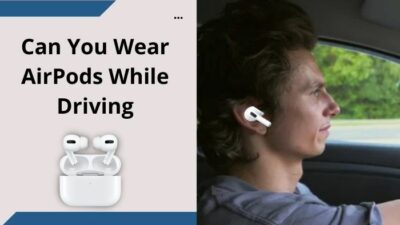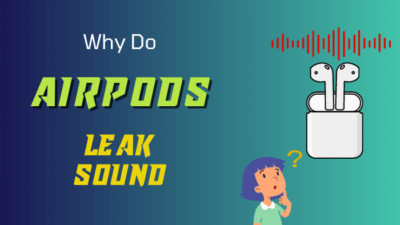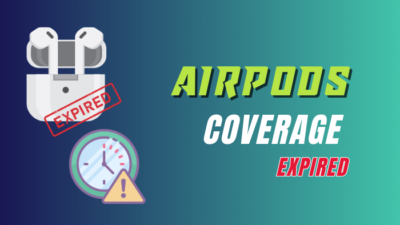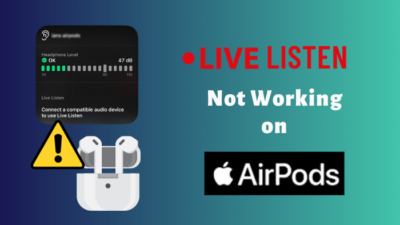Airpods are one of the best earbuds out there. Even people who are not in the Apple ecosystem buy Apples Airpods because of their sound quality and noise cancellation.
Also, another biggest name in the TV or streaming market is Roku. Roku stick, TV, and soundbar are extremely famous in the TV industry market. Most people use Roku because of its ecosystem and availability. But it lacks a very important feature, and that is the Bluetooth audio settings.
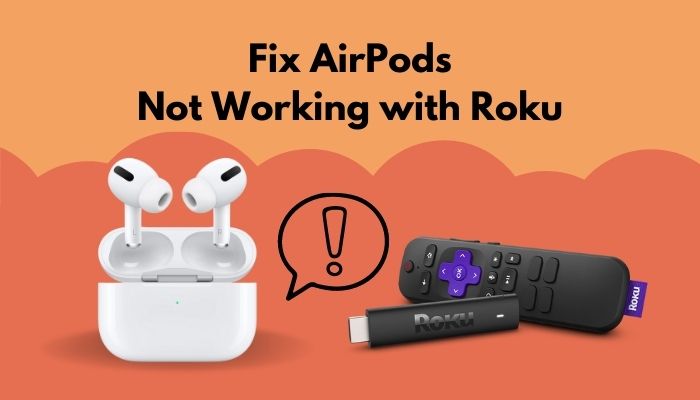
Though some Roku TV has Bluetooth features in them but that is still limited. And because of that, people cannot use their Airpods or any Bluetooth headphones or speakers with their Roku devices.
But nothing in this tech industry is quite impossible, and there is always a way out. After all, sometimes, we all want to watch our shows completely in private with our Airpods on.
And this is why to help you, folks, out, I am writing this guideline so that you can use your Airpods with your Roku device.
So put on your reading glasses to get your desired fix.
Here’s a complete guide on how to fix AirPods not working with Apple TV.
Why AirPods are not working with Roku?
Airpods are not going to directly work and connect with the Roku TV. The Roku streaming stick or the TV feature has no Bluetooth audio settings enabled in them. However, with private listening, you can connect your Airpods with Roku.
One of the main reasons Airpods won’t work on your Roku devices is because of not having the Bluetooth feature built-in them. Many people ask me Does Roku devices have Bluetooth in them? To answer it simply, Every one of Roku’s media streaming devices, as well as every Roku TV model, is completely void of Bluetooth functionality. Only Roku’s audio devices, such as the Roku TV wireless speaker, the Roku Streambar, and the Roku smart soundbar, are compatible with the Bluetooth feature.
However, while Roku devices can receive Bluetooth audio from smartphones and other compatible sources, they are unable to transmit audio to external Bluetooth speakers or headsets. In contrast, if your Roku device is equipped with an enhanced remote that includes a headphone jack, you can stream audio from your Roku device to your remote and listen to it through headphones that are plugged into the remote. Roku TVs can also transmit audio to Roku-branded wireless speakers, which is another feature of the device.
However, you can connect any Bluetooth-compatible device to your Roku TV or stick through private listening on Roku devices.
It’s okay to watch your favorite TV show by yourself every now and then. You don’t want to be pestered with endless questions from that family member who is trying to keep up with the latest developments in the industry. Or, when half of the family is trying to sleep, have a fight over the TV volume. Get to know Private Listening, a new feature that is now available on all Roku devices!
Start by downloading the Roku app to a mobile device such as a tablet or a smartphone. Ensure that both the Roku and the mobile device are connected to the same WiFi network by performing the following steps: Open the Roku app and look for your Roku player; if it does not appear, check to see if they are both connected to the same network. Connect your mobile device to an audio source that uses Bluetooth technology. Devices such as headphones and a soundbar, among others. The remote tab can be found at the bottom of the Roku application.
Finally, click on the headphone icon at the bottom left of the screen, and the audio should begin to play through your Bluetooth device.
You will face some difficulties while following these methods, and that is why I will write the methods more simply down below.
Check out the easiest way to fix AirPods not working with Zoom.
How to fix AirPods not working with Roku
Because Roku TVs don’t support Bluetooth headphones in general, you can’t use AirPods with a Roku TV or Roku streaming device. But there is a simple fix if you use the Roku app on your smartphone or tablet to stream content.
Wireless earbuds or headphones can be more difficult to pair with your Roku TV remote control than traditional wired headphones. Activating Bluetooth on your TV won’t be as simple as flipping a switch.
You’ll have to come up with a simple workaround instead. Private Listening mode is described by Roku as being able to ‘listen to the audio from streaming channels and live digital broadcast television’ through a wireless headset or headphones, such as AirPods, that are connected to your mobile device.
You can watch TV shows and movies on your TV and listen to the audio through your AirPods by using the Roku app on your mobile device and the Roku TV or streaming device.
Let’s not wait any further and jump into the troubleshooting process. Follow the steps down below in a step-by-step manner.
Follow our easy step-by-step guide to fix AirPods not working with FaceTime.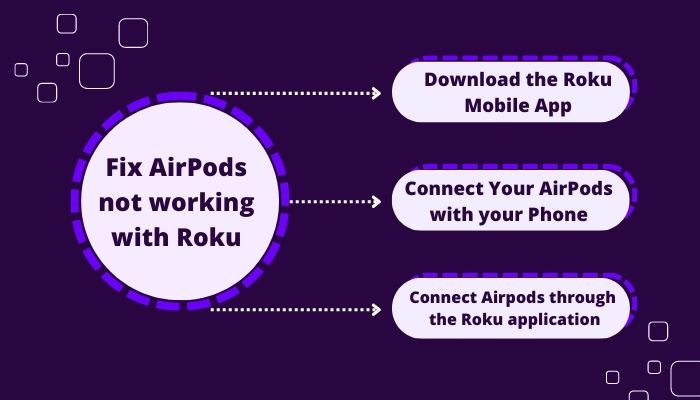
Here are the steps to connect Airpods with Roku:
1. Download the Roku Mobile App
In order to use the Private listening feature, we have to use the Roku mobile Application. Through this, we can easily connect our Bluetooth devices with Roku TV or stick.
Here are the steps to download Roku App on your Mobile:
- Connect your Mobile wifi to the same network you are using in your Roku.
- Go to your app store.
- Search for Roku.
- Download and install Roku.
- Search for the APK online if you cannot find it because of regional restrictions.
- Log in with your Roku credentials.
Your Roku application is now installed on your mobile phone. You can easily connect your mobile phone with your TV and use your mobile as a remote control. Now follow the next steps to connect your Airpods with Roku.
Follow our guide to fix AirPods Pro make crackling or static sounds.
2. Connect Your Airpods with your Phone
If you are done downloading your Roku application on your mobile phone, then it is time to connect your Airpods with your phone.
Here are the steps to connect your Airpods with your phone:
- Disconnect your Airpods from all previous devices.
- Go to your mobile settings.
- Turn on your Bluetooth.
- Click on pair a new device.
- Open the lid of your Airpods.

- Put your Airpods on pairing mode.
- Connect your Airpods with your phone.
Now that you have connected your Airpods with your phone, let’s connect your Airpods with Roku.
Check out the easiest way to fix AirPods not working with PS5.
3. Connect Airpods through the Roku application
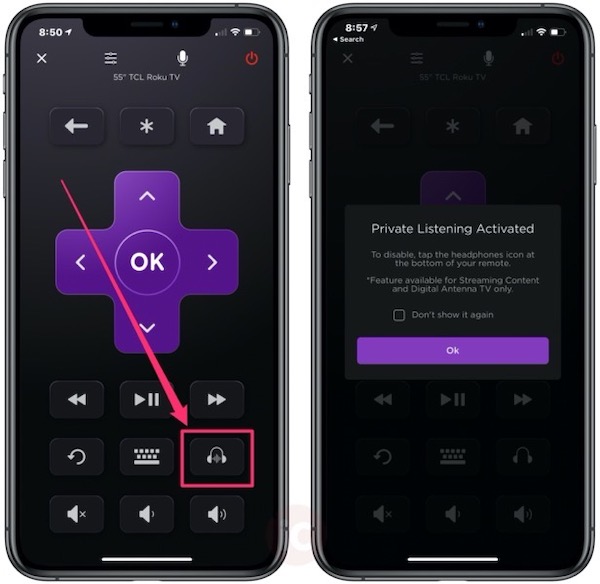
This is where private listening comes into play. Even if you don’t have a Bluetooth feature built-in for your TV still, you can use your Airpods through this feature.
Here are the steps to connect Airpods with Roku:
- Turn on the Roku application on your mobile.
- Toggle the remote feature button.
- Select Devices from the drop-down menu.
- Press on OK to continue.
- Select Connect Now from the drop-down menu.
- Wait for the Roku app to locate your Roku TV or Roku streaming device, and then select it from the list of available options.
- Tap on the remote icon once you’ve established a connection.
- Take a look at the headphones icon and click on it.
- Hit the OK button.
There you go; your Airpods are now connected with your Roku. If you now watch a movie or show on your Roku, the audio will be played through your AirPods.
Using the AirPods instead of the TV speakers will allow you to listen to the content on your Roku more comfortably. To control the volume on your iPhone or the Roku app, all you have to do is open up the app. The physical Roku remote, on the other hand, can be used to control playback and change sources.
Have some time to spare? Quickly check out our epic guide on how to fix AirPods not working with Xbox.
Why is Roku private listening not working?
Your Roku private listening feature will not work if the Roku device and your phone are not connected to the same internet connection. Also, if there is any restriction from your router, it might not work.
One of the most distinguishing features of Roku’s devices is its private listening mode. Using a Roku remote or a mobile app, viewers can stream audio to their headphones instead of occupying the rest of the household with shows like Breaking bad, Better call saul, Westworld, Star Trek, or the kid’s show PAW Patrol, which can be distracting to the entire family. Previous versions of Roku’s private listening mode could only accommodate one person or two with a headphone splitter, but now it can accommodate up to four.
Although Rokus do not have the capability of connecting directly to a Bluetooth audio source, there is a way to accomplish this. And that is via the private listening feature.
To use the Roku App on your phone efficiently, ensure that the networks and bands of both devices are identical. The app on your mobile phone and your Roku TV must be connected to the same network in order to work together. Additionally, if your router has two bands, both devices must be connected to the same band. Roku’s private IP address should be verified.
When you’re using the Roku app, disconnect from your VPN. Using a VPN may cause a Roku TV to not appear in the Roku app because some VPNs route all applications through it. After you’ve finished using the Roku app, you can disconnect from the VPN and then reconnect.
Roku TV and the Roku app should be restarted. Most of the time, a restart will do the trick. Restart your Roku TV, and then the Roku app on your smartphone.
Final Thoughts
AirPods can easily be connected to Roku without encountering any issues or limitations. Roku has developed its Private Listening feature to work within the Roku app, despite the fact that not all Roku models have built-in Bluetooth. In other words, you can listen to whatever is playing on your Roku device using headphones connected to your iPhone.
Hopefully, this guideline helped you to connect your Airpods with Roku. And if you still have any queries, you can always reach out to us.