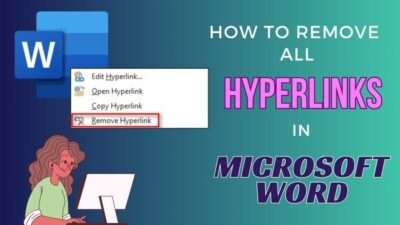Outlook is one of the most used corporate email applications in the world. If you need to utilize the services of every email service provider, Outlook is the best way to go.
However, after upgrading to Outlook from a previous version, many users face the Library not Registered error, and the application becomes unresponsive.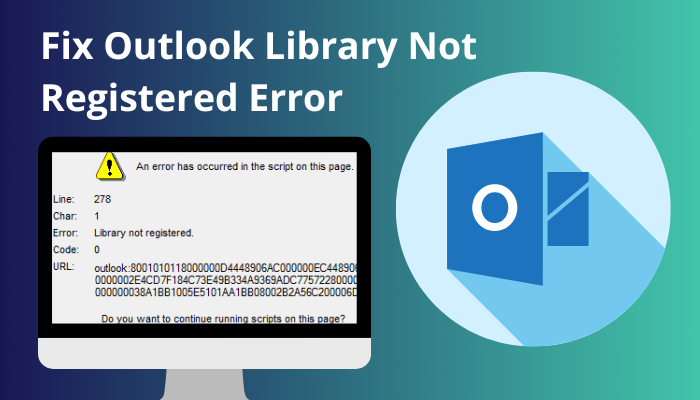
The code can be slightly different from user to user, but the library not registered error message will remain the same.
When this not-registered library problem occurs in outlook, you won’t be able to use any application functions. But worry not; the solution is pretty easy to execute.
In this article, I will show you the main reason behind the unregistered library error and the quickest way to fix the issue. So without further delay, let’s jump in.
Check out our separate post: Outlook rules not running automatically on shared mailbox.
What Causes Library Not Registered Error in Outlook?
Usually, the script error library not registered problem happens when the application doesn’t update properly. Also, you may face this after updating the Outlook version if the old app scripts conflict with the updated version. Additionally, the Windows registry error can cause the same issue.
The error message shows:
Char: 1
Error: Library not registered.
Code: 0
37073742E646C6C00000000004E495441F9BFB80100AA0037D96E0000000043003A005C00550073006500720073005C0052006900630068006100720064005C0041007000700044006100740061005C004C006F00630061006C005C004D006900630072006F0073006F00660074005C004F00750074006C006F006F006B005C004F00750074006C006F006F006B002E007000730074000000
In this part, I will show you the main reason behind the outlook 2013 library not registered error in Microsoft Outlook so that you can fix the issue without hassle.
Here are the reasons behind the library not registered error in the Outlook application:
- Outlook has incurred some problems while updating the app version.
- There are some issues with your Windows registry.
- The update file of Outlook is corrupted.
- There are some conflicts between the old script and the new updated scripts in the Outlook application.
- Outlook has a corrupted cache file.
These are the main reasons behind the script error library not registered problems in the Microsoft Outlook application. As you know, the reason behind the issue; it’s time to solve your problem.
Also, read how to add new Mailbox in Outlook easily.
How to Fix Outlook Library Not Registered Error
The only way to fix the not registered error in the Outlook library is to edit the Registry of your Windows. You can either use the registry import file or make the change yourself manually. However, significant issues can occur if you make a mistake when editing the registry.
In this section, I will show you both methods for editing the registry of your Windows. It will help you to fix the non-registered error in the Outlook library.
Here’s the process to fix the Outlook library not registered error:
Manually Edit the Registry
You can edit the registry to solve the script error line 278 library not registered error in the outlook application. To edit the Registry manually, you should go to the regedit editor, find the HKEY_CLASSES_ROOT key, and delete the 1.0 folder.
However, apply the method cautiously because any error can stop your windows.
In this segment, I will show you how you can edit your PC’s registry manually. Let’s see how to do it.
Here are the steps to manually edit the registry on your PC:
- Close the Microsoft Outlook application.
- Press the Win+R key to open the Run program.
- Insert regedit, then press the OK button.
- Navigate to the HKEY_CLASSES_ROOT> Typelib > {0006F062-0000-0000-C000-000000000046}.
- Click the plus sign to Expand {0006F062-0000-0000-C000-000000000046} key.
- Right-click the 1.0 folder (select 1.2 if the 1.0 folder isn’t present) , then select Delete.
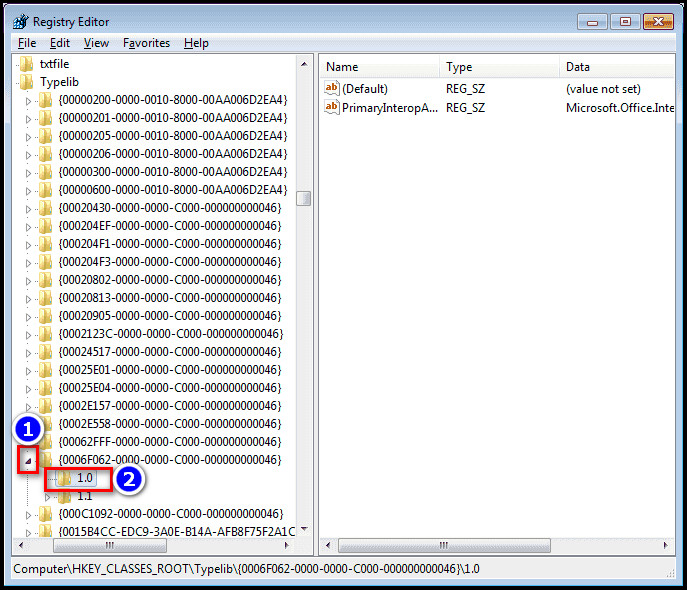
- Select Yes to delete the value permanently.
- Close the Registry Editor.
After you complete the steps, the error message will no longer appear. But I recommend you restart your PC after editing the Registry of your PC.
Related content you should read: How to change margins in Outlook Email.
FAQs
What causes sync issues in Outlook?
Usually, the sync issues in Outlook happen when you’ve worked offline, and Outlook hasn’t been able to connect to the mail server, or you’ve had some connectivity problem.
Why are my emails not syncing?
Your emails are not syncing mainly because the Automatic Email Sync has become disabled. You need to enable it again to ensure syncing.
How do I fix Library not registered error?
To fix the library not registered error, type regedit in the Run and click OK. Find the following key in Registry Editor: HKEY_CLASSES_ROOT\TypeLib and Delete the subkey {91A74EB0-EFA0-482B-B43C-35CFC74B275F}. Then Exit Registry Editor.
open cmd and run the following command: C:\Windows\Microsoft.NET\Framework\v4.0.30319\regtlibv12.exe “C:\Program Files (x86)\Microsoft Visual Studio 10.0\Common7\IDE\dteproperties.tlb. lastly, restart SQL Server Management Studio.
Conclusion
To wrap up, the Outlook library registered error happens mainly for an issue in the Windows registry. Also, corrupted cache files or problems while updating the app can show the same error message. You can solve it using the registry import file or manually changing the regedit editor.
After reading the article, I’m sure you now know the ways to solve the library not registered error in outlook. Which one of the following methods solved your problem?
Comment below.