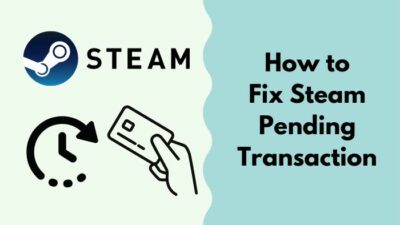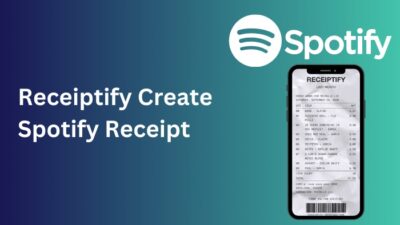Like a radio station, Spotify’s free edition is sponsored by advertisements. Therefore, with a free Spotify subscription, you cannot enjoy music without being interrupted by advertisements.
You can purchase an ad-free premium account for a month if you don’t want to listen to any advertisements.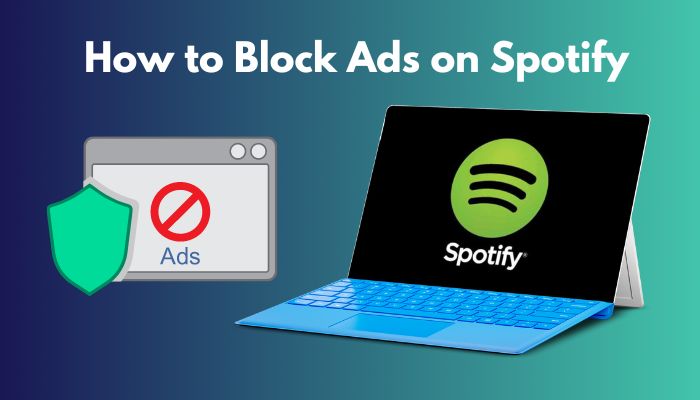
However, In this situation, you may ask:
Is there a way to prevent adverts on Spotify without a Premium subscription?
Well, Several programs can assist you in doing this task. The solutions are easy and simple to solve this problem.
I’ve put together a brief tutorial on how to remove advertisements on Spotify in this post. Simply read this post from beginning to end as I have identified and described all possible solutions to this problem.
Read more on why can’t I play certain songs on Spotify.
How to Block Ads on Spotify
You can block Ads on Spotify by purchasing a premium subscription account. However, it is not suitable for everyone, and that’s why using a vpn is a good choice. People also use an ad silencer on their browsers to get rid of this situation. You can also use a music converter to remove ads.
Spotify can suspend your account if it discovers you use an adblocker as of May 1, 2019. Even if you discover a way to block ads on Spotify, it’s a risky initiative. You can be banned without warning or prior notice from the service one day.
Here are the methods to hide ads on Spotify:
1. Use a Music Converter
Spotify’s encoded technology protects its music. We are constrained by numerous constraints. To overcome these restrictions, you must capture Spotify songs.
I recommend NoteBurner Spotify Music Converter because it is compatible with Windows and Mac OS.
Follow the steps below to use the NoteBurner Spotify Music converter:
- Download the application from an authentic source and install it.
- Open your application now.
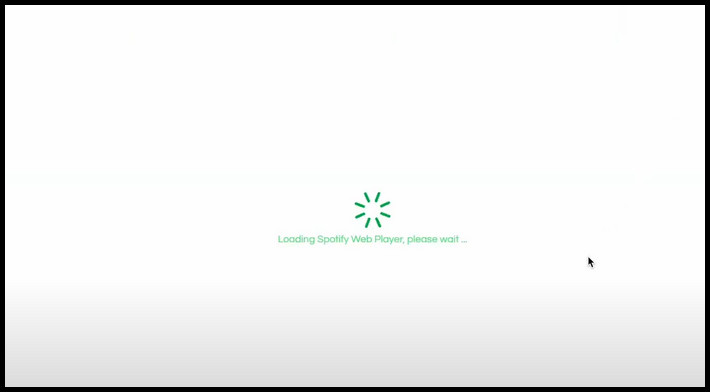
- Click on the Login button.
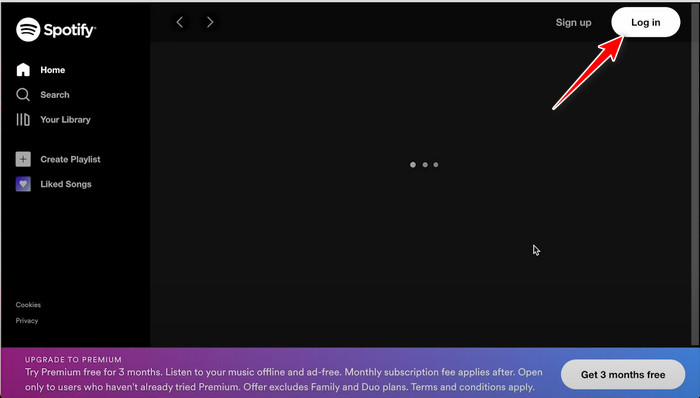
- Enter your Spotify Email and Password here.
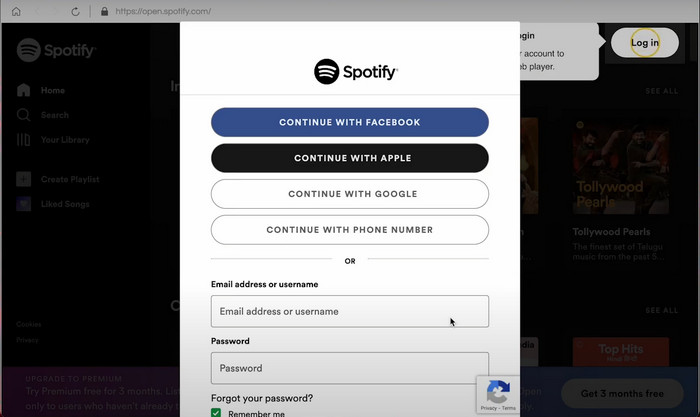
- Click on the Login button now.
- Wait for the login process completion. It can take some minutes.
- Go to Your Library section now.
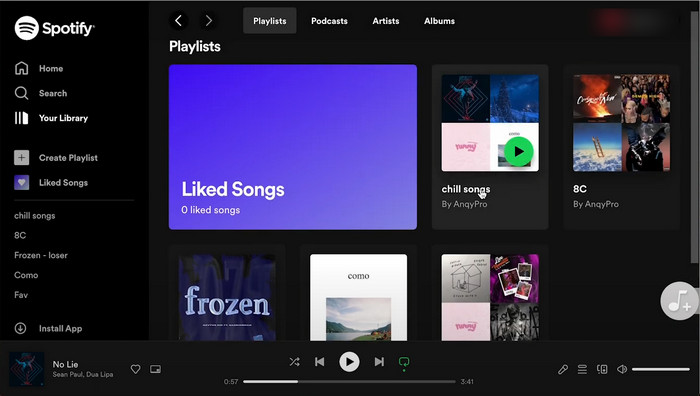
- Click on the Add to list button.
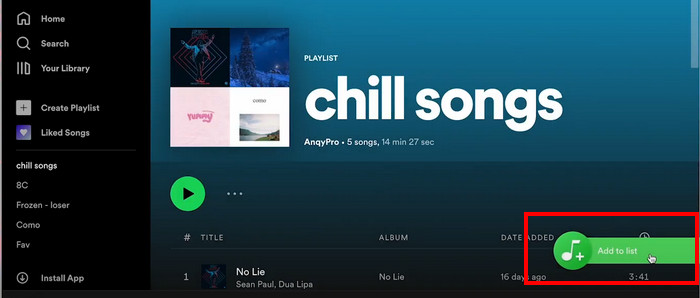
- Choose any song you want to convert. You can also choose all of the songs to convert.
- Click on the Convert Now button.
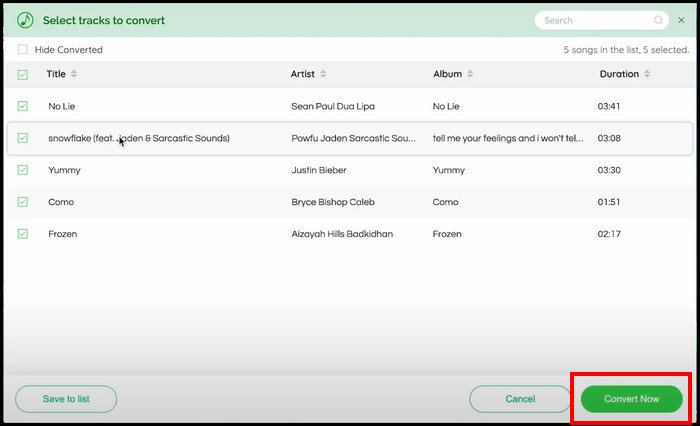
- Wait for the process to be completed.
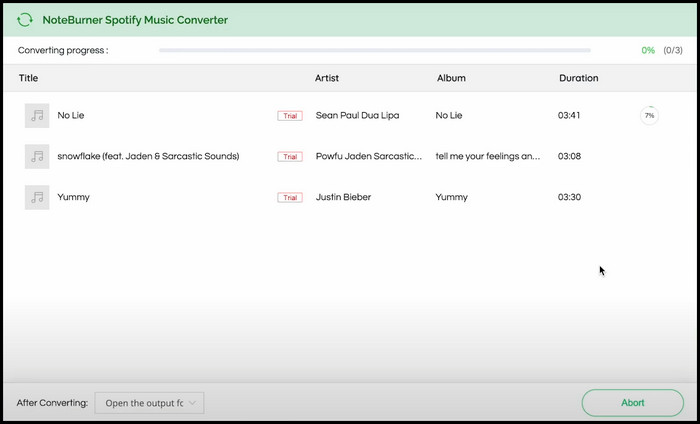
- Click on the Complete button if your process is completed.
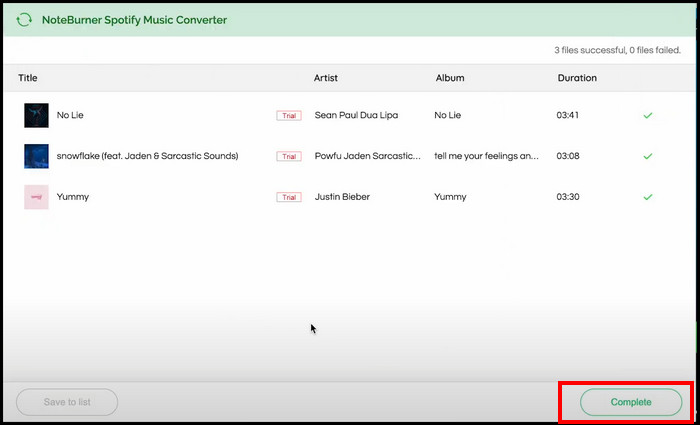
Now it’s all done. Go to the file explorer, and you will see the songs on your local machine. Enjoy your favorite song.
If you feel this process is unsuitable for you, follow the next method.
Follow our easy step-by-step guide to fix Spotify overlay not working on Windows 11.
2. Use a VPN
To support you block ads while listening to Spotify music, use a Virtual Private Network (VPN). This method can be typically applied to all computer and mobile devices.
Simply switch to a different region server on VPN and launch Spotify to listen to music. There will be fewer audio advertisements while listening. But remember that this technique won’t completely remove all Spotify ads.
Additionally, Mac users are reporting that this method isn’t helping them anymore. So follow the next techniques if you are a Mac user.
3. Use a Proxy-Server
A proxy also assists in creating the impression that you are in a location where Spotify is not accessible, much like a VPN. As a result, Spotify won’t send you advertisements.
Follow the steps below to use a proxy server on Mac:
- Go to the Apple menu.
- Click on the System Preferences option.
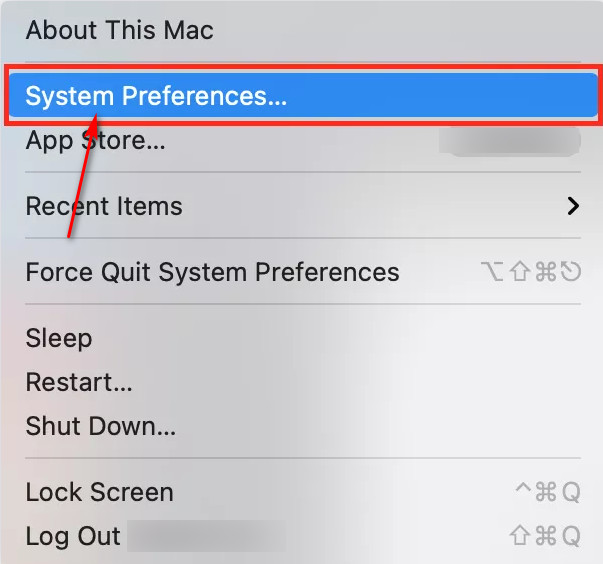
- Select the Network section.
- Choose the Advanced option.
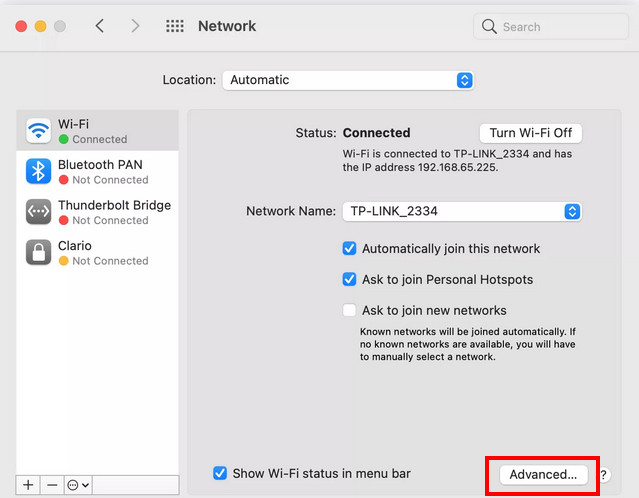
- Choose the Proxies tab.
- Click on the FTP Proxy option.
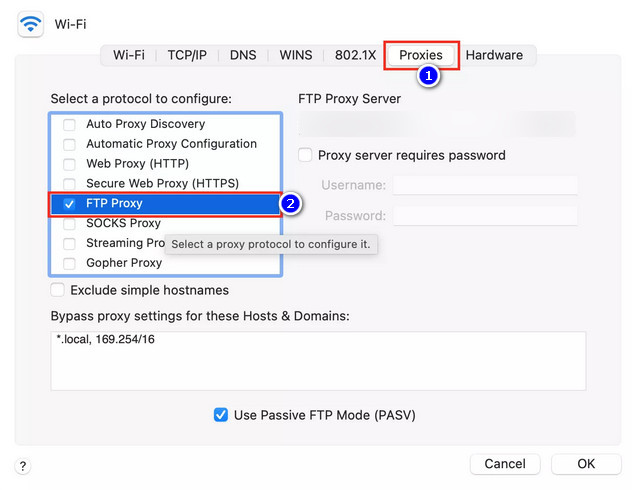
- Enter proxy-server Also, add the Port number.
- Click on the OK button.
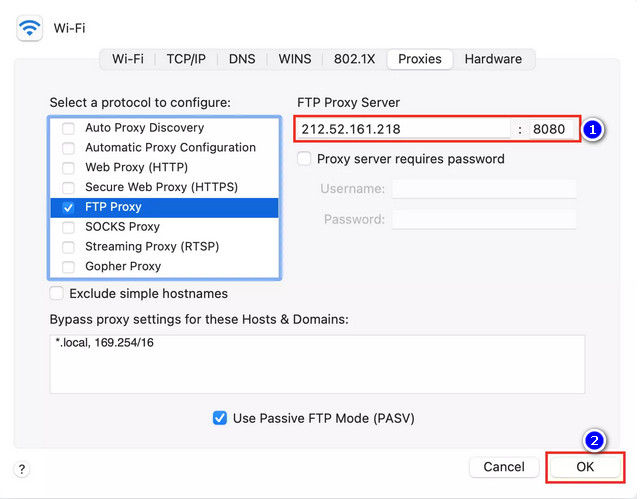
- Click on the Apply option.
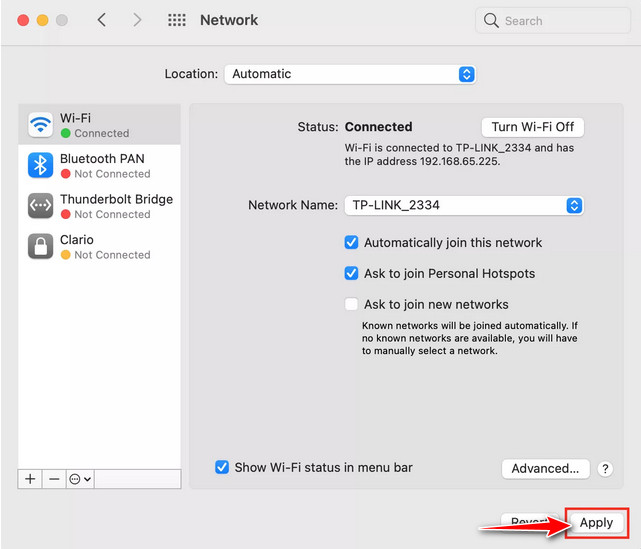
Now you can enjoy a better music experience without interruption. You can try a very easy technique if you want. Follow the next method for this.
Check out some of the best ways to turn on canvas Spotify.
4. Use an Ad Silencer
If you use Chrome Browser to listen to Spotify, you can download a Spotify ad-silencing plug-in. The commercials will still play if you use a Spotify ad suppressor, but you will only listen to the silence in their alternative.
Simply enter the Google Chrome store and look for the Spotify ad silencer. Then, choose the best match for you, download, and install the extension.
Keep in mind that doing so still consumes bandwidth for listening to the ad and that it only operates while listening to Spotify through the web browser.
If you are a person who doesn’t like any hassle, then buying a premium subscription to Spotify is the best option.
Follow the next method to buy a premium membership to Spotify.
5. Purchase a Premium Membership
Subscribing to Spotify Premium is the simplest, safest, and most reliable method to completely eliminate advertisements.
Aside from ad-free music, paying users to gain access to Spotify on all of their devices, the option to download songs to listen to offline, unrestricted access to its massive music catalog, and even superior sound quality.
The premium membership is an excellent method to remove adverts while also contributing to the larger Spotify community.
By paying to access the music, you are supporting not just the service but also your favorite artists, allowing them to continue making music worth obsessing over.
To register to Spotify Premium, follow these steps:
- Open the Spotify application.
- Click on the Upgrade option.
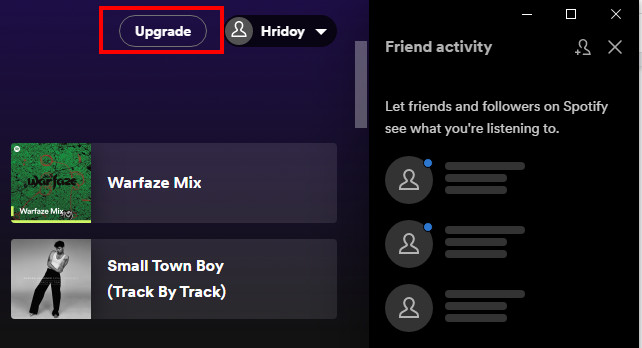
- Choose a 1-month free option.
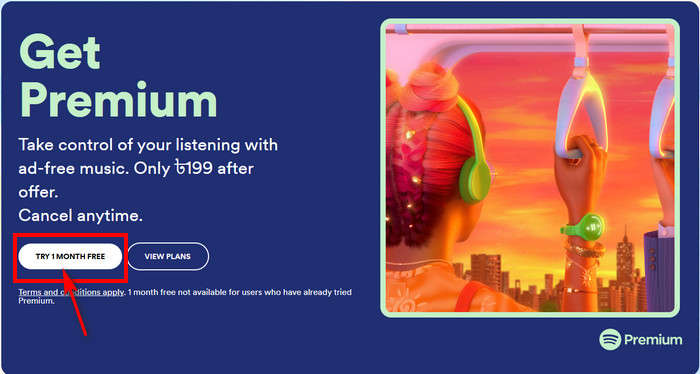
- Fill the boxes with appropriate information. Also, select your payment method option form here.
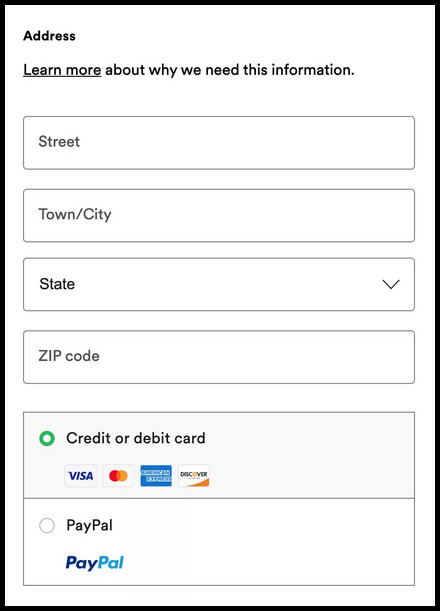
- Enter all your payment details here. Then click on the Start my Spotify Premium button.
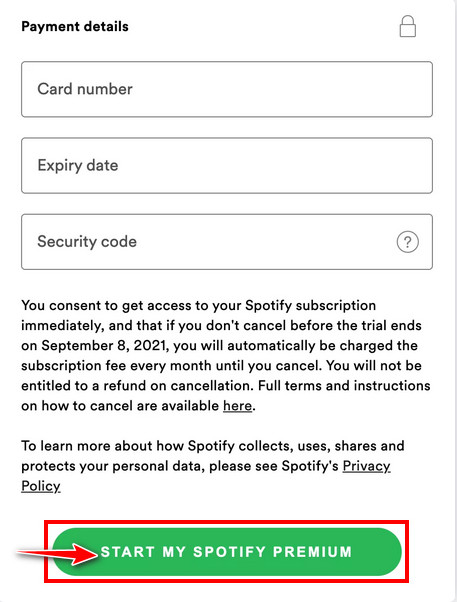
Now enjoy your premium Spotify account without any advertisement.
Read more on why receiptify create Spotify receipt.
Conclusion
Spotify is a company that needs money to keep providing you with content. To eliminate the inconvenience of dealing with workarounds, a variety of subscription choices are available for the true ad-free Spotify experience.
If you are unwilling to pay membership costs, it is only reasonable for them to ask you to listen to advertisements. Furthermore, Spotify adverts are placed there as a reason to reward the individuals who maintain the app and your favorite musicians for their efforts.