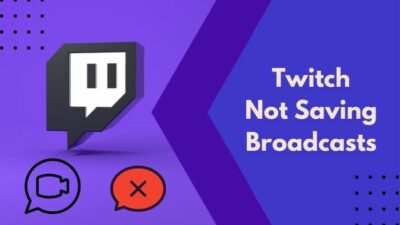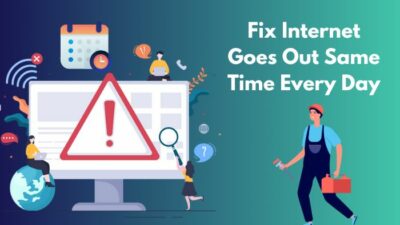When it comes to gaming, people prioritize frames per second (FPS) over anything else. The higher the FPS, the smoother the game and the overall experience.
 There are multiple ways to either restrict or boost FPS for any game. One such method is to change the game mode. Among the three game modes, I have read incredibly long comments about people arguing over the Fullscreen and Borderless Windowed game modes for FPS.
There are multiple ways to either restrict or boost FPS for any game. One such method is to change the game mode. Among the three game modes, I have read incredibly long comments about people arguing over the Fullscreen and Borderless Windowed game modes for FPS.
After testing the FPS of several games in all three game modes in different environments, I finally reached a conclusion.
The web is filled with conflicting articles without any viable testing. So, if you want to find out once and for all if you should be using Fullscreen for your games, grab a cup of coffee and read this article.
Is FPS Better in Fullscreen or Borderless?
FPS is generally better in Fullscreen compared to Borderless. After rigorous testing, it was found that the performance and FPS are always better when the game is running Fullscreen instead of Borderless Windowed. Fullscreen is also preferred over Windowed mode.
In some situations, this difference doesn’t exist. If the game is configured differently so that it runs better on Borderless Windowed or Windowed mode, then you will see lower performance and FPS in Fullscreen mode.
This typically happens when the games require a lower resolution for higher FPS. As a result, when you switch to windowed mode, the resolution drops slightly, which increases the FPS.
Since very few games are developed that way, Fullscreen is the better option. Plus, your graphics driver handles the screen output on its own while in Fullscreen, which allows it to boost FPS.
It’s the other way around in Borderless Windowed mode. The screen output needs to match the display resolution and settings, which can sometimes be lower than the game’s settings. There will be FPS drops in these cases.
It’s also important to note that the performance difference is not noticeable in most PCs, especially if you have a good processor.
In that case, you might want to use Borderless Windowed mode, which is also a good choice for users of multiple monitors because it’s not as smooth to switch between monitors while the game is in Fullscreen.
Another reason why some gamers use Borderless mode is to enjoy quicker multitasking for doing things like switching to another window quickly using the Alt + Tab shortcut.
Here is a table comparing the benefits of using both Fullscreen and Borderless Windowed mode:
| Benefits of Fullscreen Mode | Benefits of Borderless Windowed Mode |
|---|---|
| Optimal FPS in most games. | Improved FPS performance in games that prioritize lower resolution. |
| Graphics Driver has direct control over display output. | You can multitask more quickly and efficiently. |
| Doesn’t strain your PC’s memory like Borderless Windowed mode. | Fully supports multi-screen setups. |
Should I enable Fullscreen optimization to Boost FPS?
No, you should not enable Fullscreen optimization to boost FPS as it does the opposite. However, in our testing, there were no noticeable changes that impacted your gameplay. It’s very similar to how windowed mode and Fullscreen mode compare to each other.
If your processor is above average, you can leave it enabled.
Before deciding whether to disable Fullscreen optimizations, it’s essential to understand it properly.
Fullscreen optimizations were introduced in Windows 10 to enable smooth gameplay experiences on your PC by running the game in an optimized, borderless mode.
So, what are the benefits of Windowed borderless mode?
This mode can allow you to enjoy all the benefits of windowed mode, like multitasking, while giving you the immersive feel of Fullscreen mode. In the borderless mode, your game will launch in a windowed mode, but it will fill up the entire screen, making it feel like Fullscreen.
Some DirectX developers from Microsoft claim that most games running with Fullscreen optimizations will perform almost exactly like Fullscreen mode, and after hours of testing with five different games, I have to agree with them.
It’s true that there is more stable FPS and performance in Fullscreen mode, but it’s barely noticeable.
However, if you are using a budget-friendly computer that needs all the help it can get for increasing FPS, you can try disabling Fullscreen optimizations.
Follow these steps to disable Fullscreen optimizations:
- Locate the game’s shortcut on your desktop, right-click on it and select Open File Location.
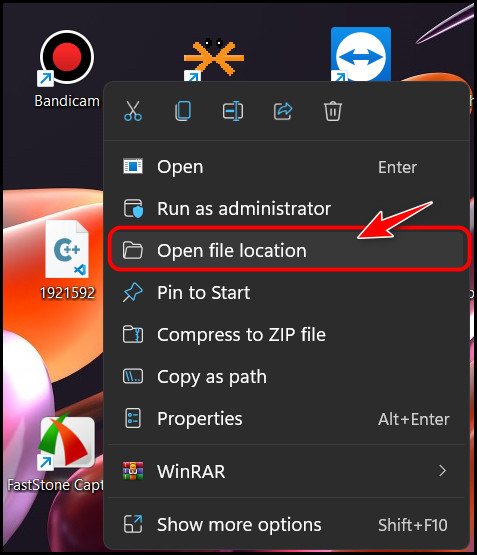
- Launch a File Explorer window and manually navigate to the game directory, where the main exe file is stored, if you can’t find the game’s shortcut on your desktop. This should be located at C:\Program Files (x86).
- Select and right-click on the exe file and click on Properties.
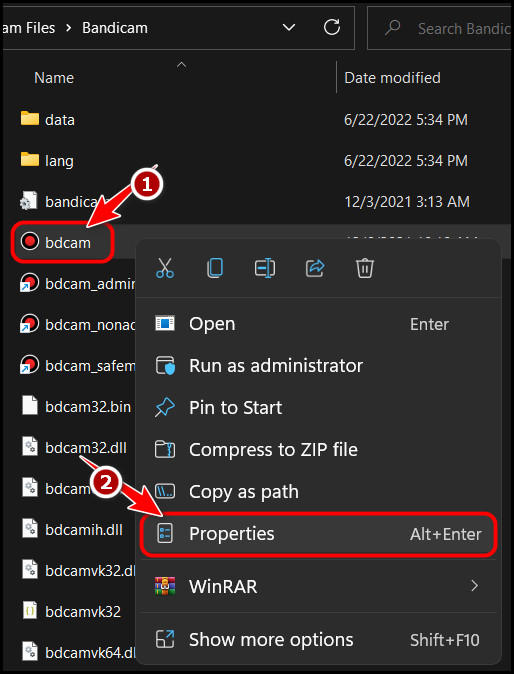
- Click on the Compatibility tab from the menu bar at the top.
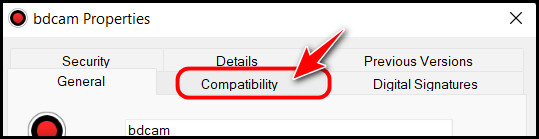
- Look for the Disable Fullscreen optimizations option under Settings and check it. Then, click on the OK button to confirm the changes.
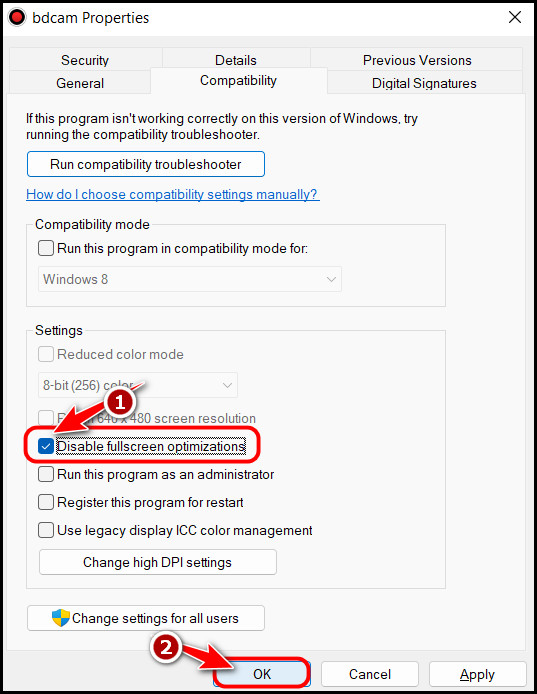
While we are on the topic of gaming, I’d like to point out a rarely used but valuable feature for gaming. It’s basically a game bar that makes it easy to access shortcuts and do some tasks instantly while gaming. The Game Mode can also boost FPS.
Follow these steps to enable the game bar and game mode:
- Launch the Windows Settings app by pressing the Windows, and I keys at the same time.
- Switch to the Gaming tab from the left panel.
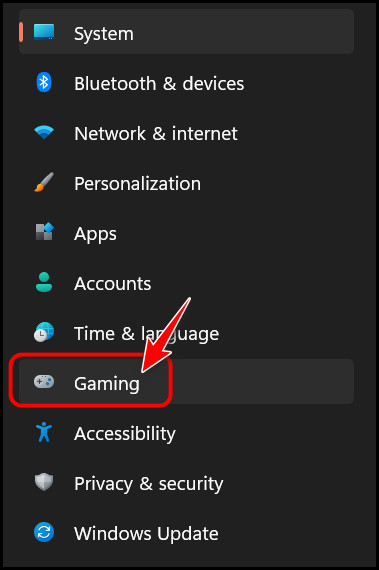
- Click on the Xbox Game bar from the options.
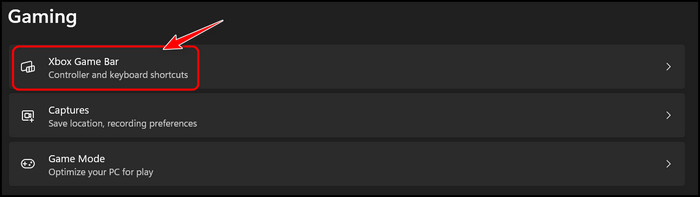
- Go back after enabling the Xbox Game bar and select Game Mode.
- Enable Game Mode by turning on its toggle.
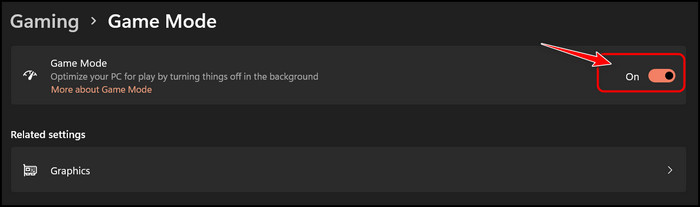
These settings should help you squeeze every bit of FPS your PC can support out of your games. It’s natural to have more questions about gaming, so if you are curious, check out the FAQ section below.
FAQ
Is Fullscreen less laggy?
Yes, Fullscreen is less laggy because Windows prioritizes the game entirely and ignores all background tasks. However, in windowed mode, other processes are also given priority.
Why do pros play in windowed mode?
Pros play in windowed mode because it helps you to multitask efficiently with Alt + Tab shortcut, which gets disabled in Fullscreen. This mode is also favorable for streamers as the game resolution is slightly lowered in Windowed mode.
Does lower resolution increase FPS?
Yes, lower resolution increases FPS in most cases since it reduces the amount of information your graphics processor needs to process. However, this isn’t always the case, mainly when the game itself limits the maximum FPS.
What is VSync used for?
VSync or Vertical Synchronization makes your game’s image frame rate be in sync with your display monitor’s refresh rate. This helps create stability and eliminates unexpected frame drops.
What is better fullscreen or borderless warzone?
For most users, the borderless mode is better than fullscreen. Many have reported that they get higher FPS with borderless windowed mode. However, this can make your game blurry. To avoid that, set Render Resolution to 100 and Display Resolution to 1920×1080.
Is limiting FPS good?
Whether limiting FPS is good or not depends entirely on your preferences and needs. If you can work with laggy games and bad visuals, then you can limit FPS. If you restrict FPS in laptops, it can prolong their battery life and prevent excessive overheating.
Final Thoughts
At the end of the day, it all comes down to personal preference. After reading the first section, you must have realized that it’s not always clear which mode will provide better FPS. However, Fullscreen mode works well for most games.
If you want to squeeze every bit of FPS out of your PC, I suggest you disable Fullscreen optimizations by following the next section steps.
Which gaming mode do you plan on using after reading this? Let me know in the comments.