After transferring all the data from my old PS4 to the new PS5, playing Call of Duty: Warzone was obvious.
But when I launched the game, my screen splashed, and it displayed Something went wrong with this game or app, with a CE-108255-1 error code on the top right corner of the display.
Countless restarting of PS5, reinstalling the specific game, and even reinstalling the PS5 OS via USB resulted in utter failure.
If the scenario seems similar, wait no more.
In this article, I will go through 8 highly capable methods of solving the CE-108255-1 error code. Tag along!
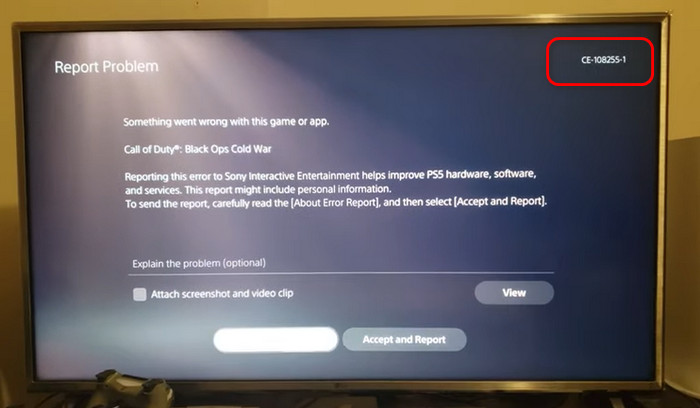
Why does Error Code CE-108255-1 Occur?
PS5 Error Code CE-108255-1 mainly occurs when the game disc doesn’t work properly. On top of that, corrupted game files and unknown software glitches can integrate this issue. In addition, hardware malfunction sometimes causes your PS5 to show the error.
Let me clear up things a little bit here.
Here are the reasons for Error Code CE-108255-1 in PS5:
Corrupted Game File
If you see the Error Code CE-108255-1 on PS5 while playing any particular game, there is a huge possibility that the game files are corrupted. That is causing the game to crash.
It can also happen if a game or system update is not installed correctly. Sometimes, the issue can arise due to a unique bug with the game itself.
Damaged Game Disc
In case you’re getting error CE-108255-1 when playing the game with disc only, the cause of the problem may be tied to the condition of the disc.
Quickly check the disc and see if it’s dirty, cracked, or scratched. Any of these things can cause a game to crash since your console is unable to gather complete info to load the game correctly.
Software Glitch
For some PlayStation 5 owners, error code CE-108255-1 can be triggered due to issues with the system software.
Installing the updated firmware files on PS5 takes approximately 15-20 minutes, depending on your internet connection. But if your console gets disconnected, it will encounter a software glitch.
Hardware Malfunction
For some unfortunate PS5 owners, the main reason for the PS5 error CE-108255-1 can be something serious, like hardware malfunction.
If the error keeps showing on all games and the console has stopped working, usually because of it, the likely reason is a hardware crash.
Related contents you should read about how to fix PS5 purchase error.
How to Fix Error Code CE-108255-1
Fixing up error code CE-108255-1 is not challenging. Yet to do this, you will have to follow some steps. The preliminary step is to ensure that game runs on its latest version. Here, I will propose 8 simple methods to resolve this issue.
Read along to know more about them and how you can fix this issue.
Here is how to fix error code CE-108255-1 on PS5:
1. Disable HDCP on Console
HDCP refers to High-bandwidth Digital Content Protection. It prevents digital audio and video content from copying to other devices.
HDCP does not have any impact on the game, but it can interfere with gameplay capture features which can lead to PS5 error code CE-108255-1. You can fix this issue by simply disabling the HDCP feature on your PS5 console.
Here is the way to disable HDCP on the console:
- Go to Settings.
- Choose the System category.
- Select HDMI in the left pane.
- Toggle off the option HDCP in the right pane.
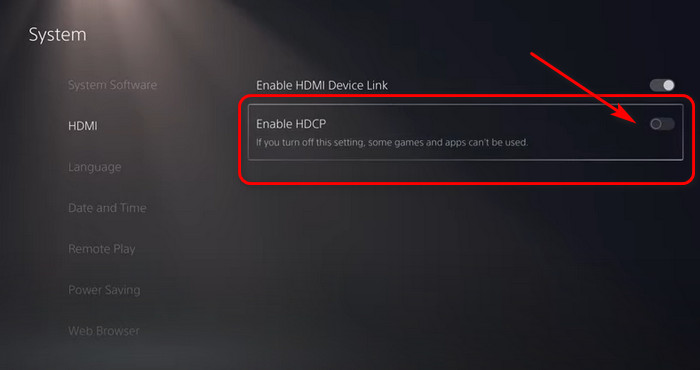
After disabling HDCP, you can check whether the error CE-108255-1 persists. If it pops up again, move on to the next solution.
2. Change the Language of the Console
Sometimes language pack issues can lead to PS5 error code CE-108255-1. In that case, I suggest you change the language to English US to resolve the problem.
Here are the steps to change the language on your console:
- Go to PS5 Settings.
- Select System.
- Select Language from the left pane.
- Select English (United States) from the drop-down menu.
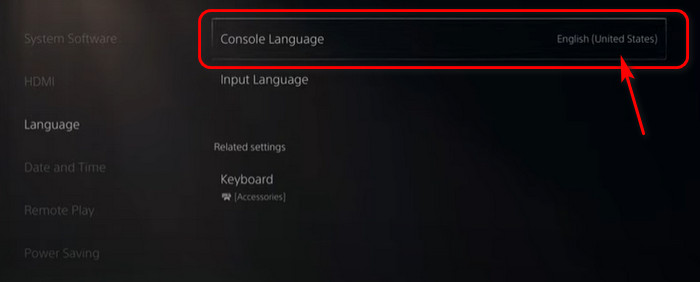
You can use different languages for the game and user interface. Also, you can change the keyboard layout for your console.
Check out the easiest way to know about how to fix PS5 m.2 SSD crashing.
3. Reinstall Game
Sometimes a game you’re trying to play isn’t updated or installed appropriately. You should update the game or application with the latest updates.
Here are the steps to reinstall the game on PS5:
- Go to Settings.
- Click on Storage.
- Select Console Storage.
- Select Games and Apps.
- Choose the game that needs to be reinstalled.
- Select the Delete option.
- Download and install the game or application again.
After performing all the steps, check whether the game or application runs smoothly.
4. Rebuild Database
Rebuilding the database in any PS5 takes approximately 20 minutes. But to do so, you will have to activate Safe Mode on your machine.
As it is a lengthy process, I suggest you stick to the procedures with patience.
Here are the steps to rebuild the database:
- Turn off your console.
- Connect your Dual Sense to the Console using the USB wire that came with the device.
- Hold the power button until the Console beeps twice, then release it to turn off the Console. The PlayStation 5 will boot into a safe mode when turned on.
- Select the option to Rebuild the Database from the drop-down menu. It can take between 10 and 15 minutes to complete the operation.
- Please do not turn off the Console. While your PlayStation 5 is rebuilding its database.
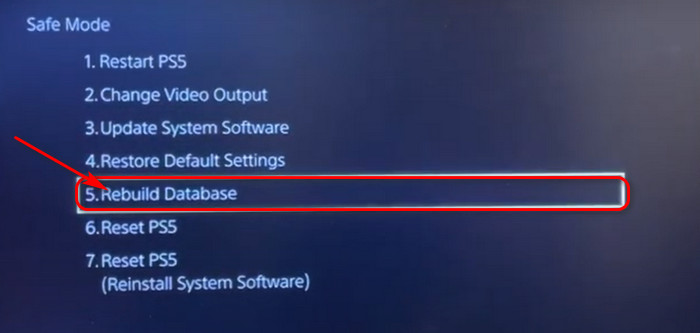
By following the above steps carefully, you can rebuild the database anytime.
5. Update PS5 Firmware
Each firmware update is released with an enhanced visual experience and improved user layout. However, updating the firmware on PS5 will take 4-5 minutes.
You can encounter this issue if you haven’t updated your PlayStation for a long time. So, I recommend you update your firmware with the latest patch.
Here are the steps to update PS5 firmware:
- Go to Settings.
- Look for the option System Software.
- Select the most recent update.
- Wait for the update to download to your console.
- Choose it from the notification menu.
- After downloading the update, install it.
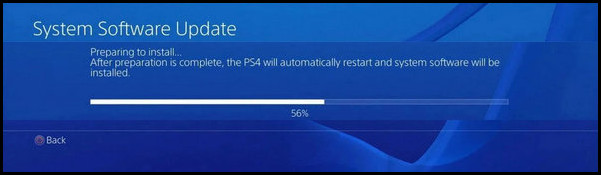
If you follow the above steps carefully, you’ll be able to update your PlayStation 5 firmware without hassle.
6. Update Game
If you encounter a PS5 CE-108255-1 error when playing any game, make sure the game is updated, or it’s the latest version.
To do that, check if you’ve recently installed an update for it.
Here are the steps to update any game on PS5:
- Select the game you want to update.
- Navigate to the Settings button from your Dual Sense Controller.
- Check for Updates.
- Download the Updates if available.
New games tend to be more buggy, so update the game if you suddenly get this error on your PlayStation 5.
But before that, go through our epic guide on fix PS5 can’t obtain IP address.
7. Reset PS5
If you have not fixed the error from any of these methods, resetting your PS5 can fix the issue. So it will be wise if you reset your PS5 data.
However, before proceeding, ensure you have taken a backup of your data.
Here are the steps to back up your PS5 data:
- Go to Settings > Saved data and Game/ App Settings.
- Click on Saved Data.
- Choose the type of data you want to back up.
- Click on Next.
- PS5 backup will begin.
After backing up your data, you can now reset your PS5.
These are the steps to reset your PS5:
- Go to Settings> System.
- Select System Software Update and Settings.
- Go to Reset Options.
- Select Reset Your Console.
- Click on Reset.
- PS5 will restart and begin the setup process.
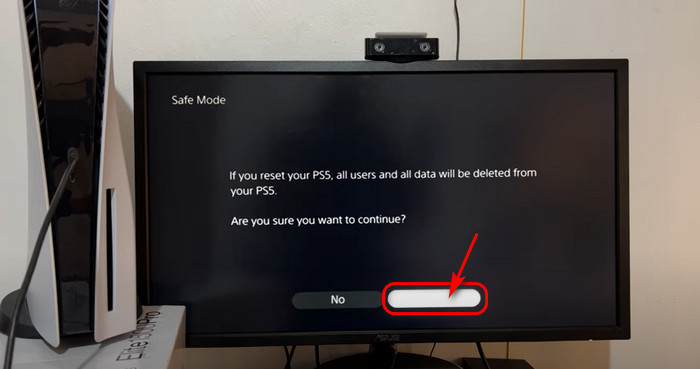
8. Contact PlayStation Support
If the above fixes don’t solve your issue, try to contact the PlayStation Support team.
Here are the steps to contact PlayStation support:
- Visit Sony’s official website.
- Go to the PlayStation Network and log in.
- Use your PSN ID to log in.
- Select Online Support from the drop-down menu under Support.
- Notify them of your issue.
Wait for the Playstation authorities to respond.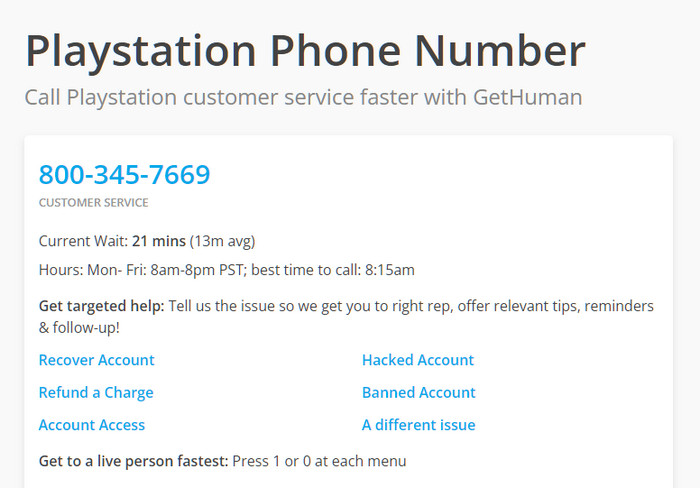
Also, check out our separate post on how to fix PS5 crashing.
FAQs
What causes CE-108255-1?
The PS5 error code CE-108255-1 indicates that your game has crashed and needs to be forcibly closed by the console. This problem can occur for broken game files, improperly installed game updates, a program conflict, or a hardware malfunction.
What does rebuilding database do PS5?
PS5 Rebuild Database function was created in Safe Mode. It analyzes the drive and builds a fresh database of all the files on your PS5 system.
How do I fix error CE-108255-1?
You can fix error CE-108255-1 by deleting the game from Settings > Storage and reinstalling the game again.
A Final Thought
To sum up, you can quickly fix PS5 error code CE-108255-1 by simply following the steps such as disabling HDCP on the console, changing the language on your console, reinstalling the game, rebuilding the database, updating PS5 firmware, updating the game and resetting PS5.
I am sure this article has answered all your queries and helped you to fix your problem without difficulties.
Don’t forget to comment below on which one resolves your issue.
Peace out!



