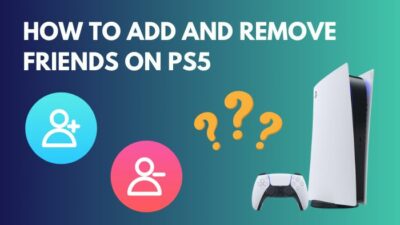PlayStation 5 comes with an abundance of jaw-dropping new technology. The Dualsense controller is one of them.
The PS button on the most advanced controller to date plays a critical role. It boasts a lot of functionality. An out-of-commission PS button hinders the premium gaming experience.
A lot of PlayStation 5 gamers experienced a non-functional PS button leaving them stunned.
In this article, I will explain everything you need to know about a not working PS button and fix it accordingly with the easiest approaches.
Enough of gibberish. Let’s jump right in.
Why Does My PS Button Not Work?
One of the primary reasons the PS button on your PlayStation controller does not work is that the battery is completely drained. The synchronization problem between the console and the controller could be another reason why the PS button is not functioning.
PS5 button could stop responding for multiple reasons. Some are easy to detect, and some give a headache.
Here are some common reasons why the PS button does not work:
PS5 Dual Sense Controller Battery Has no Charge
Dualsense controller has a 1560mAh battery. Battery capacity has improved from the previous generation.
However, with all the new technologies, such as haptic feedback and adaptive trigger, the controller’s average battery life ranges between 6-7 hours on a single charge. So draining the controller completely is a regular phenomenon.
Improper Sync of the PS5 and the Controller
PS5 controller syncs with the console when it is turned on by pressing the PS button. These two devices are connected via Bluetooth.
Sometimes other Bluetooth devices such as phones, smart tv etc. can impede the connection. Hence, controller synchronization fails and does not respond.
You may also like to read how to Fix PS5 Crashing.
Jammed PS Button
The PlayStation 5 Dualsense controller is made with a complete re-design from the Dualshock series. With regular usage, filth, fibrous particles, slime etc., can build up in the button housing.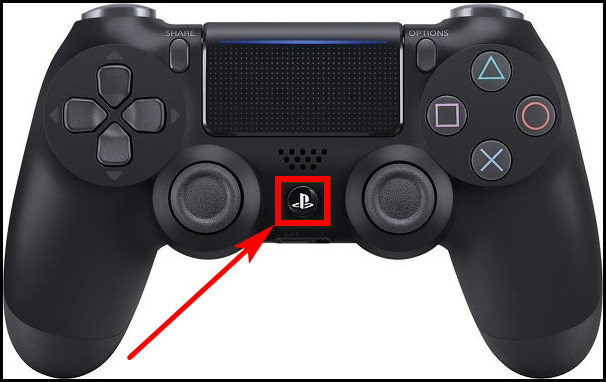
Therefore, the PS button on the controller may get jammed in it’s contraption and pressing the PS button does not perform any action.
Internal Damage
PS button might not work if it is damaged internally. No sign of damage on the outside sometimes creates the notion that the controller is in mint condition.
However, heavy usage can damage the physical button or the circuit underneath. Sometimes circuitry can be shorted due to a manufacturing fault or spillage of water and other foreign particles.
How to Fix PS5 PS Button Not Working
The fixes for PS5 are quite simple unless it is crippled internally. Some easy and intuitive action is sufficient to make the PS button work again.
Here are the methods to fix the PS button not working issue:
1. Recharge Your PlayStation 5 Controller
Battery with zero percent charge inside the Dualsense controller shows no sign of activity regardless of pressing the PS button. You need to charge your controller to make it work again.
Here is how you can charge your PS5 controller:
- Power on your PlayStation 5.
- Connect the included USB type C cable to the front of the console.
- Connect the other end to your controller.
An orange light will show up, indicating that your controller is now charging. The light stops glowing when the charging process is finished. Click the PS button now and enjoy your game.
2. Use PS5 Controller with Cable
Bluetooth inside the Dualsense controller may not respond at times. Connecting the controller to your console with the included USB-C cable fixes the problem effortlessly.
Also, synchronizing the controller for the first time requires a cable connection.
Here is the process of connecting the Dualsense controller with the cable:
- Boot your PlayStation 5.
- Grab the provided type C cable and connect to the console.
- Insert the other end to the PS5 controller.
- Click on the PS button.
Voila! The Controller is detected perfectly fine.
3. Perform a Reset of the Controller
Traditionally, the PlayStation controller has a fail-safe feature. A reset button is implemented on the controller. It allows the user to reset the controller at any time.
The reset button comes to play when the controller hangs up with constant vibration, faces trouble connecting to the console, or nothing seems to respond despite the PS button clicking.
A press on the reset button makes the controller functional again.
Here is how you can reset your Dualsense controller:
- Disconnect from the PlayStation 5 if it is connected with the cable.
- Flip your controller.
- Check the bottom of the backside. You will notice a hole on the right side of SONY branding.
- Take a paper clip or a pin.
- Click the button by inserting the pin inside.
- Hold for a few seconds.
The controller will reset. Click the PS button to connect to the console.
You may also like to read fastest DNS server for PS5
4. Claim Warranty
The PS5 and its controller come with a limited warranty. You need to claim a warranty if none of the fixes work. The Warranty is valid for 12 months from the day of your purchase.
If there is no physical or water damage, you will get a new Dualsense controller. Read why your warranty claim can be invalid.
How to Fix PS5 Controller Not Turning On
PlayStation 5 controller can stop responding at any time due to numerous reasons. Sometimes it does not turn on at all. Such an experience can be distressing for common users.
Primarily your controller has no charge left, therefore not turning on. Simply fully recharge your controller and try again. Connect the controller to the PS5 using the USB type C charger that comes in the box.
Resetting the controller can also fix not turning on the controller, as built-in controller software may create a glitch.
Turn around your controller > Find the reset button hole at the bottom > Click with a pin or a paper clip.
This will reset the controller, and you will be able to turn it on.
If you can’t fix it by yourself, claim a warranty or consult with a repair person.
How to Fix PS5 Controller Reset Button Not Working
The reset button on the PS5 is meant to use in critical situations. Unresponsive button press, undetected controller despite a PS button press etc. are some of that circumstances.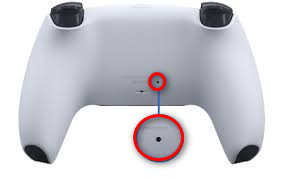
Accessing the reset button can revive the controller on such occasions. However, if the reset button does not work, that can be serious trouble.
Check for the charge level on your controller. If the battery is drained, charge it up. The Reset button will work again.
Sometimes due to a glitchy Bluetooth connection controller stops working. You can connect it to the PS5 with the USB C cable.
Not fortunate yet? You may have to repair the controller. Somehow the controller concedes internal damage.
Check out the easiest way to fix AirPods not working with PS5.
FAQs
How do you press a PS button without a controller?
Connect Keyboard to the console > Press Pause/Break. You can also use your phone/tablet to press the PS button without a controller.
Download the PlayStation app on your phone > Sign In > Connect to PlayStation > Use the phone as a remote controller.
How do I reset the buttons on my PS5 controller?
Flip PS5 controller > Find a hole at the bottom on the back > Take a straightened paper clip or a Pin > Insert then pin in the hole > Give a gentle push to reset buttons on the PS5 controller.
Can I use my phone as a PS5 controller?
Yes, you can use a phone as your PS5 controller. Download the PS Remote Play app from App Store/Play Store. Sign in and connect to your console. Browse games. Launch a game and enjoy.
Can the PS5 controller be turned on without the PS button?
PS button function can be replicated by connecting a keyboard to PS5. Pause/Break button on the keyboard acts as a PS button.
Final Words
PS button on the PS5 plays a significant role. PlayStation 5 can not be accessed without this button, as well as the Dualsense controller.
Occasionally this button fails to execute commands, keeping the user in misery.
I believe this article is the ultimate guide to fixing the PS button not working problem.
If you have further queries, don’t forget to comment.
Happy Gaming!