Wondering how to fix PS5 NAT Type Failed error? Check your internet connection first. Users of the PS5 frequently have this issue because of a weak internet connection or the incorrect PS5’s network settings.
According to gamers, they are having trouble hearing other players in chat and finding it difficult to engage in online conversation.
And as a result, their screen displayed the error message PS5 NAT Type Failed.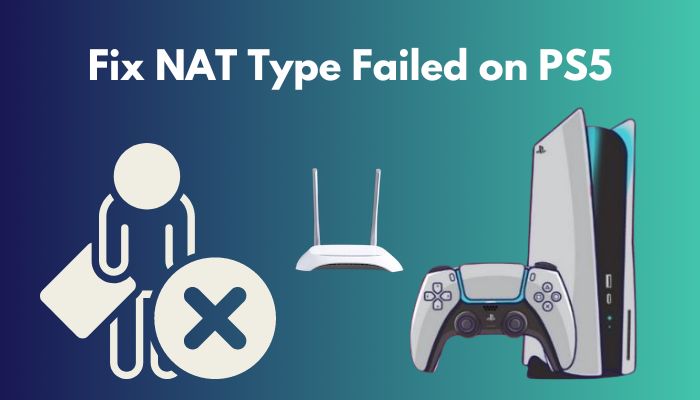
If you see your internet connection is working fine but still repeatedly dealing with the same issue.
Worry not! I have thoroughly researched and tested all the possibilities to fix the NAT Type failed error on PS5.
Let’s try them out.
Why Does the PS5’s NAT Type Fail?
The main reason behind PS5’s NAT type failure is internet connectivity. On top of that, your DNS server and IP addresses can also trigger the failed NAT type error. Additionally, if you have limited internet connectivity, you will experience this issue very often.
Another option is to contact your internet service provider and explain the situation. If your NAT type does not operate properly, it is also possible that you may need to make adjustments to your DNS settings to make it work.
It is necessary to make further configuration adjustments to your router once in a while, such as enabling the DMZ/UPNP option on your router.
If your router firewall is blocking any of the PS5 ports, you will have to port forward your router to connect to the internet. But, at first, we will have to understand the NAT types before jumping into the ways to correct them.
Also, check out our separate post on PS5 headset not working.
How to Define the NAT Type on a PS5?
A network address translation, or NAT, is the process of converting one internet protocol (IP) address to another while IP packets are being transmitted through a router. By doing so, security is enhanced, and a company needs fewer IP addresses.
When you’re about to troubleshoot, you should determine what NAT type you are using and how to define it.
Here are the steps to define NAT types on PS5:
- Go to Settings from the PS5 menu.
- Select a Network.
- Choose Test Internet Connection from the drop-down menu.
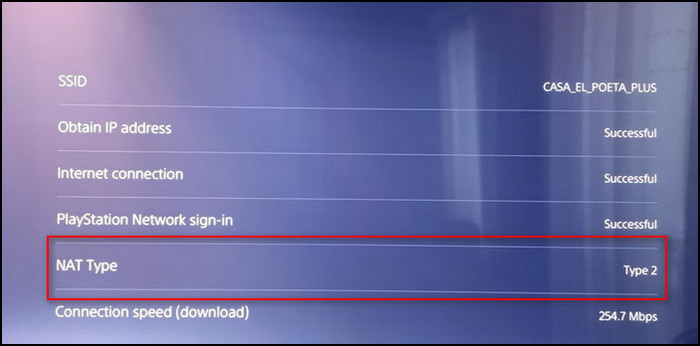
After some time, you will have all the details concerning your PS5 and NAT type. You can easily define the NAT type by doing the things listed above.
Also related to this guide for fastest DNS server for PS5.
How to Fix NAT Type Failed on PS5?
Fixing up NAT Type failed on PS5 is not challenging. But there still have some steps to settle this down. In this article, I will propose 4 simple methods to resolve this issue efficiently.
But before trying anything out, ensure that the user has access to the exact NAT Type.
Read along to know more about them and how you can resolve this issue.
Here are the methods to fix the NAT type failed on the PS5:
1. Use an Ethernet Cable
Using an ethernet cable is the simplest solution to fix this failure. You can also interact with your friends while downloading any file at full speed with no loss using an Ethernet cable.
Here are the steps to use an ethernet cable:
- Connect PS5 to the internet.
- Turn it off.
- Use an Ethernet connection.
- Connect your Router with your PS5, and you’re done.
Now you can check whether your NAT is open or not by testing your internet connection.
Check out the easiest way to fix PS5 X button not working.
2. Configure Router Port Forwarding
By testing your internet connection, you may determine if your NAT is open or not. Port forwarding differs from router to router, but the basic process is the same. I will give you a brief overview of how to achieve that.
Before port forwarding, you need a static IP address. So let’s begin the process of creating one.
Also, here is a potential fix if you encounter the Application load error 5:0000065434 while attempting to access Steam.
STATIC IP
- Go to CMD.
- Type ipconfig /all.
- Hit enter.
- Note the DNS Servers, Subnet Mask, and IPv4 address.
- Click on View network status and tasks in the control panel.
- Select Change adapter settings.
- Right-click Change adapter settings and choose Properties.
- Identify Internet Protocol Version 4 (TCP/IPv4), select it with a checkmark, and select Properties from the drop-down menu.
- Give a tick to it. Utilize the following IP addresses, and add a new address. The default gateway will remain the same. Modify the last credential and maintain a range of 1 to 254.
- Copy and paste the address you previously noted on the IPv4 address, Subnet Mask, and DNS servers line.
- Click OK, and now you have a static IP.
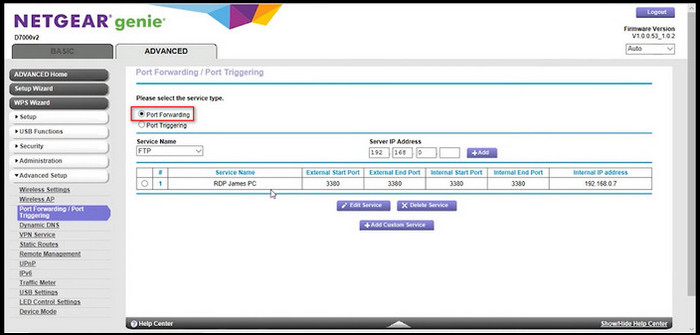
Also related to this guide spotify on PS5 not working.
PORT FORWARDING
Now that you have a static IP. Let’s go back to port forwarding.
Here are the steps for port forwarding:
- Login into your Router via browser.
- Navigate to the port forwarding area, which is typically under Advance settings.
- Put your IP Address.
- Put on TCP: 1935,3478-3480 and on UDP: 3074,3478-3479.
- Reboot the Router.
Your router’s port forwarding is complete.
By entering your IP address and the TCP port on yougetsignal website, you can determine whether the port has been forwarded or not.
If you have trouble port forwarding on your favorite Router, search for your Router at portforward.com, where you will find a detailed tutorial on how to do it.
You can now determine your NAT type. Hopefully, it will be accessible.
3. Enable UPnP and DMZ
You may get this error even if ports are open, but UPnP and DMZ are deactivated. It’s simple to permit them.
Here are the steps to enable UPnP and DMZ:
- Access the web interface of your router.
- Navigate to your account’s port forward section.
- Enable UPnP from the UPnP menu.
- Head towards the DMZ area of the menu.
- Put in your PSN IP Address (If asked), then click on enable.
- Reboot your Router.
Now check your PS5 internet connection and make sure it’s working. Hopefully, your NAT should now be accessible.
4. Contact with Network Service Provider
Unfortunately, this is your last choice. After trying everything, if your PS5 is still not working, you’ll need to speak with your ISP and explain the situation.
Because if anything goes wrong on their end, you won’t be able to repair it with your Router. Investigate whether your ISP has any firewall limitations for PSN servers.
And if you’re here for your PS4, everything is similar to PS5, except for one patch. Try turning off IPv6 on your router while using your PS4. Hope you find it helpful.
Follow our guide to fix AirPods not working with PS5.
How Many Types of NAT are there?
NAT offers the ability to access the internet with more security and privacy by hiding the device’s IP address from the public network. On most networks, there are three different types of NAT: Type 1 NAT (Open), Type 2 NAT (Moderate), and Type 3 NAT (Strict).
Here are some simple explanations of different types of NAT:
Type 1 NAT (Open)
On PlayStation Network, this NAT Type has the fewest restrictions.
It indicates that every port is open. No blocking or anything similar exists. Except for NAT type 3, anyone can connect to you.
However, enabling this NAT type could put you at risk because all ports are open, and there is no firewall control, leaving your system open to cybersecurity threats.
A LAN cable running directly from your router to your PS5 is required for this connection.
Type 2 NAT (Moderate)
For gamers, this NAT Type is ideal. Both NAT Type 1 and NAT Type 3 individuals are reachable.
You most likely have this connection when your router is not linked to your computer by LAN cable, but you have a public IP address.
There are still certain limitations in this NAT Type, but they do not affect how you play.
Type 3 NAT (Strict)
The toughest NAT type for Playstation Network is NAT Type 3. Most of the time, people face issues with this NAT type. Maximum ports are disabled here. That’s why users can’t communicate with others.
NAT Type 3 restricts everything in the firewall and affects people with their local IP addresses. Users will not be able to achieve their desired internet speed with this type of NAT.
Users can’t communicate with others who have NAT Type 1. But if you desire to live in a secure environment, then NAT Type 3 is preferable for users.
How to Change the NAT Type on PS5?
In PS5, you can change the NAT Type.
When you want to use NAT type 1, you’ll need a LAN connection and port forwarding on your router. Without using a LAN connection, you will be on NAT type 2.
You must port-forward and block some ports if you want a secure connection or NAT Type 3.
Here are the steps to change NAT Type on PS5:
- Open the PS5 Dashboard.
- Navigate to PS5 Settings in the upper right corner of the screen.
- Press X to Select Network.
- Click on Connection Status.
- Scroll down to NAT Type under View Connection.
By following these steps, you’ll be able to change the NAT type without hassle.
FAQs
What does NAT type failure mean on PS5?
NAT type failure means that there is something wrong with your network connection. Either you have a restricted internet connection, or the ports needed to connect with the PSN network are blocked.
Why is the PS5 network not working?
Your PS5 network is not working because there’s likely a problem with the console or PlayStation Network’s servers. To check your network settings, go to Network >Connection Status >Test Internet Connection. If the tool reveals a problem, restart your router, and rerun the test.
A Final Thought
Make a thorough check of your network connection, including your cables, router, and modem, before trying any of the options listed above. You can also switch to a different device or network.
After reading this entire article, I hope you have fixed your NAT Type Failure on PS5.
Please let me know if you find any additional fixes for the PS5 NAT type Failed problem that I may have overlooked.
Peace Out!



