Gone are the days when we used to show up to midnight game launches and buy games physically.
As the world is going digital, we have to rely on digital media. Recent statistics show that digitally purchased game numbers have gone up by 80%, and it is the main way gaming studios are making money.
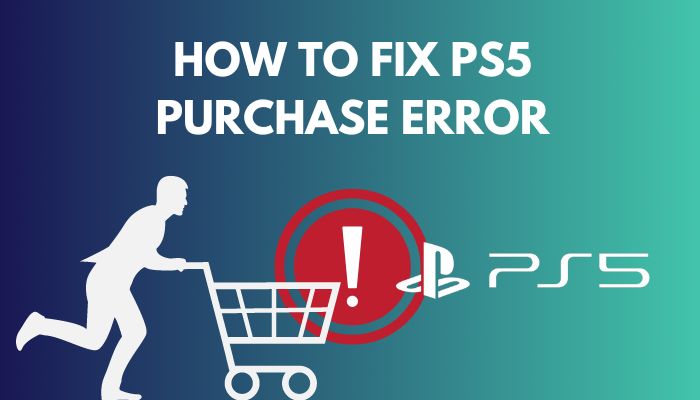
But the problem appears when you are about to buy a game from the PlayStation store and you cannot because of a purchase error. You might be thinking, how can you fix it?
Well, you have stumbled upon one of the finest guides on how you can fix the PlayStation 5 purchase error with ease.
So keep reading till the end to get your desired fix.
Why does it say error when I try to buy something on PS5?
You might be getting the error because your PlayStation store is not working. When there is an obvious issue with one of your payment methods, you will not be able to buy anything from the store. On the other hand, if the Playstation network is down, you will not be able to buy anything.
PlayStation games are pretty expensive when you buy them physically. To save money on gaming, you must wait for sales in the PlayStation store.
There are some perks when buying games digitally from the store. You can share the game with your friends in real-time. For example, if you buy a copy of FIFA 23 and you set your account as nonprimary on your PS5, you can share the game with your friend who has set your PSN account primary on his/her PS5.
Real money saver, right? You will be able to play the game simultaneously with your friends or other people online.
Also, physical media is hard to carry, and there is a real question of longevity when it comes to reusing the Physical media or a PS5 game disc. Plus, physical media is out of the question if you are using a digital PlayStation 5 like me. Our only reliance is the PlayStation store.
If you have questions like, What payment method does PlayStation accept?
You can make a payment on the PlayStation store through American Express, Discover, Visa, Mastercard and paypal.
I cannot stretch the importance of the PSN store buying games digitally. But the problem occurs when you try the game, and an error pops up. So why is this happening?
Have some time to spare? Check out our latest post to fix PS5 controller keeps disconnecting from PC
Here are the reasons why you are getting a purchase error on PS5:
Wrong debit card credentials
You will get an obvious error from the PlayStation error when you have entered the wrong credit card credentials.
If you face error code e 8210604A on PlayStation 5, you have entered the wrong credit card credentials. Enter the right CVV and card number, and your Payment will go through.
Credit card Outdated/blocked/stolen
If your Credit card is outdated, that means passed the expiry date from the date of issue; you will not be able to buy anything from the PSN store.
Sometimes your credit card can be blocked via the bank itself because of due payment, and if that is the case, your payment will not go through. Also, if your credit card is reported stolen, you will not be able to buy anything.
Foreign part is not enabled
You need to open the foreign part of your credit card to pay with your credit or prepaid debit card from your banking system.
Enabling the foreign part will open the way for you to make your payment in an eCommerce store or game store like Xbox, PlayStation or Nintendo online store. So call up your bank and enable your foreign part of the card.
Region error
If you want to make a payment with your credit card, it needs to be from the same region as your PlayStation network account.
For example, your credit card must be from the same region if you are using a US PlayStation account. If you are trying to make a payment from a card that belongs to UK, Canada or Singapore while using a USA-based PS account, then it will not go through.
The same issue goes for the PlayStation gift card. You have to match the same region of your gift card and your PlayStation account if you want to top up your wallet from the gift card.
PlayStation 5 is not updated
The PlayStation store needs to be updated regularly in order to make a successful payment in PlayStation 5.
You can update the PlayStation store by updating the PlayStation 5. If you are using an outdated version of PlayStation firmware, you will not be able to make a payment because the store rules and regulations are not up to the mark.
PlayStation Network is down
You need to be connected to the Internet if you want to buy something from the PlayStation store. And if the PSN network is down, you will not be able to make a payment.
Even if you are connected to the internet and have a stable connection, you need to be connected with the Play Station Network. PlayStation Network can be down due to weekly or monthly maintenance.
Follow our guide to fix AirPods not working with PS5
How to Fix PS5 Purchase Error
I have already described why your PlayStation 5 purchase won’t go through. Please go through that so you can identify what is the issue behind it so that you can easily fix it.
You can easily fix the issue by verifying your payment methods. Sometimes even if your payment method is right, you must try repurchasing again. Updating your PlayStation 5 is also mandatory to fix the issue.
Don’t get baffled by all the details. I will obviously walk you through the steps. So let’s dive into troubleshooting steps.
Follow the steps to fix the PS5 purchase error:
1. Verify Payment Method
The very moment you face a payment or purchase issue in PlayStation 5, you should verify your payment method by adding the payment method again.
Follow the steps to add a payment method to PlayStation 5:
- Go to settings.
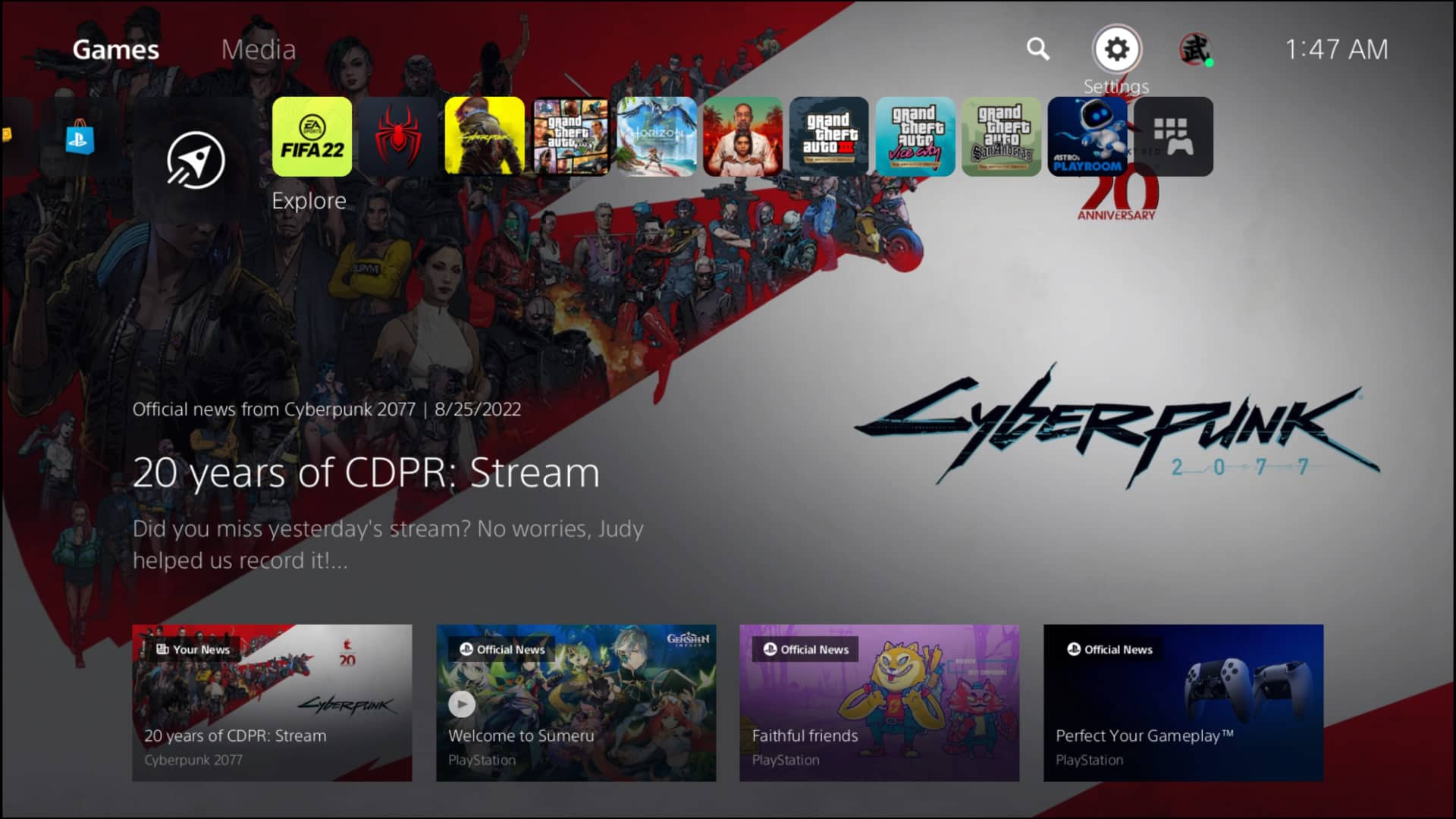
- Click on users and accounts.
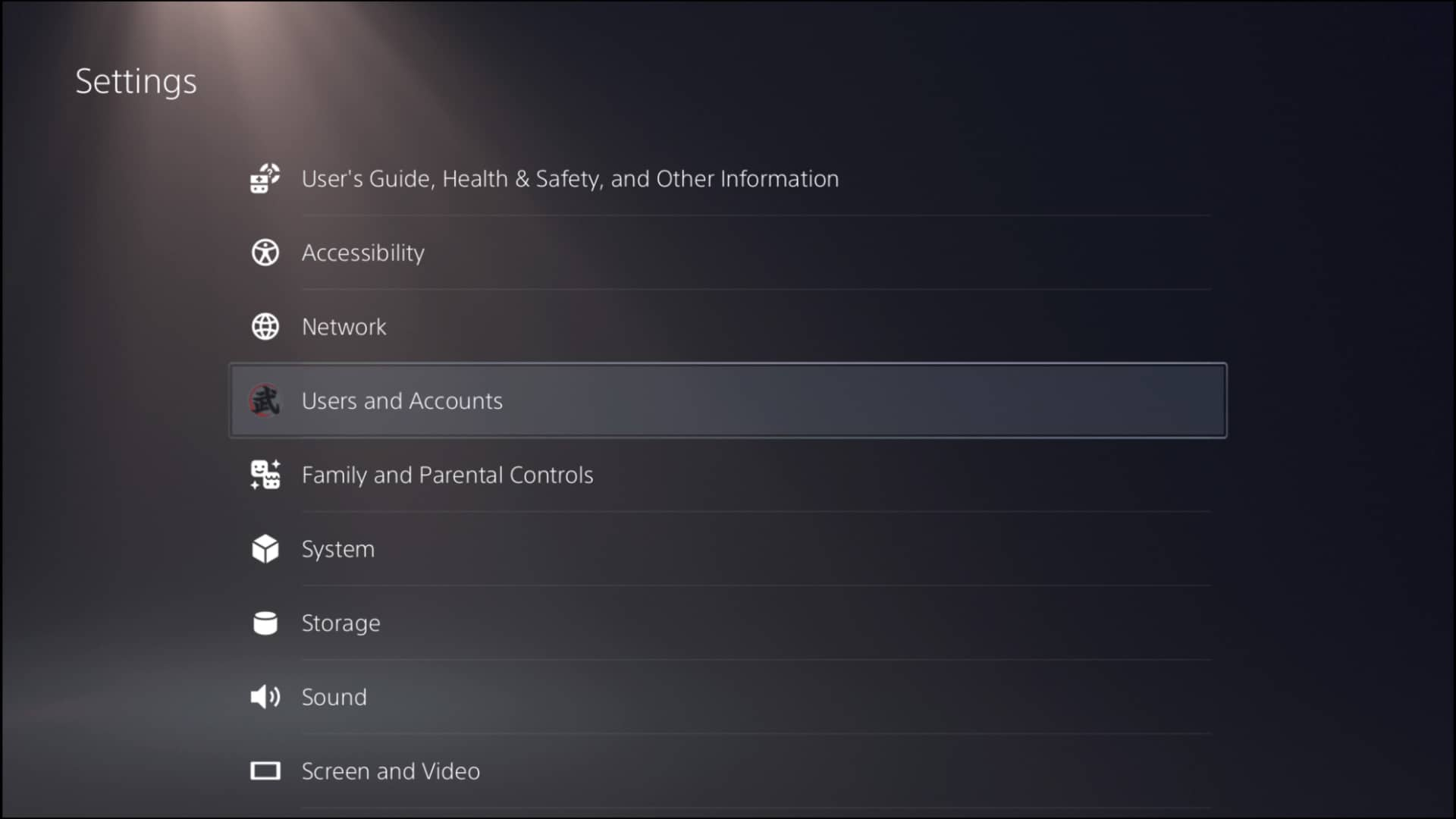
- Select account.
- Navigate to payment and subscriptions.
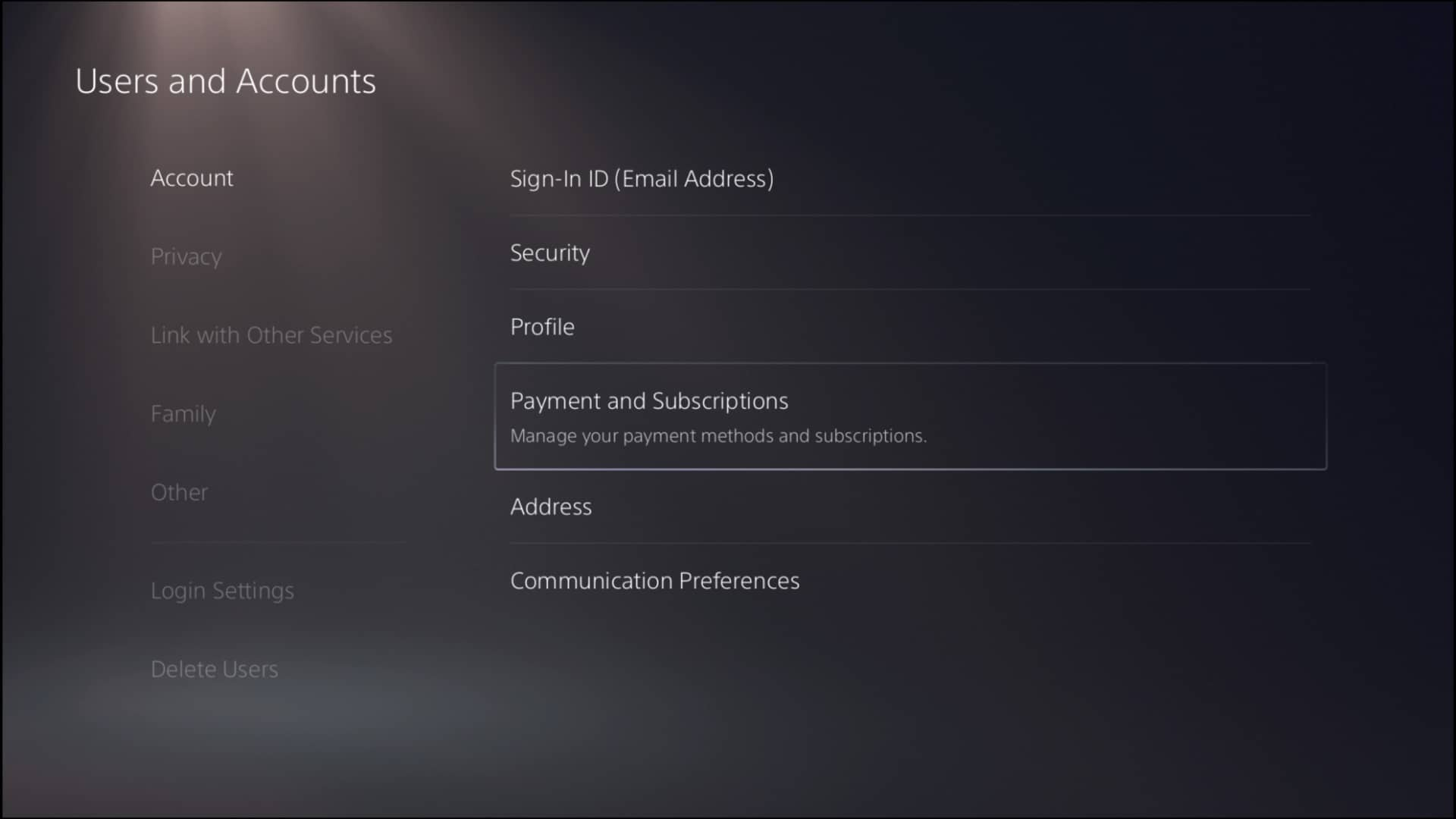
- Go to payment method.
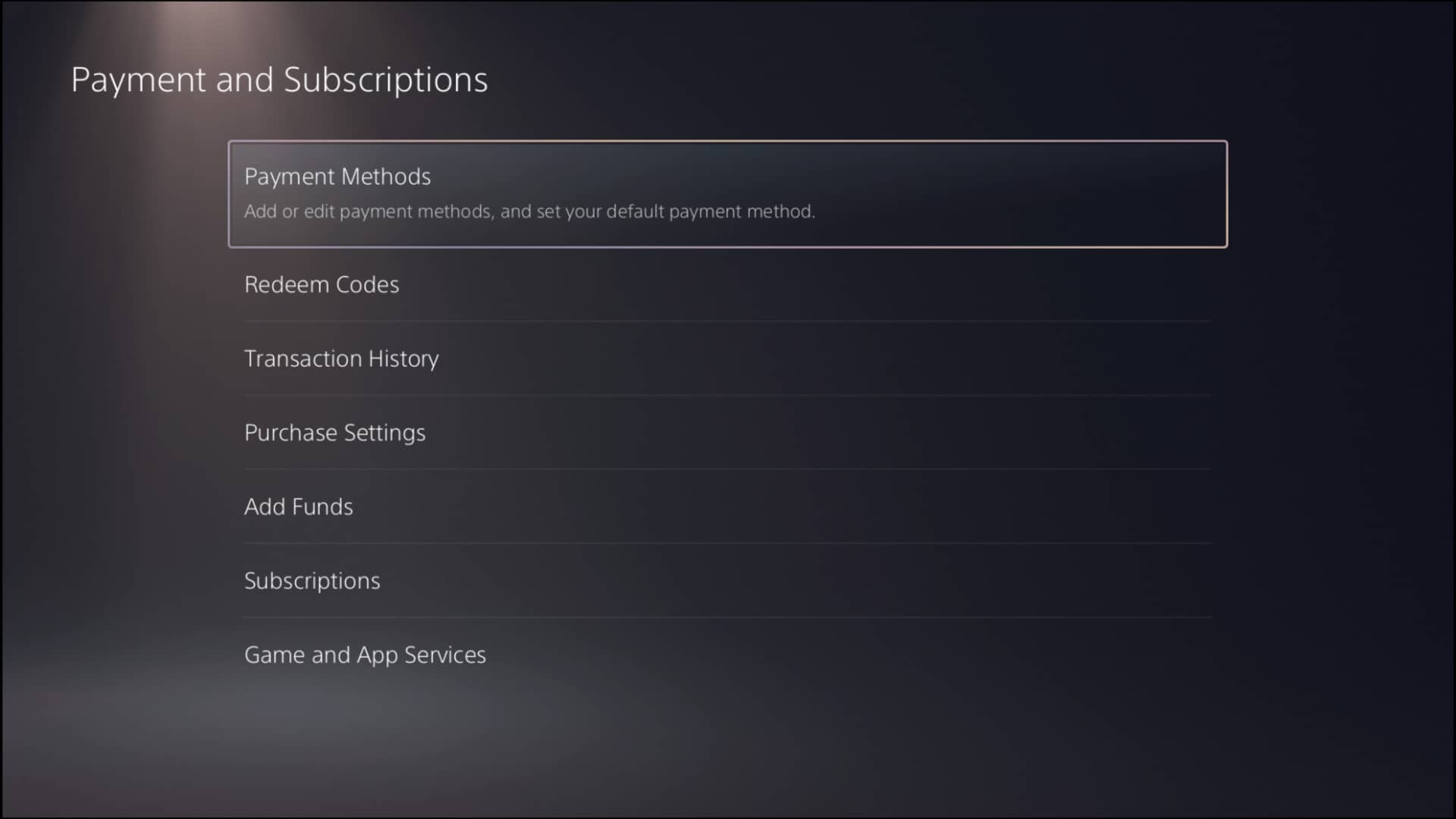
- Delete your old payment method.
- Add the payment method again.
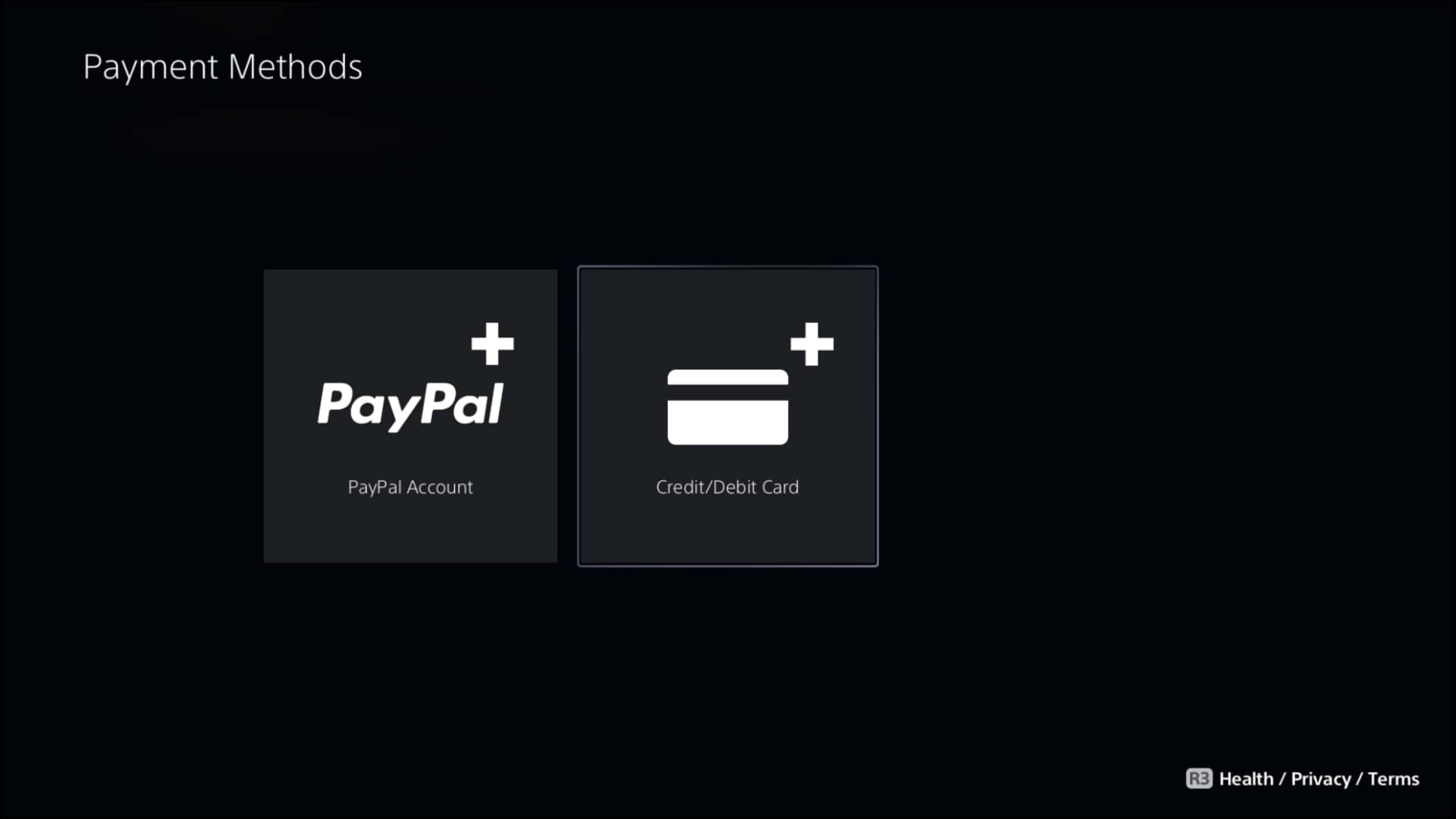
Now go back to the PlayStation store and try to purchase anything from the store; hopefully, it will work.
2. Check PSN status
If the PlayStation Network is down, then you won’t be able to make a payment through the store.
Follow the steps to check PlayStation Network status on PS5:
- Navigate to settings.
- Select network.
- Go to connection status.
- Press x on view PlayStation network status.
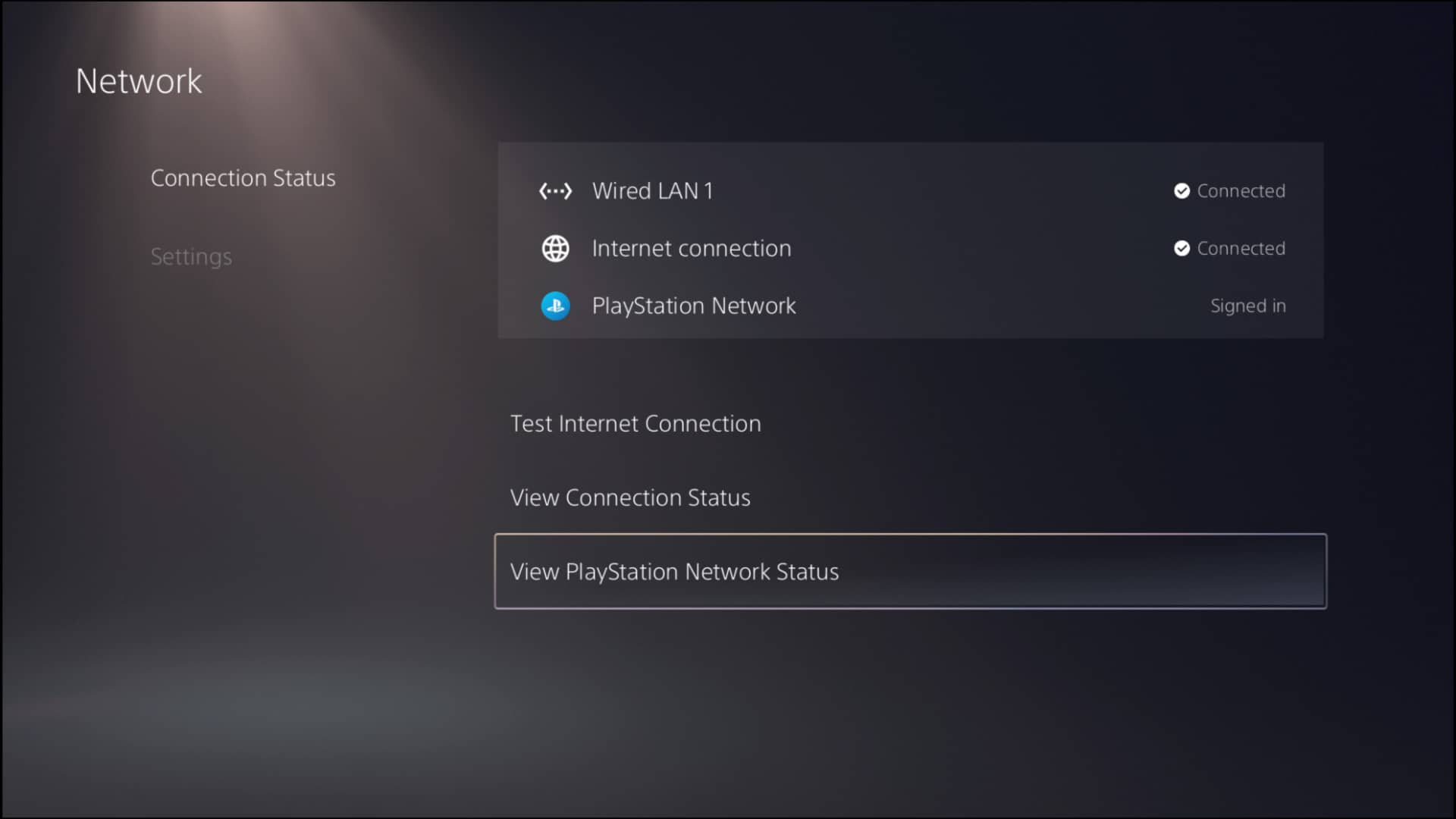
Wait for the results to show up. If the servers are down, take some time and try again later.
3. Restart Your PlayStation5
Your payment process will not go through if there is any glitch in the system. You can easily fix the issue by restarting your PlayStation 5.
Follow the steps to restart your PlayStation5:
- Press the PS button.
- Go to the power icon.
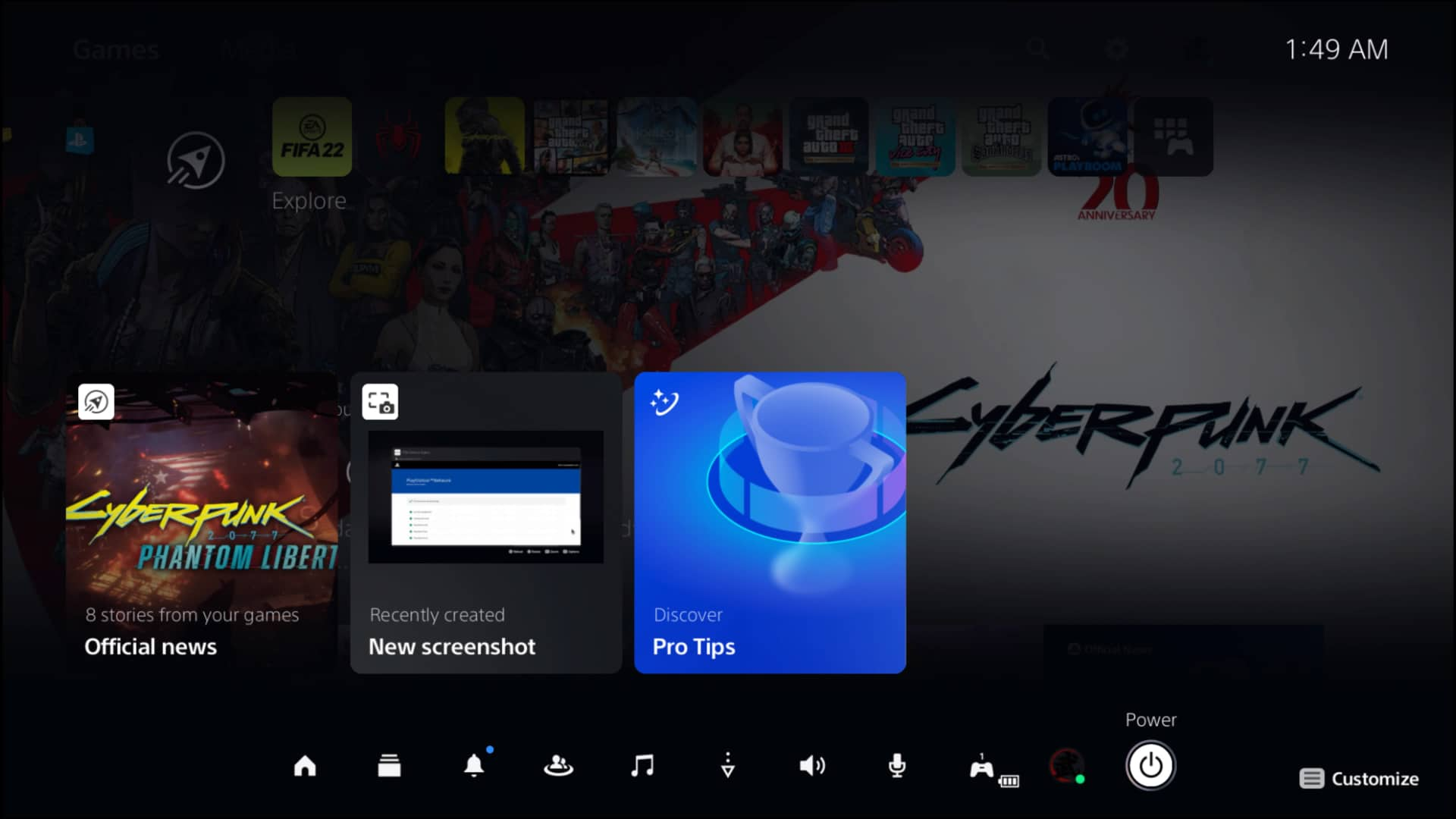
- Select restart PlayStation 5.
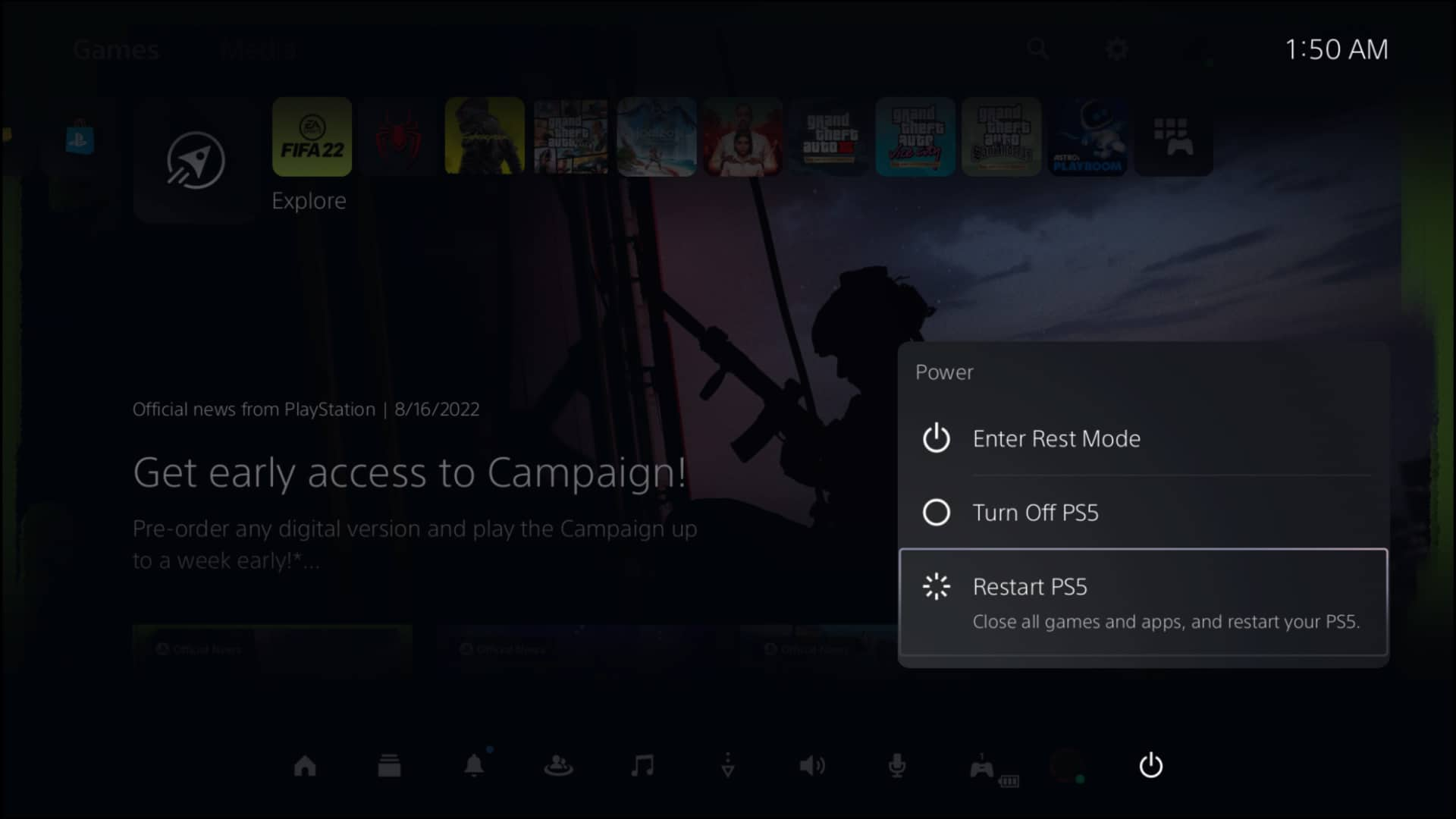
After the restart, go to the PlayStation store and try to make a purchase. If you are still facing any issues, try to update the PlayStation 5.
Check out the easiest way to fix PS5 X button not working
4. Update the PS5
If your payment is still not going through, try to update the PlayStation 5.
Follow the steps to update your PlayStation 5:
- Go to settings.
- Click on the system.
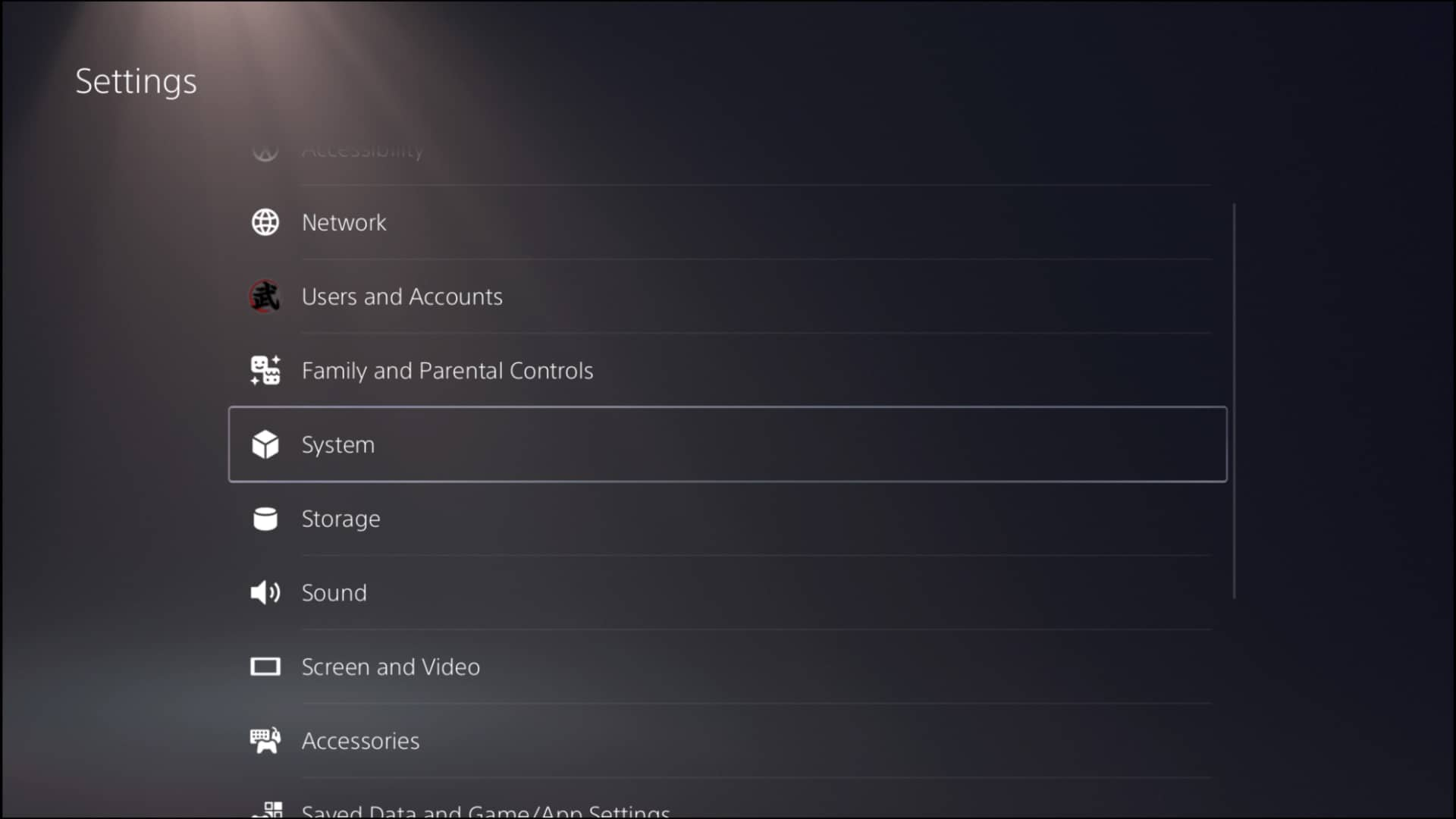
- Select system software update and settings.
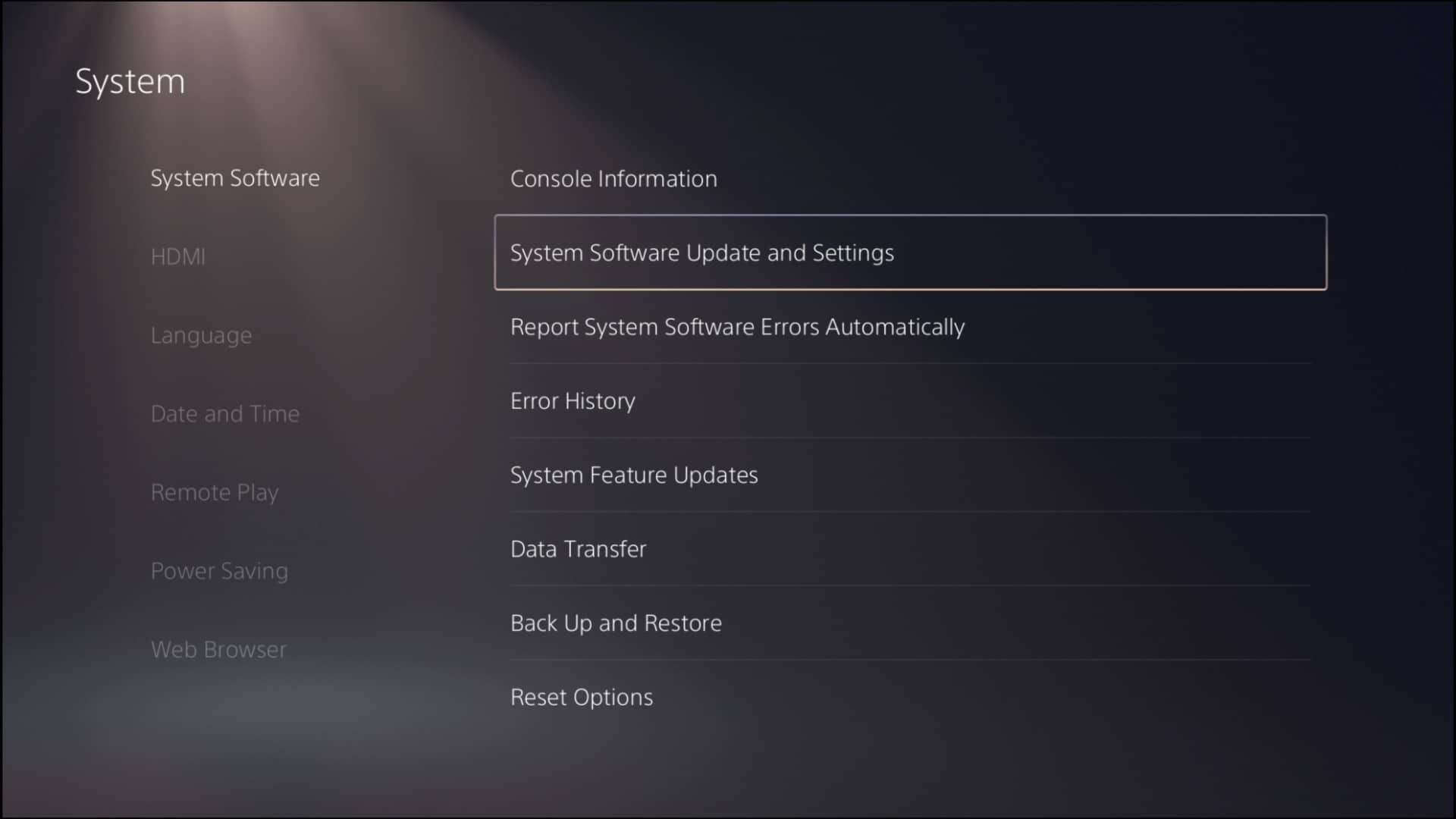
- Press x on update system software.
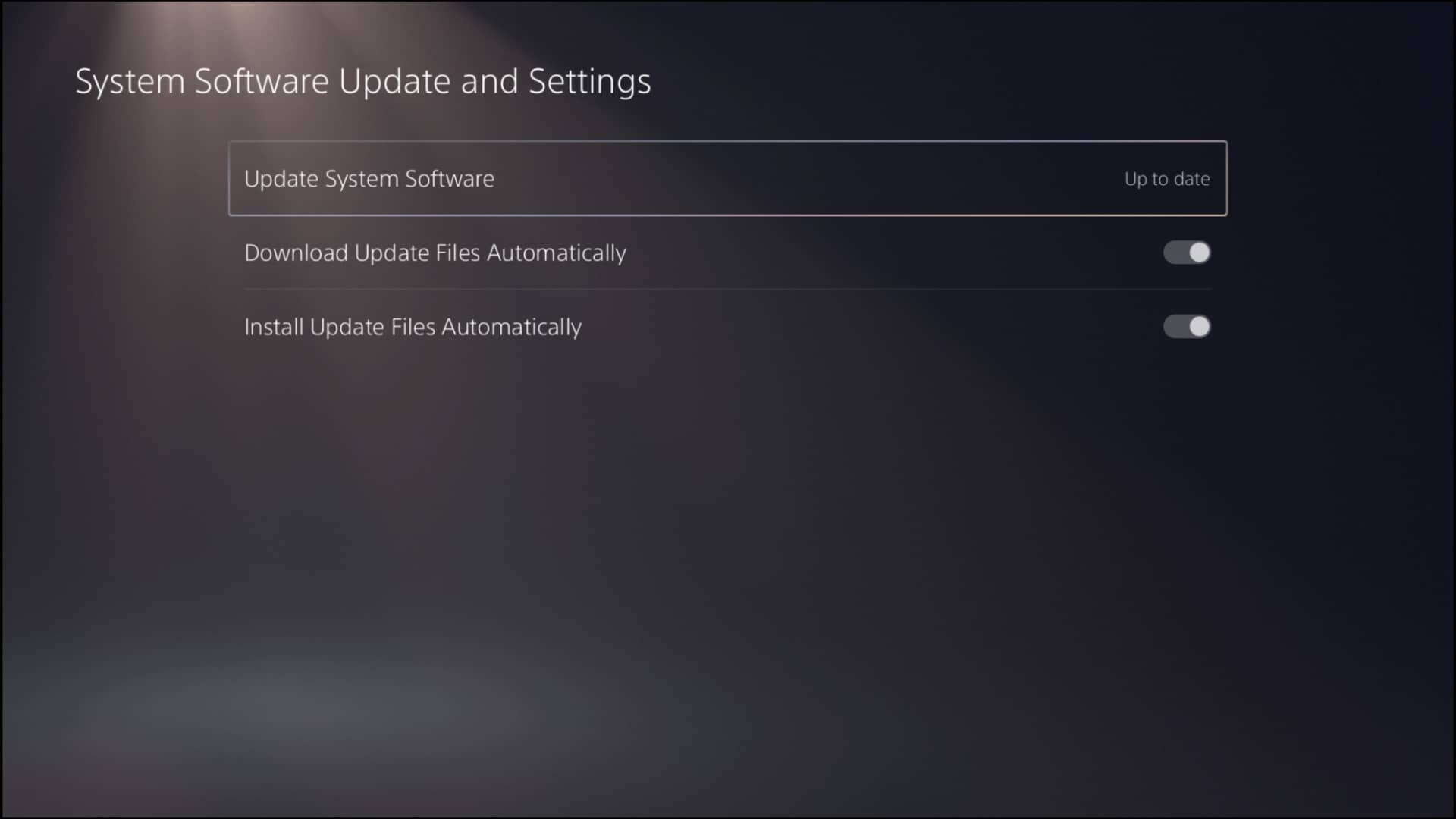
- Search for a new update.
- Download and install the update.
After the update, try to purchase anything from the store. Hopefully, your payment will go through.
Also related to this guide spotify on PS5 not working
Frequently Asked Questions
Why won’t my PlayStation accept my debit card?
An error will appear if the credit card details you entered are incorrect. Verify that all of the information on the credit card or debit card is correct and corresponds to the information associated with your account. This includes the cardholder’s name, card number, CVV code (the final three numbers on the signature strip), expiration date, and billing address.
Why is my PayPal not working on PS5?
If the PayPal account is expired, it will not work. Ensure the card number and expiration date in your PayPal account are correct. If your region’s PlayStation Store does not accept PayPal, you can use another payment method or buy vouchers to use in your wallet.
How long does it take for PSN to do maintenance?
Depending on your time zone, the scheduled maintenance will begin at 10:30 PM and end at 12:30 AM. During the maintenance period, you will still be able to access PSN, play games, and utilize most programs, but the PlayStation store will be unavailable.
Final Thoughts
I know It can be a bit of a hassle if you are waiting for a sale to buy your favorite game that you have been waiting for so long, and an error appears the very moment you are about to buy it.
But you can easily fix the issue by verifying your payment methods and restating the PlayStation 5. Hopefully, you will be able to land a solution by reading this guideline, and if you still have any queries left, do reach out to us.



