So, your computer turns off repetitively while playing games?
Your computer can turn on and off repeatedly for miscellaneous reasons, from CPU overheating, Low voltage in your power grid, faulty hardware components to dangerous viruses that can jeopardize your computer and personal files. There are many possibilities but fear not.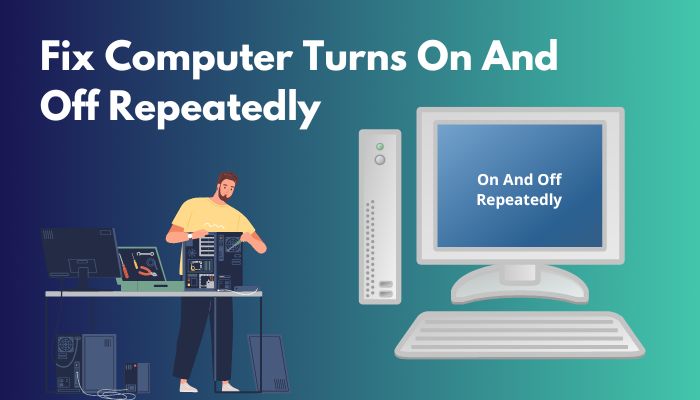
I suggest you read this post from the beginning to the end, which will help you understand the specific reason causing this and find the fixes to prevent losing your unsaved data.
Why Does the Computer Automatically Keep Restarting?
There are no single answers for this question. It can be for a bunch of reasons, depending on what you are doing and after what circumstances.
Is your Computer restarting after you bang the table? Then It’s for loose internal cables. Like these, answers and fixing methods can change based on the state of events. A computer can restart for the RAM (Random Access Memory).
Surge protectors can also be the culprit for your computer to restart; after using them for a long time, they can malfunction. And cause low electric power flow, which results in computer or electric computers repeatedly powering off and on.
Also, check out our separate post on why is my computer buzzing?
How To Fix Computer Turns On And Off Repeatedly
Fixing the issue can take some time which totally depends on the fundamental factor that is causing your computer to restart. But still, I will list the methods for solution from the most common ones to exceptional ones. This will help you to find the reason and ways to fix it faster.
Here Are The Methods To Fix Computer Turns On And Off Repeatedly:
1. Check Your CPU Temperature
Rising CPU temperature is the main reason why other computer users and I have faced the same issue as you. Check your computer’s temperature first; sadly, there are not any built-in systems in the Windows operating system to do so.
But with the help of third-party applications, you can find out at ease; HWMonitor is one of the software that can easily let you check the temperature of your computer components.
Follow The Instruction Below To Check Your Computer Temperature:
- Download HWMonitor from the net.
- Run the executable file and install it on your computer.
- Open HWMonitor.
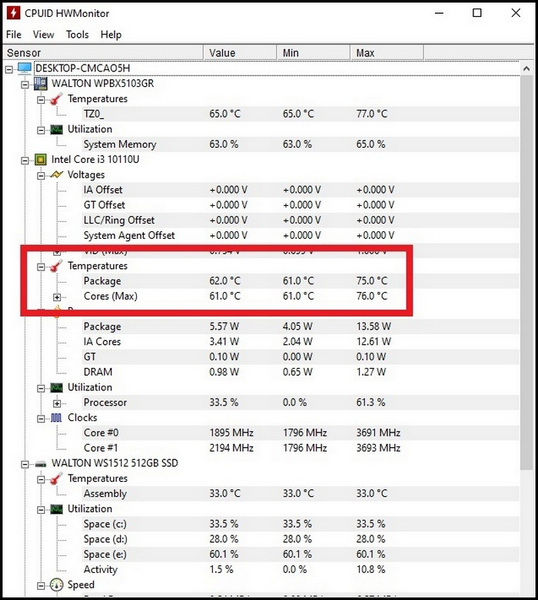
In the temperature section, you will see the current temperature of your processor in Celsius.
Usually, between 40°C to 65°C (or 104°F to 149°F) is considered standard heat when there is no workload. And 70°C to 80°C (158°F to 176°F).
While running more intensive applications or playing games is regarded as standard CPU temperature, more than that clearly means your computer is restarting or turning off and on for high temperature. Computer temperature can increase for a few reasons, such as;
Blocked air vents: Cleaning the inside of the CPU case a minimum of once a month is essential. Dust can clog the air vents, causing difficulty for the ventilation system and resulting in the temperature to skyrocket.
Dry thermal compound: If you have been using the computer for a long time or recently changed your motherboard or processor, make sure that your computer’s Thermal Compound / Thermal Paste is dry.
Processors radiate a tremendous amount of heat from them, if it’s not correctly transmitted to the heat sink (the big chunk of aluminum piece with a fan). It can interrupt the computer work system and even burn the hardware. But the windows have a fail switch that restarts the computer when the temperature reaches a specific limit.
Walter Cooling: If you are a water cooling user, check if your radiator has enough water or not; it can be low or out of water. But don’t refill with normal water; only use distilled water to refill. Or your water pump might malfunction or can be broken.
Fans: Check if the fans in your CPU are running or have loose cables. If fans are broken, you should change them.
Check out the easiest way how to resolve POST errors in computers?
2. Check Power Supply and Cable
After Computer Temperature, One of the major issues that causes computers to restart again and again is Power Supply Unit or PSU and Cable issues, Computer users can face problems with electrical faults such as short circuits or defective PSU.
Cables: Fixing the cable issue is rather an easy subject; all you need is to check whether any cables have a loose connection and if they have been plug-in them correctly or changed to a new one.
PSU: Power Supply Unit can also be the reason for your computer to restart. Capacitors in PSU, after prolonged use, cannot work with the same efficiency. Then it starts acting weirdly, and the computer sometimes shuts down or turns off/on.
Checking a PSU can be tricky. If you have any other PSU, you can install that on your computer to figure out the main issue. Two, check the PSU by yourself. But for that, you have to unplug every cable from the motherboard that is connected to the PSU.
Follow The Instruction To Check Your Power Supply Unit:
- Turn off your Computer.
- Unplug the power sockets connected to the wall sockets/ power outlets.
- Open your CPU side covers.
- Unplug every cable of the PSU from the motherboard and other components.
- Take a paperclip and bend it to a U shape(metal that can work as a line connector).
- Take the 24-Pin ATX Connector (the large connector that goes into your motherboard).
- Find the 4th and 5th Pin of the 24-Pin ATX Connector.
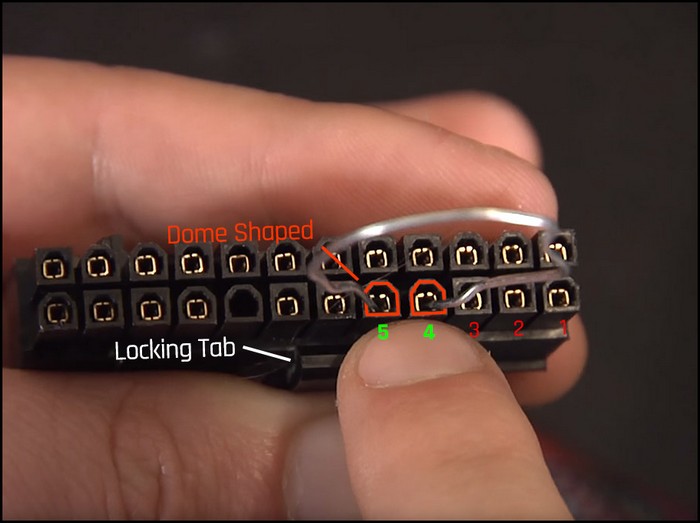
- Insert the U shape bend paperclip into the 4th and 5th Pin.
- Turn On the PSU.
The PSU fan should start running now and keep going as long as you keep the 4th and 5th Pin connected. If it starts for a sec and turns off, then that means the power supply is having some power problems within.
But remember that PSU with Zero RPM feature will also start for a moment, but this does not mean it has problems. So, ensure what kind of PSU you have first.
Check out our separate post on why is my Computer so slow all of a sudden.
3. Check Your Computer’s Memory
RAM or Random Access Memory is one of the essential parts of a computer. Aside from making your computer smooth and running everything in the background, RAM can also cause your problem.
You see, RAM holds every process data in its storage in the computer until it restarts; this data helps the programs to run without any interruption. But sometimes RAM can keep corrupted data and leftover data that are not properly removed from its memories.
These types of data can turn on and off repeatedly because the memory keeps failing to keep them on. If you are facing this kind of issue, then unplugging the RAM should fix it.
Follow The Instruction To Remove and Re-plug your RAM:
- Open CPU side covers of the case.
- Open the locks of the RAM slot.
- Unplug the RAM.

- Take an eraser to remove extra carbon excess from your RAM with the help of a pencil eraser.
- Rub the eraser on the Pins gently.
- Connect the RAM.
- Attach back the CPU covers.
You can turn on your computer to see if your computer is still facing the problem or not.
4. Check For Component Error
If you have installed new components or changed something, ensure that those products are not causing the problem. Sometimes, other hardware has faults in them. This creates an incompatibility between the already installed hardware, which causes the pc to restart.
To fix or check the components, just remove them and use your computer as you used to do before the new components to see the results.
If the components had errors, then your computer should not automatically restart or off & on this time. You can go to the shop to exchange the components that support your computer.
5. Remove the CMOS Battery For 1 Minute
There is a memory in the mother that holds the BIOS – Basic Input Output System firmware in a little chip on the motherboard. And that memory is called Complementary Metal Oxide Semiconductor
Clearing the CMOS resets the BIOS configuration; you can try this method to restore your default BIOS. Because sometimes misconfigurations also turn on And off computer repeatedly.
Follow The Instruction To Clear CMOS:
- Turn off your computer.
- Unplug the power cables from the power outlet.
- Open CPU side covers of the case.
- Unplug the battery from the motherboard.

- Wait for a few minutes.
- Put the battery back in.
- Close off the CPU side covers.
- Plug the power cables and turn on your computer.
These steps will erase the settings of BIOS memory, and BIOS settings will return its factory default levels. And If the BIOS setting was causing your problem, then it should be fixed by now.
6. Scan for Viruses or Malware
If you cannot figure out the hardware issue, then it’s time to check in your computer. Virtual Information Resource Under Siege, also known as Virus, can cause you this problem.
Many unethical hacker program malware, or viruses to sneak into the computer and make the computer act weird.
In these cases, you should perform a full virus scan with Windows Defender to remove them.
Follow The Instruction To Remove Virus:
- Open the Start menu.
- Search for Windows Security and Open it.
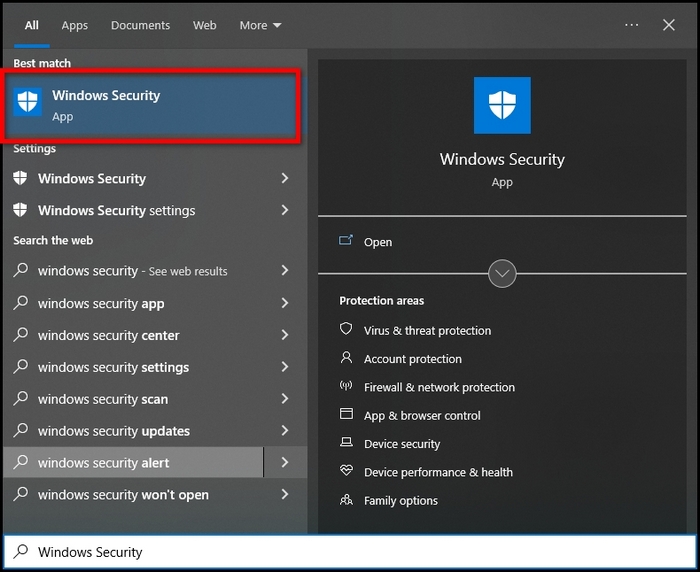
- Go to Virus & threat protection.
- Click on Scan options.
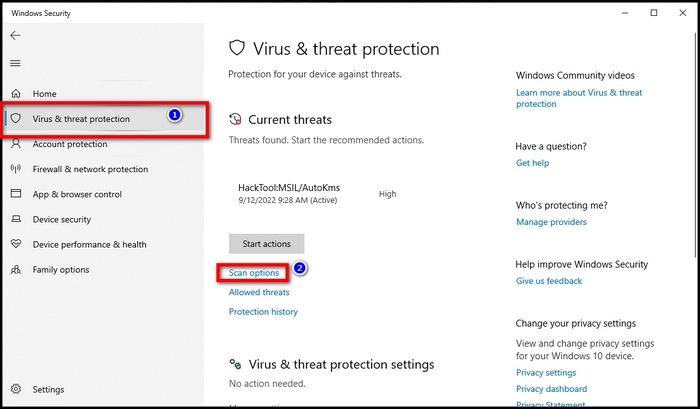
- Select Full Scan.
- Click on Scan (Scan will take time, depending on how many files you have on your computer.)
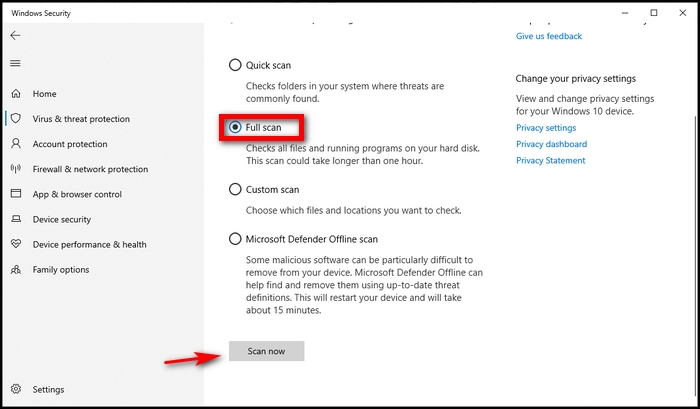
- Remove the unwanted virus files, and after that, start your computer.
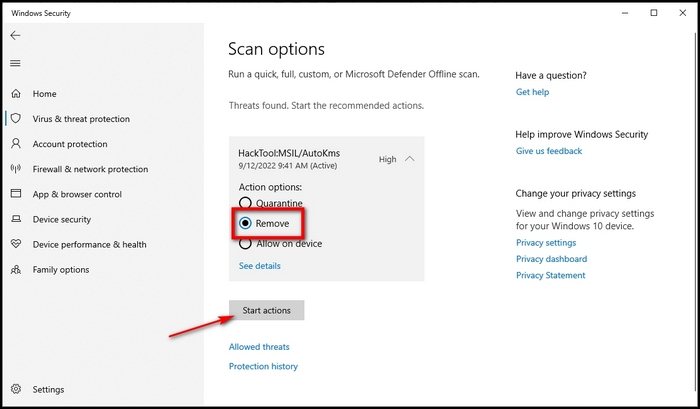
This task will delete every potential virus file from the computer, which will help the computer to run smoothly.
7. Check Your Motherboard
Lastly, If the solution methods do not fix your issue, then consider checking your motherboard as a last resort. All the methods above are the main reasons that cause the computer to turn on and off, but if it turns out to be different in your case.
Then maybe your motherboard is malfunctioning; in this case, in order to check your motherboard, you need another motherboard to check. If you could find or have one, then your work will be easy, just swap the motherboard and check the problem.
And if you don’t have any, then at this point, I would recommend you go to the customer care and explain your situation from top to bottom and fill them with as much information as needed. They would provide solutions for your motherboard.
Frequently Asked Questions
Why is my PC turning on and off over and over again?
The computer turns on and off over and over again due to various reasons such as Power Supply problems, short circuits, voltage issues, malfunctions of hardware devices, memory falling etc.
How do you reset the BIOS?
You can rest BIOS from the BIOS menu or by clearing the CMOS by removing the BIOS battery. Restarting BIOS from the menu is the easiest here. For that, you do not have to open your computer case. Just open the BIOS menu and select Default Settings. To open the BIOS menu, you need to press F2, Del or F12 after pressing the power button.
How do I know if my power supply is going bad?
One way to know your Power Supply is going bad is that you will notice your computer cannot keep up as the workload increases. PC restarts, and your computer sometimes will refuse to turn on.
Final Thoughts
Computer restarting on its own while doing important work is the most frustrating thing to experience. This post has tackled the issue of computers turning On and Off repeatedly. And have given some tried and tested methods that worked as a solution for most people.
If you have faced the same types of problems, then try these methods for solutions in this post. I am hopeful that, one of the methods will ease this problem.
Which one of the methods worked for you? Let me know in the comments below.